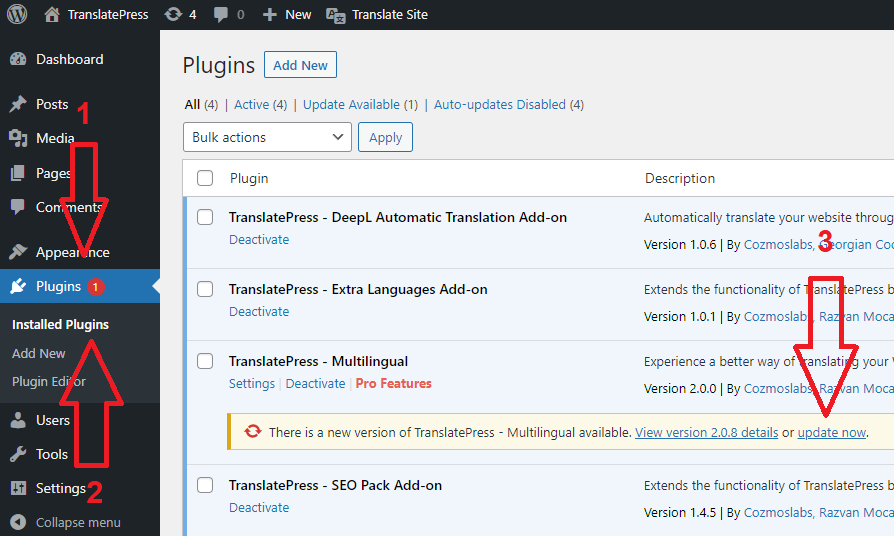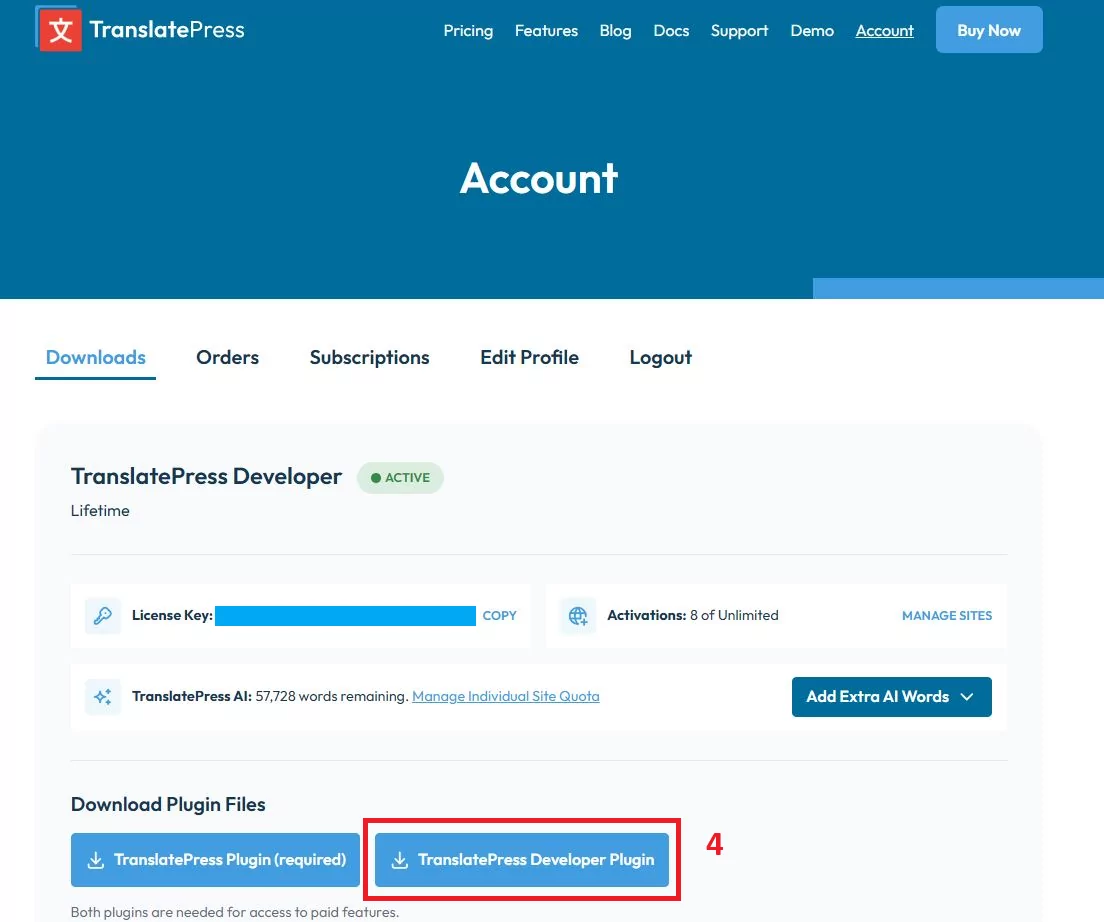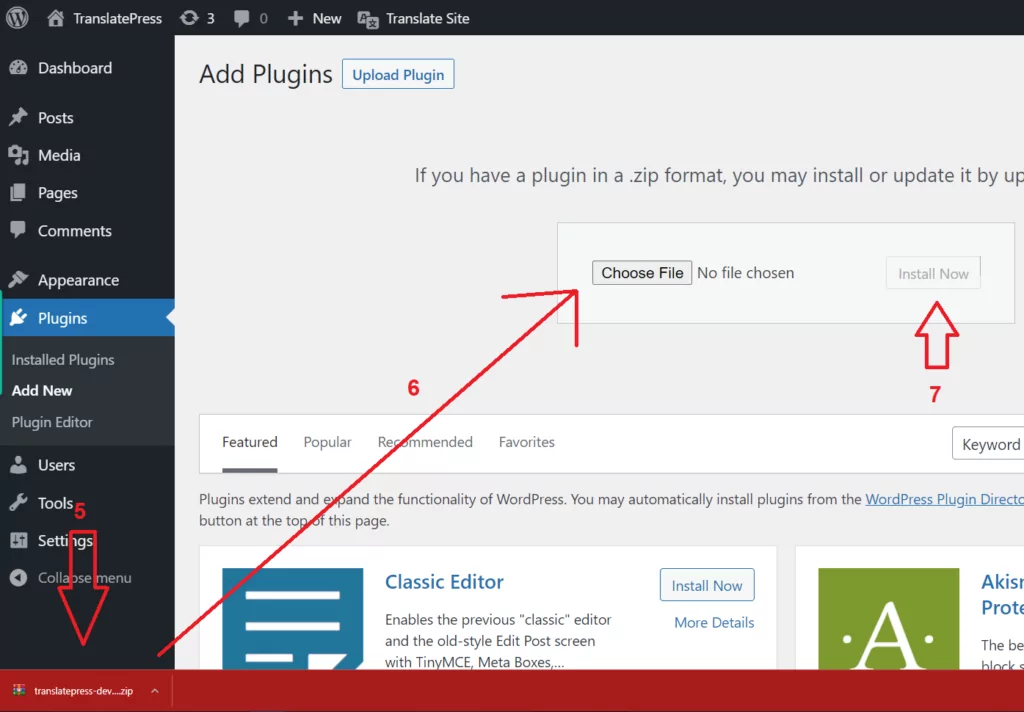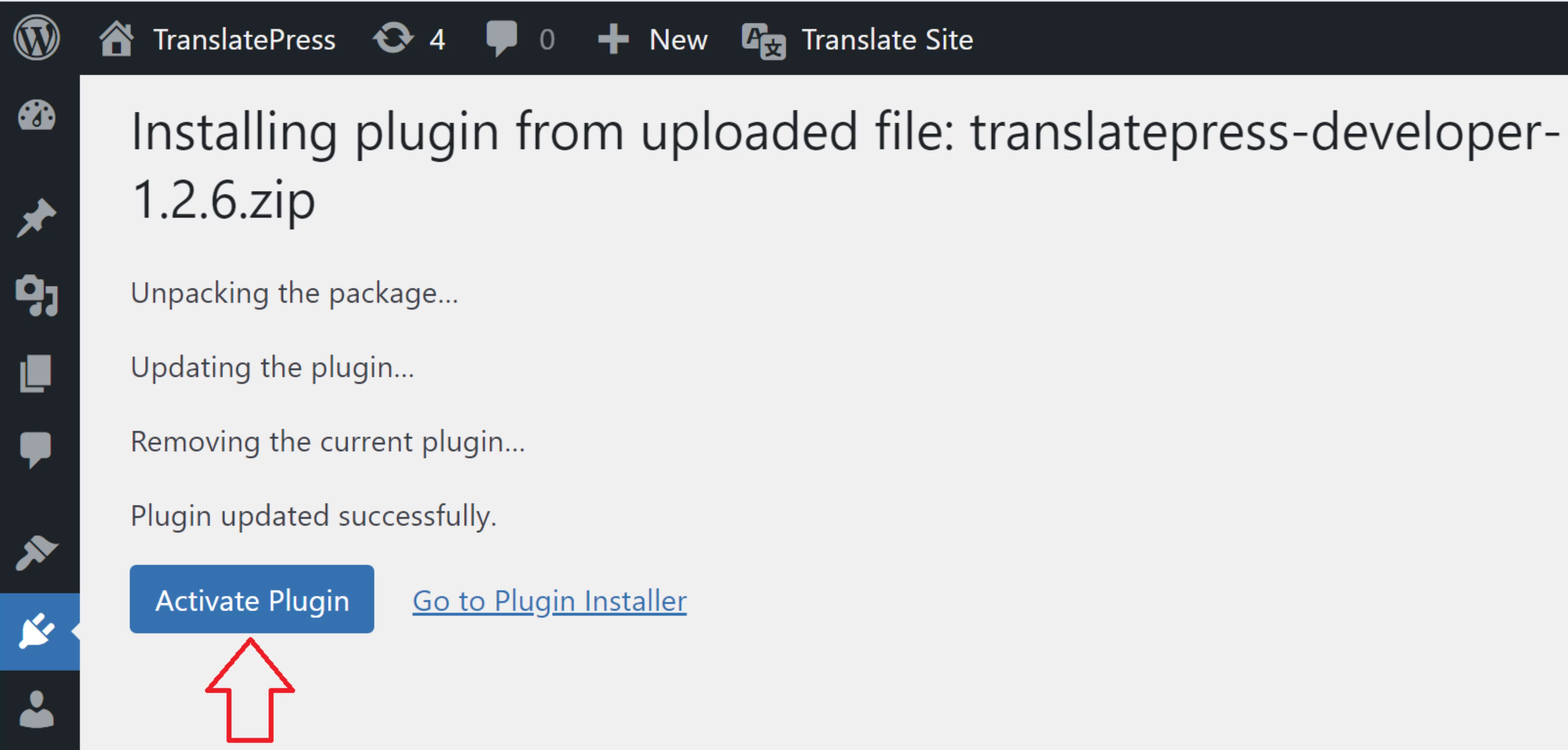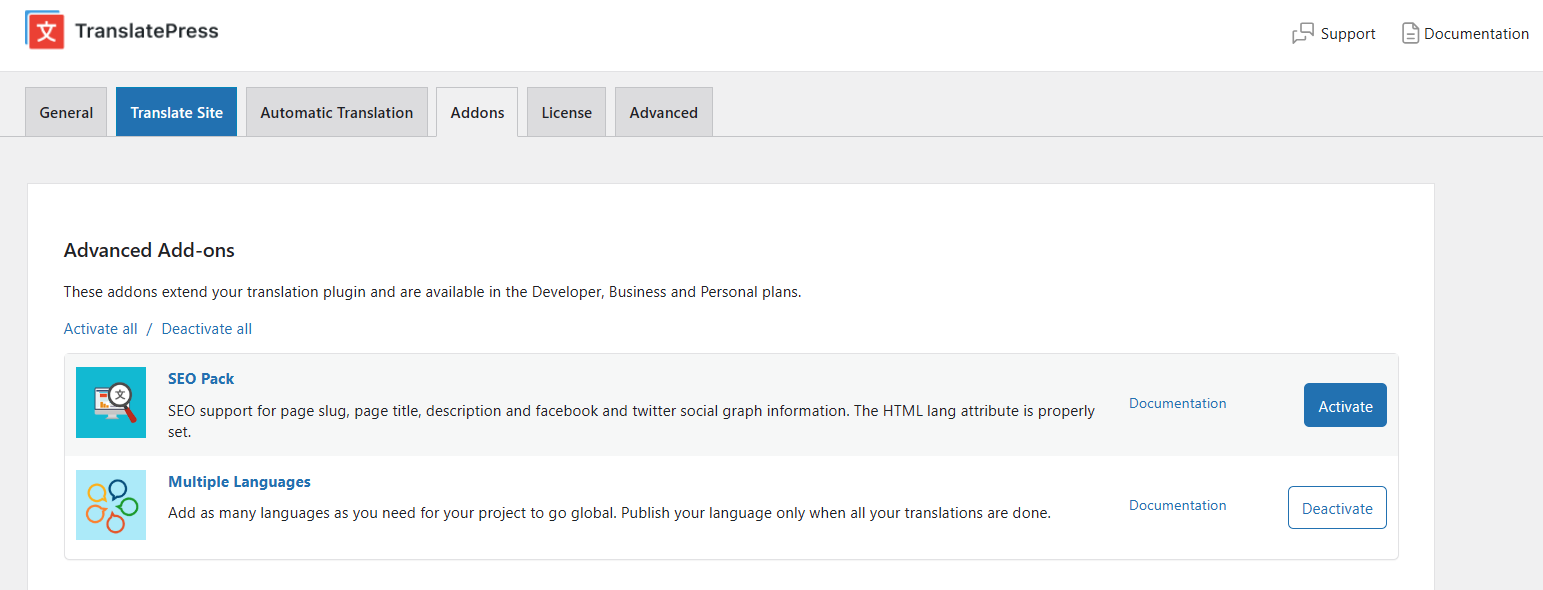Starting with version 2.0.5 we have changed the way individual TranslatePress add-ons are used by simplifying the process and re-packaging all pro add-ons into 3 different premium versions: TranslatePress Personal, Business, and Developer.
If you’re upgrading from a version older than 2.0.5 here are the steps you need to take:
Upgrade instructions for TranslatePress older than version 2.0.5
1. Update the main plugin to the latest version
You can upgrade to the latest free version directly from your WordPress site by going into the WordPress Admin Dashboard → Plugins → Installed Plugins and clicking on the: “Update now” button.
Or you can download the latest free version directly from here:
Download the latest free version now
2. Download, install, and activate the premium TranslatePress Personal/Business or Developer version
Access your TranslatePress account and download the premium TranslatePress – Personal/Business/Developer version you purchased.
Then install and activate the premium version of the plugin. After you download the plugin, install it from your WordPress admin Plugins → Add New → Upload and upload your .zip file, and then just hit the Install Now button.
Once the plugin is installed, don’t forget to hit the Activate Plugin button.
3. Deactivate and remove old individual TranslatePress add-ons (these won’t get any new updates)
After the premium version was activated, you can delete all the old TranslatePress related add-ons as they won’t get any new updates moving forward. All of them are now bundled in the premium version of the plugin.
4. Navigate to the Addons tab and activate all the needed functionality
In order to (re)activate the functionality that was added by the old addons, now you can simply navigate to Settings → TranslatePress → Addons tab. From here you have the option to activate/deactivate each addon functionality.
Once you activate a certain add-on, all your old (existing) settings will be ported over.