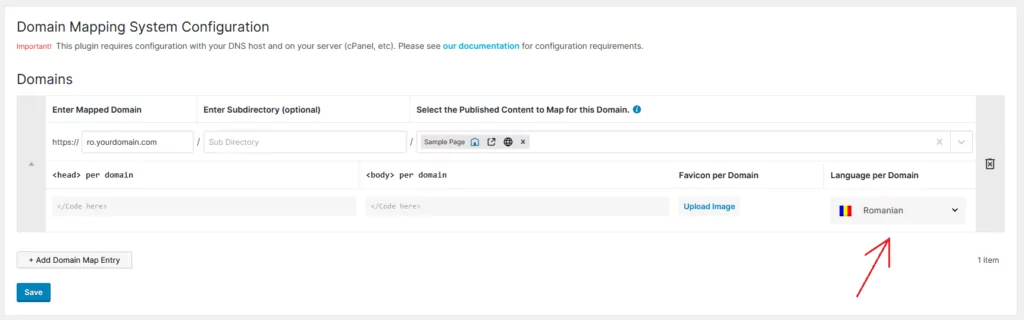Even though TranslatePress does not offer the possibility to add multiple domains for one website out of the box, there is a solution for you to set this up on your multilingual site.
The Domain Mapping System plugin provides an integration with TranslatePress, enabling you to connect multiple domain names for one website. With this feature, you have the flexibility to set up multiple domains for one website, allowing each language to be served under a unique domain or sub-domain.
This means you can have two domain names for one website, or even manage one website with multiple domain names, all while targeting specific audiences and offering a more customized experience.
For example, if your site is available in both English and Spanish, you could configure a different domain
- example.com for English
- example.es for Spanish (using a different domain)
Or you could also use sub-domains like:
- en.example.com for English
- es.example.com for Spanish
This setup provides users with an easy way to navigate to the version of the site that suits their language. Here’s how to set it up:
Step 1. Install and Activate Domain Mapping System (PRO)
To get started, you’ll need to install and activate the Domain Mapping System (PRO). This premium version of the Domain Mapping System offers advanced features specifically designed for assigning different languages per domain. Consult the Domain Mapping System – Language per Domain documentation for detailed instructions on configuring the Domain Mapping System for TranslatePress.
Step 2. Configure Basic TranslatePress Settings
Once you’ve finished setting up the Domain Mapping System plugin, you’re ready to configure your site’s languages (if you haven’t already).
To get started, install and activate the free TranslatePress plugin. Once you’ve activated the plugin, go to TranslatePress → Settings to configure your site’s languages.
First, you’ll need to choose the default language for your site. Select the language your site is currently using and in which your content is written (e.g., English). Then, under the All Languages section, add as many additional languages as you wish to offer.
The free version of TranslatePress lets you add one additional language, but you can upgrade to the paid use an unlimited number of languages on your site:
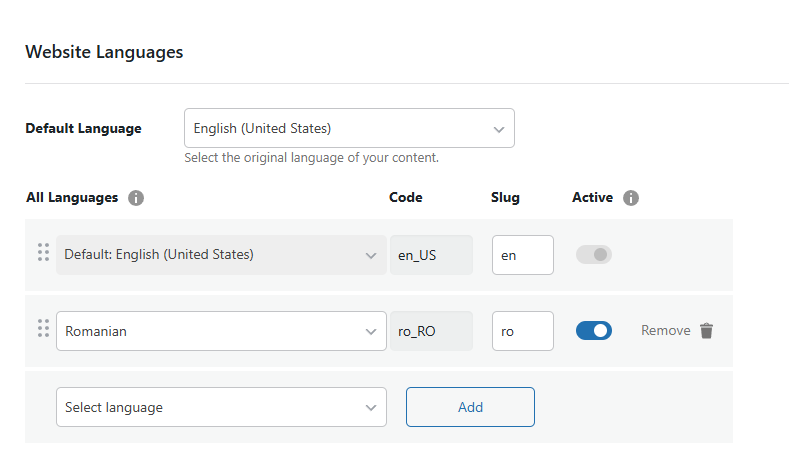
3. Map Languages to Domains
Navigate to the Domain Mapping System settings and use the dropdown menu next to each domain to select the language you wish to associate with that domain.