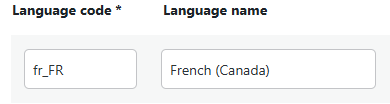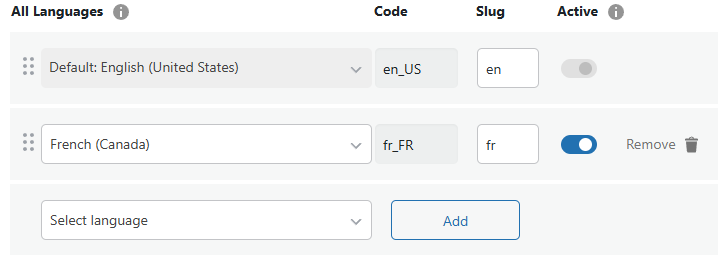Looking to change the language name displayed in the language switcher?
If you’re using the Full Language Name option for your language switcher it is possible to change the language name that will be displayed to your users using the option of adding a new custom language, by following the steps below:
1. Add a new custom language with the language code of the language you wish to replace the name of from TranslatePress → Advanced → Custom Language. You can read more about Custom Languages here.
2. You can find the correct code by adding the language you wish to change the name of in General settings and copying the code. You can skip this step if you have already installed the language you want to change.
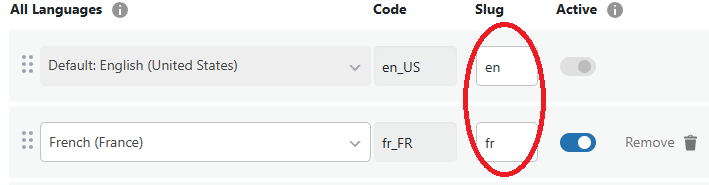
3. Replace the language name with the desired name:
4. Modify the name by editing the language code and the language name. The rest of the languages will not change.
5. Do not forget to click the Add button and save the changes.
Now you can select the language with the desired name from the language menu in the General settings area.