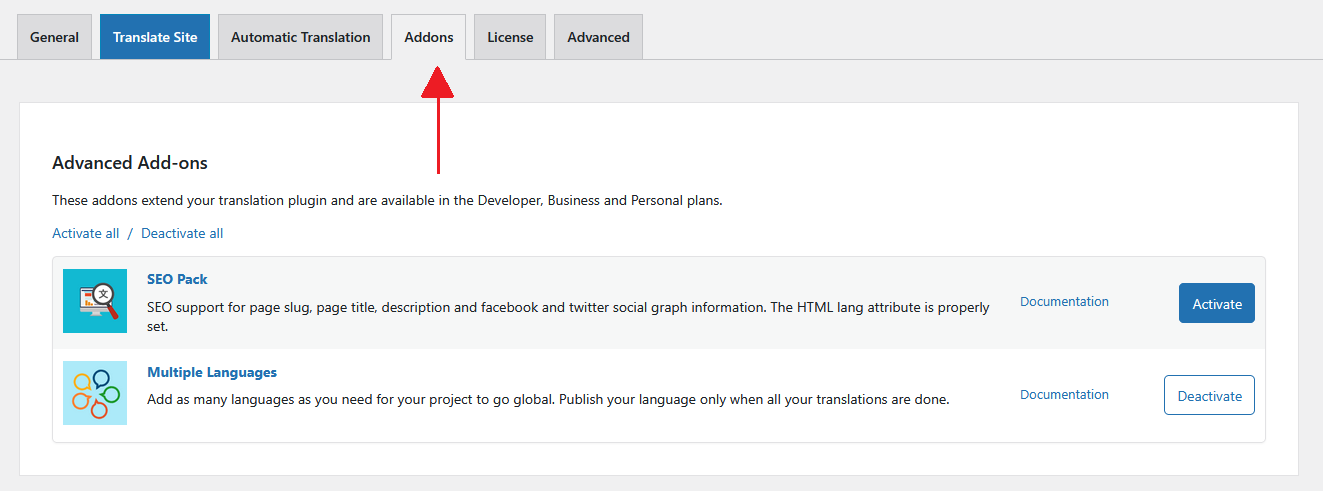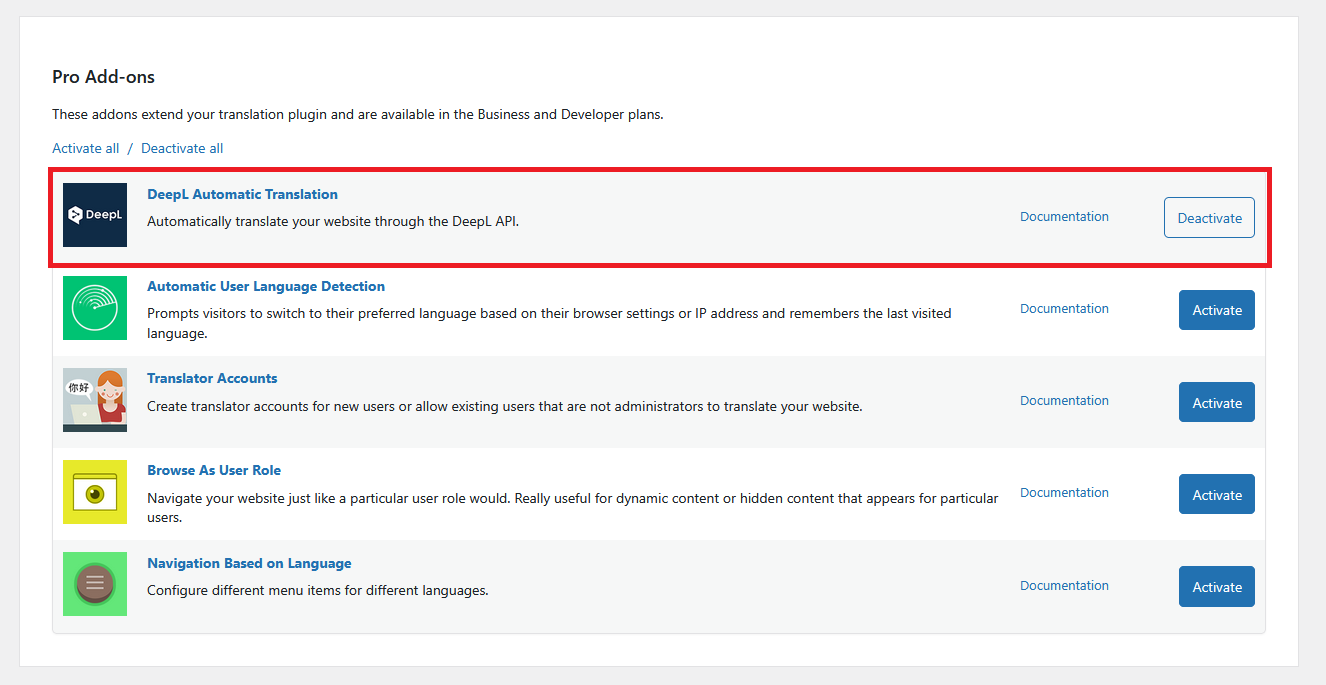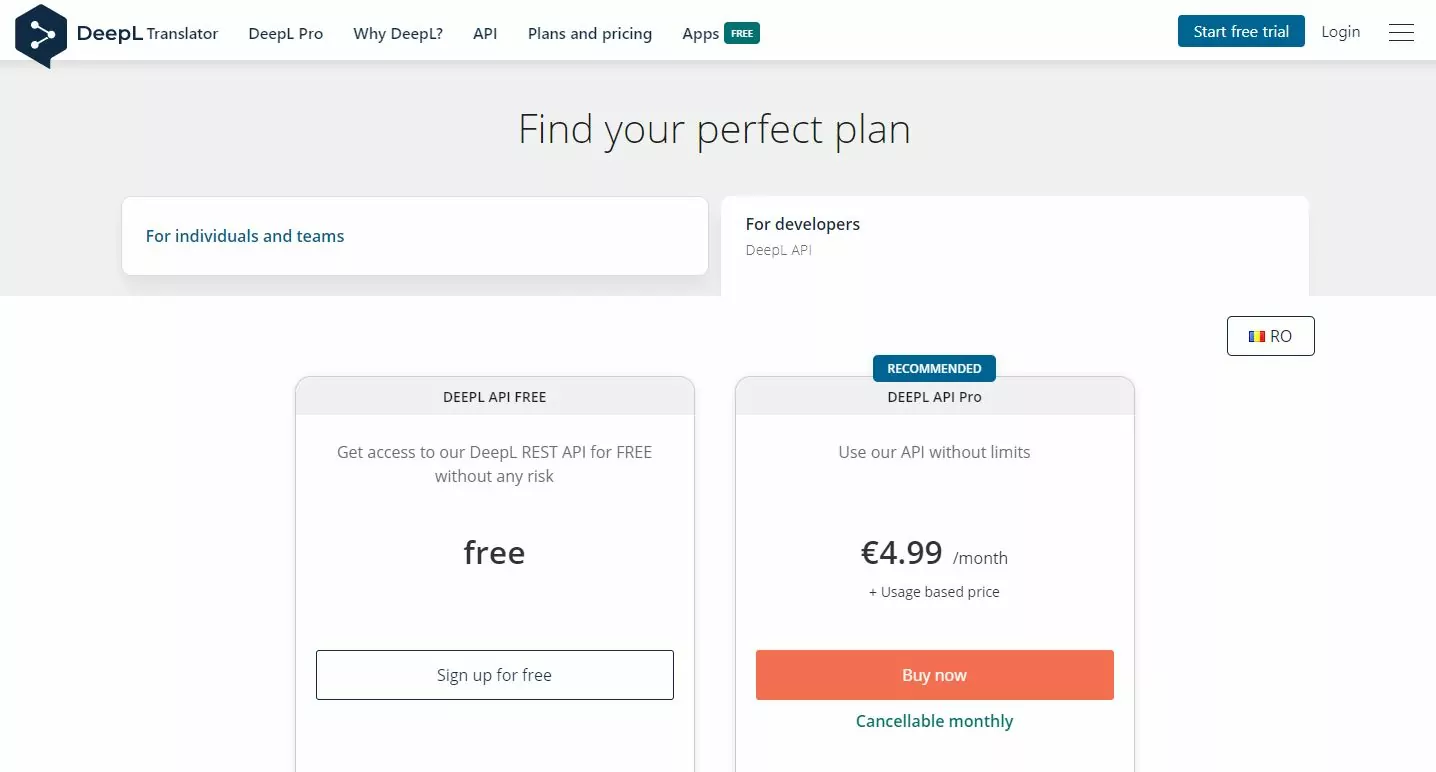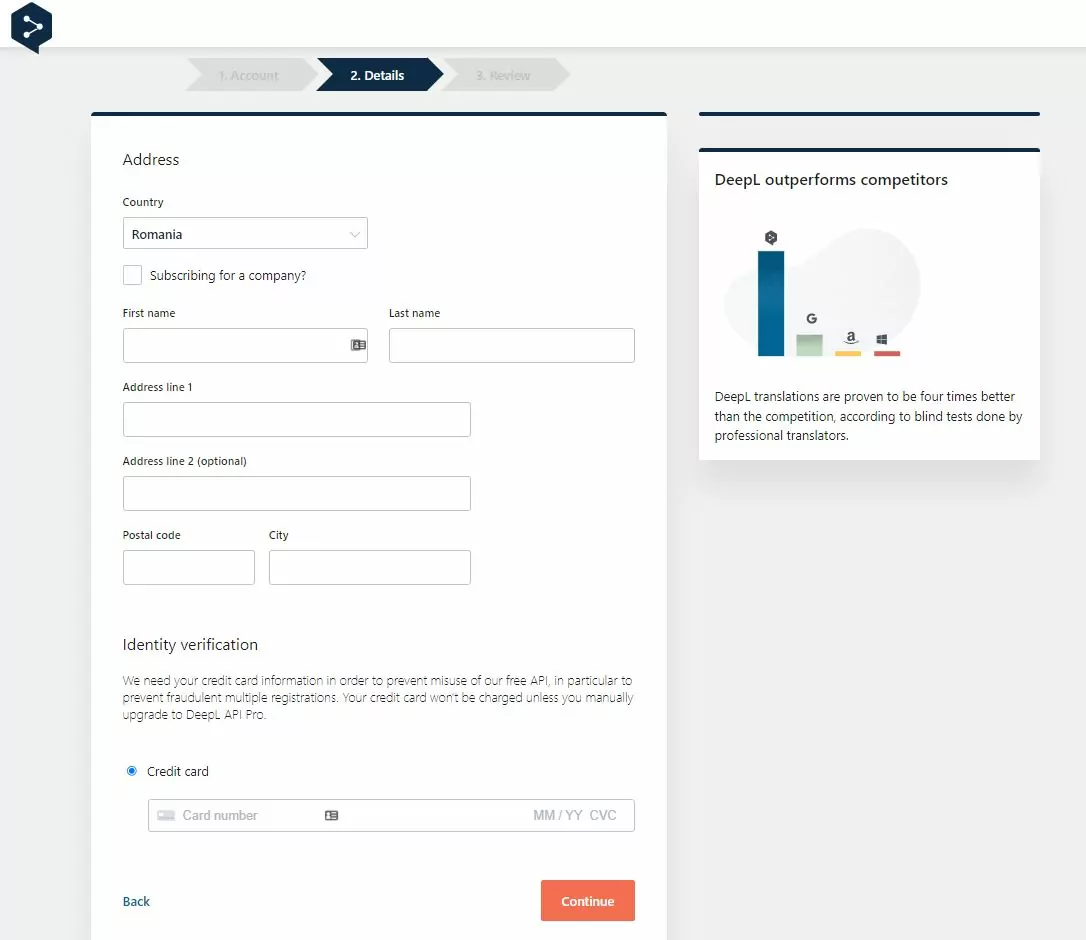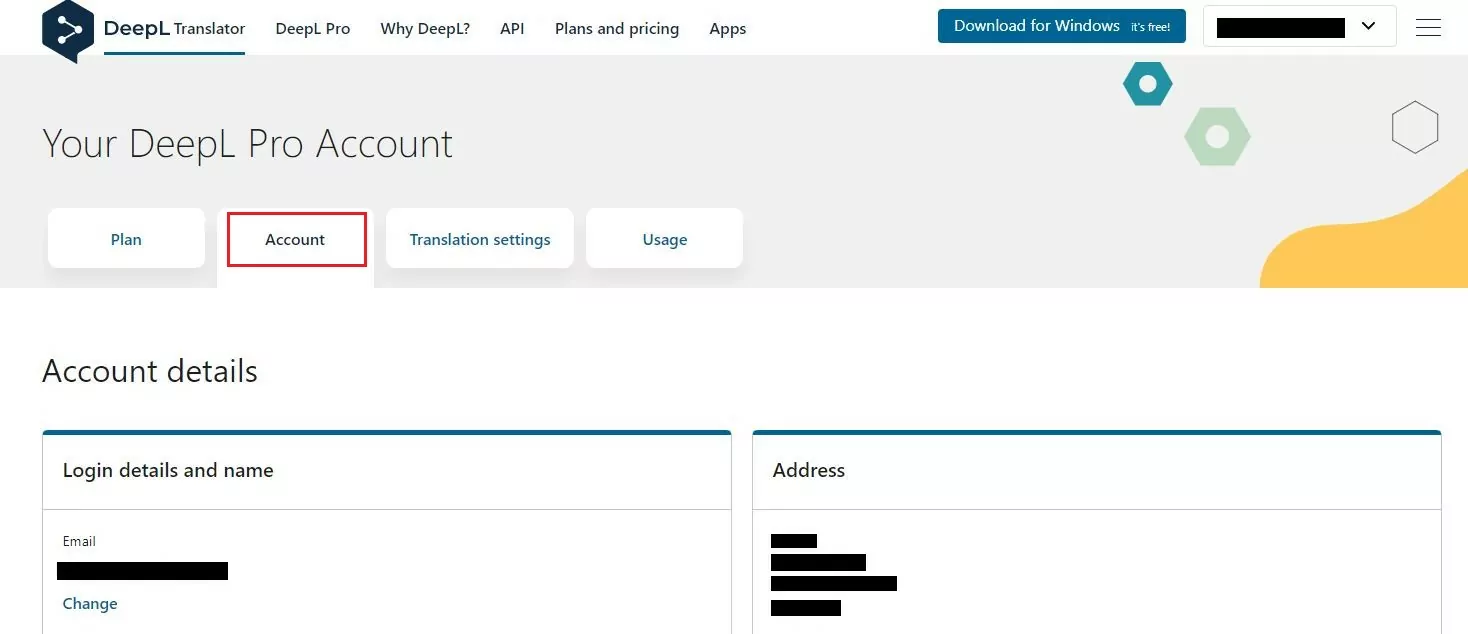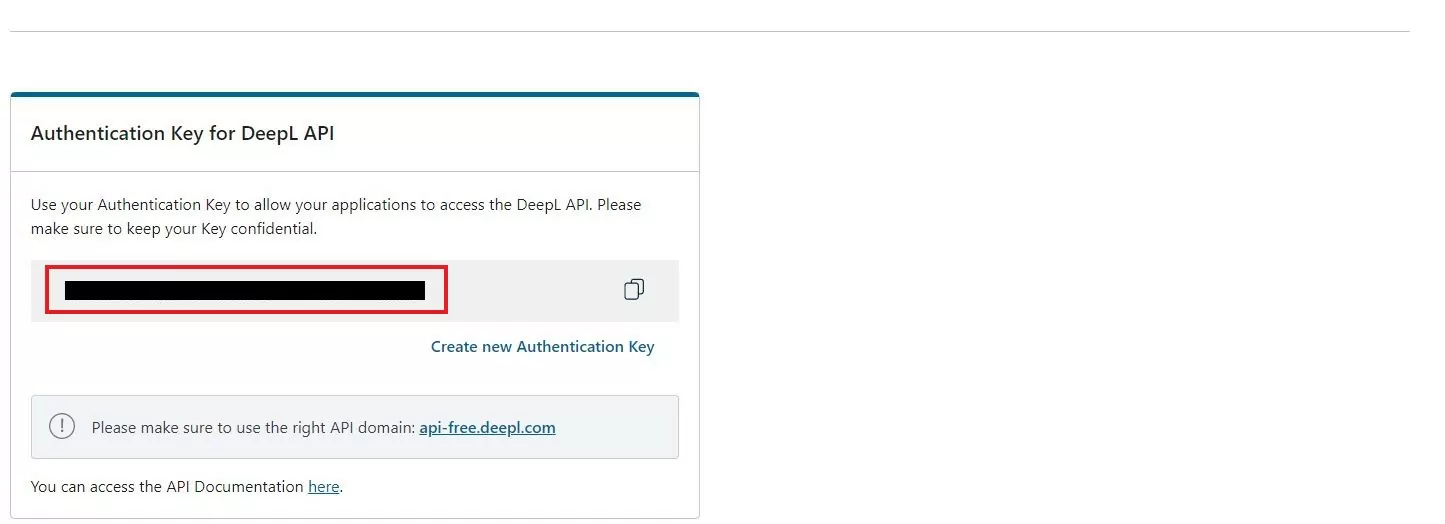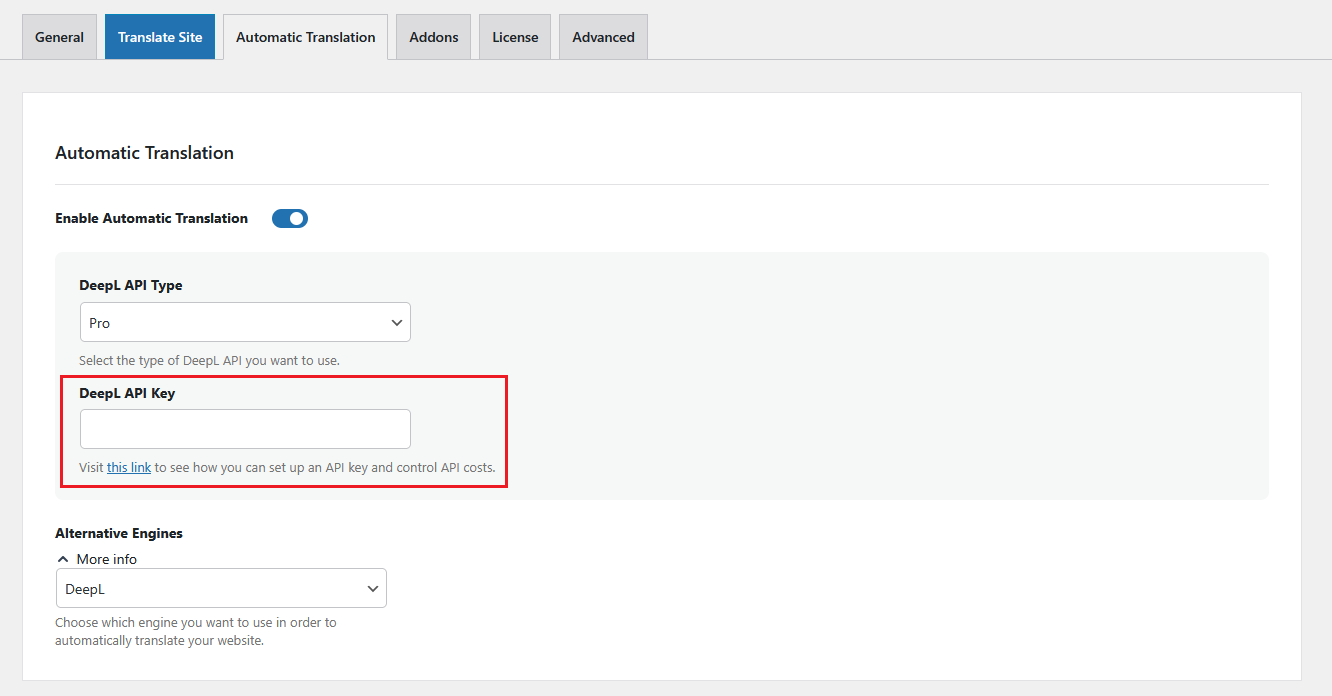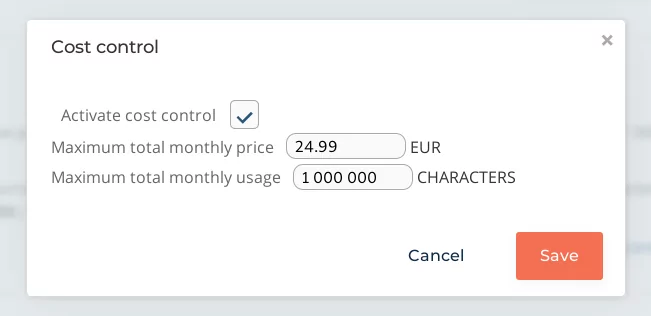The DeepL Automatic Translation add-on for TranslatePress lets you automatically translate your website through the DeepL API.
DeepL is a very powerful machine translation tool backed by artificial intelligence and neural networks.
Before you commit to using DeepL for automatic translations on your site, you should check their list of supported languages on this page and look at the Resources → Supported languages.
How the DeepL automatic translation works in TranslatePress
Automatic website translation using DeepL is done in just a few easy steps. For a quick overview of the process, you can watch this video tutorial below:
1. Install the DeepL Automatic Translation Add-on
Install and activate a premium version of TranslatePress (Business or Developer). Once installed, go to Settings → TranslatePress in your WordPress dashboard, and then navigate to the Addons tab.
Scroll down to the DeepL Automatic Translation Add-on and Activate it here.
2. Generate a DeepL API key
In order to use the API, you will need to get an API key.
DeepL offers free API access that allows you to translate up to 500,000 characters per month for free.
If you need more than that, you can purchase a DeepL API Pro subscription and it costs 4.99€ + usage fees.
Both packages that contain API access are listed under For Developers → DeepL API: https://www.deepl.com/pro.html#developer
Whichever packet you want to go ahead with, you will first be asked to create an account, where you will have to enter your personal details and card number.
In the case of the free version, the card will not be used, but you need to specify it as a protection against multiple registrations.
After you’ve created the account for DeepL go to your Account, and under the tab with the same name you will find your API key:
Copy the API key, then go to Settings → TranslatePress → Automatic Translation, select DeepL, choose your API version (Pro or Free), and enter your key.
3. Set Up Cost Control for DeepL automatic translation
From your DeepL Account Page, if you chosen the DeepL API Pro subscription, you can also control the overall costs that you might experience by using the API.
To do this, go to your DeepL Account Page and then click on Change cost control settings.
To activate cost control, check the box and then you can configure the Maximum total monthly price and the Maximum total monthly usage.
Get DeepL Automatic Translation Add-on
Related: TranslatePress AI – A Frictionless Alternative to Automatic Website Translation
We built TranslatePress AI to offer our users high-quality automatic translations without having to deal with setting up API keys, sign-ups to other platforms or additional translation costs.
TranslatePress AI integrates top-tier neural machine translation engines (like DeepL or Google Translate) into one cohesive solution that offers website owners instant and high-quality AI website translation.
TranslatePress AI in available in all premium TranslatePress plans, and includes a set number of AI translated words you can use to automatically translate your site in less than a minute. All you need is a valid TranslatePress license. Find out how TranslatePress AI works.