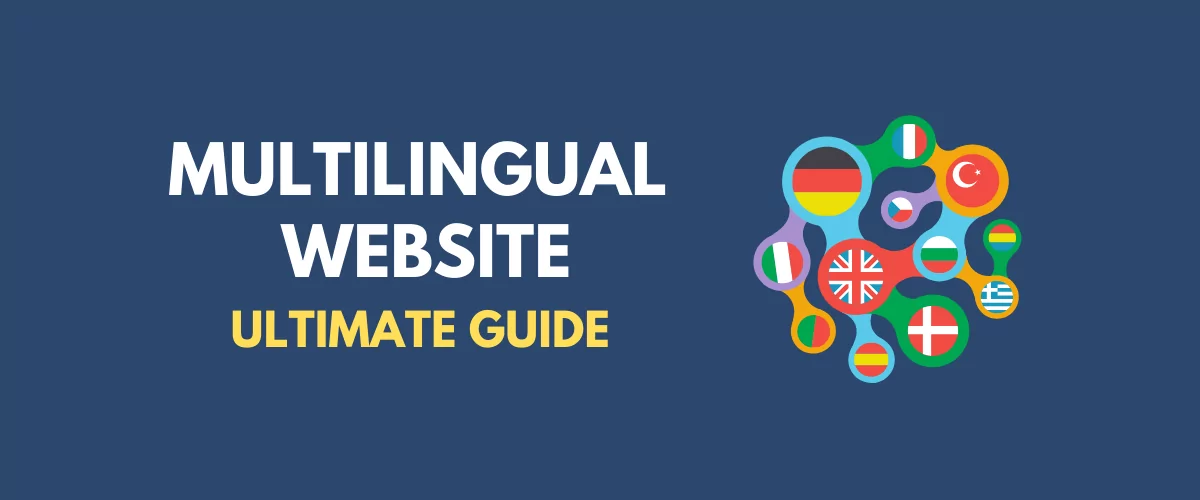
In this post
Interested in creating a multilingual website?
The Internet is a global place, so there’s never been a better time to invest in creating a multilingual experience for your website’s visitors.
In our ultimate guide, we’re going to cover everything you need to know about setting up a multilingual site, including some important theory and best practices, as well as a step-by-step guide on how to create a multilingual website using WordPress, the world’s most popular and flexible way to make a website.
Here’s everything that we’ll cover in our ultimate guide:
- The reasons and benefits to create a multilingual website.
- Some real-life multilingual website examples.
- The best multilingual website builders (and why we recommend WordPress).
- How much a multilingual website costs.
- Tips for optimizing for multilingual SEO.
- Tips for designing a multilingual site.
- How to create a multilingual website using WordPress – a detailed step-by-step guide.
You can use the links above to jump to a specific section of our guide. Otherwise, keep reading to learn everything you need to know about creating a multilingual site.
By the end of this post, you’ll have a working multilingual website that follows key best practices. You’ll also be able to manage all of your site’s translations using a simple visual editor like this:
Keep reading to level up your multilingual knowledge!
Why Create a Multilingual Website?
In 2025 and beyond, we live in a global, multilingual world. Whether you’re only targeting customers in one area, like the USA (or even a single state), or you target people from around the world, there’s a good chance you have a multilingual audience.
For example, the US Census Bureau estimates that over 44% of people age 5+ in California speak a language other than English when at home. So even if you were targeting customers in a single US state, you would have a multilingual audience.
Why is that important? Well, because as you’d expect, most people (around 90%) prefer to browse websites in their native languages whenever possible. Many people (~42%) won’t even bother visiting a website if it’s not available in their native language.
That same study also found similar trends for eCommerce, where a large number of people won’t browse or buy from a store that’s not available in their language.
So that’s reason number one – creating a multilingual site helps you create a better experience for your multilingual audience.
But if that’s not enough, going multilingual can also help you build a bigger audience in the first place for a few reasons:
- SEO – people usually search Google in their native language. So if your site is only in English, you’re missing out on a lot of potential searches for the same content in different languages. Going multilingual lets you start ranking for those queries.
- Shareability – going multilingual also lets people share your translated content on social media, which gives you another chance to boost your visibility.
Three Real-World Multilingual Website Examples
Sometimes seeing is believing – so if you want to see some real-world multilingual website examples, here are a few of the many sites that have successfully gone multilingual.
1. Moodle
Moodle is a popular learning management system (LMS) that’s used by millions of people around the world, including some really big brands. To reach people all around the world, Moodle uses WordPress to create a website that’s available in six different languages:
- English
- German
- Spanish
- French
- Italian
- Portuguese
2. Guri
Guri is a community in Bangkok Thailand for health and wellness fanatics. To reach the expat audience, Guri offers its WordPress-powered site in both English and Thai.
3. ESL One RIO Tournament
ESL is an e-sports league with tournaments all around the world. To reach their multilingual audiences for their Rio De Janiero tournament, they created a multilingual tournament website powered by WordPress.
👉 For even more inspiration, check out our full collection of multilingual website examples.
What’s the Best Multilingual Website Builder?
Because multilingual functionality is so important these days, most website builders now offer at least some level of multilingual support.
However, if you want your website to be successful, it’s important to choose a platform that gives you flexibility when it comes to setting up translated content. Having flexibility lets you optimize your site for multilingual SEO, translate your content in the most optimal and cost-efficient way, optimize your multilingual website design, and just generally create a better multilingual experience.
Flexibility also lets you fully localize your site, rather than just translating the content – you can learn more about localization here.
If you’re serious about going multilingual, we recommend skipping platforms like Wix and Squarespace as, while they do offer basic multilingual functionality, they don’t give you enough flexibility and they’re especially unwieldy for large multilingual sites. For example – you can read this Squarespace help doc to see how awkward it is to create a multilingual site with Squarespace.
Why We Recommend WordPress for Multilingual Websites
Instead, we recommend the free, open-source WordPress software, which is what powers more than 41% of all websites on the Internet, including websites in pretty much every language imaginable.
If you add a translation plugin like TranslatePress to WordPress, you’ll gain the ability to offer your site in unlimited new languages and also get full control over important aspects of creating a multi-language site such as:
- Multilingual SEO.
- Managing multilingual translations via a user-friendly interface.
- Connecting to automatic translation services like Google Translate and DeepL (if needed).
- Working with freelance translators or professional translation services.
For example, with WordPress and the TranslatePress plugin, you can manage all your site’s translations in unlimited languages using a simple visual editor like this:
To use WordPress, you’ll need to set it up on your own web hosting (unlike a website builder). However, most web hosts make this easy and non-technical and the slight increase in complexity is worth it for the added flexibility.
One of our go-to recommendations when it comes to hosting services is SiteGround, the perfect starting point for beginners. SiteGround is a great choice if you’re just starting your WordPress journey since it comes with an easy-to-use WordPress installation wizard.
Another great option that we recommend is EasyWP, the fastest managed WordPress hosting around. EasyWP is both beginner-friendly, helping you set your site up in just a couple of minutes, and affordable, offering competitive ready-to-go plans and even a 30-day free trial.
What Are the Common Multilingual Website Costs?
There are two main types of multilingual website costs that you’ll encounter when creating your site:
- Technical costs. This is what you’ll need to pay for the software that lets you create a website and offer it in multiple languages.
- Translation costs. This is what you’ll need to pay to actually translate your content from its current language into the new language(s) that you want to offer.
If you’re on a tight budget, both types of costs can be avoided (or at least limited). However, you’ll need to make some trade-offs, such as manually translating your content and/or using automatic translation powered by the free tier of Google Translate.
Of course, if you want to pay a professional translation service to have actual humans translate your site from scratch, you should be prepared to invest some money.
So – let’s dig into the costs in more detail…
Technical Costs
The technical part of your multilingual website costs will depend on which platform you’re using to create your site. However, because we recommend WordPress, we’re going to focus on that platform for our analysis.
To add multilingual website functionality to WordPress, you’ll need the help of a WordPress translation plugin.
For simple sites, you might be able to use a free plugin. For example, the free version of the TranslatePress plugin lets you translate your site into one new language. So if you just want to add one new language and you don’t need any advanced features (like advanced multilingual SEO), you can do everything for free.
If you do need a premium plugin, the nice thing about WordPress plugins is that they’re one-time fees – you only need to renew your license if you want to continue receiving support and updates.
Premium plugins vary in price, but you should usually expect to pay $80-$200 depending on the features that you need.
If you don’t already have a WordPress website, you’ll also need to pay for web hosting to run the WordPress software. For small sites, this can cost as little as ~$60 per year, but you’ll need to pay more for higher-traffic sites.
Translation Costs
Translation costs are more variable because they depend on:
- The approach that you use to translate your content.
- How much content you have.
- How many languages you’re translating your content into.
The cheapest option is obviously to translate all your content yourself – your only “cost” is your own sweat equity.
However, this might not be an option if:
- You aren’t multilingual.
- You don’t have the time.
If you need to outsource translations, you have two options:
- You can use automatic machine translation from services like Google Translate or DeepL. This is the cheapest option – it might even be free if you can stay within the limits of the services’ free tiers. Google Translate lets you translate 500,000 characters per month for free (approx. ~100,000 words). After that, you’ll pay $20 per million characters.
- You can pay a professional human translation service. You should typically expect to pay $0.08-$0.12 per word, though it depends on the language and service. This can quickly add up if you have a lot of content. Or, you could try to hire a freelancer on an hourly basis.
If you want to keep translation costs down, a good approach is to:
- Use machine translation to generate your site’s baseline translations.
- If needed, you can pay an editor on an hourly basis to go over the translations and correct any issues, which will be a lot cheaper than paying $0.12 per word to have them translate from scratch.
👉 For more, check out our full analysis of website translation costs.
How to Optimize for Multilingual Website SEO
As we mentioned in the introduction sections, one of the big benefits of creating a multilingual website is that you can start ranking your content in multiple languages, which greatly expands the pool of potential visitors that you can reach in search engines like Google.
But in order to do that, you need to make sure that you’re optimizing for multilingual SEO. There are two broad parts to multilingual SEO:
- Structure – you need to structure your multilingual content in a way that’s easy for Google to understand and index. This includes using an optimized URL structure, adding hreflang tags, creating a multilingual XML sitemap, etc.
- On-page SEO – you need to be able to translate key SEO details such as a post’s URL slug, SEO title and meta description, etc.
Key Considerations for Multilingual SEO
You need to make sure the multilingual website builder that you choose is capable of implementing those optimizations. Some of the most important SEO factors to consider include the following:
- URL structure – you’ll need to make sure that your translated content is indexable and uses an optimal URL structure. The easiest way to get started with an SEO-friendly URL structure is to place each language’s content in a subfolder. For example, yoursite.com/es (Spanish), yoursite.com/de (German), etc.
- hreflang attribute – the hreflang attribute tells Google which language and locale each page uses so that Google can direct its visitors to the proper version of your site.
- Multilingual XML sitemap – an XML sitemap helps Google and other search engines crawl your website. For a multilingual site, you’ll want to make sure that your sitemap lists all of your translated pages and their associated languages.
- Translated SEO titles/descriptions – make sure that you’re fully translating your SEO titles and descriptions to optimize on-page SEO in all languages.
- Translated URL slugs – make sure you’re fully translating all URL slugs to optimize for SEO and create a better user experience.
- Multilingual keyword research – just like you perform keyword research in your native language, you’ll also want to research the keywords that people search for in other languages.
For more in-depth multilingual website SEO tips, check out these posts:
- 👉 Multilingual SEO for WordPress websites
- 👉 SEO for multiple languages
- 👉 Multilingual Website SEO: The Ultimate Guide
Multilingual Website Design Tips
For the most part, multilingual website design isn’t that different from designing a site in a single language. The one thing to pay attention to, though, is that your spacing might get a little messed up in some situations because your translated content might be longer or shorter than the original version of the content.
For example, your headline might take up one line in English but two lines in Spanish – you’d need to make sure that your design can handle these differences without any issues.
One of the nice things about using WordPress and the TranslatePress plugin is that you’ll be able to manage your translations from a visual editor, so you can immediately see if the translated version of your content is causing any issues with your design.
The other important design consideration is your site’s language switcher, which is what your visitors will use to choose their preferred languages. With the TranslatePress plugin, you can place your language switcher in different areas such as a floating language switcher in the bottom-right corner, a menu item (header or footer), and more.
You can also control the design of your language switcher. In general, you should never just display flags in your language switcher, as flags are not languages (as this site reminds you). In fact, some people prefer to disable the flag entirely, which TranslatePress lets you do.
The other consideration is how to show the language name. In general, you want to show the language name in that language rather than the English version of the language name. For example, instead of putting “German”, you should put “Deutsch” so that German speakers can more easily recognize their language.
Going back to the Moodle example – you can see how they include each language’s name in the local translation. They do still include a flag, but the name makes it clear what language each flag is associated with:
How to Create a Multilingual Website With WordPress
Now that we’ve covered a lot of the important considerations and best practices, let’s get into the actual step-by-step process of how you can create a multilingual website using WordPress and the free TranslatePress plugin, our recommended solution.
For this guide, the only thing that we’ll assume is that you already have a basic working WordPress website in your “main” language. Then, we’ll show you how to translate that site into one or more new languages and create a great multilingual experience for your visitors.
If you need help with setting up your basic WordPress site, you can follow the guide here.
Once you have your basic WordPress site, you can follow the steps below to start offering it in multiple languages. Or, for a more detailed look, check out our full guide on how to create a multilingual WordPress website.
TranslatePress Multilingual
1. Install Free TranslatePress Plugin and Choose Languages
To get started, install the free TranslatePress plugin from WordPress.org.
Once you’ve activated the plugin, go to Settings → TranslatePress to choose the languages that you want to use on your site:
- Default language – the language that your site’s content currently exists in.
- All languages – one or more new languages into which you want to translate your site’s content. The free version of TranslatePress lets you add one new language while the premium version lets you add unlimited languages.
If you want to add a language that’s not on the list, TranslatePress also lets you add your own custom languages. You can add real languages such as Hmong or you could even create your own fun fake languages, such as Pirate or Klingon.
2. Set Up Automatic Translation (Optional)
As we mentioned in our section on multilingual website costs, using automatic translation can be a great way to save time and keep costs down.
TranslatePress supports two different automatic translation services:
- Google Cloud Translation API (AKA Google Translate)- free to translate ~100,000 words per month (500,000 characters). After that, you’ll pay $20 per ~200,000 words (1,000,000 characters).
- DeepL API – free to translate ~100,000 words per month (500,000 characters). After that, you can pay $5.49 per month + $25 per ~200,000 words (1,000,000 characters). Some people find DeepL to offer more accurate translations than Google Translate.
Using these services is 100% optional – you can also just add your translations manually. Or, if you upgrade to the TranslatePress Business license, you can also create special translator accounts that make it easier to work with freelancers or professional translation services.
If you do want to set up automatic translation, go to the Automatic Translation tab in the TranslatePress settings and choose and configure your preferred service. We have detailed guides on how to set up both services:
Google Translate is available in the free version of TranslatePress, while you’ll need to upgrade to the Business license to access the DeepL integration.
One useful feature that TranslatePress gives you is an option to set limits on automatic translation, which can help you control your budget and avoid surprise charges.
3. Translate Your Content
Now, you’re ready to manually edit your translations using TranslatePress’s visual translation editor. You’ll use the same editor no matter whether you used automatic translation or not:
- Automatic translation – your site’s translations will be prefilled in the editor, but you can fully edit all the translations if you want to.
- Manual translation – the translated content in the editor will be empty and you’ll need to add it from scratch.
To open the translation editor, go to the page that you want to translate on the front-end of your WordPress website. Then, click the Translate Page option on the WordPress toolbar to open that page in the editor:
Now, you should see a live preview of your site along with a sidebar on the left where you can manage all of your translations.
To edit a text string’s translation, all you need to do is hover over it on the live preview and click the pencil icon. That will open the translation in the sidebar, where you can add/edit the translated version of the text:
You can use this same point-and-click approach to translate all of the content on your site, no matter where it came from – you can use it to translate content from the WordPress editor, your theme, your plugins, etc.
You can even go beyond text and “translate” images by showing a different image based on a user’s chosen language.
How to Translate Other Types of Content
For more specific examples, you can check out all of our guides for translating different kinds of WordPress content:
- Images
- Editor (Gutenberg) blocks
- Custom fields
- Custom post types
- WordPress forms
- WordPress menus
- Popup content
- Sliders
- WooCommerce products
- Elementor (page builder)
- Divi (page builder)
- Oxygen (website builder)
If you upgrade to the premium version of TranslatePress, you’ll also gain the ability to translate backend SEO details such as SEO titles, meta descriptions, all your site’s URL slugs, and more.
To activate this ability, you’ll need to purchase at least the TranslatePress Personal license. Then, once you install and activate the SEO Pack add-on, you can translate backend SEO metadata from the translation interface by using the drop-down:
You can also open the String Translation editor (highlighted above) to translate all of your site’s sitewide URL slugs.
4. Set Up Your Language Switcher
By default, TranslatePress adds a language switcher to the bottom-right corner of your website. As we mentioned in the multilingual website design tips section, this is what your visitors can use to choose their preferred language.
If you’d prefer to place it in another area, TranslatePress also lets you add your language switcher using a WordPress menu item or a shortcode that you can manually place anywhere on your site (including in a footer widget).
If you go to Settings → TranslatePress, you’ll also get some options to further configure your language switcher’s design, such as choosing whether to display language flags and how to display each language’s name:
With the premium version of TranslatePress, you can also automatically redirect your site’s visitors to their preferred languages.
👉 For more on this topic, check out our full guide to adding a WordPress language switcher.
Create Your Multilingual Website Today
Creating a multilingual website is a great way to offer a better experience for your visitors and also reach more visitors in the first place thanks to improved visibility in search engines and other traffic channels.
While most website builders offer at least some level of multilingual functionality nowadays, WordPress is still the best multilingual website builder for most people because of its flexibility and affordability.
To translate your WordPress website into one new language, you can use the free version of the TranslatePress plugin. Then, upgrade to the paid version of TranslatePress to access more useful features such as:
- Support for unlimited languages.
- Multilingual SEO features, such as translating SEO titles/meta descriptions, multilingual XML sitemaps, and more.
- Automatically redirect users to their preferred languages.
- Dedicated translator accounts to work with freelance translators or translation services.
- DeepL support for automatic translation.
TranslatePress Multilingual
Do you still have any questions about creating a multilingual site? Let us know in the comments section!
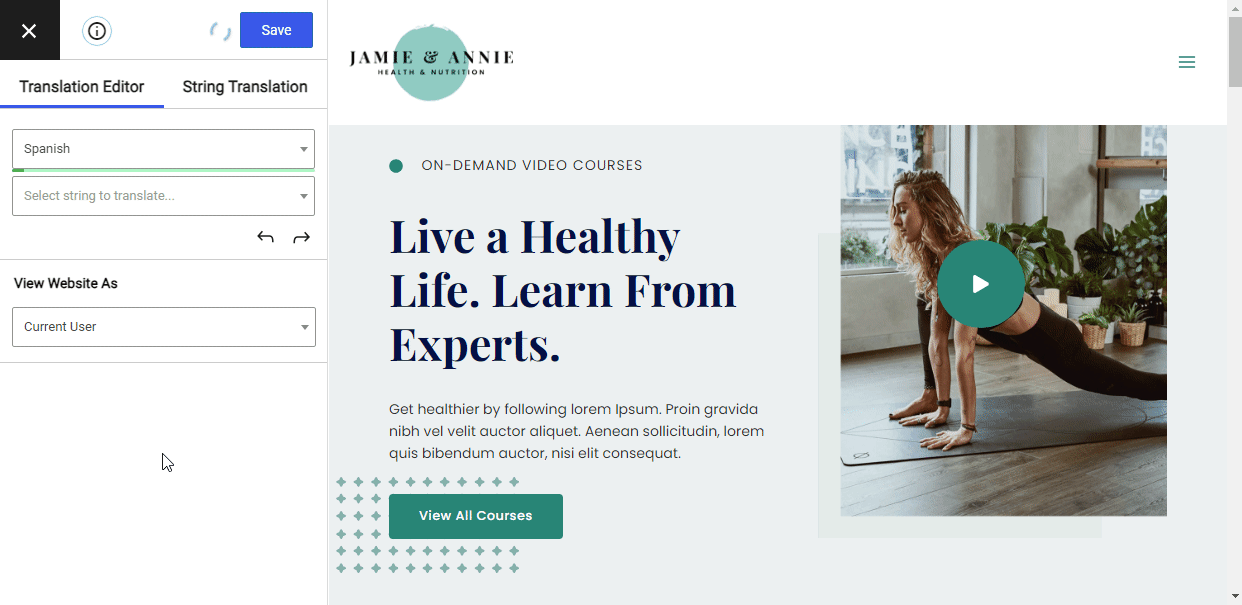
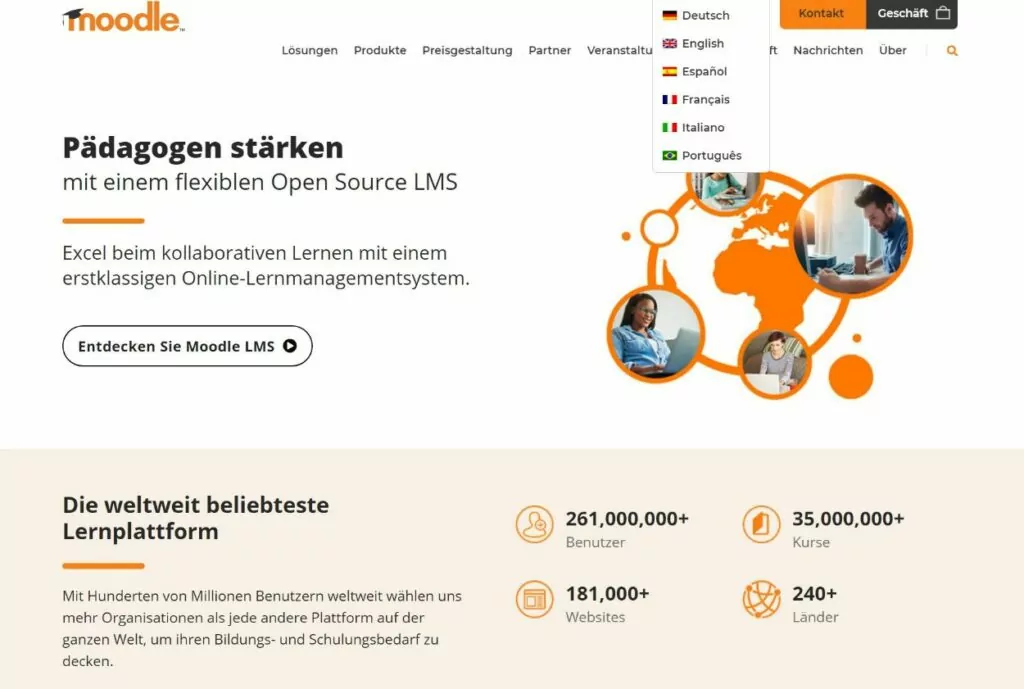
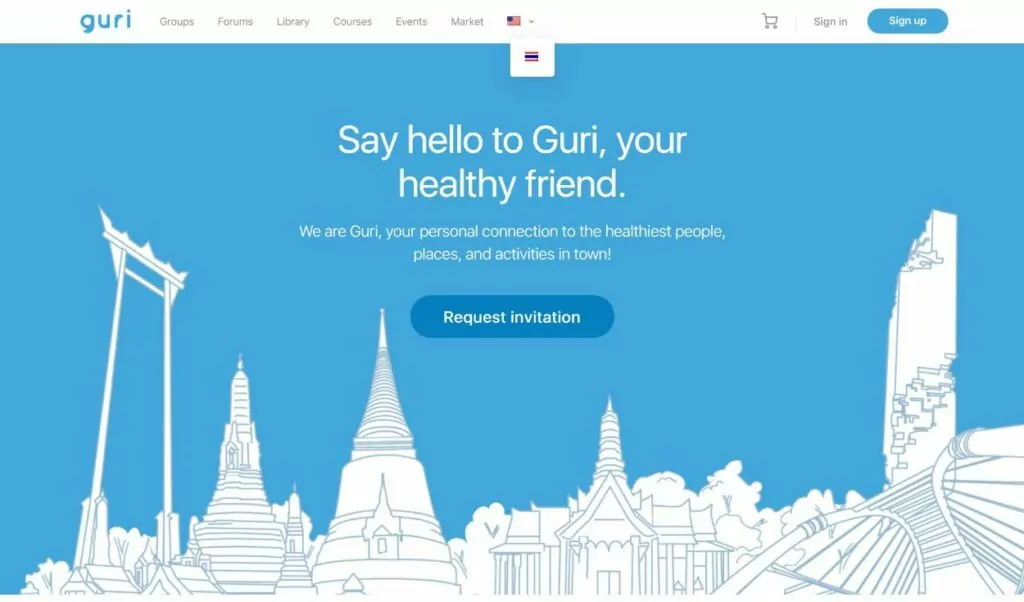
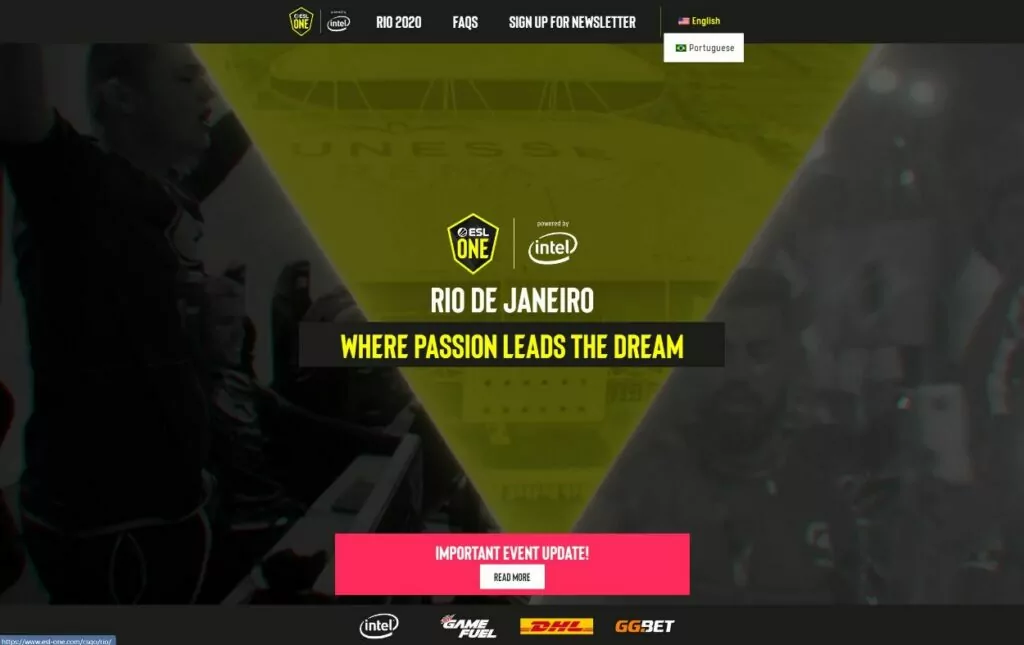
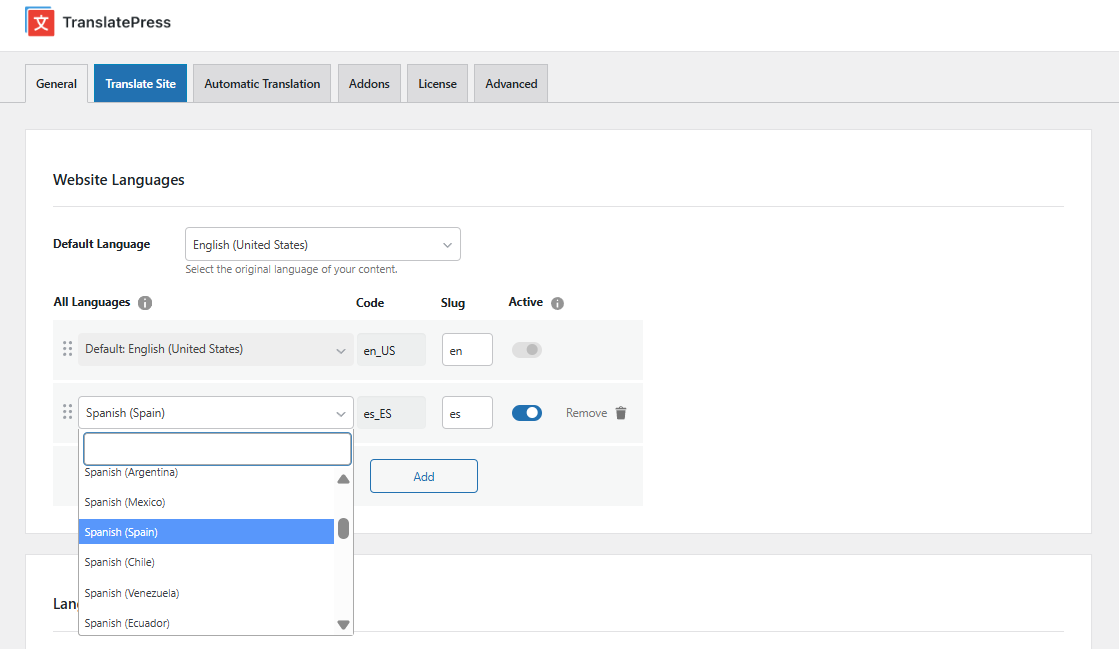
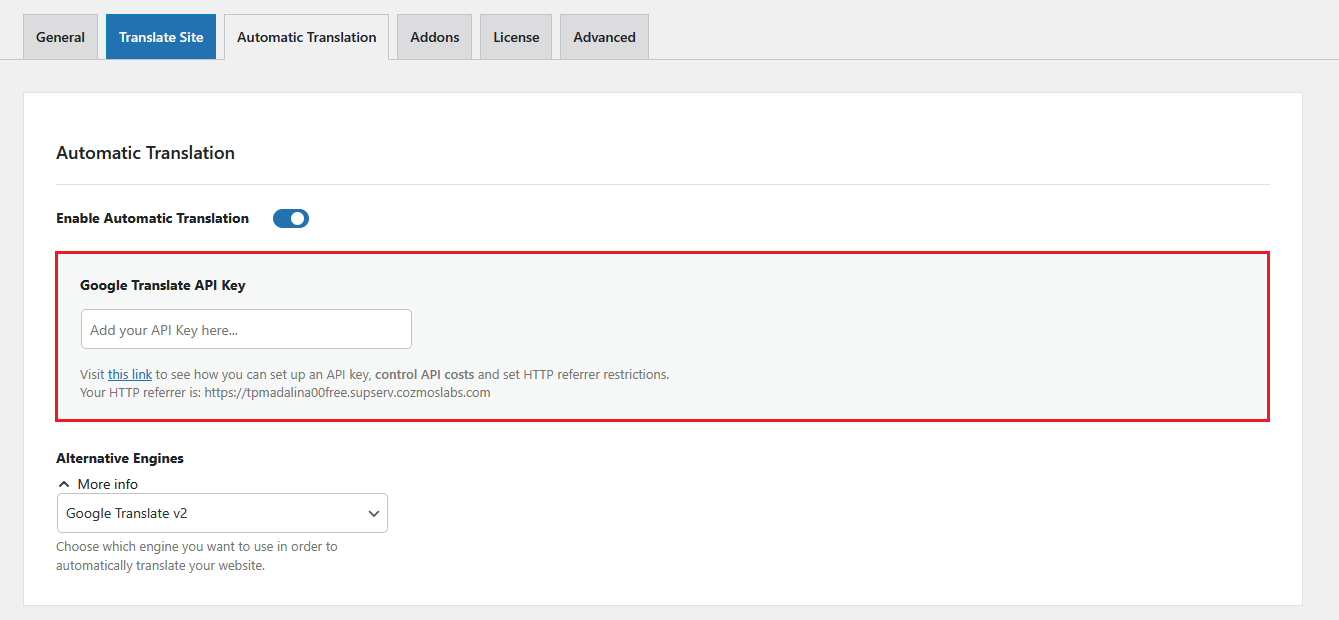
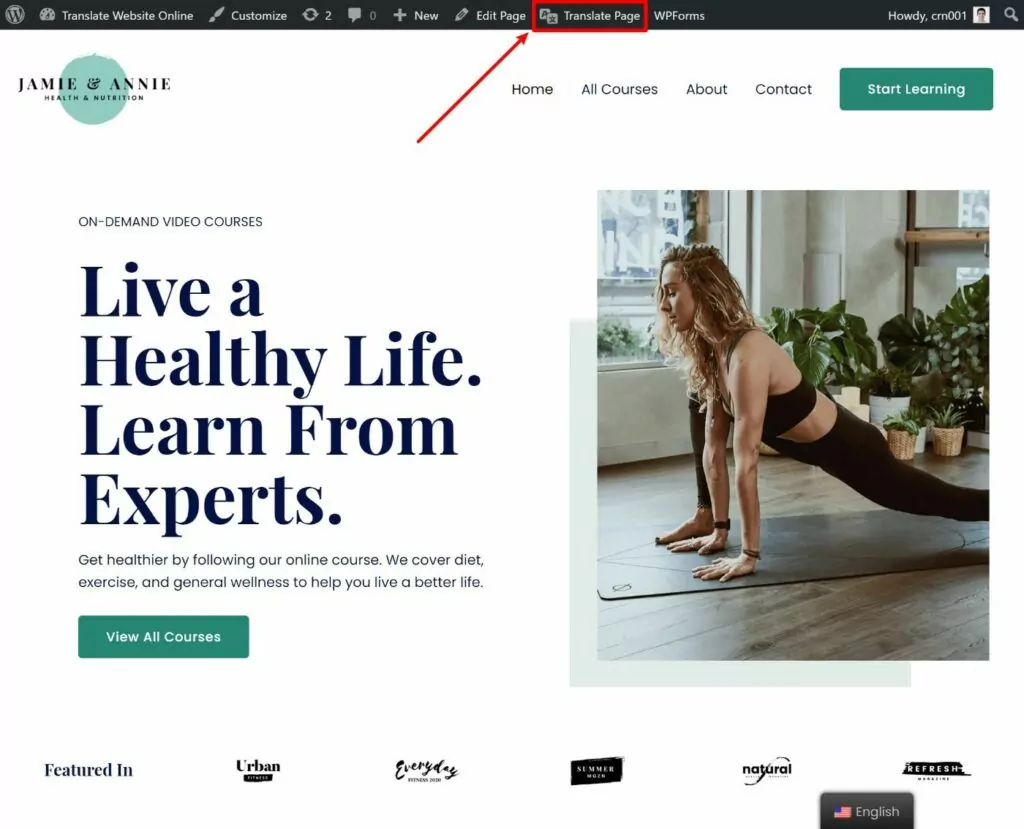
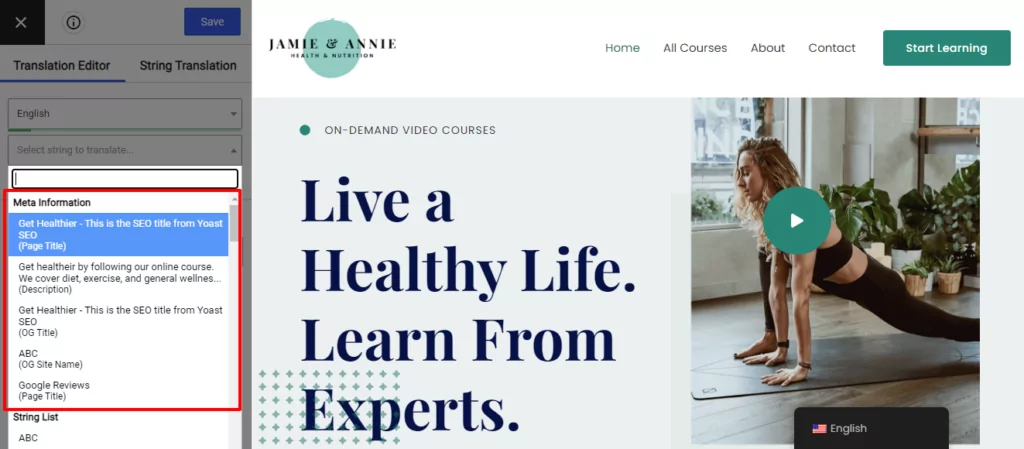
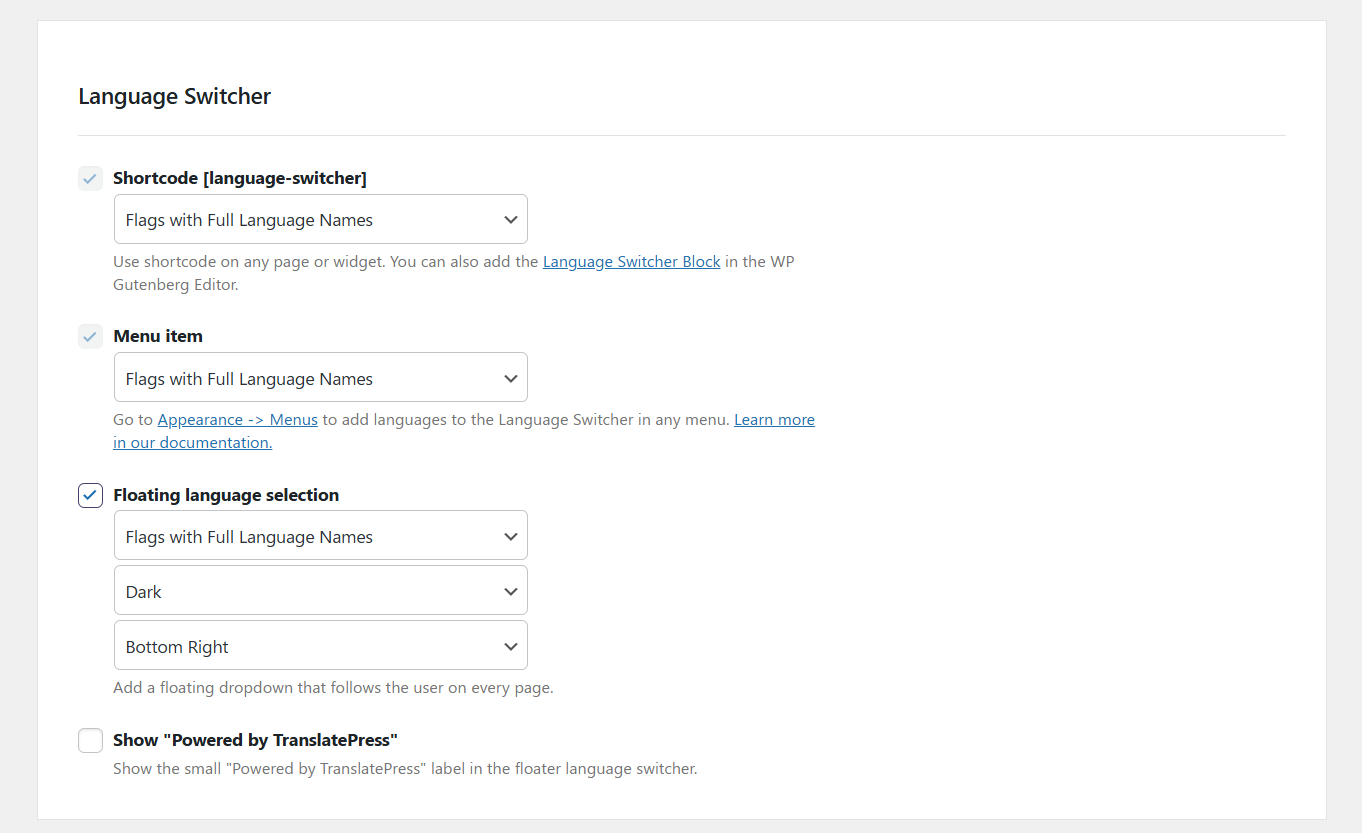
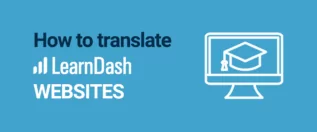


Nice overview. However, business website owners should think twice before using machine translation tools, putting their brand image on the line. You might be better off hiring a professional translator.
We completely agree and that is why we always recommend that a native speaker or a professional translator proofreads any translations that have been done automatically. We even recommend a few services to help with this step of the translation process in this blog posts: https://translatepress.com/best-translation-companies/.