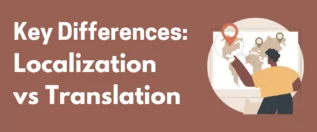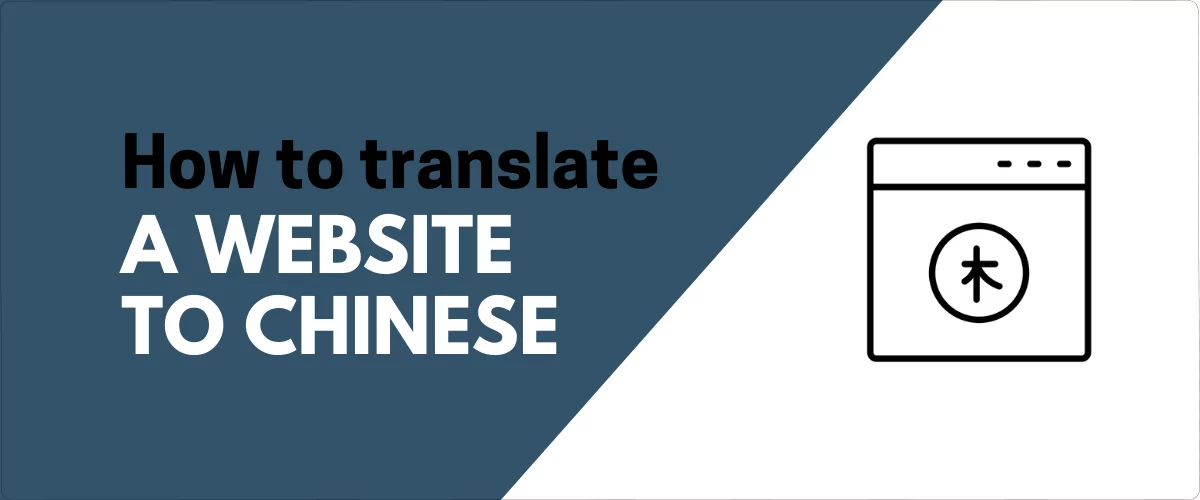
In this post
Want to translate a website to Chinese (or vice versa) but not sure where to start?
Whether you want to translate your own website into or from Chinese or you want to translate someone else’s website into or from Chinese, this post has everything you need.
We’ll start with a quick look at a free Chinese to English website translator tool that lets you translate any website on the internet into Chinese or from Chinese.
However, the main focus of this post is on how to translate your own website into Chinese. This will let you create shareable, indexable versions of your site in both English and Chinese (or other languages, as well). And if you have a multilingual website audience, it’s a great way to help your website grow.
Let’s dig in!
Free Chinese to English Website Translator: Translate Any Website
If your goal is to translate your own website into Chinese so that you can offer a better experience for your visitors who speak Chinese (or from Chinese to English), you can skip ahead to the next section.
However, you also might have found this post because you want to translate someone else’s website into Chinese or from Chinese to English.
For example, maybe you’re browsing the internet and you found a website in Chinese that you’re interested in. If you don’t speak Chinese, you’ll need a way to translate that website into English.
If that’s your situation, we also have a solution for you – our free Chinese to English website translator tool.
To get started, open the free website translation tool. Then, follow these steps:
- Choose the original language of the website – e.g. Chinese.
- Choose the language into which you want to translate that website’s content – e.g. English.
- Enter the website URL/page that you want to translate.
- Click the Translate button.
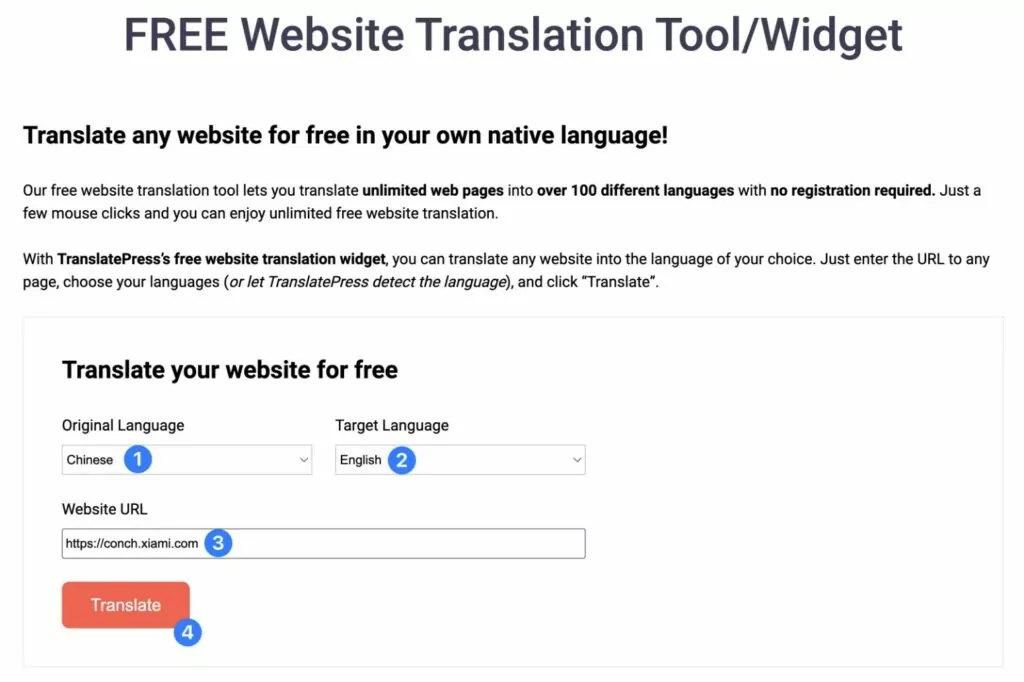
The tool will then automatically launch the translated version of the site for you:
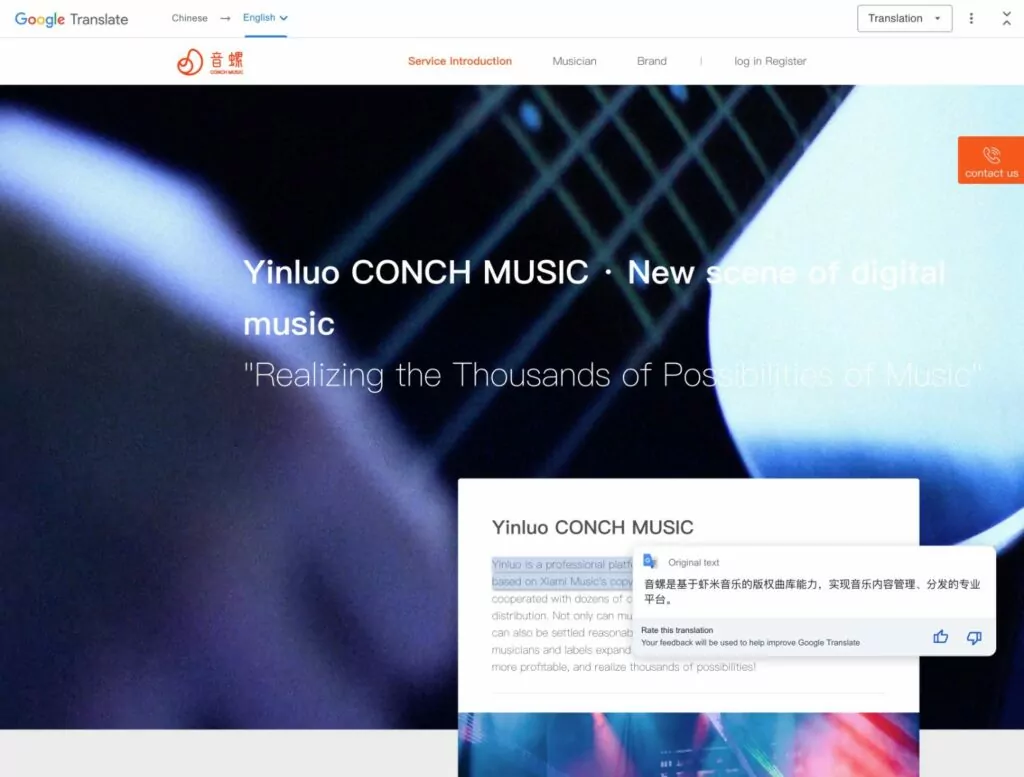
This tool works great if you’re browsing the web and you want to be able to translate a page into or from Chinese.
However, if you want to translate your own website, you’ll want to use a more permanent solution that creates static pages on your site for each language version. For the rest of this post, we’ll focus on how to translate your own website into Chinese so that you can let people browse your content in Chinese.
How to Translate a Website to Chinese (or From Chinese to English)
To permanently translate a website into Chinese or translate a Chinese website into English, you can use the free TranslatePress WordPress plugin.
TranslatePress adds multilingual functionality to WordPress so that you can translate your site’s content into unlimited new languages, with support for both Simplified Chinese and Traditional Chinese.
To help you save time, you can also use automatic machine translation from Google Translate or DeepL. Or, you’re free to just manually translate your site from scratch.
Even if you use a machine translation tool, you’ll still be able to manage all of your Chinese and/or English translations from a visual, point-and-click editor like this:
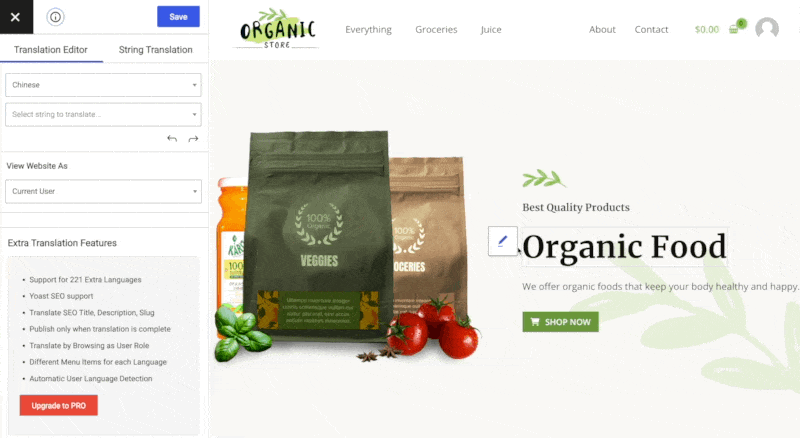
TranslatePress Multilingual
Let’s go through the full process…
1. Install the TranslatePress Plugin
To get started, you’ll want to install and activate the TranslatePress plugin on your WordPress site.
You can get started and follow this tutorial using just the free version of TranslatePress that’s listed at WordPress.org. However, there are also some notable advantages to using the premium version, which we’ll note in the tutorial.
For example, the premium version supports unlimited new languages, while the free version lets you add one new language. If you want to offer your site in both Simplified Chinese and Traditional Chinese (along with other languages), you might want to purchase the premium version.
If you’re not sure, you can always start with the free version and upgrade later on. You will not lose any settings or translations and it only takes a few seconds to upgrade.
Here’s how to install the free TranslatePress plugin on your WordPress site:
- Go to Plugins → Add New in your WordPress dashboard.
- Search for “TranslatePress”.
- Click the Install Now button.
- After the installation finishes, click the Activate button (which will replace the Install Now button).
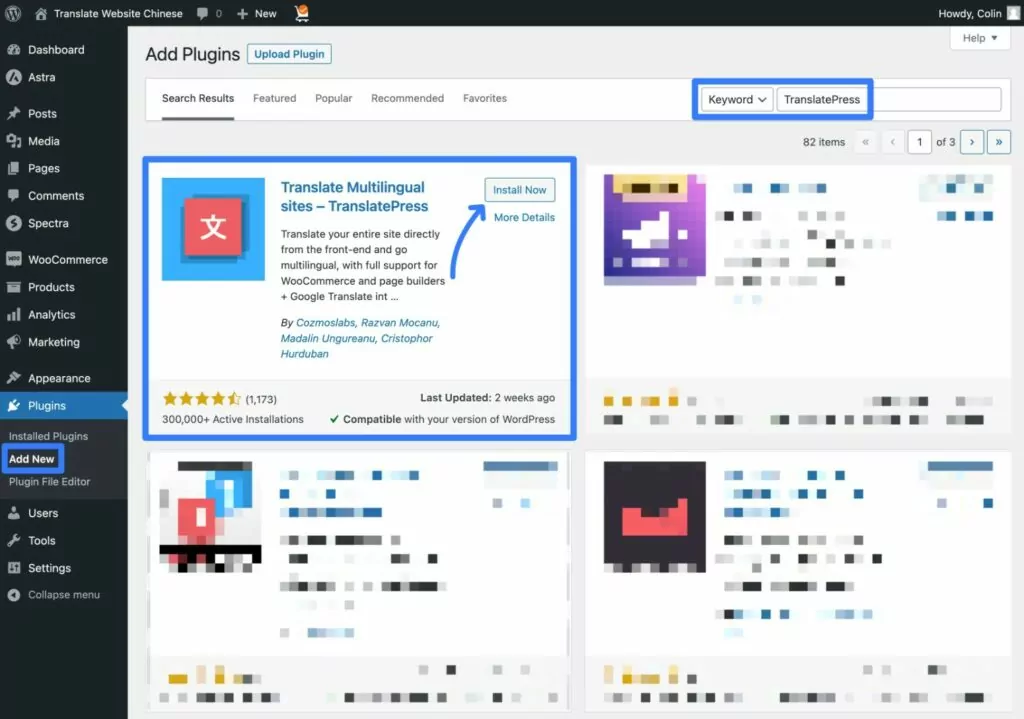
2. Choose Which Languages to Offer
Once you’ve activated the free TranslatPress plugin, you can go to Settings → TranslatePress to choose the languages that you want to use on your site using the All Languages settings.
For this example, we’ll assume that you have an English website that you want to translate into Chinese. However, the same basic steps apply if you want to translate a Chinese website into English.
Here’s what it looks like to translate an English website into Simplified Chinese for the Mainland China locale.
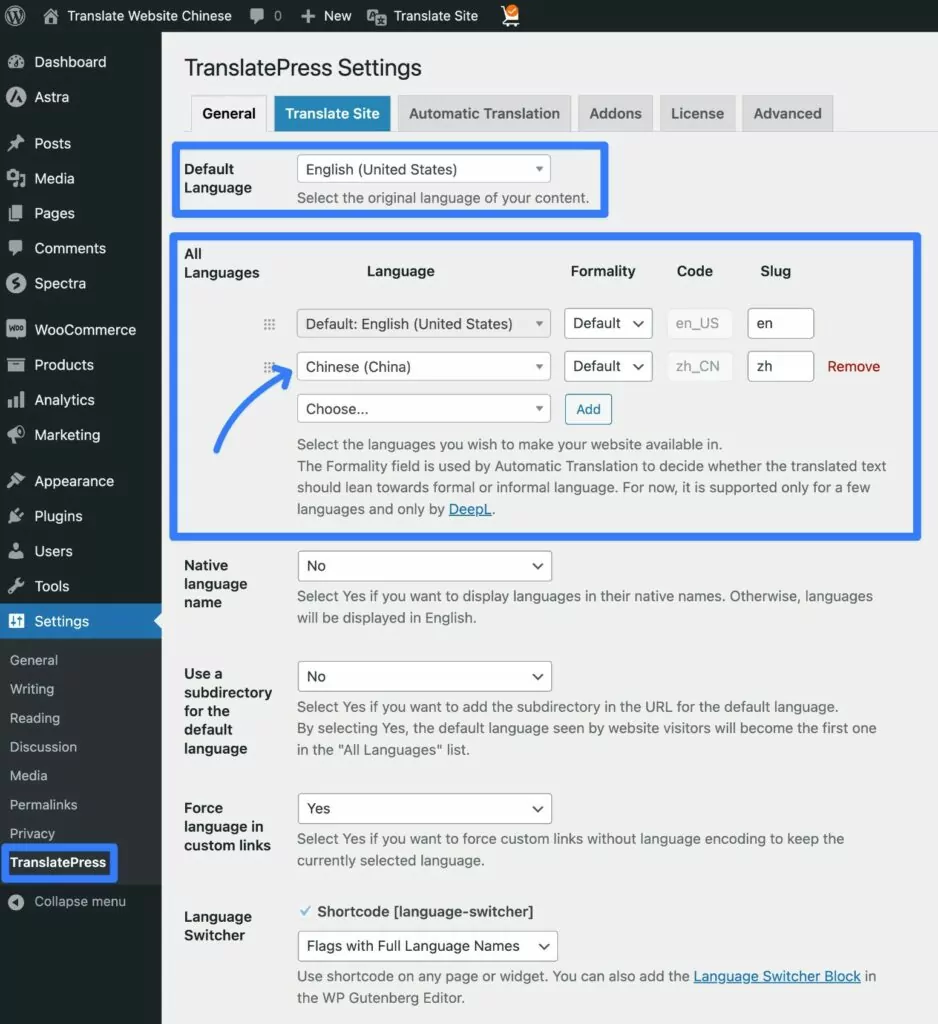
You can also set separate locales for Hong Kong or Taiwan. If you set your language to Chinese (Taiwan), it will use Traditional Chinese. The language code for this is zh_TW.
If you want to set the locale for other Chinese-speaking areas, you could also do so by adding a custom language. This lets you add Singapore, Macau, and other variations.
To add a custom language, go to Settings → TranslatePress → Advanced → Custom Language.
You can then add the language’s name and language code.
Here are some relevant language codes that you might want to consider:
- Traditional Chinese – zh-hant – this is the generic language code for Traditional Chinese. Again, setting your site to Chinese (Taiwan) will also use Traditional Chinese.
- Simplified Chinese (Singapore) – zh-sg
- Simplified Chinese (Macau) – zh-mo
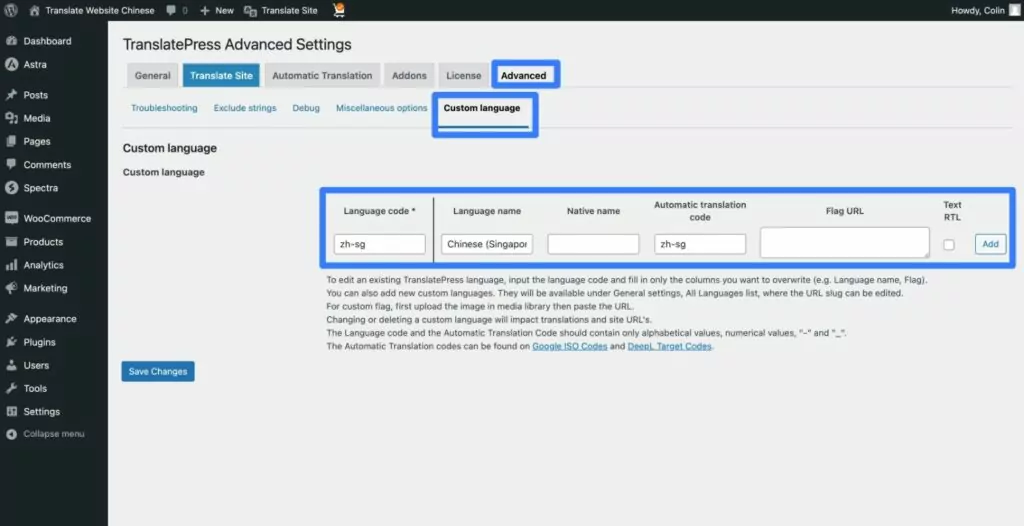
Once you’ve added a custom language, you’ll be able to choose that language in the All Languages drop-down.
The free version of TranslatePress lets you translate your site into one new language. For example, you could have the default language (English) and then translate it into Simplified Chinese for Mainland China.
If you want support for more languages and/or locales, the premium version of TranslatePress supports unlimited languages. This would let you add Simplified and Traditional Chinese. Or, you could add other languages beyond English and Chinese.
3. Set Up Automatic Translation (Optional)
This next step is totally optional. However, if you want to save time when translating your site, TranslatePress supports automatic machine translation.
Or, if you don’t want to use automatic translation, you can completely skip this and just proceed to the next section to learn how to translate your site from scratch.
Multiple studies have shown that Google Translate is around 81% accurate at translating English to Chinese, at least in a medical setting. So while it’s not perfect, it can get you off to a pretty good start.
And because those studies focused on technical medical translations, the accuracy rate for more “regular” content is probably even higher.
TranslatePress AI is an invaluable tool to have in this regard since it translates your entire website content using a combination of the world’s leading neural machine AI translation services, such as DeepL, Google Translate, and Microsoft Translator. The add-on picks the most suitable translation service for any language pair and uses AI to ensure maximal translation accuracy.
Even if you do use automatic translation, you’ll still be able to manually edit and refine your translations as needed.
Because of that, using automatic translation can still be a useful tool to speed up your editing process. You can use automatic translation to generate your site’s baseline translations and then fix things up manually where needed.
If you do want to use automatic translation, you can set it up from the Automatic Translation tab in the TranslatePress settings area.
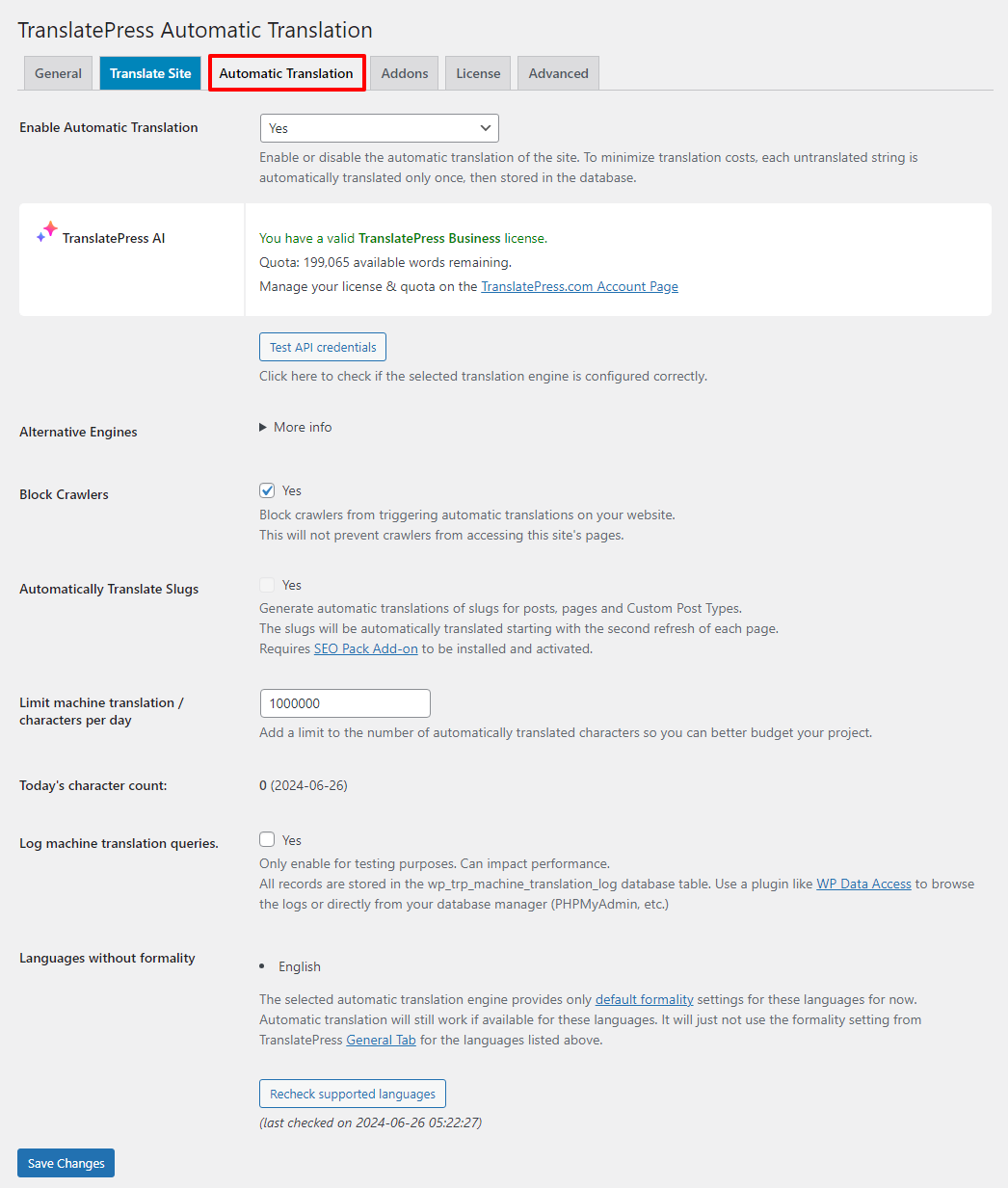
Here are some posts that cover the setup process in more detail:
- Google Translate setup documentation
- DeepL setup documentation
- How to translate WordPress automatically
- How to use Google Translate in WordPress
- How to use DeepL in WordPress
Note – DeepL supports translating both Traditional Chinese and Simplified Chinese to English when you’re going from Chinese to English. However, if you’re going in the other direction (English → Chinese), you can only translate English into Simplified Chinese. DeepL does not let you translate other languages into Traditional Chinese (only the reverse).
Google Translate supports translating Simplified Chinese and Traditional Chinese in both directions. So if you want to translate an English website into Traditional Chinese, you’ll need to use Google Translate.
Our Google Translate vs DeepL comparison post digs into the differences between these two platforms in more detail. However, TranslatePress AI smartly picks whichever translation engine has the best accuracy for your specific situation.
4. Use the Visual Translation Editor to Add/Manage Translations
Whether you’re using manual translation or automatic translation, the next step is to use TranslatePress’s visual translation editor to manage your site’s translations:
- If you use automatic translation, all of your site’s translations will be prefilled with those from the automatic translation service. However, you’re still free to manually adjust things as needed.
- If you do not use automatic translation, you’ll need to manually add all of your translations from scratch.
To launch the translation editor, open the page that you want to translate on the frontend of your site. Then, click the Translate Page option on the WordPress toolbar.
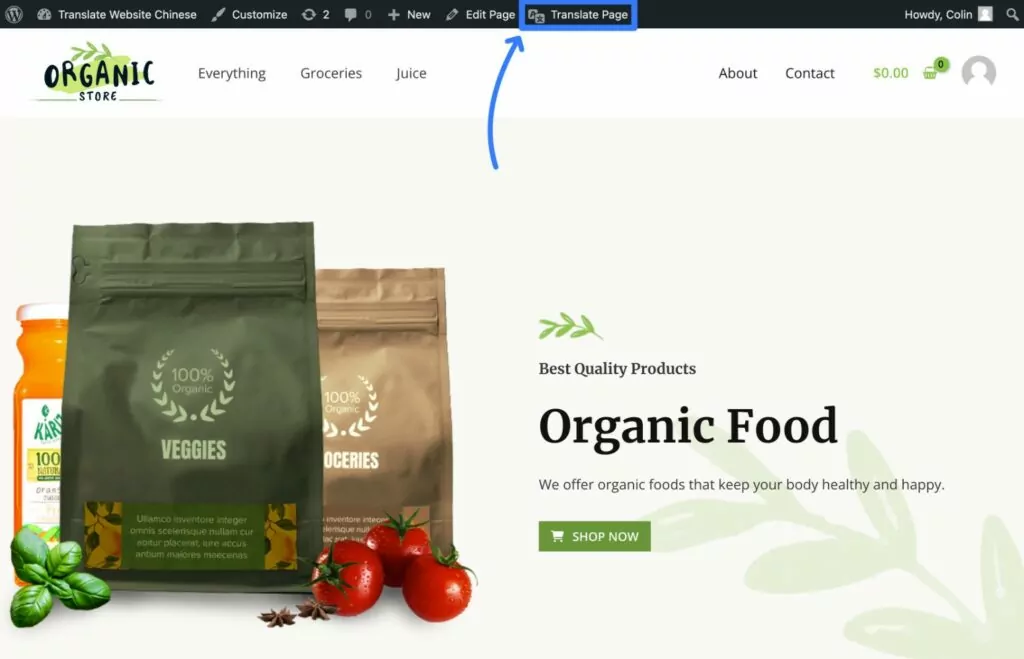
Once the translation interface launches, you should see a live preview of the English version of your page on the right and a sidebar on your left (or the Chinese version of your page if you’re going from Chinese → English).
To translate any text/element on your site, all you need to do is hover over it and click the pencil icon that appears. This will open that content in the sidebar, where you can add or edit the Chinese translation as needed.
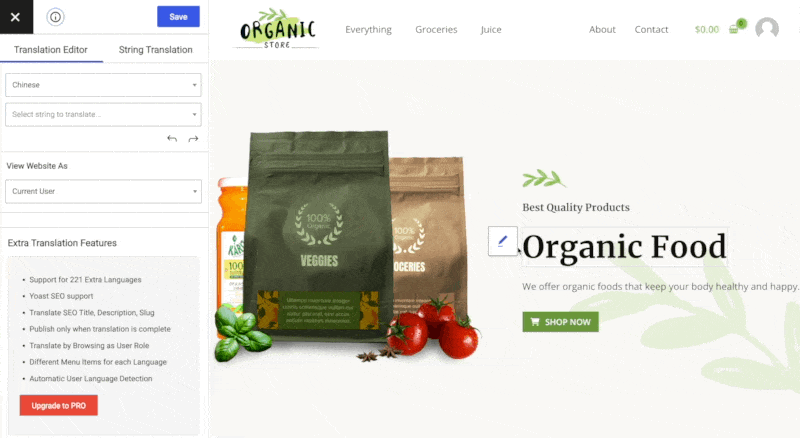
You can do this for all types of text content – headings, paragraph text, buttons, menus, forms, and so on. You can also go beyond text and “translate” images to show different images based on a user’s chosen language.
For example, here’s what it looks like to “translate” an image:
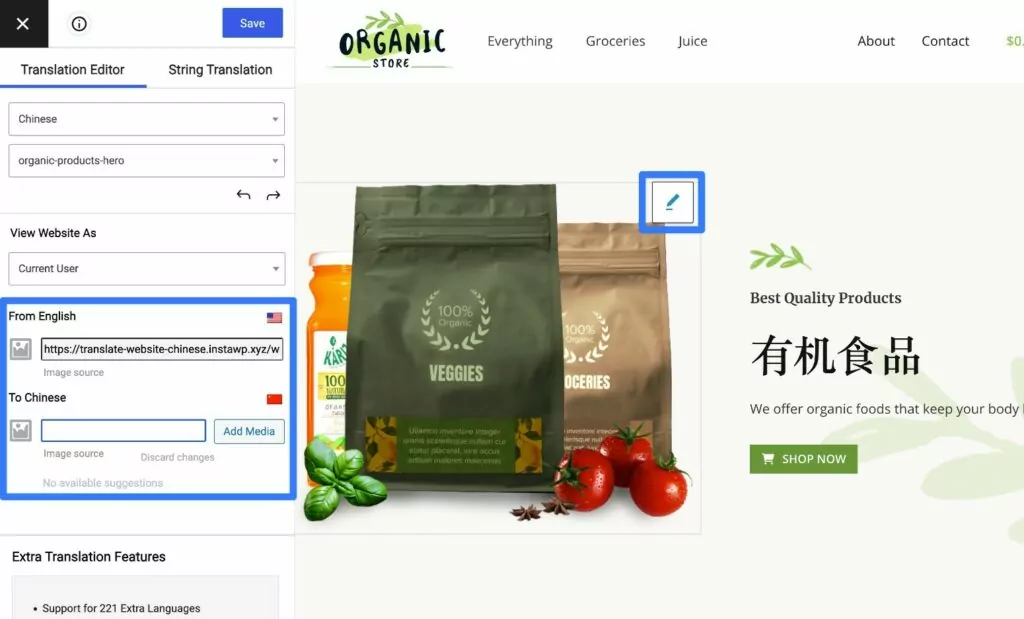
Once you’ve added a translation, all you need to do is save it and the translation will be live on your site.
You can repeat this process to translate all of the content on the page. Then, you can use the same approach to translate other pages on your site as needed.
Again, if you want to save time, you can use automatic translation to generate your site’s baseline translations.
Or, you can also work with a freelance Chinese translator or a professional translation service that offers Chinese translations.
If you do want to implement a professional website translation, purchasing the TranslatePress Business license lets you create dedicated translator accounts so that your translators can access your site’s translations without needing access to the rest of your WordPress dashboard.
5. Configure Your Site’s Language Switcher
To let visitors switch between English, Chinese, and any other languages that you want to offer on your site, TranslatePress comes with a built-in frontend language switcher.
By default, TranslatePress adds this as a floating option that appears in the bottom right corner of your website.
Here’s an example of what it might look like:
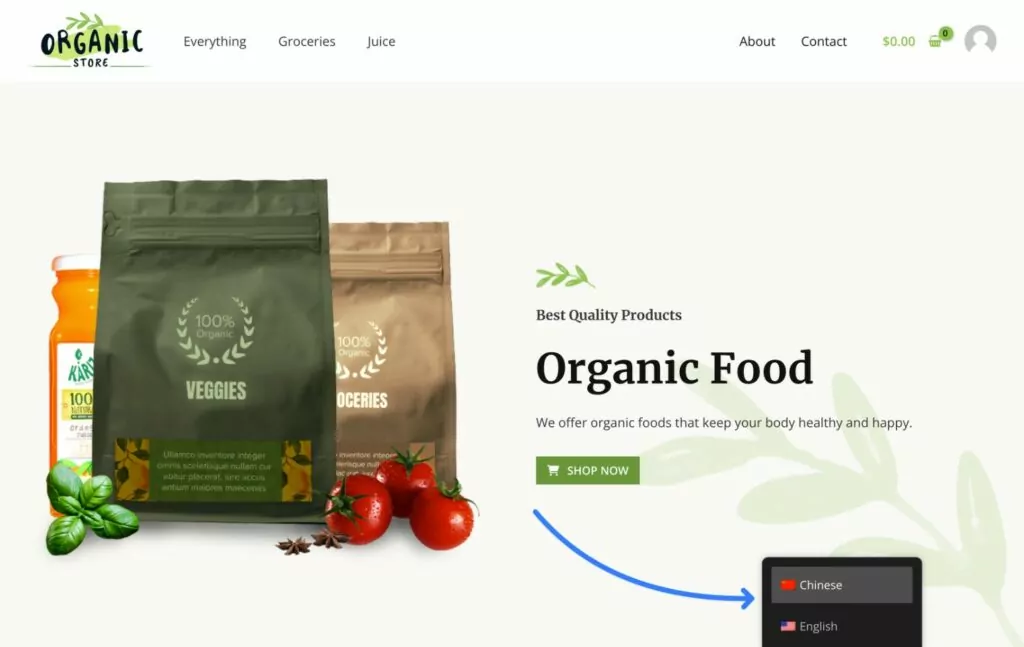
However, you also have plenty of options to customize both the placement and content of your language switcher.
On the placement front, you can easily add your language switcher to your site’s navigation menu. Or, you can manually place it anywhere on your site using a block or shortcode.
On the content front, you can make adjustments such as whether or not to show the country flag along with the language name.
To access the language switcher settings, you can go to Settings → TranslatePress and scroll down.
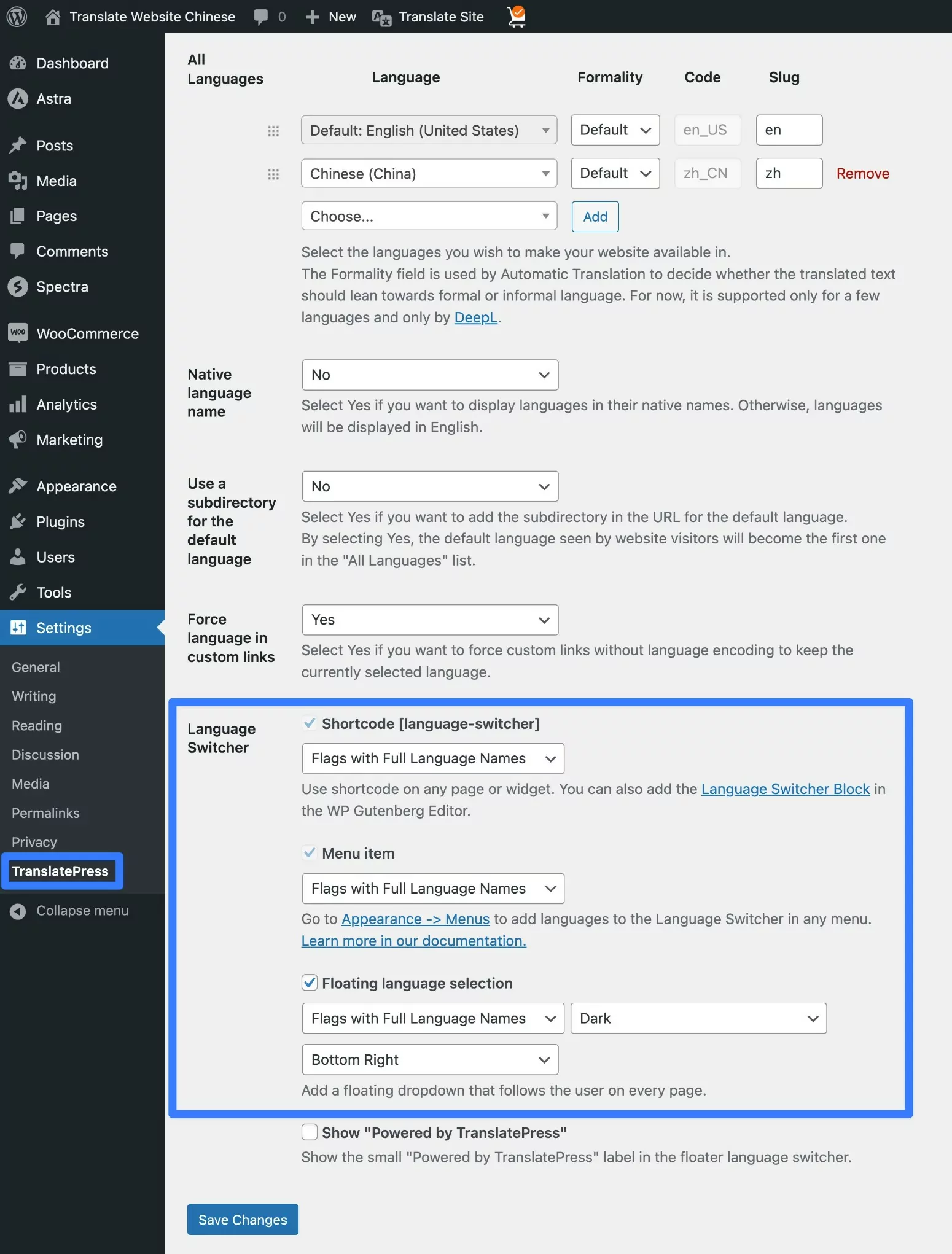
To learn more about adjusting the placement of your language switcher, check out these posts:
- How to add a WordPress language switcher
- TranslatePress language switcher documentation
- How to add an Elementor language switcher
With the free version of TranslatePress, visitors will see the original language of your site on their initial visit (e.g. English). Then, they would need to use the language switcher to change to the Chinese version of your site (or vice versa).
However, if you upgrade to the TranslatePress Business license, you can access a new feature that automatically redirects visitors to their preferred languages based on their web browser language setting or their IP address.
For example, someone browsing with their default language set to Chinese would automatically see the Chinese version of your site while someone with their default language set to English would automatically see the English version.
Translate Your Website to Chinese the Easy Way
That wraps up our guide on how to translate a website to Chinese without needing any special technical knowledge.
If you want to translate someone else’s website – e.g. a website that you found on the internet – you can use TranslatePress’s free website translator tool to translate between English and Chinese, as well as hundreds of other languages.
However, if you want to translate your own website from English to Chinese (or vice versa), you can use the TranslatePress WordPress plugin.
You’ll be able to create permanent translated pages on your site, which makes it easy for visitors to access them and lets search engines index your translated content in their rankings.
You can also choose between adding your Chinese translations manually from scratch or using automatic machine translation. Either way, you can use the visual translation editor to manage all of your translations.
You can also use both Simplified Chinese and Traditional Chinese, along with other options to choose specific locales such as Hong Kong, Singapore, and others.
Best of all, you can perform most of these actions using the free version of TranslatePress at WordPress.org.
If you want to unlock even more functionality, though, the premium version adds a number of helpful features including the following:
- Improved multilingual SEO support to help you rank your translated content in Google and other search engines.
- Support for unlimited languages, which is useful if you want to offer your site’s content in more than just English and Chinese.
- Automatically redirect users to their preferred languages, which helps you create a better user experience.
- Support for DeepL automatic translation (the free version still supports Google Translate).
Purchase the premium version today to access these features, plus a bunch of other useful options.