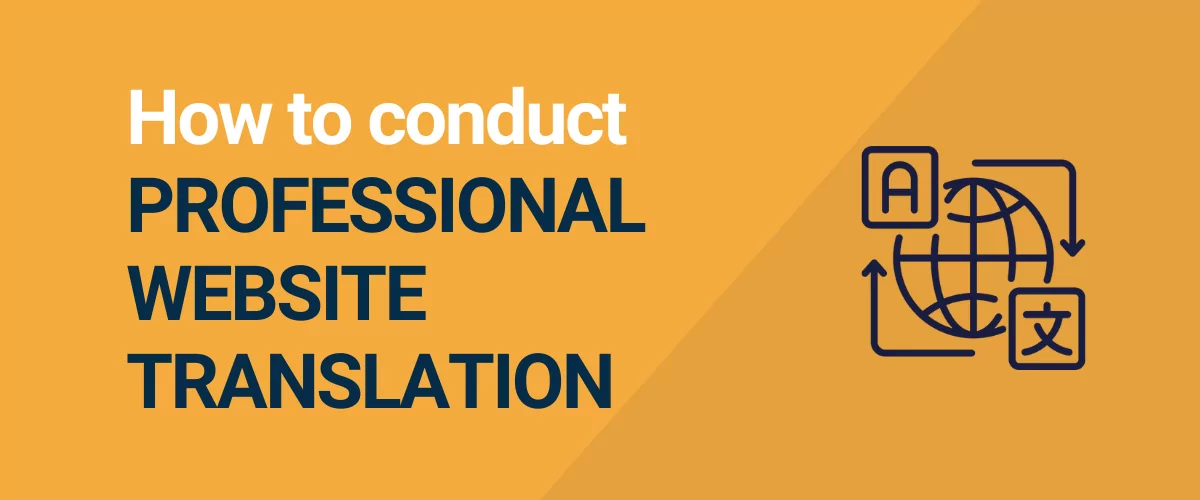
In this post
Want to have your website professionally translated but not sure where to start?
If you’re serious about connecting with a multilingual audience, having your site professionally translated can be a good investment to create the best experience for your visitors and help you achieve your business goals.
But at the same time, professional translation projects can also be a little bit more involved than less serious projects, so you’ll want to make sure you’re covering all your bases to get the best results.
In this post, you’re going to learn everything that you need to know about having your website professionally translated, including:
- Learning how professional translation software, automatic translation tools, and human professional translation services fit into your project.
- How to prepare for a professional translation project.
- How to implement your professional translation project for a WordPress site.
Let’s dig in!
What Goes Into Professional Website Translation?
If you want to professionally translate your website, you’ll typically want to consider three elements:
- Automatic machine translation services – while you won’t want to rely exclusively on automatic translation, machine translation services can play a role in a professional project to speed things up and reduce costs. However, you’ll still want to have any automatic translations professionally reviewed.
- Professional translation software – website translation software is essential for helping you manage and maintain your translations, as well as serving up your site’s translations based on a user’s chosen language. If you’re using WordPress, you can find professional WordPress translation plugins, while other types of websites might need to rely on SaaS translation tools.
- Human translation services/freelancers – to ensure high-quality translations, you’ll want to have a professional human translator involved, whether that’s a dedicated translation service or a freelance translator. You can have the professional translator create your site’s translations from scratch or have them review/edit machine translations.
How to Prepare to Professionally Translate Your Website
Now that you understand the important pieces of professional website translation, let’s start digging into some more actionable tips on how to professionally translate your website.
To make this as useful as possible, we’ll divide these tips into two sections:
- How to prepare to translate your website professionally.
- How to implement your professional website translation.
In this section, we’re focused on the preparation steps that you’ll want to perform before you get into translating any content on your site.
Research Which Languages to Add to Your Site
Before you get into any more advanced steps, you first need to choose which languages you want to use on your site.
Based on intuition, you probably have a pretty good idea of which languages to offer. For example, if you want to expand your business into Spain, it’s pretty obvious that you’ll want to add a Spanish-language version of your site.
However, if your business doesn’t have defined geographic targets – e.g. it’s a content website or a global services website – it might be a little tougher to choose which languages to offer.
In these situations, you might want to dig into the data to choose the best languages for your site. For example, if you’re using Google Analytics, you can look at the Demographic Details report to see which countries your visitors are browsing from.
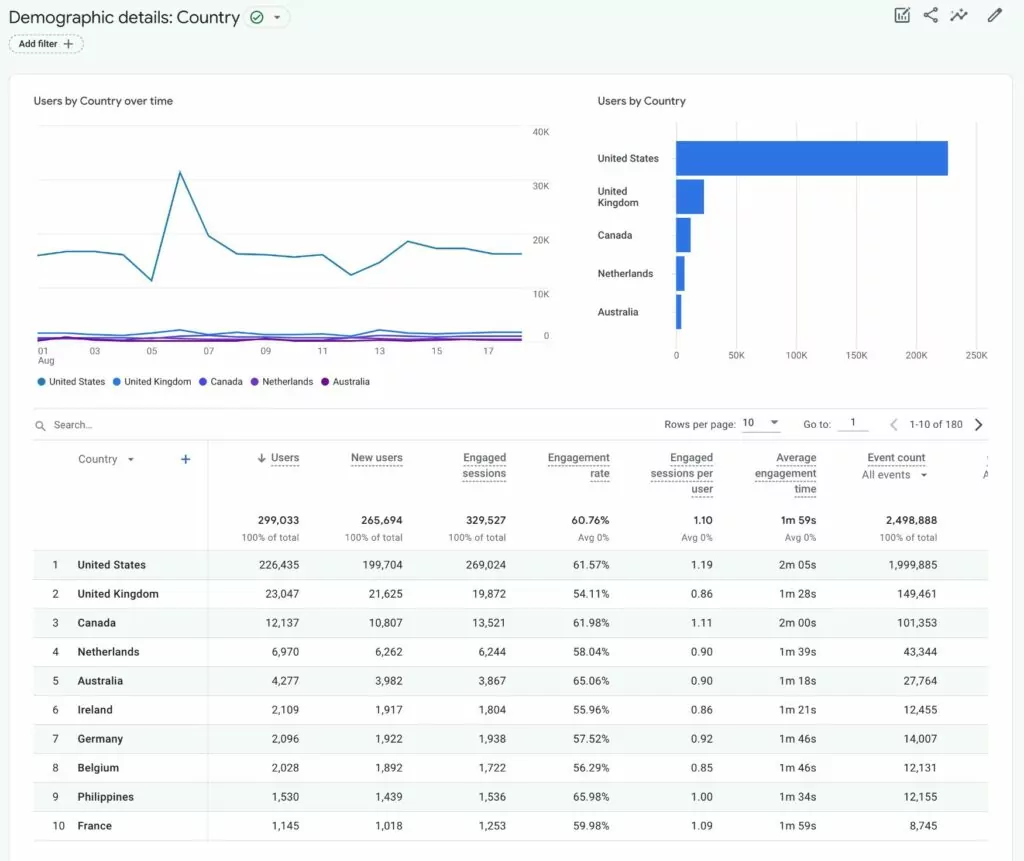
Choose Whether or Not to Use Automatic Translation
As we mentioned above, you shouldn’t rely exclusively on automatic translation services if you want to professionally translate your website.
However, that doesn’t mean you can’t use automatic translation as an aid to help you implement your project more efficiently.
For example, instead of hiring professional translation services to translate all of your website’s content from scratch, you could instead use an automatic service to generate your site’s baseline translations and then just have those automatic translations professionally edited and refined by an experienced translator.
Using this approach might be able to save you time and speed up your project.
On the other hand, if you want to ensure the highest quality, most natural-sounding translations, you could opt to have a human translate everything from scratch. The downside, of course, is that this will cost you more money and likely take more time.
Find Relevant Professional Translation Services
Next, you’ll need to research professional translation services to find one that fits your needs.
If you’re using automatic translation, this could be a service to review and edit your translations. Or, if you’re skipping automatic translation, you would need a service to translate your content from scratch.
If you want the smoothest experience and you’re willing to pay for it, you can go with a true professional translation service. These are typically full agencies that have entire teams. Depending on the size of your project, you might even get a dedicated account manager.
We have a post on the best translation companies to help you find some good options.
If you want to save some money, you can consider working with a freelance translator instead. A skilled freelancer can offer just as high-quality translations, though you’ll likely need to take on more of the project management-related tasks. You’ll also need to do more work to vet the quality of your chosen freelancer.
If you’re interested in using a freelance translator, we have a post with the six best marketplaces to hire freelance translators.
Select Professional Translation Software for Your Website
Hiring professional translation services can help you translate your content. But to actually manage those translations, you’ll also need some professional translation software.
Quality translation software typically offers the following features, at a bare minimum:
- An interface to manage the translations for all of the content on your site.
- Options to integrate automatic translation services, if you want to use them.
- Tools to manage access to your site’s translations, which is important if you’re working with services or freelancers.
Beyond features, you’ll also obviously need the software to be compatible with the content management system that you used to build your website.
If you used the popular WordPress software to build your site, you can use a WordPress translation plugin like TranslatePress to handle everything.
TranslatePress offers an easy way to manage the translations for unlimited languages using a visual, point-and-click editor like this:
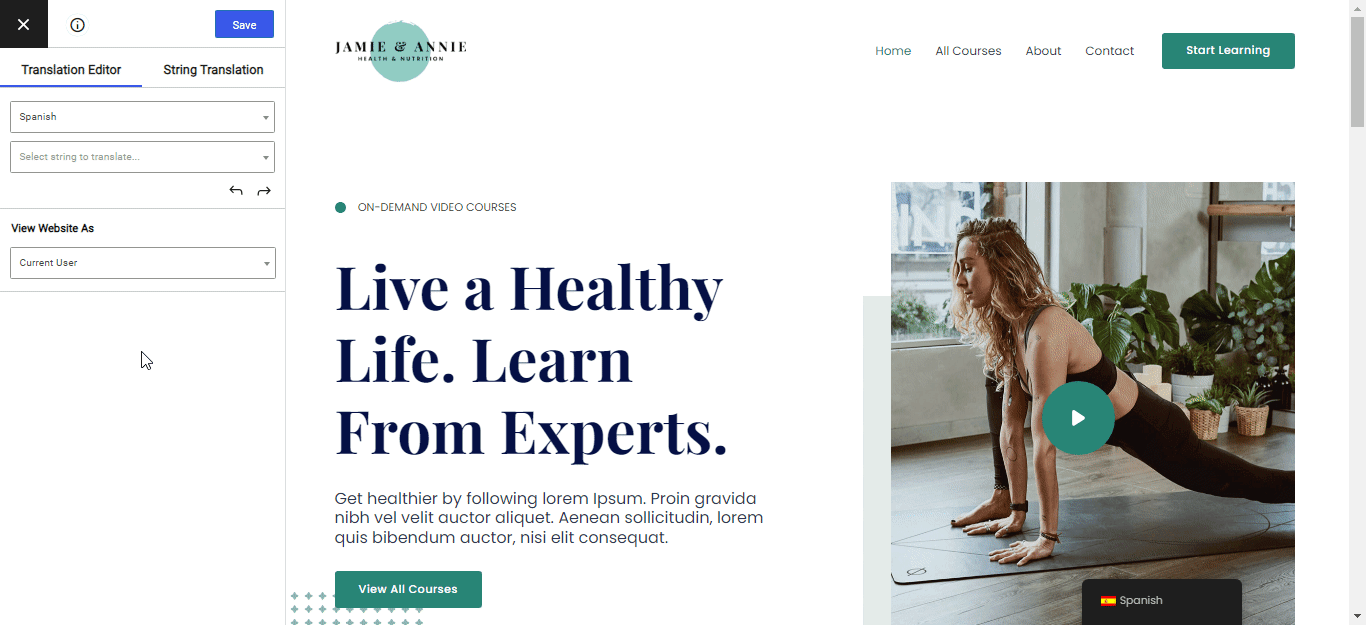
At the same time, it also includes features to help you integrate automatic translation services and work with professional translation services. For example, you can connect to Google Translate or DeepL for automatic translation and create dedicated translator accounts to work with translation companies or freelancers.
In the next section, you’ll learn how to professionally translate your WordPress website using TranslatePress.
If you’re not using WordPress for your site, you might want to check out our post with the best translation management software for non-WordPress sites.
How to Perform Professional Website Translation
Once you’ve prepared for your translation project, you can jump into actually translating your website.
For this guide, we’re only going to assume two things:
- You’re using the massively popular WordPress software to build your site.
- You’ve already added all of your site’s content in your original language.
Other than those assumptions, we’ll take you through every step you need to take to implement your professional website translation project.
1. Install the TranslatePress Plugin On Your Site
To get started, you’ll want to install the TranslatePress plugin on your site.
Again, TranslatePress is the professional translation software that will help you integrate human or machine translation services into your website, manage all of your translated content, and more.
While there is a free version of TranslatePress that you can use to translate your site, we’re going to recommend that you purchase the Business license for a professional project. Here’s why:
- You can create dedicated “Translator” accounts that you can share with professional translation services. That way, services can easily access your site to translate your content, but they won’t be able to access any other parts of your site.
- You can translate your site into unlimited new languages. With the free version, you can only add one new language to your site, which might not be enough for professional projects.
- You can use Google Translate or DeepL for automatic translation. If you want to use machine translation as part of your project, DeepL can offer more accurate translations for certain language pairs.
- You can implement multilingual SEO, which helps ensure that your translated content ranks high in Google.
You can also get lots of other helpful features, such as the ability to automatically redirect users to their preferred languages.
TranslatePress Multilingual
2. Add the Languages That You Want to Use
Once you’ve activated the TranslatePress plugin, you’ll next want to choose which languages you want to add to your site:
- Open your WordPress dashboard.
- Go to Settings → TranslatePress.
- Use the options to add one or more new languages to your site.
- Make sure to save your settings.
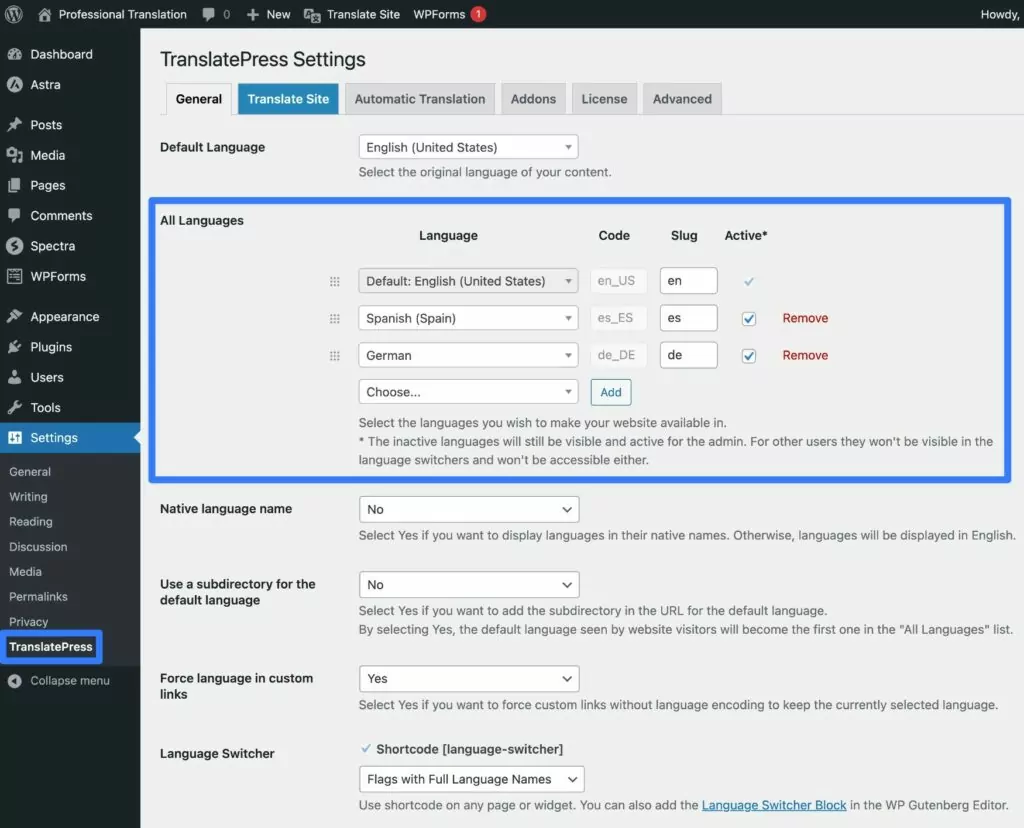
3. Enable Automatic Translation (Optional)
This next step is optional. But if you do want to use automatic translation from Google Translate or DeepL, you’ll want to set that up now.
You can enable automatic translation for either service by going to the Automatic Translation tab in the TranslatePress settings area.
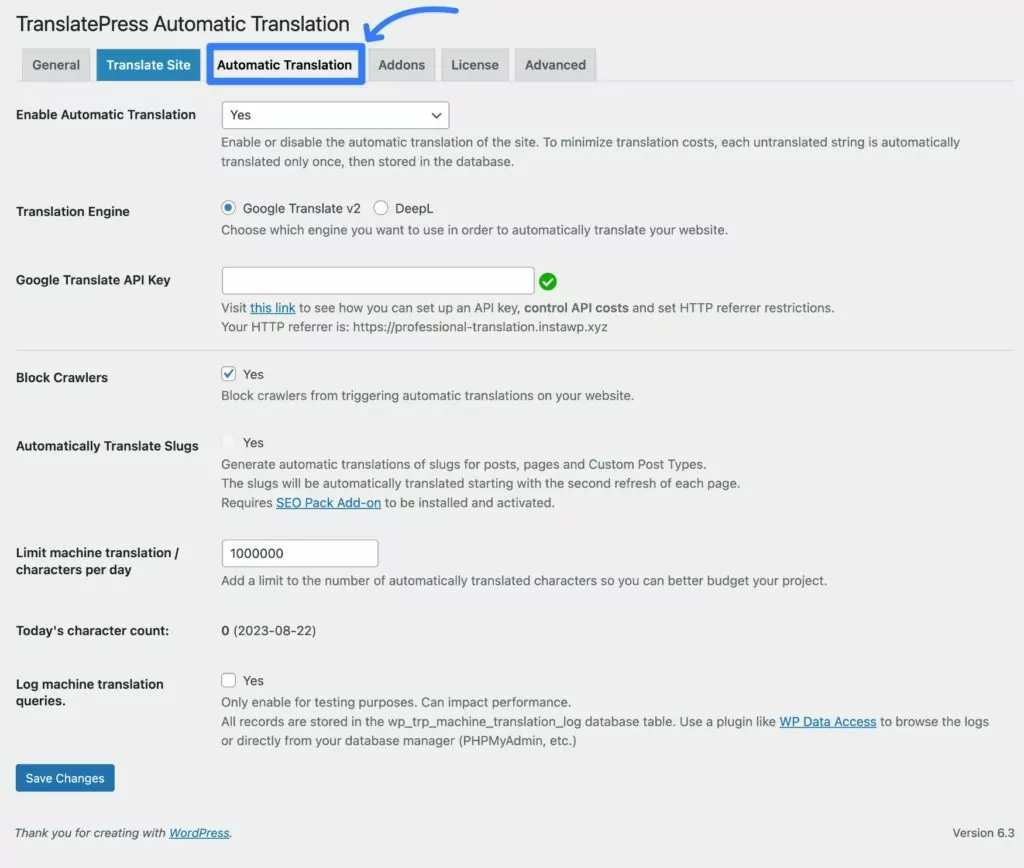
If you’re looking to offer your site in European languages, we generally recommend DeepL as a great option as it usually offers the highest quality translations for those languages.
For other languages, you might want to consider Google Translate, as Google Translate is still pretty accurate and offers much broader language coverage as compared to DeepL.
If you’re interested in setting up automatic translation, these posts can help:
- Google Translate documentation
- DeepL documentation
- How to automatically translate WordPress with Google Translate
- How to automatically translate WordPress with DeepL
4. Set Up Translator Accounts for Professional Translation Services
If you want to work with one of the many professional translation services or freelancers out there, you’ll need a way to give them access to your site’s translations.
With some professional translation software, you need to work via .po files. You would send the .po file to the service, they would return it to you, and then you would apply it to your site.
One of the nice things about TranslatePress, though, is that you can let translators work directly on your site via the same visual interface that you can access.
Here’s how to set it up…
Install the Translator Accounts Add-On
To start, you’ll want to install the TranslatePress Translator Accounts add-on:
- Purchase at least the TranslatePress Business license, if you haven’t done so already.
- Go to the Addons tab in the TranslatePress settings area (Settings → TranslatePress).
- Click Activate next to the Translator Accounts add-on.
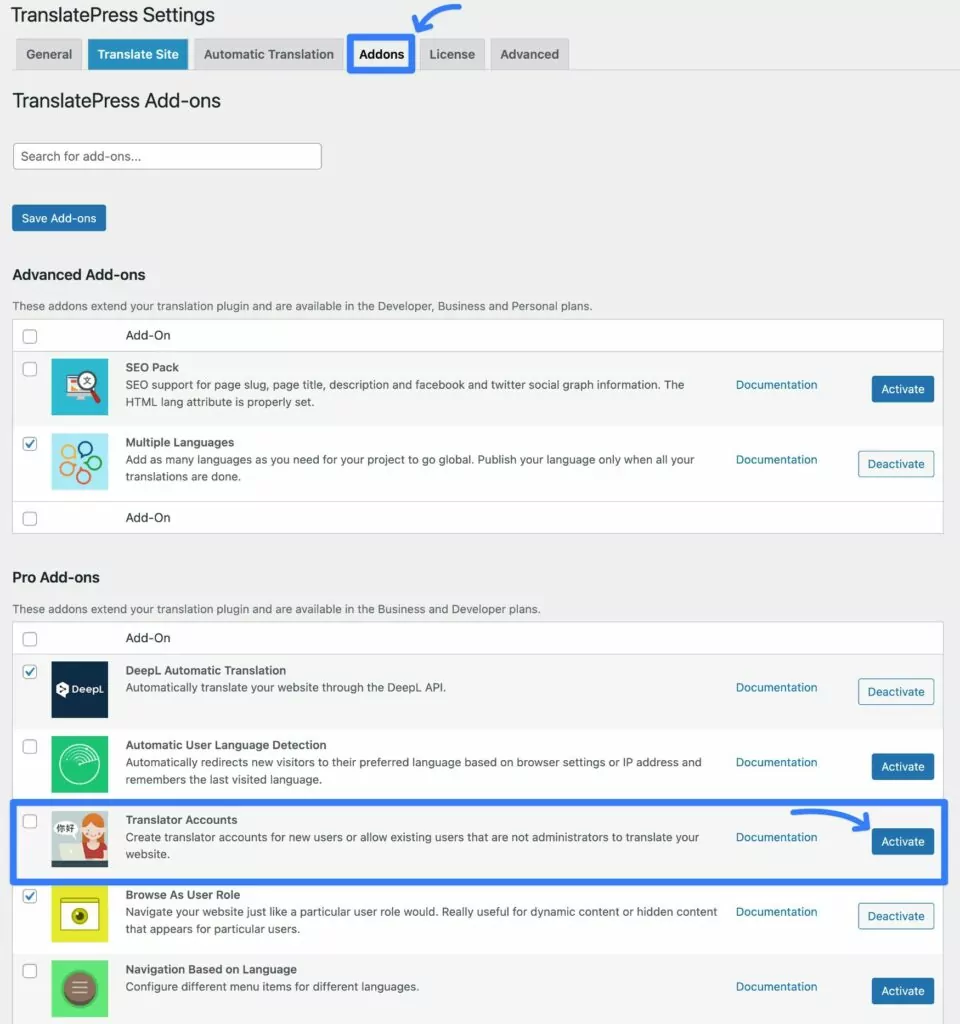
Create As Many Translator Accounts As Needed
Once you’ve activated the add-on, here’s how to create a translator account:
- Go to Users → Add New in your WordPress dashboard (the regular WordPress user management interface).
- Fill out the basic profile details – username, email address, etc.
- Set the Role drop-down equal to Translator.
- Click the Add New User button.
- Share the account details with your translator. They should also receive an email, unless you uncheck the Send User Notification box.
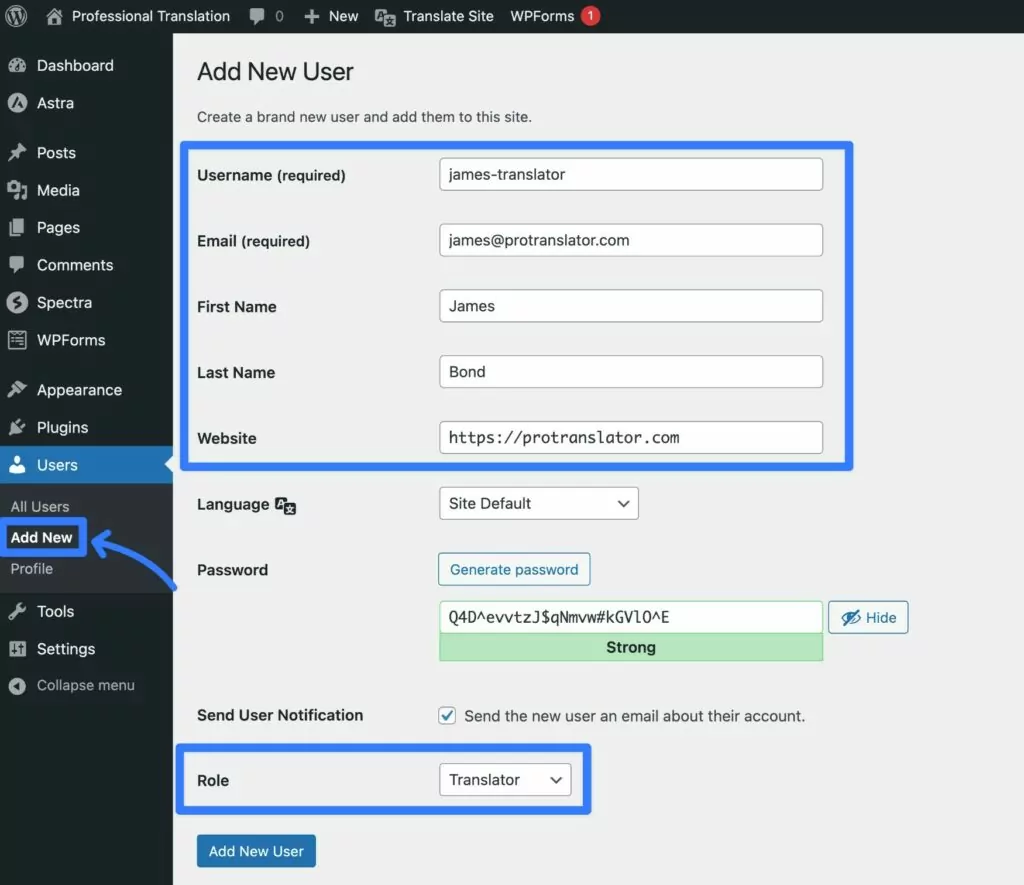
Depending on your preferences, you could create a single account for the translation service to use. Or, you could create separate accounts for each individual translator in the team, which might be helpful for very large translation projects.
Translators Can Log in Via the WordPress Login Page
Once you share the account details with your translator(s), they can log in using the default WordPress login page, which is yoursite.com/wp-login.php. If you’ve created a custom login form, translators can also log in using that page.
Once the translator is logged in, they can visit any page on your site and click the Translate Page option on the toolbar to launch the visual translation editor for that page.
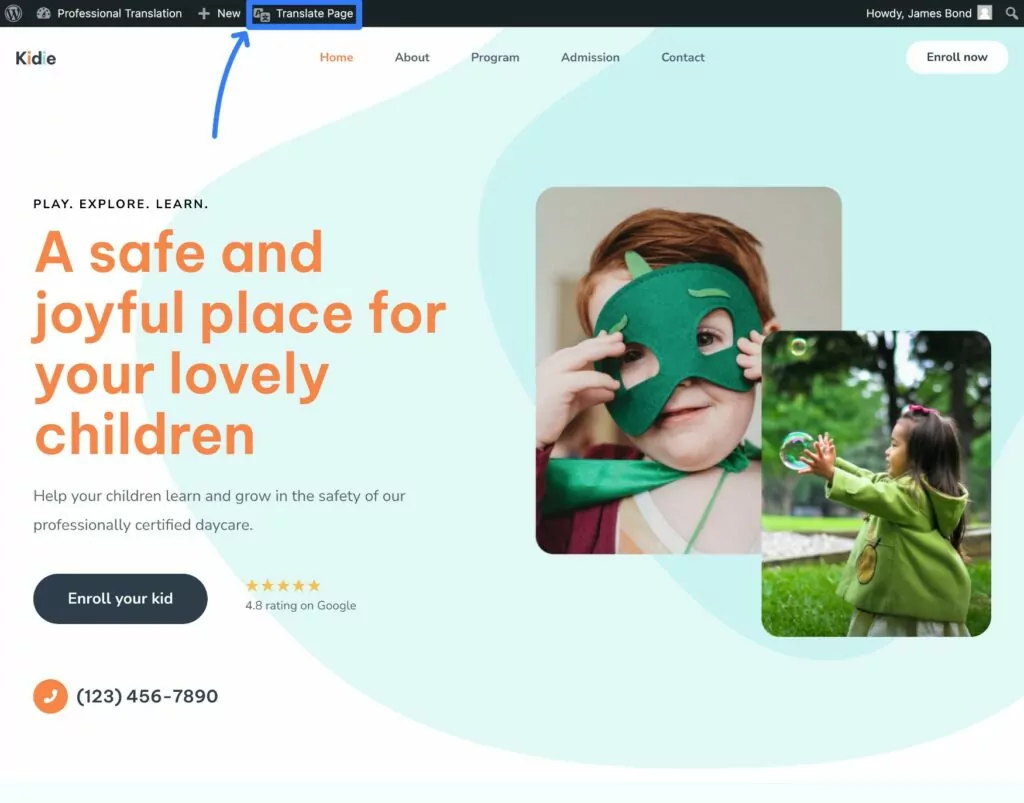
Don’t worry – translators will only have access to the translation interface. They will not be able to access any other parts of your WordPress dashboard.
If you want to make any of your own edits to your site’s translations, you can also access the translation editor from your own WordPress account.
5. Wait for the Translation Service to Work
Once you’ve shared the translator accounts with your chosen translation service or freelancer, you just need to sit back while they do the work of adding and/or editing your site’s translations.
With TranslatePress, they’ll be able to work directly on your site. That means that, as soon as they finish the work, your translations will be live right away. There’s no need for you to upload any files or do any extra work.
6. Go Live With Your Professionally Translated Website
Your site’s translations will be live as soon as the translation service adds them via the interface.
As long as there’s a translation for a piece of content, your site’s visitors will be able to switch languages using the language switcher.
By default, this language switcher appears as a floating option in the bottom-right corner. However, TranslatePress gives you lots of options to customize this – check out our post on how to add a WordPress language switcher for more details.
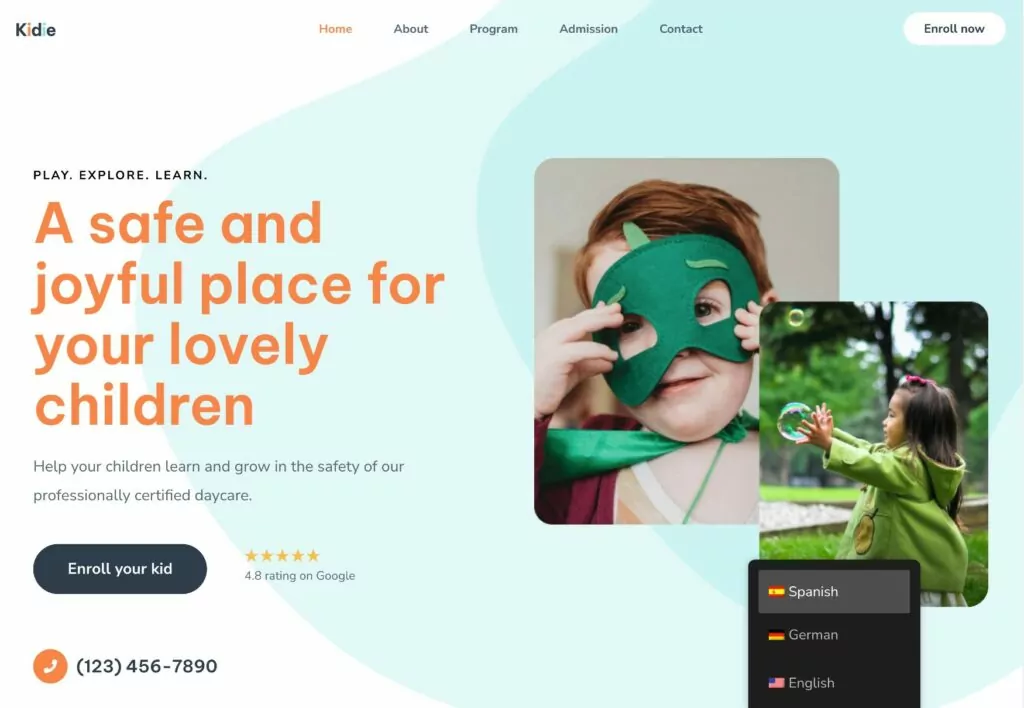
If you’re using the TranslatePress Business license, you also have the option to automatically redirect users to their preferred languages using the Automatic User Language Detection add-on.
Get Started With Professional Website Translation Today
Professional website translation is key for serious websites with multilingual audiences.
While professionally translating your website is a little bit more involved than more casual translation methods, it’s worth it to ensure that your visitors have optimal experiences no matter which languages they’re browsing in.
If you built your website with WordPress, the TranslatePress plugin is an excellent option for professional translation software.
With TranslatePress, you can easily connect with professional translation services or freelancers by creating dedicated translator accounts for them.
You can have web translation services translate your content from scratch. Or, you can also generate your site’s baseline translations using Google Translate or DeepL and have the service edit and refine those translations.
If you want to try it out, TranslatePress offers a free version at WordPress.org that you can test.
However, we recommend purchasing the TranslatePress Business license for professional website translation because it adds several key features including the following:
- Dedicated translator accounts to share with services or freelancers
- Tools to optimize your translated content for search engines
- Support for unlimited languages
- DeepL support for automatic translation
- The option to automatically redirect visitors to their preferred languages
To get started, purchase the TranslatePress Business license today.


