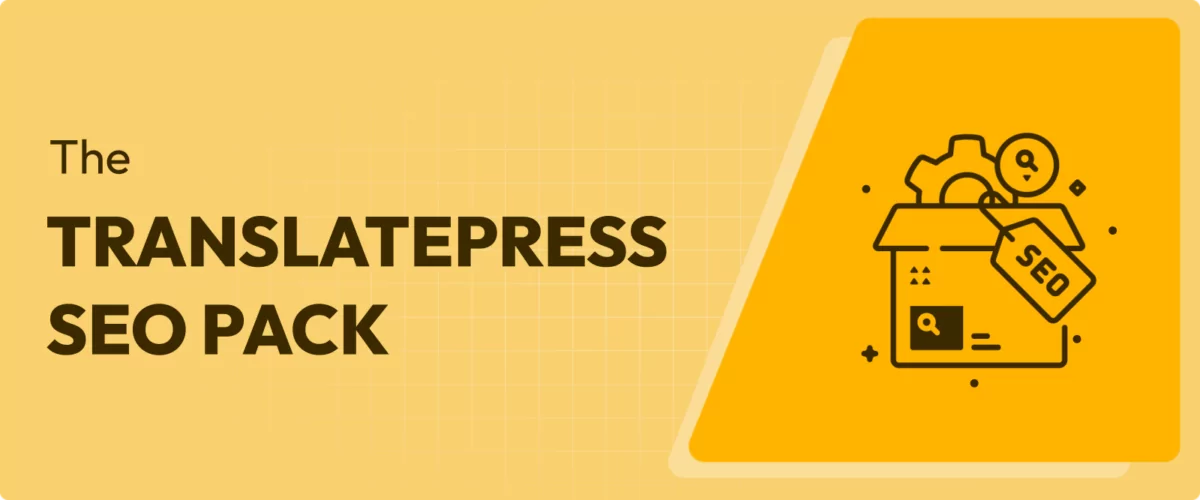
In this post
The SEO Pack is an incredibly useful add-on to the main TranslatePress plugin. It allows you to convert important SEO elements for your site into other languages. Together with hreflang tags, this helps you more easily rank your content for the right keywords in the language markets you are targeting.
If you’re not an SEO expert, you might not understand why this is important and the utility of the TranslatePress SEO Pack. That’s the exact reason we will explore it in depth in this post.
Below, we’ll explain what the TranslatePress SEO Pack can do, the advantages of translating central SEO elements of your WordPress website, and how to do so in practical terms. Follow along to find out how this helps you expand your reach in international search markets.
The TranslatePress SEO Pack: An Introduction
As a first step, let’s talk about what possibilities the SEO Pack offers and how they help your website.
Features and Capabilities
The SEO Pack is part of all TranslatePress Pro plans. Its main draw is that it allows you to translate parts of your site and pages that are key to optimizing them for different search engines. The three most important are:
- URL slugs (meaning the end part of your site links)
- SEO page titles
- Meta descriptions
These elements show up prominently in search engines and are thus one of the first things users see of your website and content.
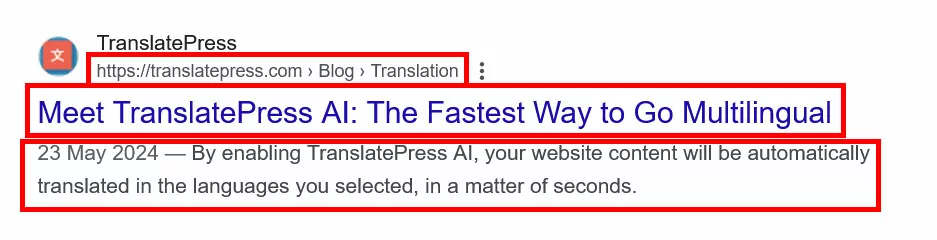
Besides that, TranslatePress SEO Pack also allows you to translate:
- Image ALT tags
- Titles for Twitter and Facebook (these are usually handled by SEO plugins)
What’s more, it works together with any SEO plugin installed on your site. That also means, if your plugin creates an XML sitemap (as most of them do), TranslatePress SEO Pack automatically makes it multilingual and includes all translated content.
SEO Benefits
How does this help your website? Most importantly, it matters for organic search and multilingual SEO. Besides your content, Google and other search engines use these markers mentioned above to identify what your web pages are about in order to rank them accordingly. So, if your page content is in one language but some of its SEO elements are in another, that’s going to be confusing.
Consequently, search engines might not know what to do with your page and, therefore, might not rank it very high in search results. Or, worse, they might rank it for the wrong language, which can be disastrous for your click-through rates.

Speaking of which, the SEO Pack’s abilities enable you to take control of the title, description, and link that appear in search engines. This allows you to make it more attractive for people to click when they are properly translated.
Image ALT tags, on the other hand, explain the content of images to search engines and screen readers. This reinforces the topic on your pages, could get you traffic from image search, and is good for accessibility.
Finally, an XML sitemap, when submitted to webmaster tools like Google Search Console, informs search engines about all of your (multilingual) site content. That makes it easier for them to index it instead of relying on their site crawlers to discover your pages naturally.
In short, using the TranslatePress SEO Pack makes your translated content more discoverable, clear, and attractive to search engines. That, in turn, increases your chances for it to rank well, drive more organic traffic to your site, and, hence, grow your business internationally. Whether you are doing SEO for a new site or an established one, this should be part of your international SEO strategy.
How to Install and Set Up TranslatePress and the SEO Pack Add-on
Now that we have the theory and benefits covered, let’s talk about how to use TranslatePress SEO Pack to improve your site in practical terms.
In order to follow the steps below, you need TranslatePress Pro installed and registered on your site (find all plans here). In addition, it requires that you have a default language defined and at least one additional language configured in Settings → TranslatePress.
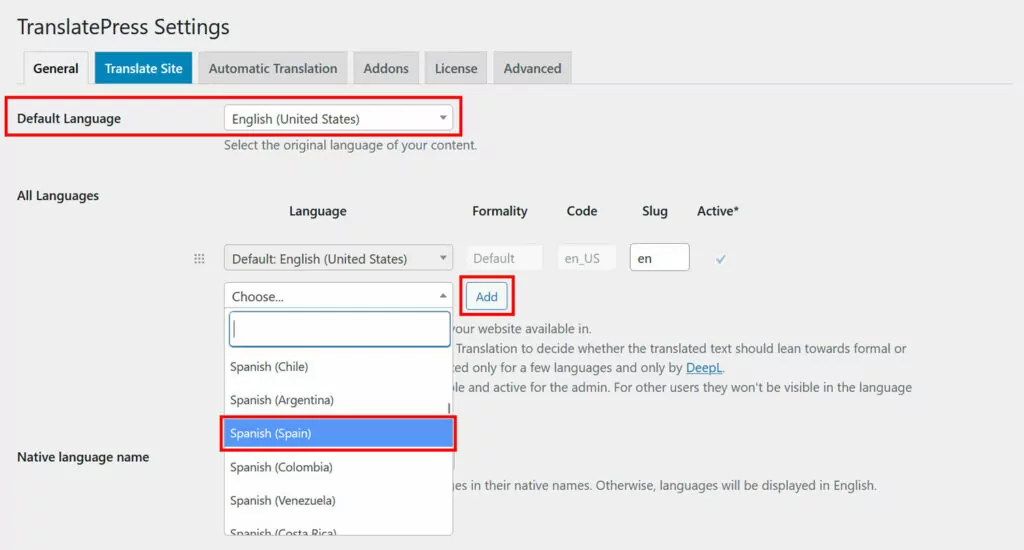
Plus, in order to translate SEO data like titles, meta descriptions, and ALT text, they have to be already present in the original content. You usually create title tags and meta descriptions with an SEO plugin like Yoast SEO or another plugin of your choosing.
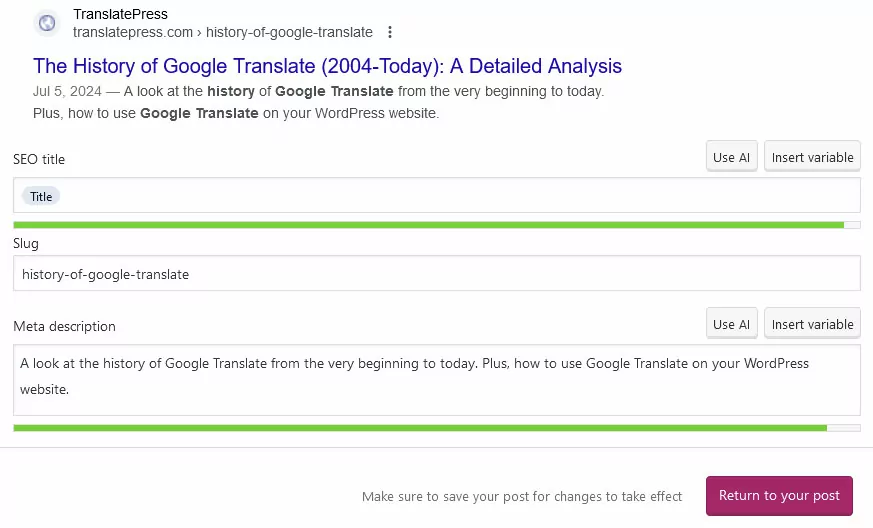
You can set ALT tags inside the WordPress media library and the post and page editor.
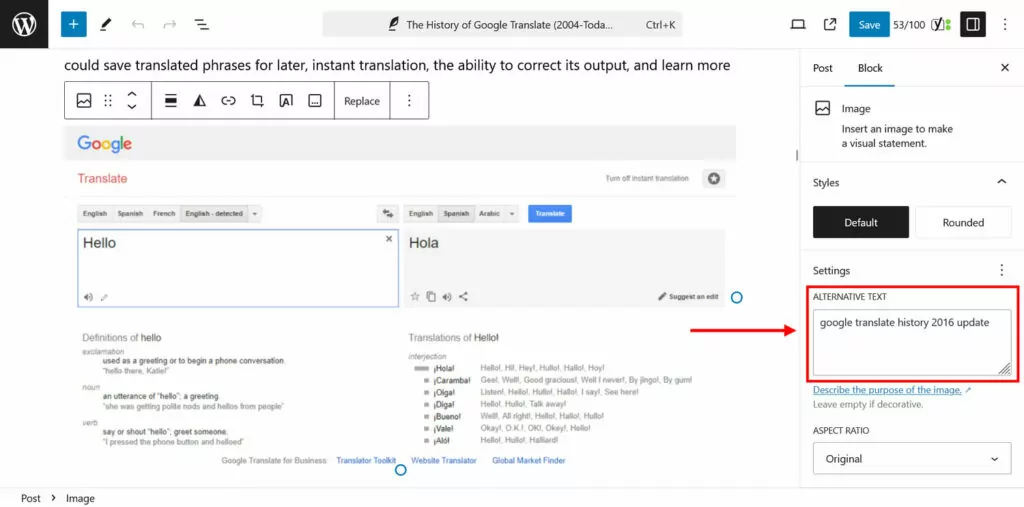
1. Install TranslatePress SEO Pack
To start using the SEO Pack, you first need to install it. That’s pretty easy. With TranslatePress active on your WordPress site, go to Settings → TranslatePress → Addons to find a list of available extensions. The SEO Pack is the first one in the list; click on Activate to start using it on your website.
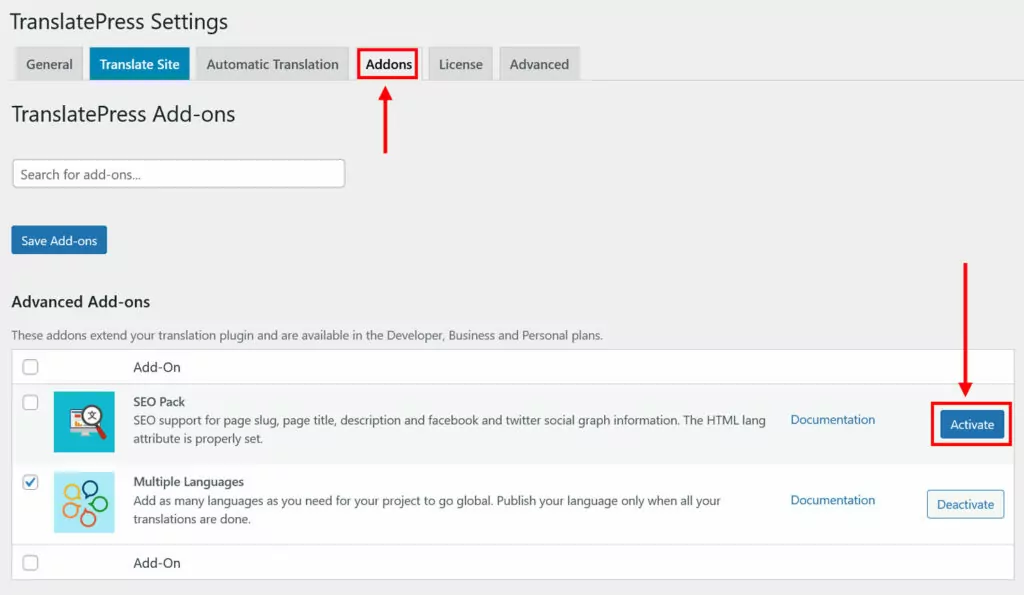
That’s it! From now on, you can take advantage of the functionality it offers.
2. Translate SEO Elements Using Automatic Translation
One way to convert your SEO elements to another language is to use TranslatePress’s automatic machine translation features. The easiest option is TranslatePress AI, which is included in every TranslatePress license and you can use it with AI credits available through your account.
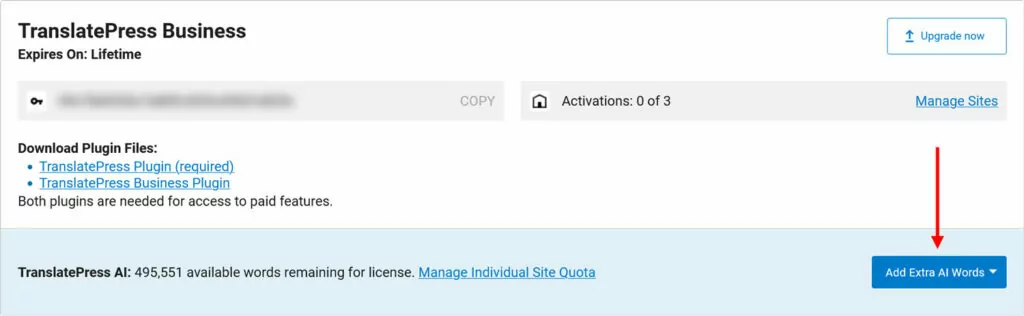
How does it work? Again, in the TranslatePress settings, go to the Automatic Translation tab. Here, switch the drop-down menu under Enable Automatic Translation to Yes and save at the bottom.
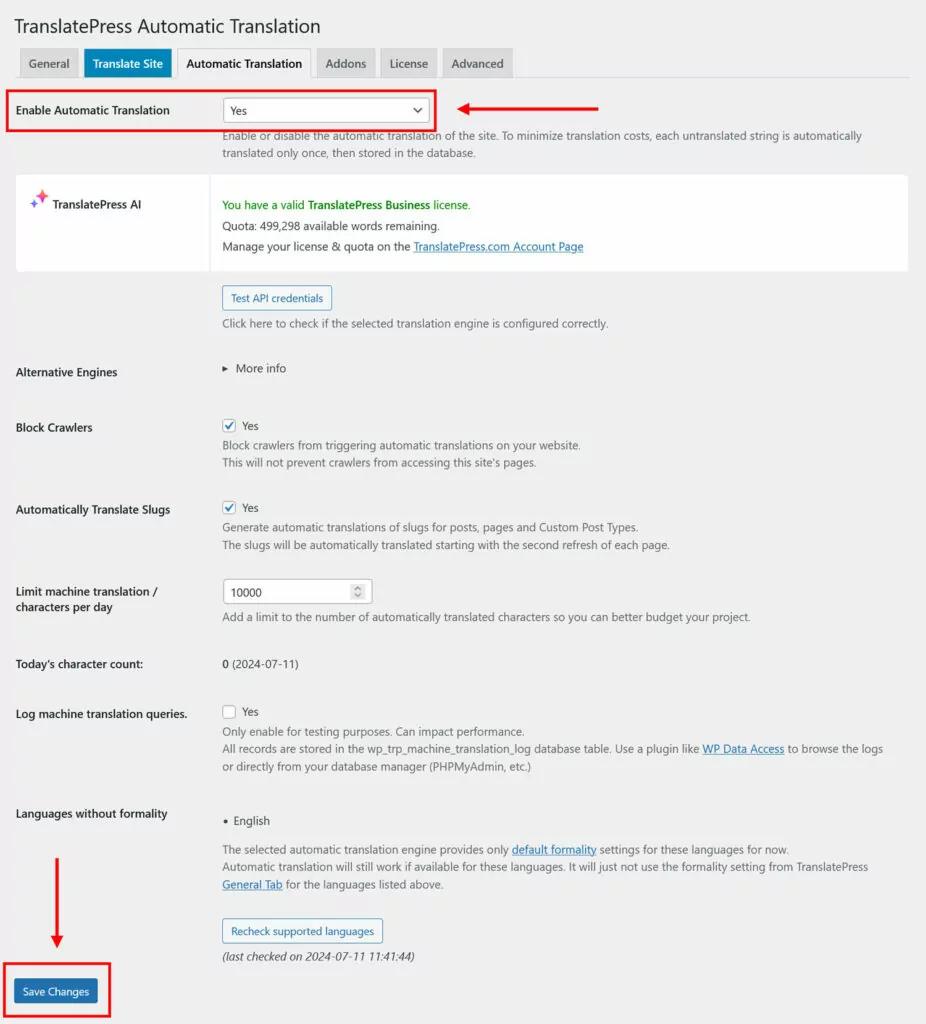
That’s basically it. TranslatePress will now automatically convert your website to your target language(s), including SEO metadata.
You can see this when you go to the front end of your site, use the language switcher to view it in another language, and then look at the SEO title in the browser tab.

The Automatic Translation page also shows the number of words you have available and gives you the option to limit the number of characters you want to translate automatically per day so you don’t exceed your budget.
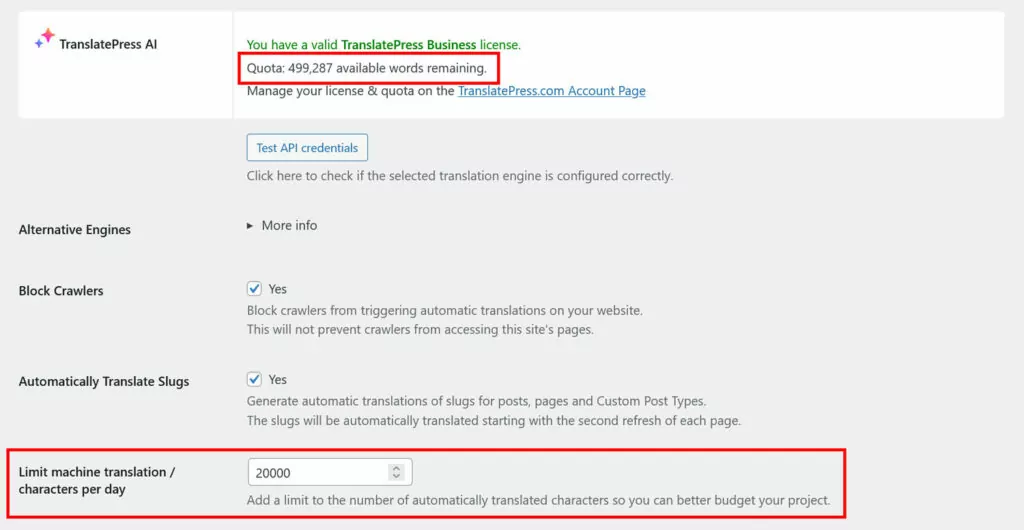
If you don’t have a TranslatePress license or AI credits, you can also use Google Translate or DeepL (the latter does need a license but no credits) as your translation engines. You can make the switch under Alternative Engines.

After that, you still need an API key. Instructions are available via the link under the field.

Aside from that, it works the same way as TranslatePress AI. You will find your site already translated into any additional languages you choose when you visit it in your browser.
3. SEO Titles and Meta Descriptions — Manual Translation
Of course, you can also edit your SEO elements manually, either to translate them completely by hand or make adjustments to automatically created translations.
Starting off with titles and descriptions, all of it happens in the TranslatePress translation interface. To get there, click on Translate Site/Page in TranslatePress settings or the WordPress admin bar.

The screen is divided into a preview/navigation panel on the right and translation tools on the left.
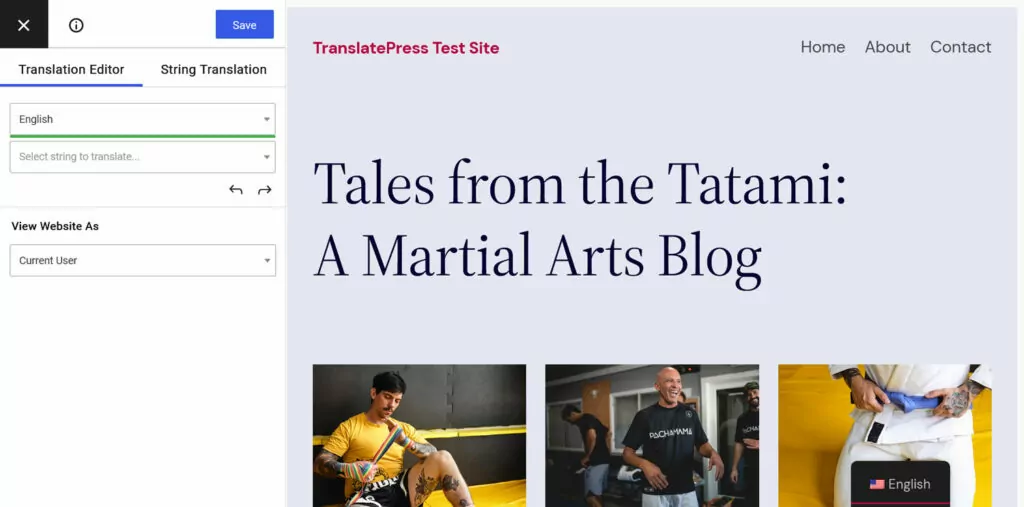
To translate meta information like title tags and descriptions, navigate to the post or page for which you want to make the change on the right. Then, use the drop-down menu in the left sidebar and scroll to where it says Meta Information in the list. That’s where this information is stored.
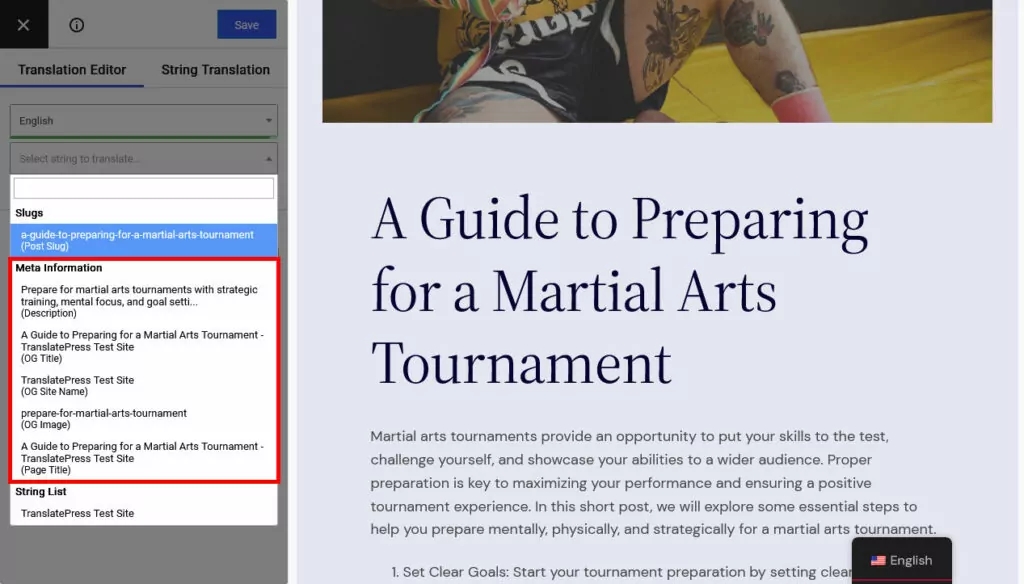
To translate it, simply pick it from the list by clicking. This will open the original and boxes for its translation(s) in the left sidebar.
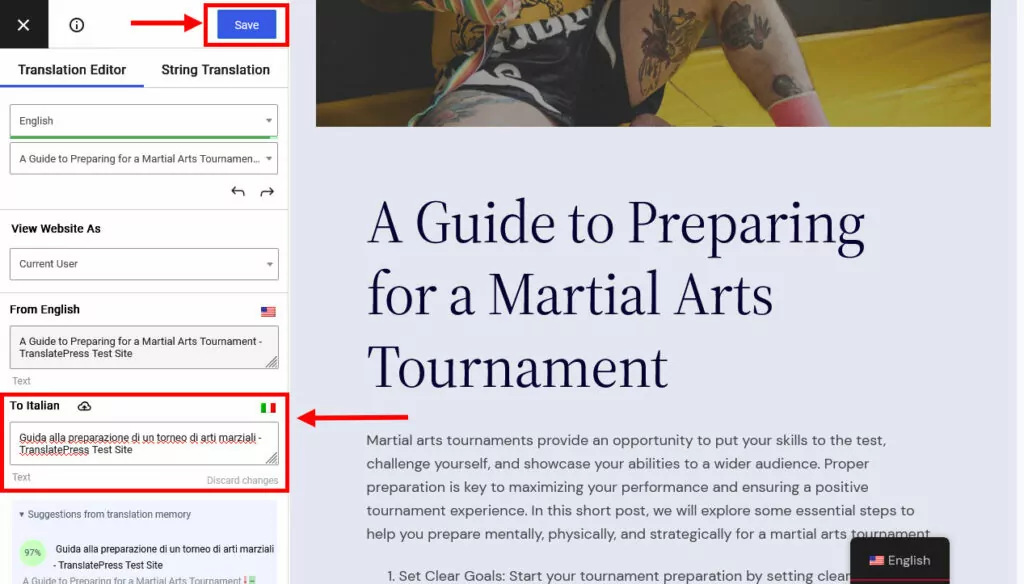
If you have machine translation active on your site, they will already be filled in. Make any translations or edits you want, then click on Save at the top. That’s it! You can then do the same for the rest of the meta information.
Tips for Effective Page Titles and Meta Descriptions
While translating your SEO titles and descriptions, keep in mind these best practices:
- Include target keywords — Make sure your primary keyword is present in the title and description to signal relevance. Try to place it towards the beginning of the title. Use secondary keywords where applicable, but avoid keyword stuffing.
- Keep within space limits — Make sure your titles and descriptions are short enough so they don’t get truncated in search results. The limit for titles is about 50-60 characters, for meta descriptions it’s 150-160 characters. You can use a SERP simulator to make sure yours fit the available space.
- Be descriptive and relevant — Ensure your title and description accurately reflect the content of the page. Use compelling language that encourages users to click. Include a call-to-action (CTA) in the meta description like “learn more,” “discover,” or “get started.”
We also have detailed SEO translation tips worth checking out.
4. Converting Image ALT Tags
Another SEO element you can translate with the visual interface is image ALT tags. As mentioned, these are important explanations for search engines about the content of your images and relevancy signals.
It basically works the same way as translating written content. Find them on the page in the preview panel and click on the image itself or the pen icon that appears when you hover over it. This, too, opens up translation fields on the left.
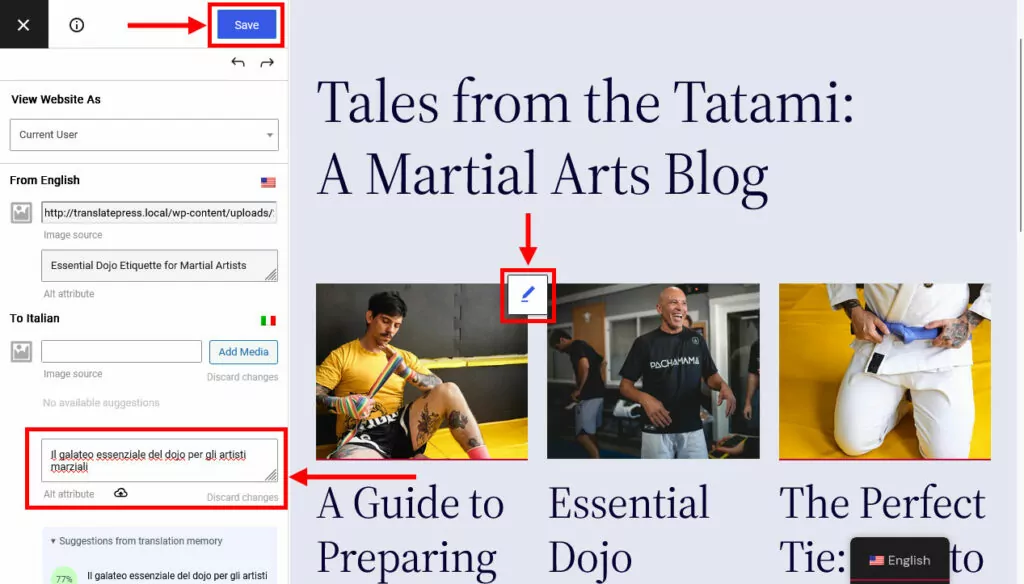
If you have provided ALT text in the original content, TranslatePress might have already translated it automatically so that you only have to make adjustments if necessary. Alternatively, write them out completely by hand. Either way, you know the drill: input the text, save, and you are done.
By the way, in case you didn’t know, using TranslatePress you can also provide alternatives to entire images for different languages. This is very helpful when you have visuals with writing that needs translating or if you simply want to use images that are more culturally meaningful for a different language market.
In the same location as before, simply use the Add Media button to choose an image from the media library or upload, then save again.
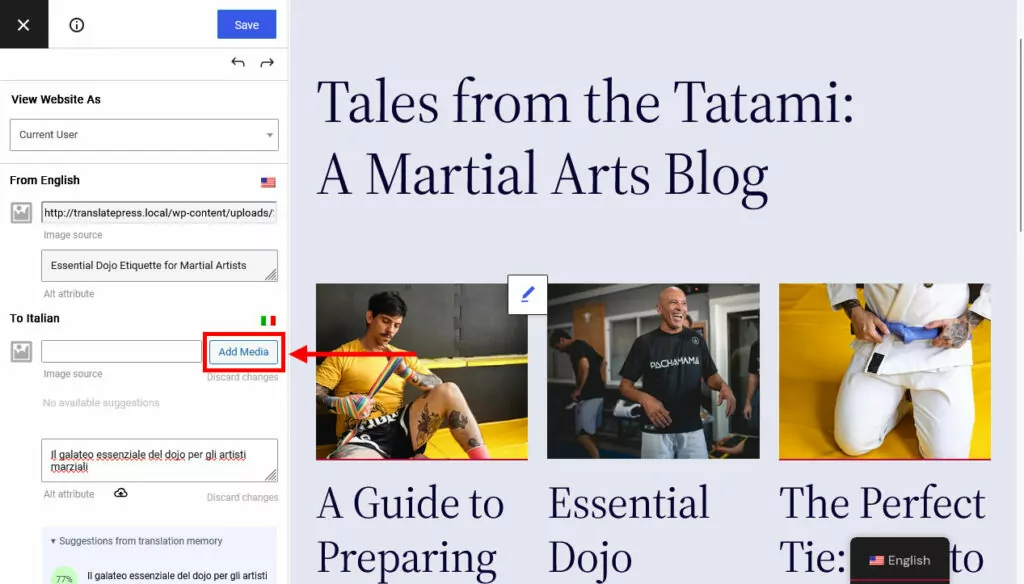
How to Write Great Image ALT Tags
Not sure what you should put in your image ALT text, both original and translated? Here are some tips to follow:
- Describe the image clearly and concisely — ALT tags are primarily for informational and accessibility purposes, not search engine optimization. Therefore, provide an accurate description of the image content that conveys its meaning and context.
- Use relevant keywords — Incorporate relevant keywords naturally into the ALT text where relevant. Just like in other cases, avoid keyword stuffing, as it can harm your rankings and readability.
- Be specific and contextual — Tailor the ALT text to the context of the page and image. Highlight important details and aspects of the image. In addition, explain its role in relation to the content, such as illustrating a point or providing additional information.
- Keep it brief — Aim to keep ALT text between five and 15 words. Longer descriptions may be necessary for complex images but try to be as succinct as possible.
- Mention text in images — If the image itself contains text that is important for understanding the content, include that text within the ALT description.
For even more tips, read up on our image SEO guidelines.
5. Translating URL Slugs
That only leaves the question how to translate the end of your URLs. TranslatePress SEO Pack can convert the following slugs:
- Taxonomy slugs — Meaning for pages like category and tag archives.
- Term slugs — If you don’t know, in WordPress “terms” are the individual items that are part of taxonomies.
- Post slugs — The URLs of your blog posts, pages, and custom post types.
- Post-type base slugs — That means if you have custom slugs for certain post types in your URLs. For example, in https://yoursite.com/recipes/blueberry-muffins, the “recipe” part is the post-type slug.
- WooCommerce slugs — For when you translate your products and other shop pages.
Once again, if you’ve used automatic translation, these are probably already taken care of, but you can still edit them to your liking.
So, to either edit or manually convert slugs to another language with the TranslatePress SEO Pack, you have two choices. For pages and posts, you can do it in the same translation interface as the rest of the SEO data. Slugs also show up in the list of translatable items there.
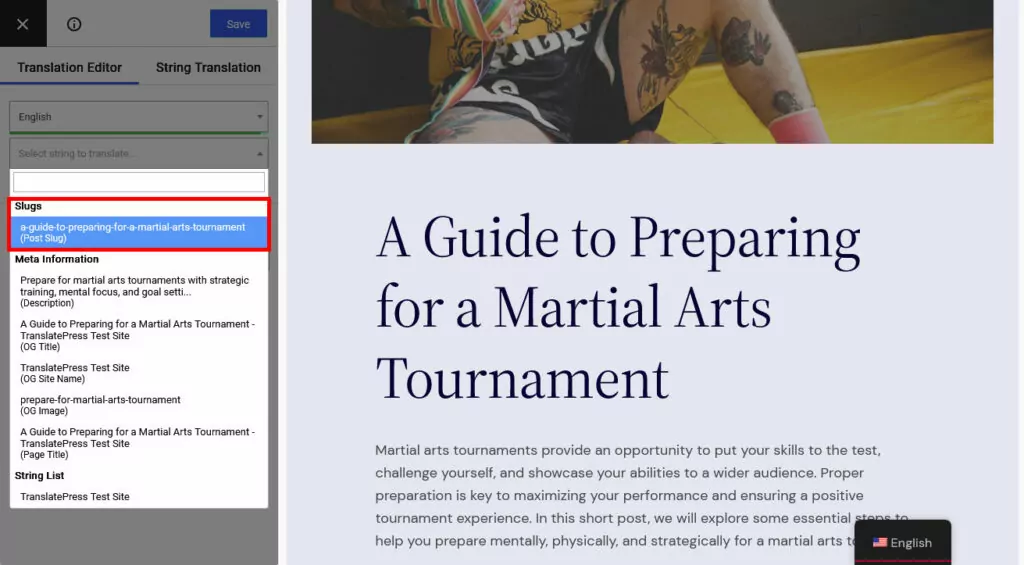
As before, simply click, include or edit a translation, save, finished.
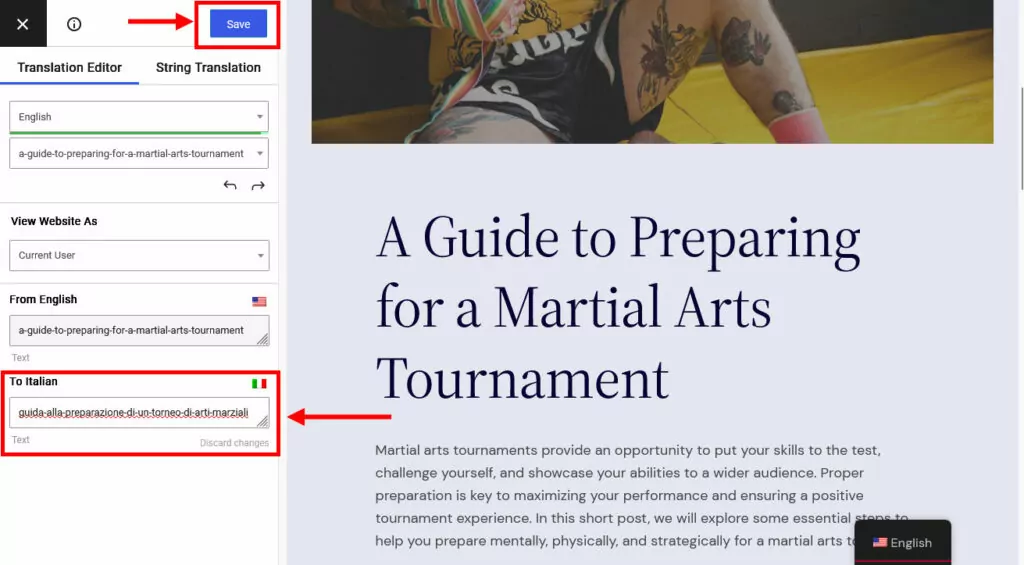
Another possibility to translate all slugs at once is to go to the String Translation tab. The Slugs tab here contains all URL slugs present on your website.
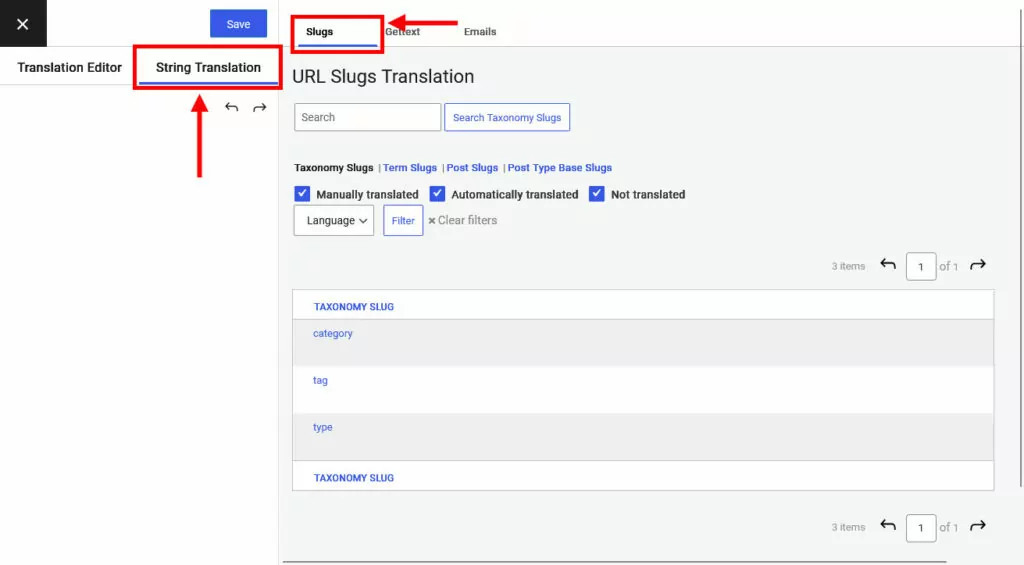
At the top, you can choose from different slug categories and filter by those that have been manually and automatically translated or not translated yet. In addition, you can filter slugs by the language they are already available in and, for posts, whether they have already been published or not. Finally, there is a search field in the upper right corner to look for particular content.
To translate your chosen slugs, simply click on one, then input the translation in the sidebar.
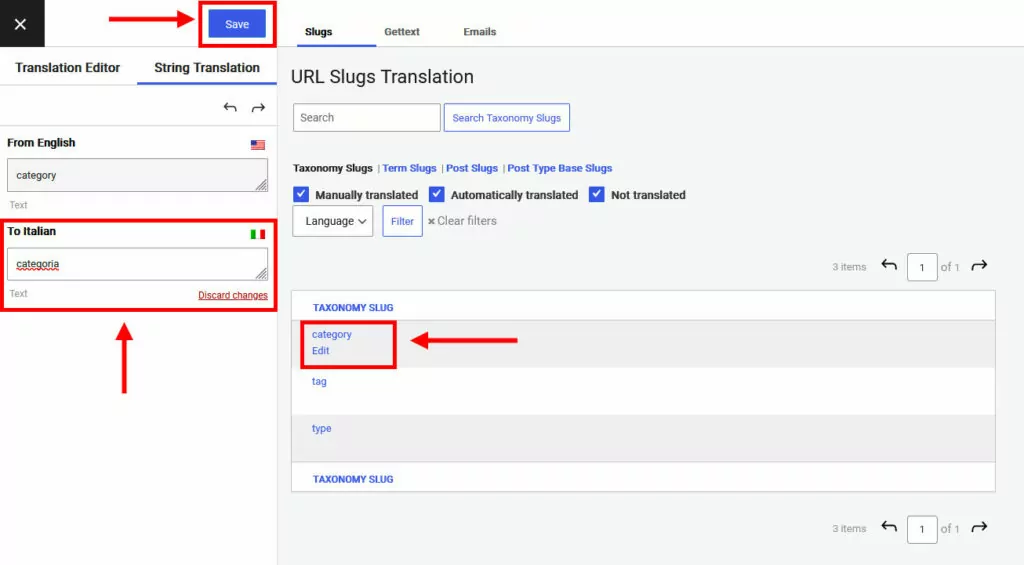
When you are finished, click Save at the top.
What Should Your Slugs Look Like?
Finally, here are some tips to make sure your URL slugs look good in all available languages on your site:
- Keep them short and simple — Use concise and descriptive slugs that accurately reflect the page content. Shorter slugs are easier to read and share.
- Include relevant keywords — Incorporate primary keywords that are relevant to the page content to improve SEO and search visibility. Usually, your slug will be the same as your main keyword divided by hyphens.
- Avoid stop words — Exclude common words such as “and,” “or”, “but”, “the”, “a”, and “an” unless they are essential for clarity.
- Consider the user experience — Make them so that someone who only sees the URL has a pretty clear idea about what kind of page they would land on when they click it.
Master SEO Performance With the TranslatePress SEO Pack
The TranslatePress SEO Pack is an indispensable tool if you are looking to expand your website’s reach in international markets. By converting crucial SEO elements like URL slugs, page titles, meta descriptions, and image ALT tags to other languages, you make your site both accessible and more appealing to users and search engines. This not only helps your content rank better but also increases the likelihood of attracting clicks.
The best part: the whole process is super easy. All you need to do is install the SEO Pack extension and you can start immediately. If you are using automatic translation, a large part of the work is even done for you.
Just be aware that, in order for TranslatePress to translate your SEO metadata, the information needs to be in place beforehand. Use your SEO plugin of choice for that purpose. Then, follow best practices to ensure your titles, descriptions, and slugs look good and meaningful in search results.
To take advantage of everything the TranslatePress SEO Pack offers, get your license today!


