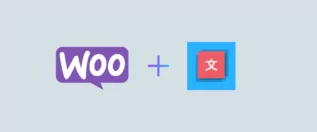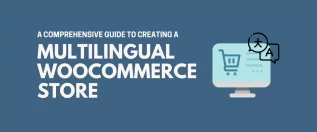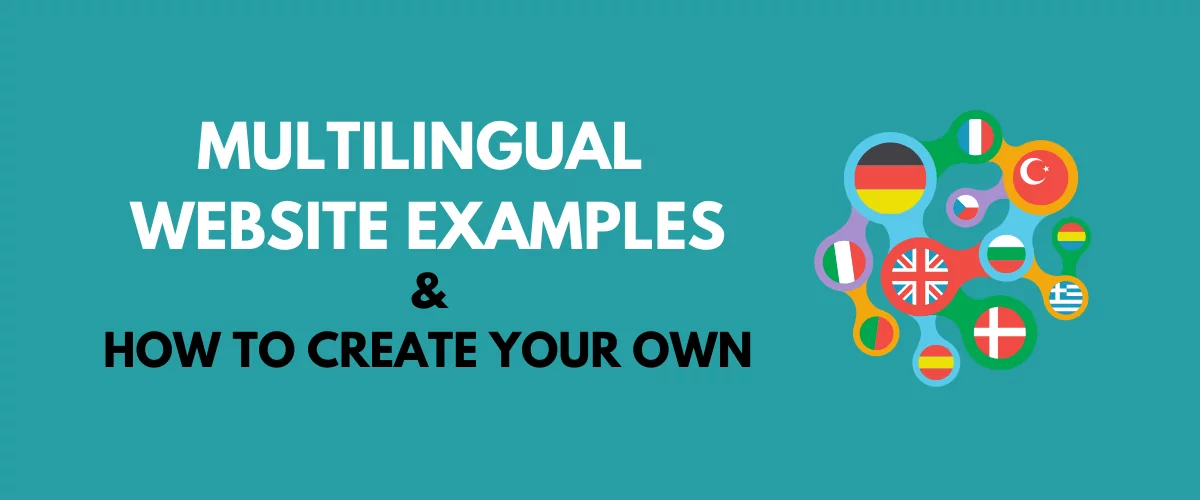
In this post
Searching for some multilingual website examples to inspire your own site and give you some ideas for how to implement multilingual functionality?
Creating a multilingual site is a great way to reach more people, improve your site’s SEO, and create a better experience for your existing multilingual audience. For that reason, you’ll find a lot of other sites that have already made the jump into the multilingual space, which is what we’ve collected for you in this post.
We’ll show you 8+ real multilingual website examples, along with details on the technology that they used to translate their sites. For the most part, we tried to pick examples that use translation technology that’s easily replicable, even if you’re not a developer.
Then, once you’ve gotten some inspiration, we’ll show you step-by-step how you can create your own multilingual website using WordPress and the free TranslatePress plugin.
8+ Best Multilingual Website Examples
For each website, we’ll include a section that details the technology that the website runs on, including the multilingual solution.
1. Moodle
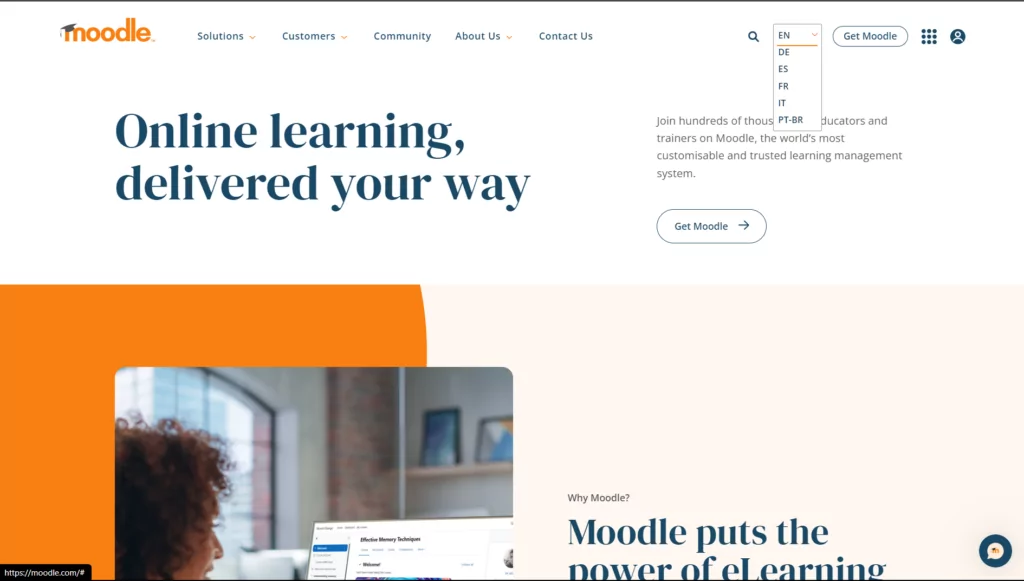
Moodle is one of the most popular open-source LMS tools (learning management system). It’s used by millions of people, including big brands like Mazda and Vodafone as well as educational institutions and nonprofits such as the University of Cambridge, the United Nations, and others.
Moodle is used all around the world, so it’s no surprise that the Moodle website is available in six different languages:
- English
- German
- Spanish
- French
- Italian
- Portuguese
Users can choose their preferred languages using the drop-down in the top-right corner (pictured above).
🏗️ How they built it:
To create the multilingual site, Moodle uses the open-source WordPress software along with the Pofo theme and the WPBakery Page Builder plugin for design. To provide the multilingual functionality, Moodle uses the free TranslatePress plugin.
2. ESL EPT Championship IEM Katowice 2024
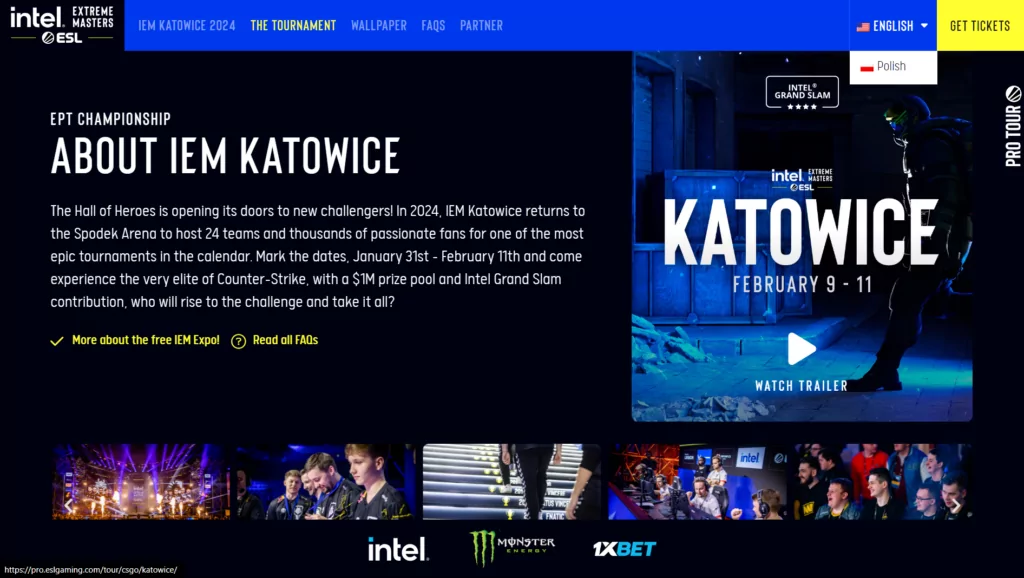
ESL is an e-sports league that was formerly known as Electronic Sports League before shifting to the ESL acronym. They hold tournaments all around the world, which requires multilingual websites.
You can see an example of this for their IEM Katowice 2024, Poland event, which had a website that was available in both English and Portuguese. Visitors could choose their language using a drop-down language switcher in the main top navigation bar.
🏗️ How they built it:
To create the Rio tournament website, ESL used WordPress and the popular Elementor page builder plugin. To power the multilingual functionality, ESL used the free TranslatePress plugin, which offers full compatibility with Elementor.
3. UNIS Hanoi
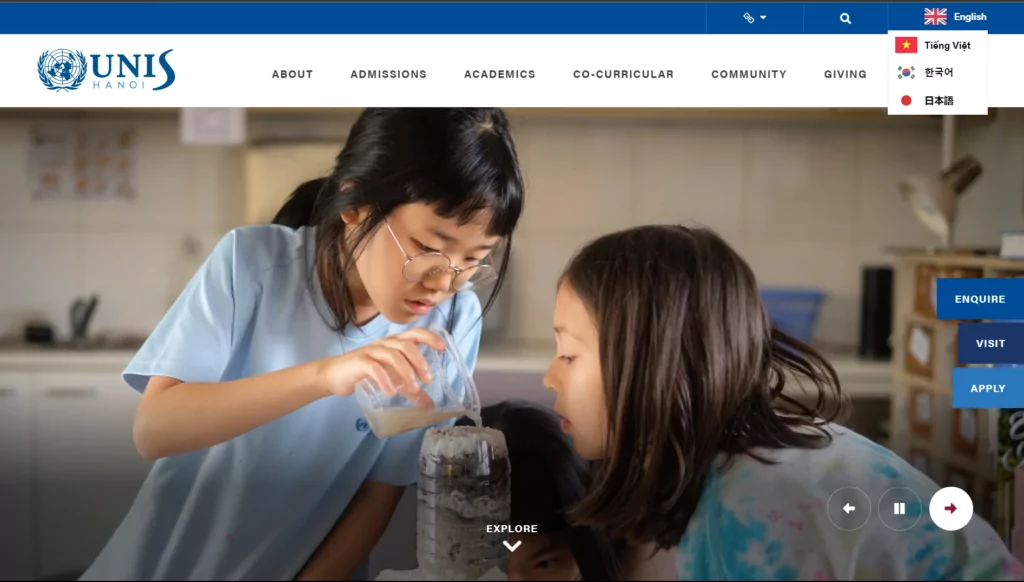
UNIS Hanoi is the Hanoi branch of the United Nations International School. The school is unique in that it’s one of only two United Nations schools in the entire world.
Because it’s an international school, it needs to serve a multilingual community. To account for this, UNIS Hanoi offers its website in English, Vietnamese, Korean, and Japanese. Visitors can choose their preferred language using a drop-down in the top-right corner of the site.
🏗️ How they built it:
The UNIS website is powered by a solution called Finalsite, which is a content management system (CMS) specifically built for schools that includes its own multilingual functionality.
4. Dream Glass Group
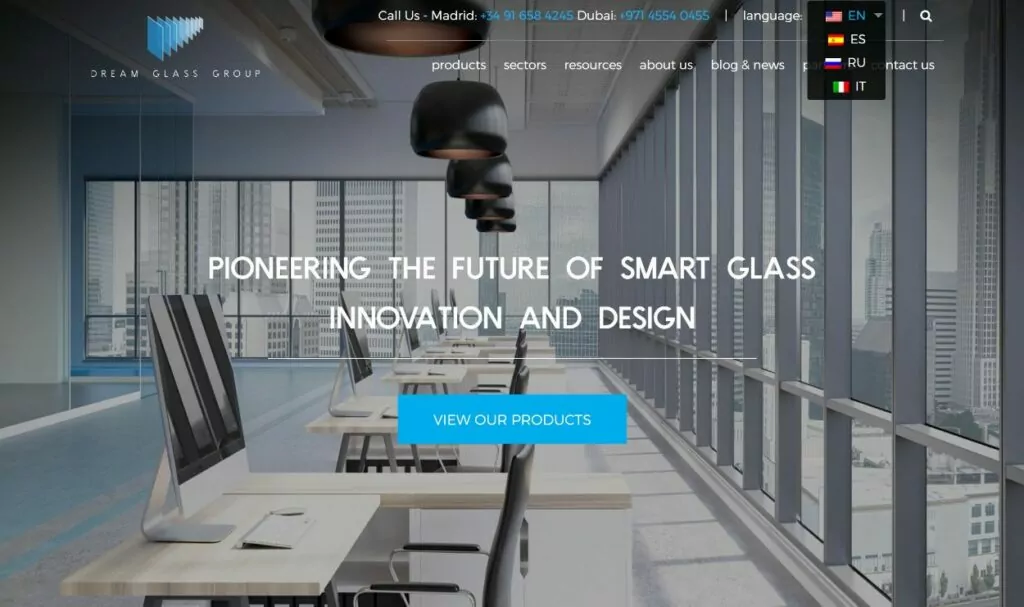
Dream Glass Group is a provider of “smart glass”, which includes those cool windows that can switch between transparency and privacy at the flick of a switch. Some bars like to use it for their bathrooms as a gag.
Dream Glass Group was founded in Madrid, Spain but has offices and customers all around the world. That global presence requires a multilingual website, which is why Dream Glass Group offers its site in English, Spanish, Russian, and Italian.
🏗️ How they built it:
To create their site, Dream Glass Group uses the open-source WordPress software, along with the popular SiteOrigin Page Builder for design and Toolset for dynamic content. To add the multilingual functionality to all of those tools, they use the free TranslatePress plugin.
5. Microsoft (Researchers Database)
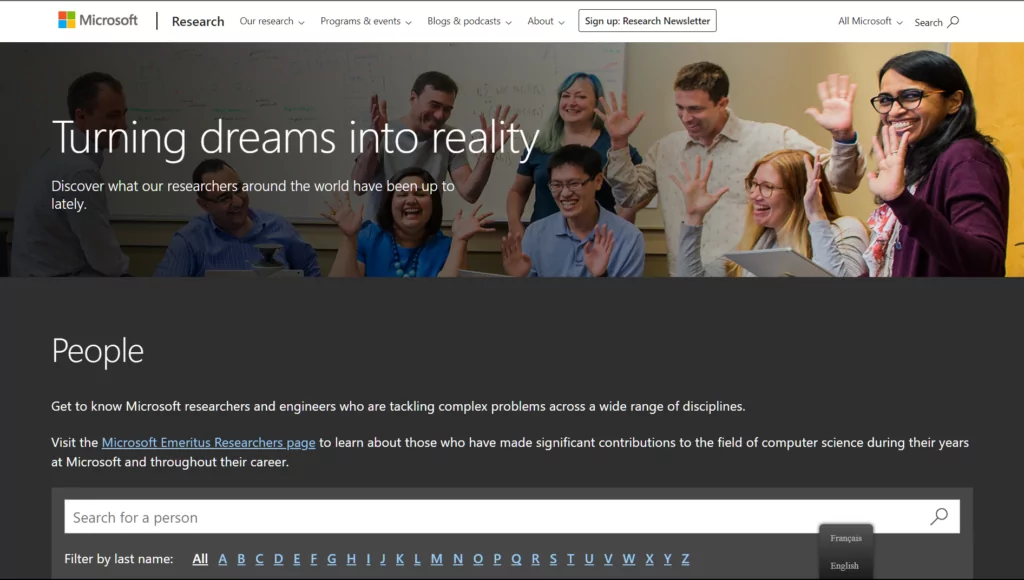
Microsoft has a lot of different websites, most of which include multilingual functionality via proprietary systems. For this website example, though, we’re interested in the Microsoft Researchers sub-site which uses a more duplicable WordPress-based approach to translation.
The site lists all of Microsoft’s researchers, along with a search box to find specific people. Visitors can use the sticky language switcher in the bottom-right corner to choose between English and French.
🏗️ How they built it:
For the researchers sub-site, Microsoft used the open-source WordPress software and the free TranslatePress plugin.
6. WordPress.org
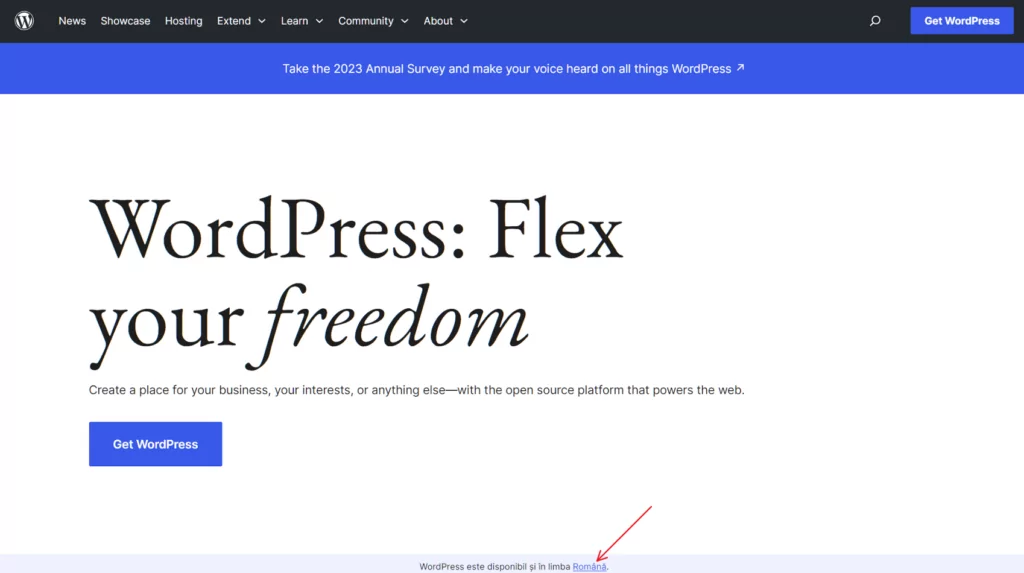
We’ve mentioned the open-source WordPress.org software a lot at this point, so it’s only fitting that we point out that the WordPress.org website is also a great multilingual website example in its own right.
WordPress.org uses a unique approach to directing visitors to the translated versions. Rather than displaying a drop-down language switcher, it automatically shows a prompt on the homepage to let visitors know that they can browse in their preferred language.
🏗️ How they built it:
The WordPress.org website is, obviously, powered by the open-source WordPress software. To create the multilingual functionality, it uses a built-in WordPress feature called multisite and creates separate network sites for each language.
8. Etsy
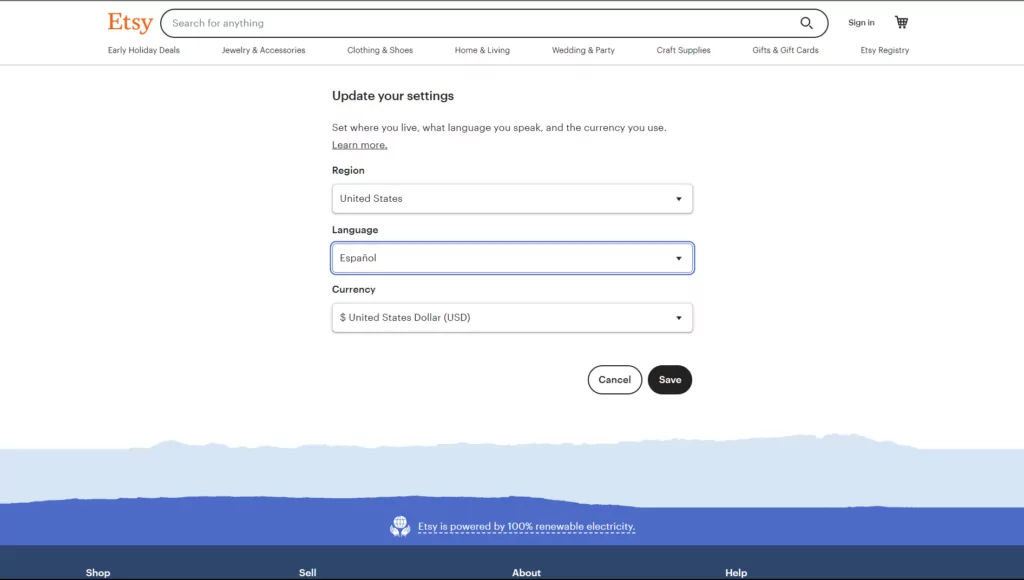
Etsy is a popular online marketplace for handmade goods. It has a global presence, so it offers its website in a range of languages including English, German, Spanish, French, and many others.
Etsy offers a fully localized experience – in addition to letting users choose their preferred languages, visitors can also choose their region and currency to see information that’s unique to their locale. You can see the localization options in the screenshot above.
🏗️ How they built it:
Etsy uses a proprietary system for its website. Unfortunately, that means you can’t easily replicate it. We mainly wanted to show you Etsy as an example of a more comprehensive localization strategy.
9. Retrock
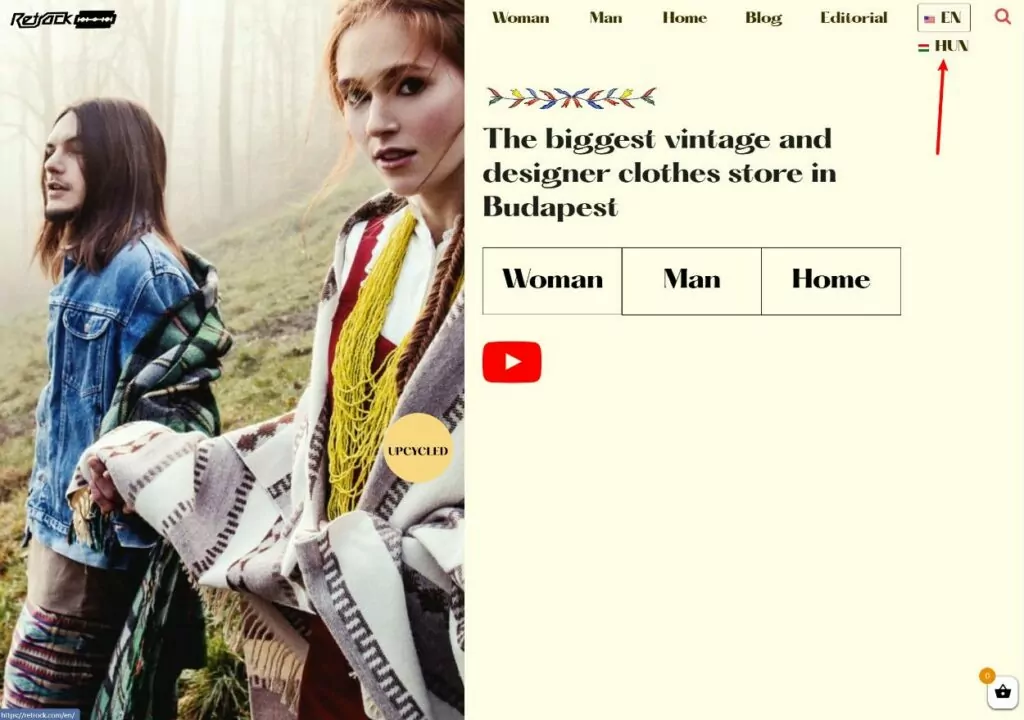
Retrock is a popular vintage clothing store in Budapest, Hungary. To make their website available to an international audience, the Retrock team offers the site in both English and Hungarian.
Visitors can choose their preferred languages using a drop-down language switcher in the main navigation menu.
🏗️ How they built it:
To create the website itself, Retrock uses the open source WordPress software along with WooCommerce to power the eCommerce functionality. To translate the site, Retrock uses the free TranslatePress plugin, which offers full compatibility for WooCommerce.
How to Create Your Own Multilingual Website Using WordPress and TranslatePress
If these multilingual website examples have inspired you to create your own multilingual website, this is the part where we shift from ideas and inspiration to how you can actually go about getting started with a multilingual website builder.
As you can see in the examples above, one of the most popular ways to create a multilingual website is with the open-source WordPress software. WordPress powers over 40% of all the websites on the Internet, which makes it by far the most popular way to create a site.
Because it’s such a global presence, WordPress is very easy to make multilingual – all you need is a translation plugin.
TranslatePress is a free WordPress translation plugin that lets you create a 100% multilingual website, even down to translating your images to show different images based on a visitor’s preferred language (which is great for comprehensive localization).
With the plugin, you can manually translate your site from scratch or get started by automatically translating your site with Google Translate or DeepL. Whether you translate manually or use machine translation, you’ll be able to manage all of your translations using a visual, point-and-click translation editor:
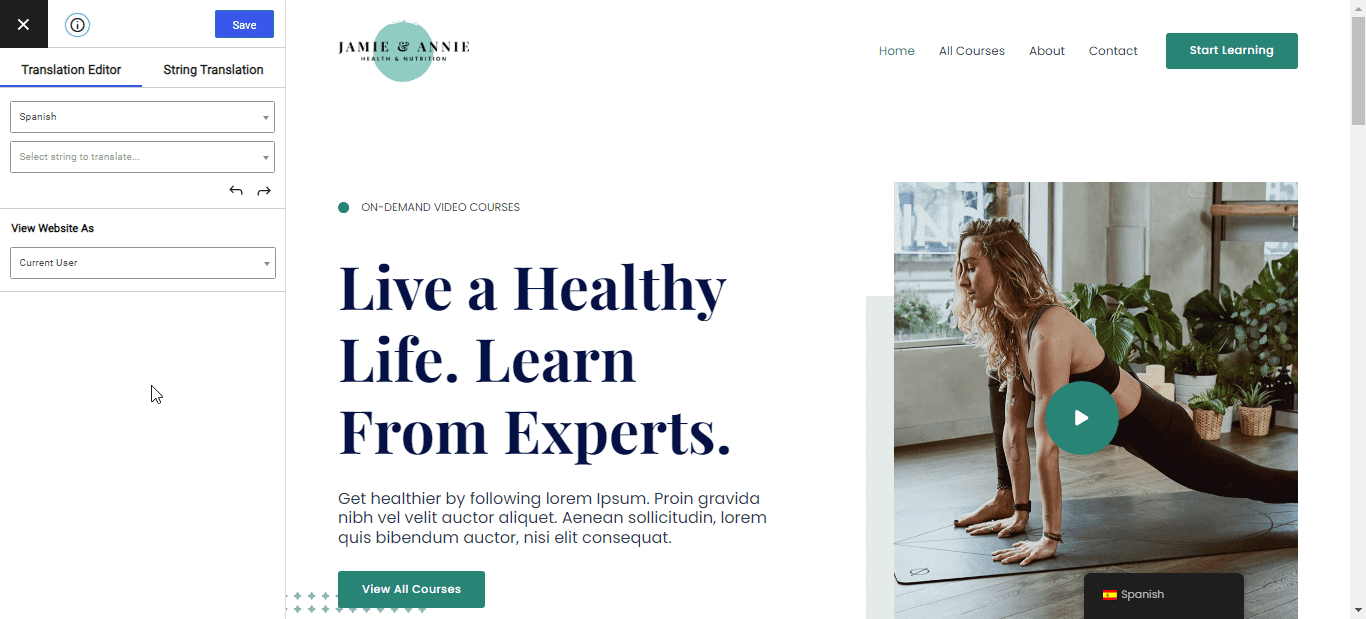
Below, we’ll give you a quick-and-dirty guide on how to make a multilingual website with TranslatePress. For more detail, we also have a full guide on how to create a multilingual WordPress website.
TranslatePress Multilingual
1. Install TranslatePress and Choose Your Languages
To get started, you’ll need to install and activate the free TranslatePress plugin on your WordPress site. It’s available at WordPress.org, so you can install it directly from your WordPress dashboard by going to Plugins → Add New and searching for “TranslatePress”.
Once you’ve done that, go to Settings → TranslatePress to choose the languages that you want to offer on your site:
- Default Language – the language that your site’s content currently exists in.
- All Languages – one or more new languages into which you want to translate your site’s content.
The free version of TranslatePress lets you translate your site into one new language – you can purchase the premium version to add the ability to use unlimited languages.
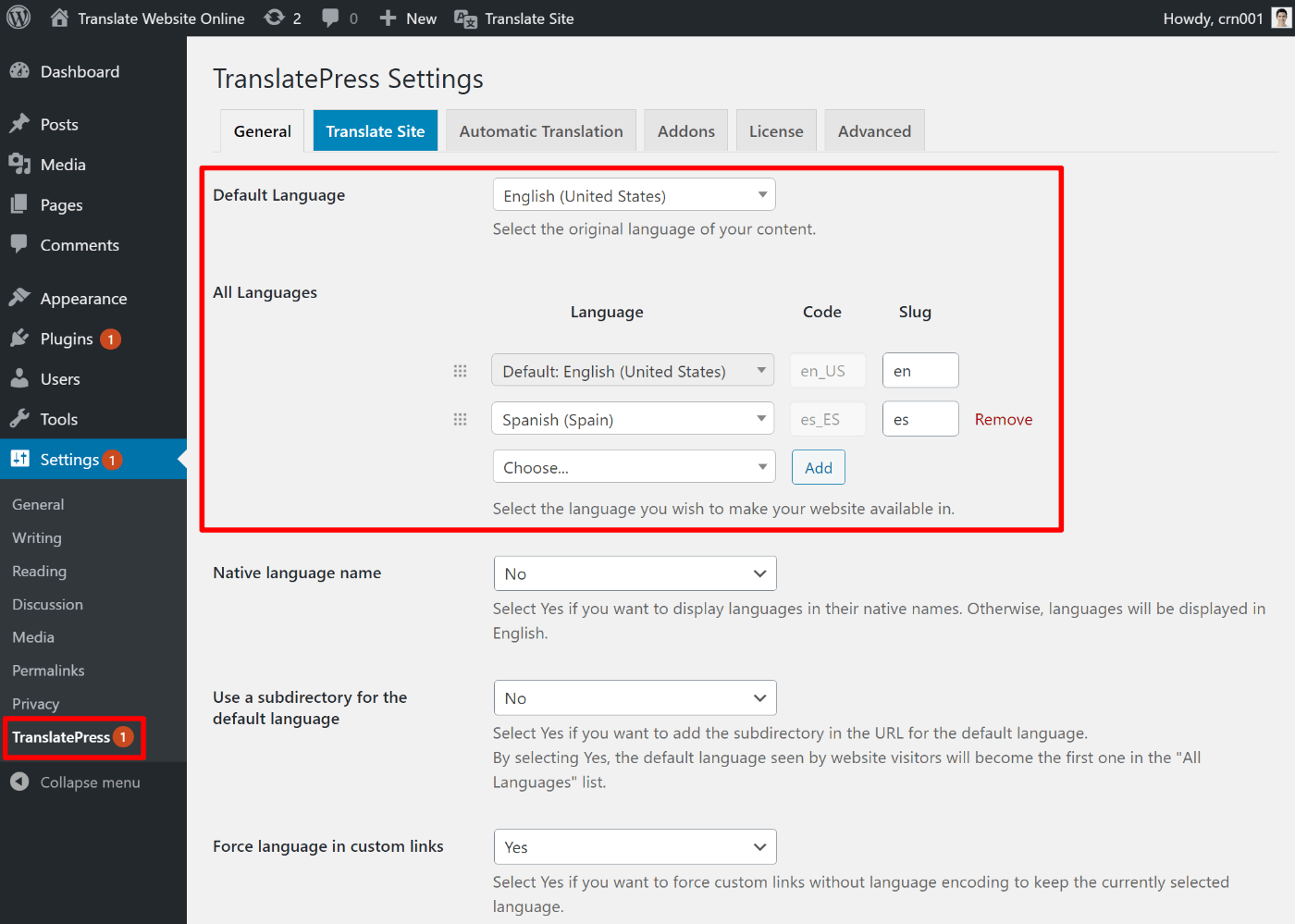
2. Set Up Automatic Translation
If you want to use automatic machine translation (which is totally optional), your next step is to choose the service that you want to use and configure it.
Even if you use automatic translation, you’ll still be able to go back and manually adjust all the translations.
To set it up, go to the Automatic Translation tab and choose your preferred service. TranslatePress AI is an integrated feature that works with no setup required, while Google Translate and DeepL require you to connect to their API.
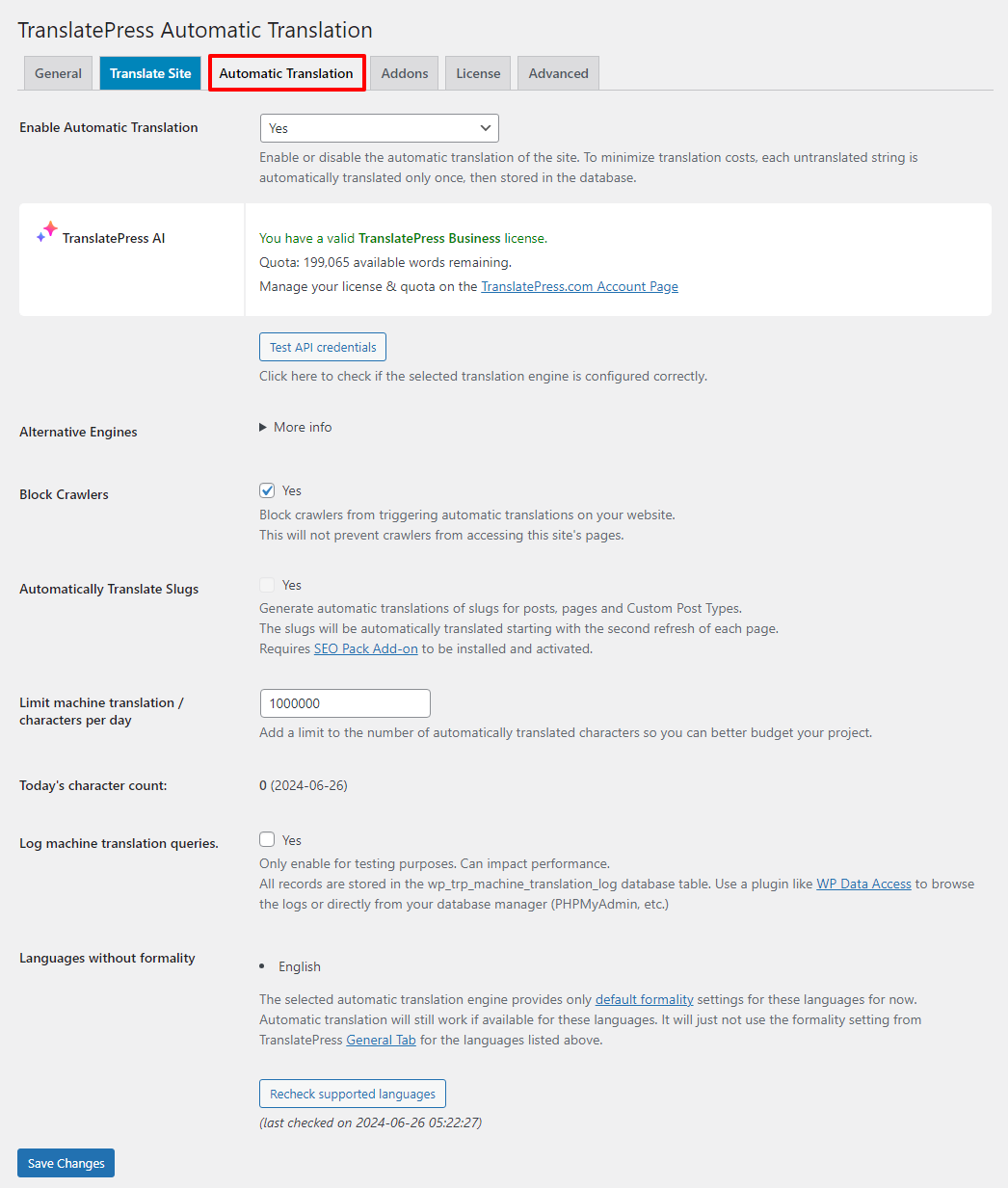
You can also follow our full guide on automatically translating WordPress.
Pro Tip: To avoid the lengthy and tedious process of generating API keys, and the additional costs that come when you exceed the free tier of either DeepL or Google Translate, consider using TranslatePress AI instead.
TranslatePress AI is cost-effective and integrates with both translation services, each time choosing the most suitable translation engine for any language pair.
Translating your entire website content with TranslatePress AI is a three-step process. Activate the license, choose your languages, and enable automatic translation. As easy as A, B, C you must agree.
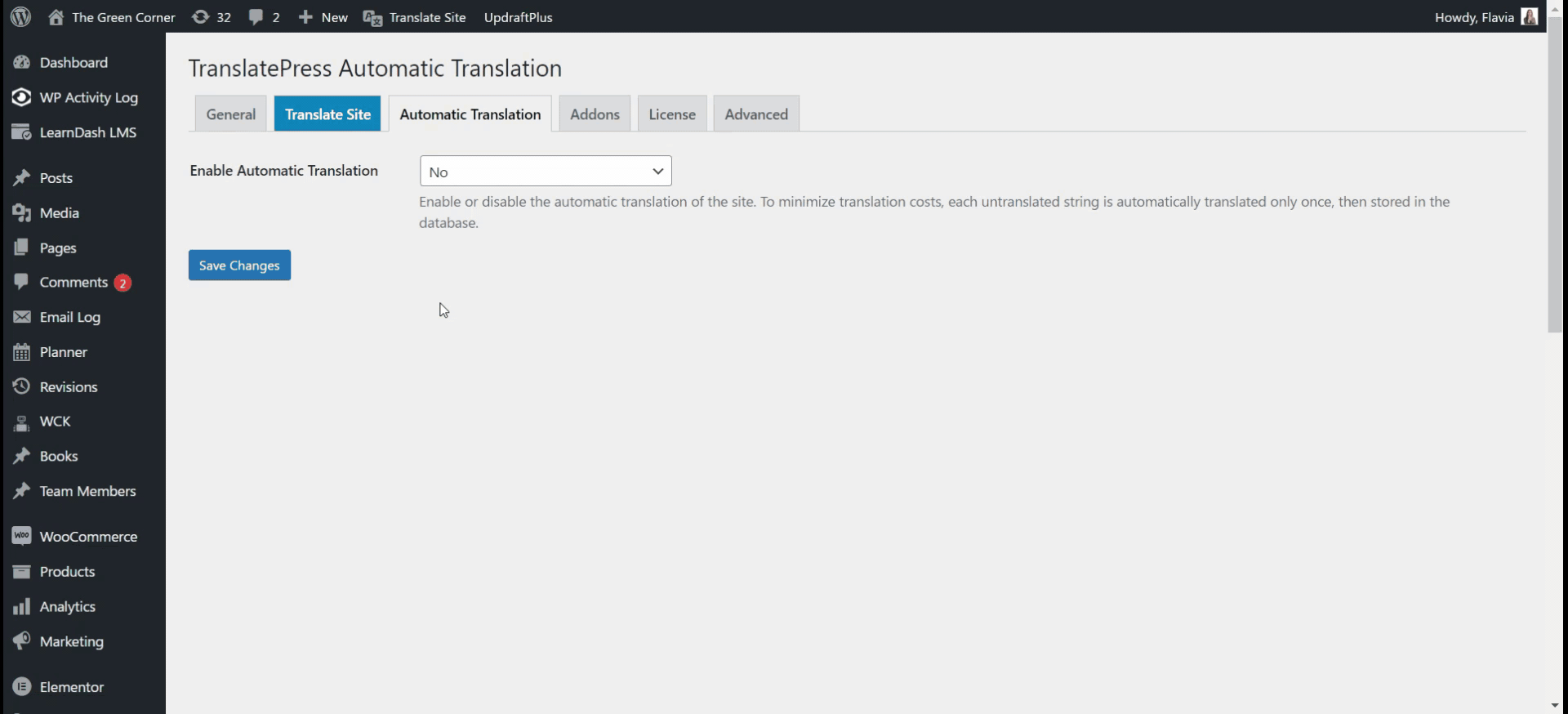
Alternatively, you can also connect to Google Translate or DeepL APIs if you prefer. However, this requires you to fetch an API key and link it to your site. Here are guides for both services:
3. Translate Your Content (or Edit Automatic Translations)
To translate your site from scratch and/or edit the automatic translations, you can use the same visual translation editor.
To open the editor, go to the page that you want to translate on the front-end of your site and click the Translate Page option on the WordPress toolbar.
Now, you should see a live preview of your website, along with a sidebar. To translate any content, all you do is hover over it on the live preview and click the pencil icon. That will open the translation in the sidebar, where you can make your edits:
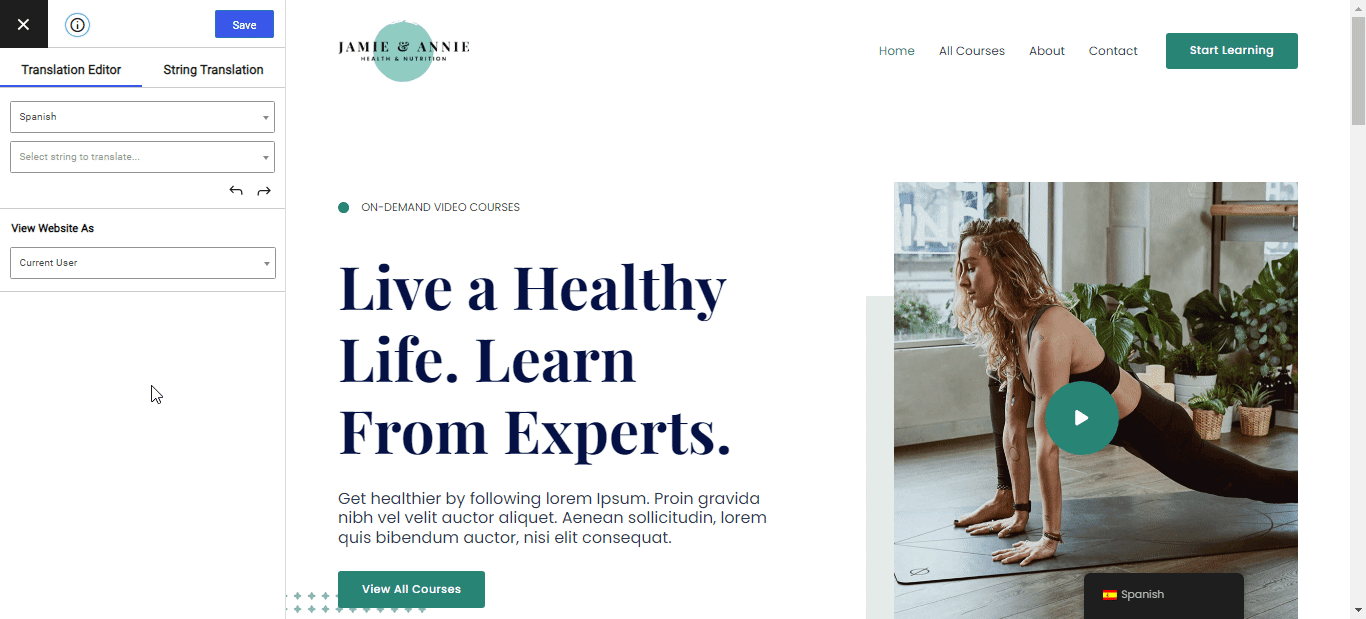
You can use the same point-and-click approach to translate every piece of content on your site, even including images. If you want to see some more examples, we have lots of guides that show you how to translate specific elements of your site:
- Images
- Editor (Gutenberg) blocks
- Custom fields
- Custom post types
- WordPress forms
- WordPress menus
- Popup content
- Sliders
- WooCommerce products
- Elementor (page builder)
- Divi (page builder)
- Oxygen (website builder)
With the premium version of TranslatePress and its SEO Pack add-on, you can also translate SEO metadata and social media information from plugins such as Yoast SEO.
You can also exclude certain content from translation if you only want to translate parts of your site.
4. Configure Your Language Switcher
As you saw in the multilingual website examples, there are all kinds of different ways that you can place your language switcher.
TranslatePress gives you a few different ways to place your language switcher. By default, it adds a floating language switcher in the bottom-right corner of your site, but you can also place it in your menu (like a lot of the example sites) or anywhere else on your site using a shortcode.
You’ll also get customization options, such as showing or hiding the language flag.
To configure all of these options, go to Settings → TranslatePress and scroll down to the Language Switcher settings area:
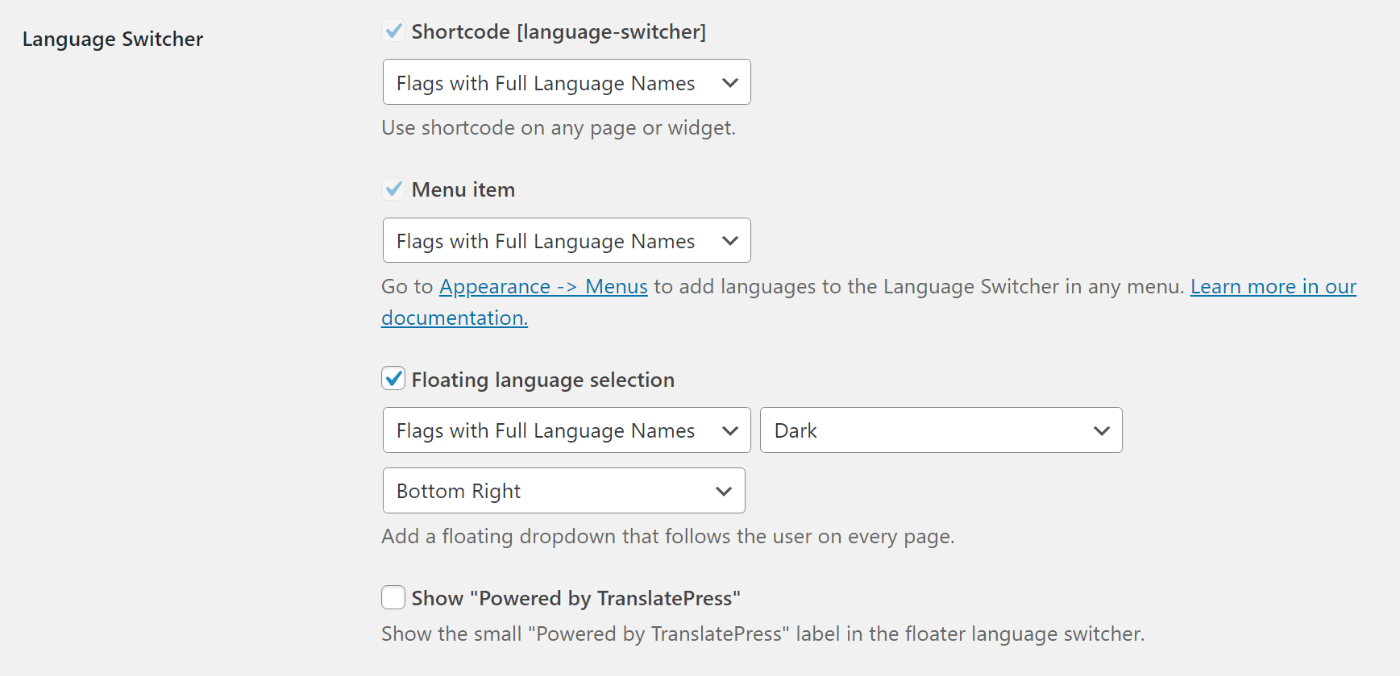
For more details, check out our full guide to adding a WordPress language switcher.
Get Inspired By These Multilingual Website Examples
In this post, we shared some examples of multilingual websites to give you an idea of how you can implement multilingual functionality on your own site.
If you’re using the popular WordPress software, you can easily create your own multilingual website using the free TranslatePress plugin.
With just the free version at WordPress.org, you can translate your site into one new language. Then, upgrade to the premium version to access more useful features such as:
- Support for unlimited languages.
- Improved multilingual SEO features, like being able to translate SEO titles and meta descriptions.
- DeepL support for automatic translation.
- Automatically redirecting users to their preferred language.
TranslatePress Multilingual
Do you still have any questions about creating a multilingual website? Let us know in the comments!