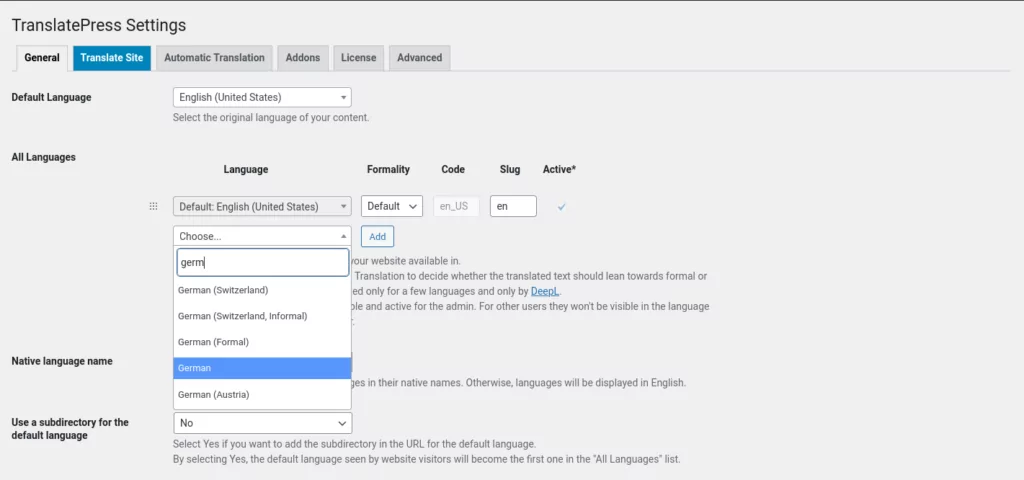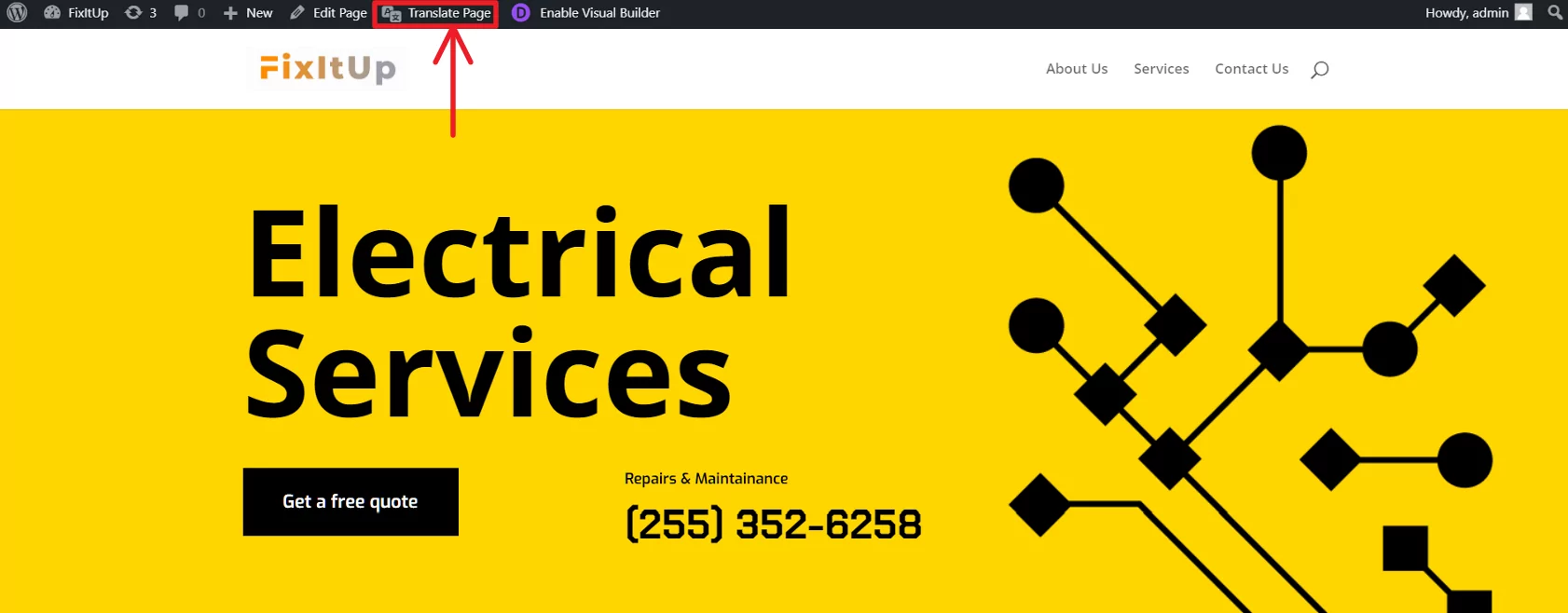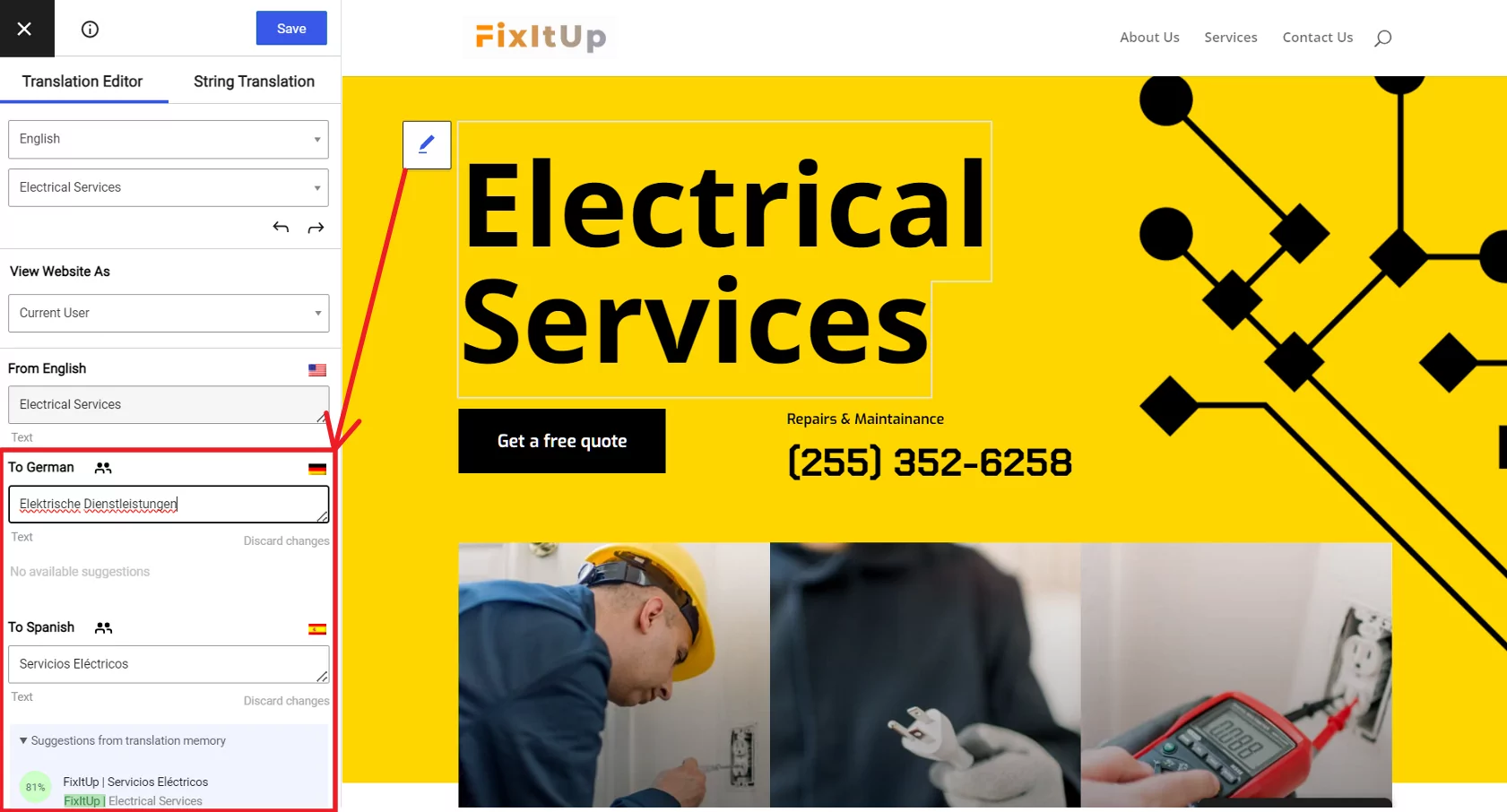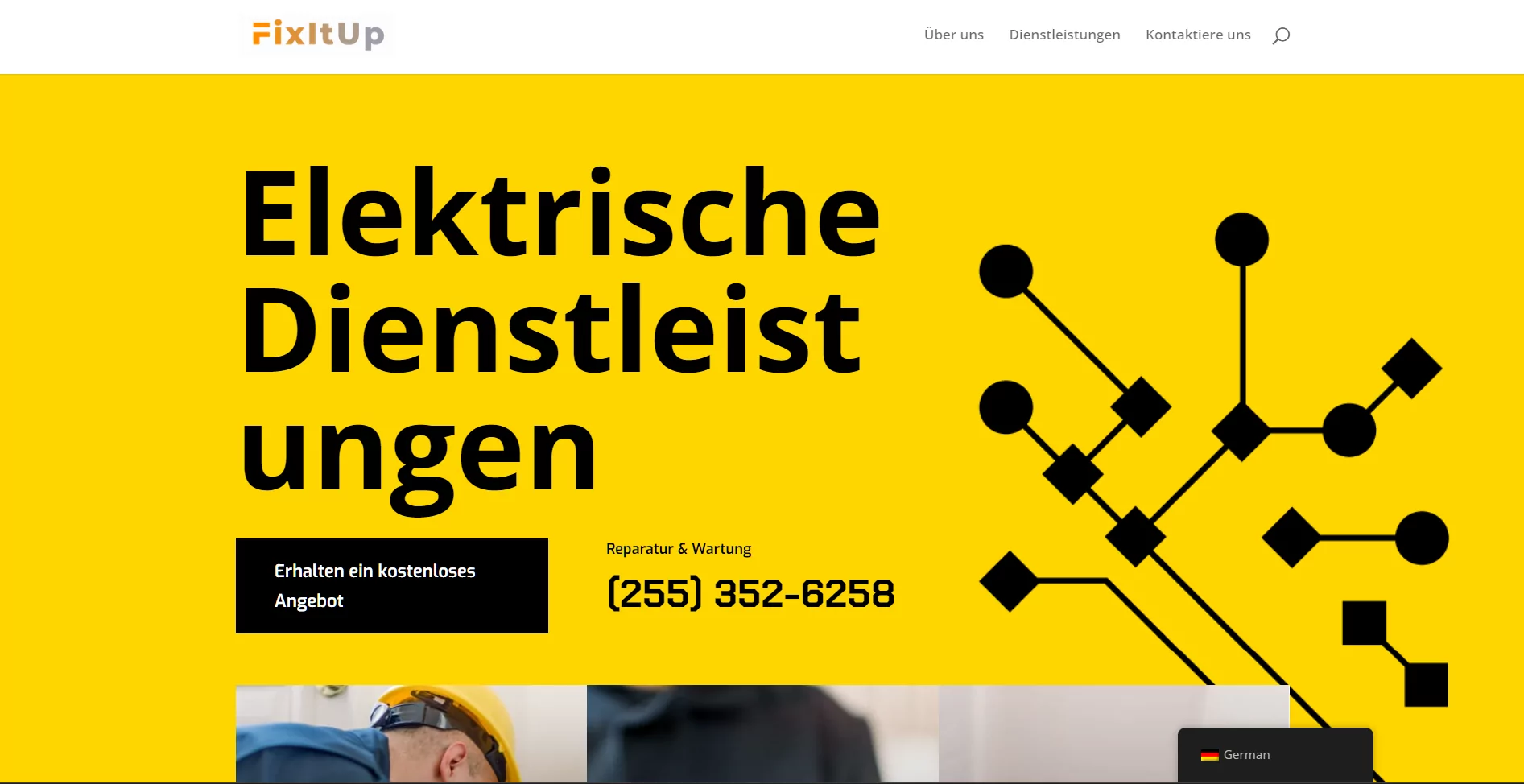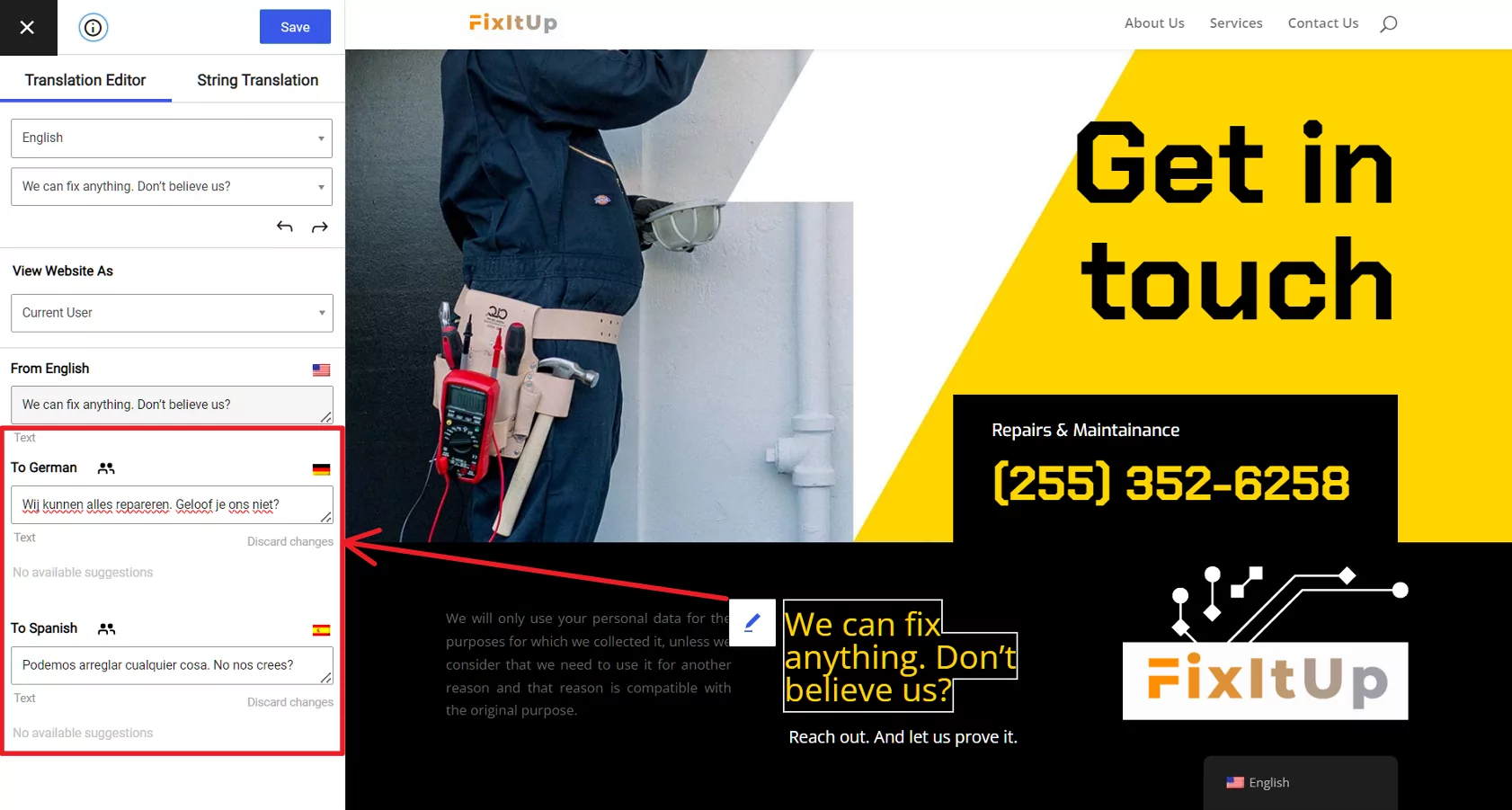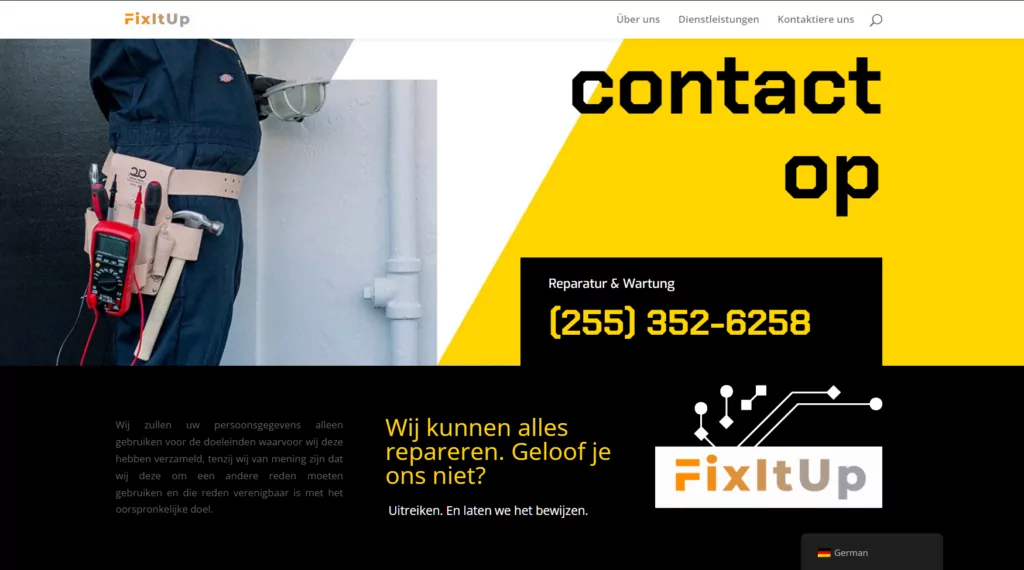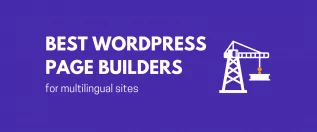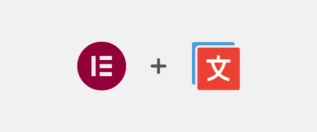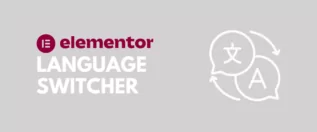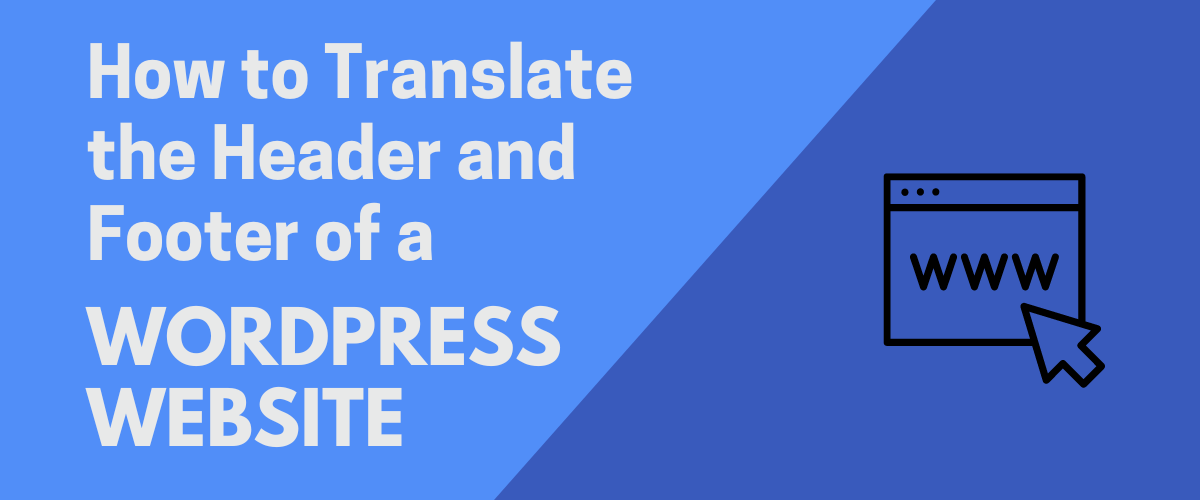
In this post
Want to make it easier for visitors of any language to navigate your site? You can translate the header and footer of your WordPress site so users can choose their preferred language to browse it. This will make it easier for them to understand what your site’s content is about and find their way around.
Translating your header and footer is an easy process, whether you built your site using a standard WordPress theme or a page builder like Elementor or Divi. In this article, I’ll show both methods.
Translate the Header and Footer of a WordPress Theme
The first step in translating your site’s header and footer is to install and activate the free Translate Press plugin. You can download the free plugin from WordPress.org, or search for it in your Plugins menu in your site’s Admin Dashboard.
Before we get into the nitty-gritty, you can watch this short video if you’re looking for a quick tutorial:
Installing the TranslatePress Plugin
When you’ve activated the TranslatePress plugin, navigate to Settings → TranslatePress. You’ll need to choose which languages you’ll want to use for translation.
Before you choose those languages, you need to set your site’s default language — the original language of your content.
Once you’ve set your default language, you can use the dropdown list under All Languages to select which languages you want to add. The free version of Translate Press allows you to choose one additional language. For unlimited languages, you can upgrade to the premium version.
There are more options you can set, such as whether your site displays languages in your default language or its native language. Or you can even choose how your front end language switcher would look like.
Remember to click Save at the bottom when finished!
Translating the Content
TranslatePress features an Automatic Translation tool, but for this article, we’ll be focusing on translating your header and footer manually.
While still logged in to your WordPress site’s admin, navigate to the front page of your site. In the top menu bar, you’ll see an item called Translate Page. Click that to open the Translation Editor.
Now that you’re in the editor, you will select the strings on the page that you want to translate. To do this, all you have to do is hover your mouse over a piece of content and click the pencil icon that appears. Then, in the left sidebar, enter the translated text for each language you’re providing.
Click the Save translation button at the top, and your translations will be saved in your site’s database. Repeat these steps for any strings in your header that you’d like to translate. It’s that easy.
Now, when users visit your site they can select their preferred language from the language switcher, et voilà — the strings will be translated into their preferred language.
To translate the footer of your site, repeat the steps above, selecting any strings in your footer you’d like to have translated for your visitors.
Translate the Header and Footer of an Elementor Site
That covers translating your header and footer using a classic WordPress theme. But what if you built your site using the Elementor page builder? You can also perform manual translations of your custom-built headers and footers in Elementor.
You can do this just as easily. Once you have your custom header and footer built and saved using Elementor’s Theme Builder, simply navigate to your site’s front page. Once again, click the Translate Page button in the top menu bar. You’ll see the Translation Editor menu as before.
Select the strings in your header or footer that you’d like to translate and enter the translated text in the appropriate fields below each language. Click Save Translation.
Now, visit your site and choose a language from the language switcher you’ve added.
Just like that, your footer content is now multilingual, accessible to any visitor whose language where you’ve provided a translation.
Translate the Header and Footer of Any Other Page Builder
There are many page builders available to WordPress users these days. Using the TranslatePress plugin and the Translation Editor, you can translate the header and footer content of any website built with Divi, Brizy, Oxygen, Beaver Builder, and more, using the exact same approach.
Using Automatic Translation
As I mentioned previously, TranslatePress also provides an automatic translation tool. It even works with multiple page builders. You can learn how to translate your header and footer automatically in this post on How to Automatically Translate a WordPress Site.
That means that rather than providing your own manual translations, you can lean on the power of TranslatePress to help you translate your entire site with a minimum of effort.
All you have to do is fetch either a Google Translate API or a DeepL API and enable automatic translation on your site.
Translate the Header and Footer of Your WordPress Site Today
So, whether you’re using a WordPress theme for your site or any popular page builder, TranslatePress can help you translate its header and footer in no time. And with no technical skills required.
But apart from this, using TranslatePress you can also take the matter into your own hands and translate all of the content on your WordPress site, including:
- Images
- Widgets
- Menus
- SEO elements
- WooCommerce products
- And even hidden strings that are only visible from the back end.
Download the free version of TranslatePress from the WordPress repository or unlock the full features by choosing one of the premium plans.
TranslatePress Multilingual
What questions do you have about translating the header and footer of your WordPress site? Ask us in the comments below!