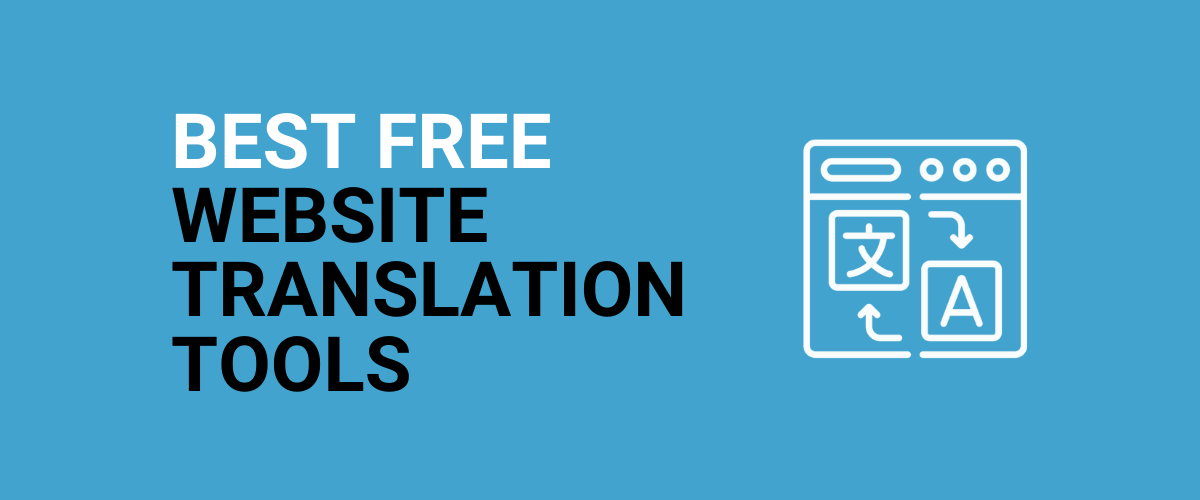
In this post
Searching for the best free website translation tool to translate the content from a website that you’re visiting? Or maybe even create your own multilingual website?
In this post, we’re going to share six easy-to-use website translation tools. All of these tools:
- Are 100% free.
- Do not require you to register for an account.
- Let you translate any website into pretty much any language. All you do is paste in the URL to the website that you want to translate.
If you have your own WordPress website, we’ll also share a free WordPress translation plugin that you can use to create a user-friendly multilingual website.
Ready to start translating? Let’s dig in!
Best Free Website Translation Tool: Six Top Options
Below, we’ll cover the six best free website translation tools, as well as how you can use each tool to translate a website within just a few seconds.
1. Google Translate
Google Translate is the best-known option when it comes to the best free website translation tools. Via the Google Translate website, you can easily translate:
- Specific portions of text by copy and pasting;
- Any website by entering a URL;
- Documents that you upload.
Google Translate also has apps for platforms like iOS and Android, which makes it easy to translate websites from your smartphone. Or, if you’re using the popular Chrome browser, there’s a built-in feature to translate websites.
Google Translate also excels when it comes to language support – it supports hundreds of languages, including both the major languages and smaller ones.
To use Google Translate to translate a website, all you need to do is:
- Open the main Google Translate website;
- Choose the original language of the website (or let Google automatically detect it);
- Choose the language into which you want to translate the website’s content;
- Paste the URL into the box on the left;
- Click the link in the box on the right to open the translated version of the website.
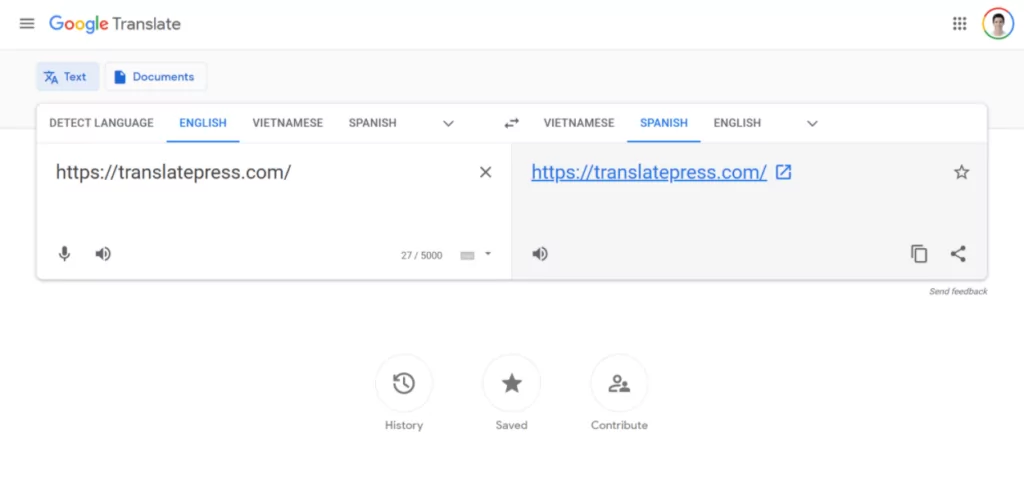
And that’s it! You should see the translated version of the website and you can navigate to other pages just like you normally would. You can also use the interface to change languages or revert to the original language if needed:
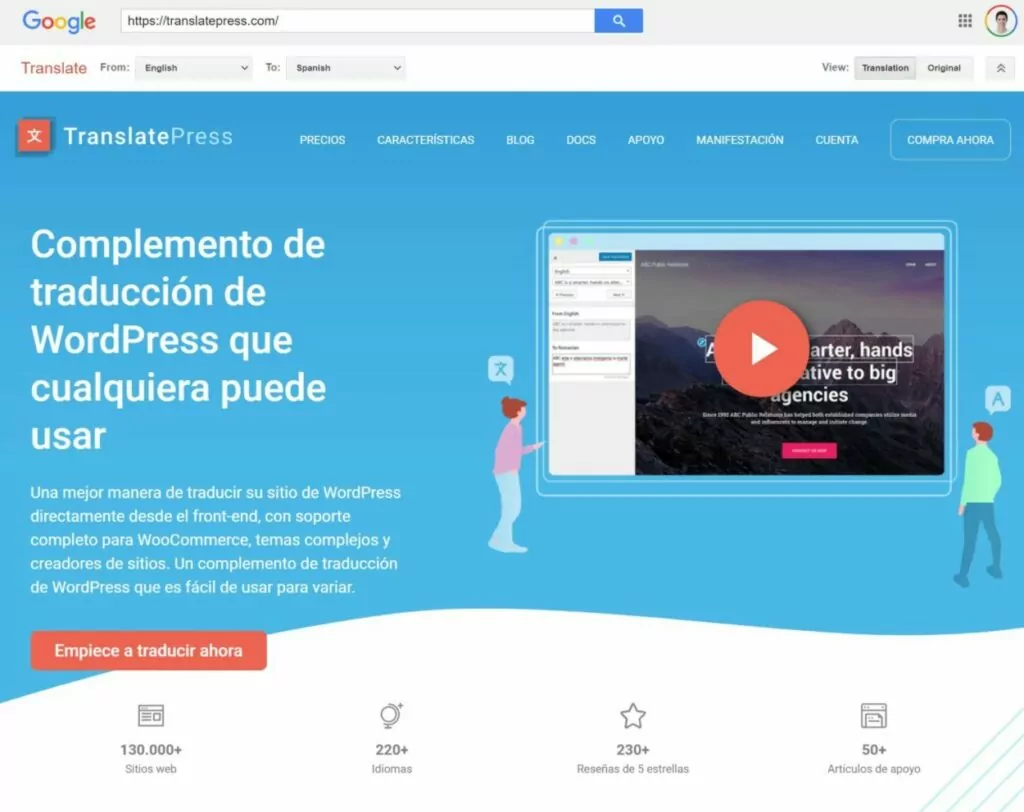
Now with the next tool on this list, TranslatePress, you also have the option to use Google Translate to translate your own website.
2. TranslatePress
TranslatePress offers two useful translation tools:
- TranslatePress has a free website translation widget that you can use to translate any website on the Internet just by entering a URL.
- If you have your own WordPress website, TranslatePress offers an easy-to-use WordPress multilingual plugin that you can use to translate your own website into unlimited new languages.
If you want to translate someone else’s website, you can use the first tool, which supports over 100 different languages. All you need to do is:
- Go to the translation tool page;
- Choose the original language of the website (or you can let the tool detect this);
- Choose the destination language into which you want to translate the website’s content;
- Enter the URL of the page that you want to translate;
- Click the big Translate button.
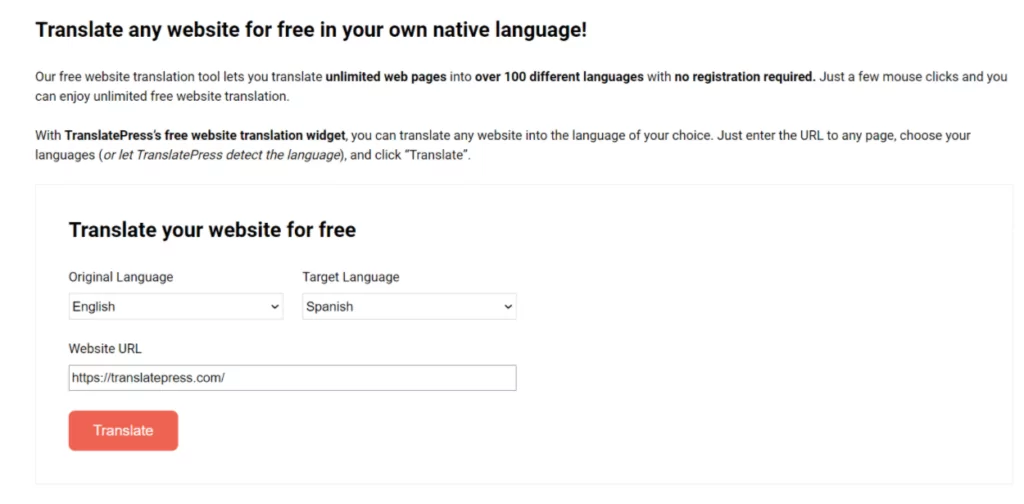
From there, you’ll see the translated version of the page and you can navigate around just like you normally would.
This tool works great if you want to quickly translate someone else’s website. But if you want to translate your own website to create a multilingual website, TranslatePress also offers a free WordPress plugin that lets you translate 100% of your site’s content using a simple visual editor like this:
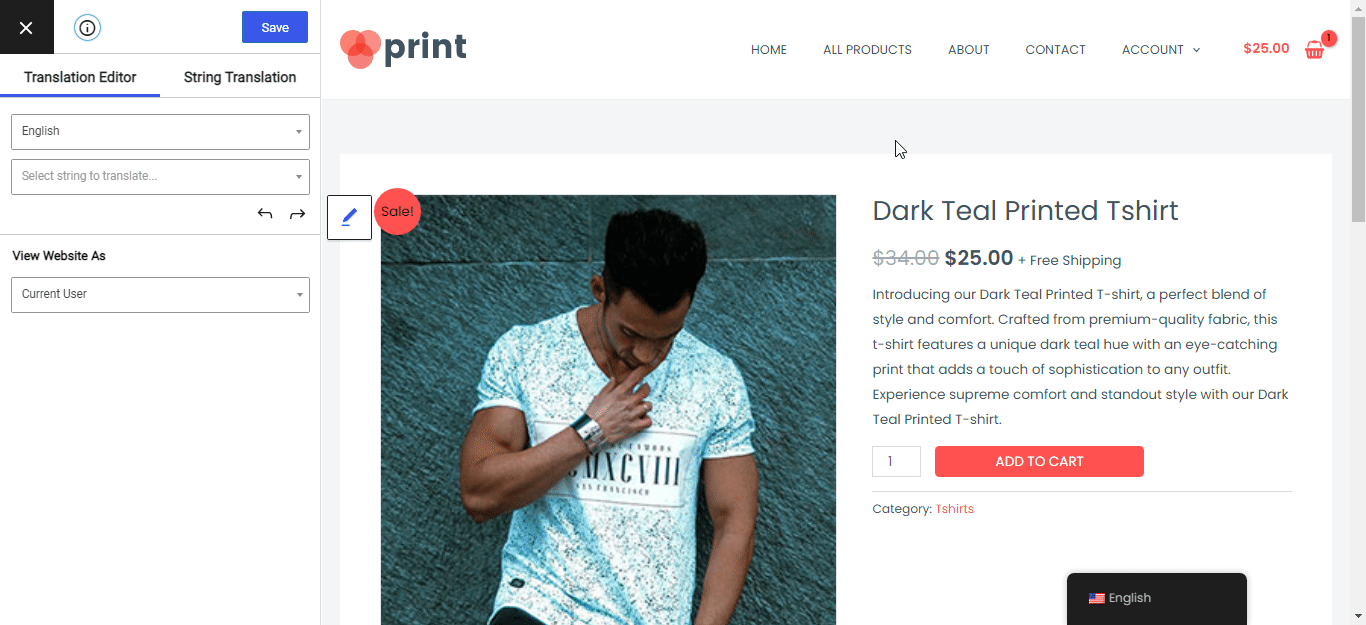
We’ll cover this in more depth later on in this post, but here are a few guides that show you how it works if you’re interested:
3. Bing Translator
Bing Translator works exactly like Google Translate. The only difference is that it’s powered by Microsoft’s translation service instead of Google’s.
It also doesn’t support quite as many languages – you’ll only be able to choose from 70+ languages, as compared to the 100+ languages that Google Translate and TranslatePress support.
Still, it has all the popular languages, so there’s a good chance that you can find your desired language in Microsoft’s free website translation tool.
To use it, you can follow the same instructions as Google Translate:
- Go to the Bing Translator page;
- Choose the existing language of the site in the box on the left or let Bing auto-detect the language;
- Choose the destination language into which you want to translate the website’s content;
- Paste the URL of the website that you want to translate into the box on the left;
- Click the link in the box on the right to open the translated version of the page.

You’ll then see the translated version of the website. You can browse around like normal and you can change languages using the toolbar at the top:
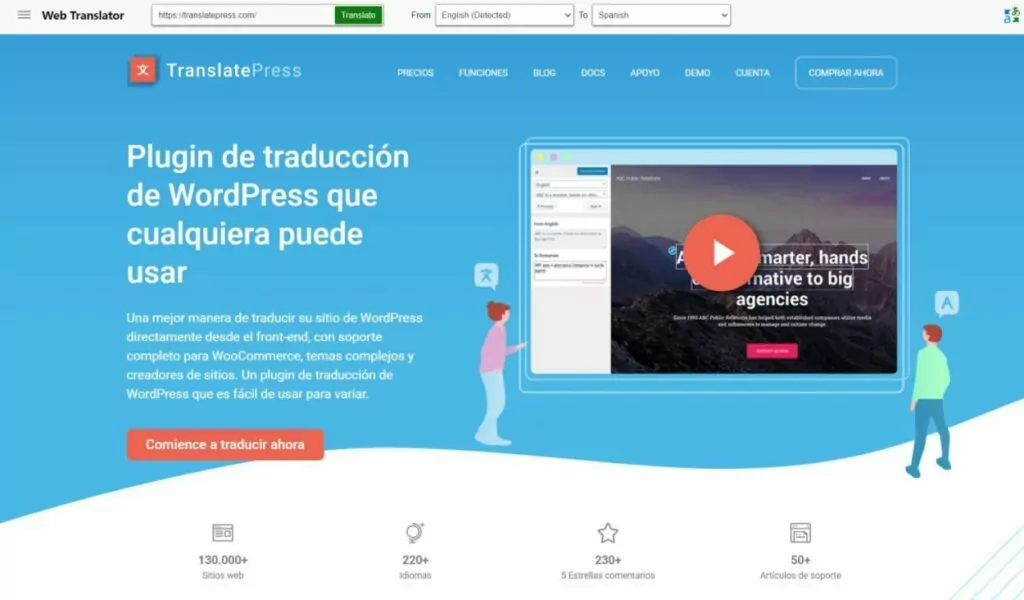
4. Yandex Translate
Yandex Translate is a free website translation tool from the Russian search giant, Yandex. It supports 90+ languages and includes a dedicated website translation interface that works similarly to all of the previous tools on this list.
Here’s how you can use Yandex to translate a website:
- Go to the Yandex Translate website and choose the option Site from the toolbar at the top;
- Set the original language using the drop-down in the top-left corner;
- Set the destination language into which you want to translate the site’s content using the drop-down to the right of that;
- Paste the URL of the website into the website address box at the top;
- Click Translate.
You should then see the translated version of the website, which you can browse as you normally would:
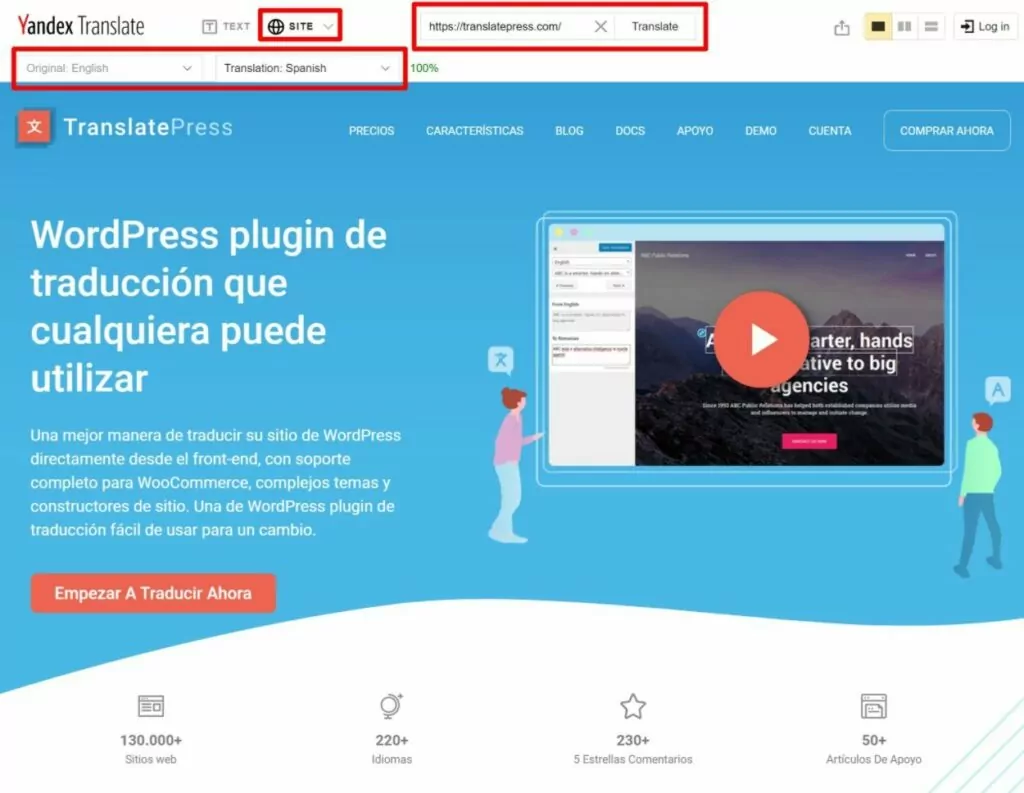
You can also use the toolbar at the top to change languages if needed.
5. IBM Watson Language Translator
IBM Watson Language Translator is a free website translation tool in the same vein as Google Translate and Bing Translator. The only difference is that it uses IBM’s Watson cloud services.
It has the smallest list of supported languages, as it only supports 50+ different languages. Still, that list does include all the popular languages, so it’s another contender for the title of the best free website translation tool.
However, it’s also a little more limited as it only lets you translate a single webpage at a time.
Here’s how to use it:
- Go to the IBM Watson Language Translator demo;
- Select URL from the options at the top of the page;
- Choose the original language of the site or let IBM Watson detect the language;
- Choose the destination language into which you want to translate the site’s content;
- Paste in the URL of the webpage that you want to translate;
- Click Translate.
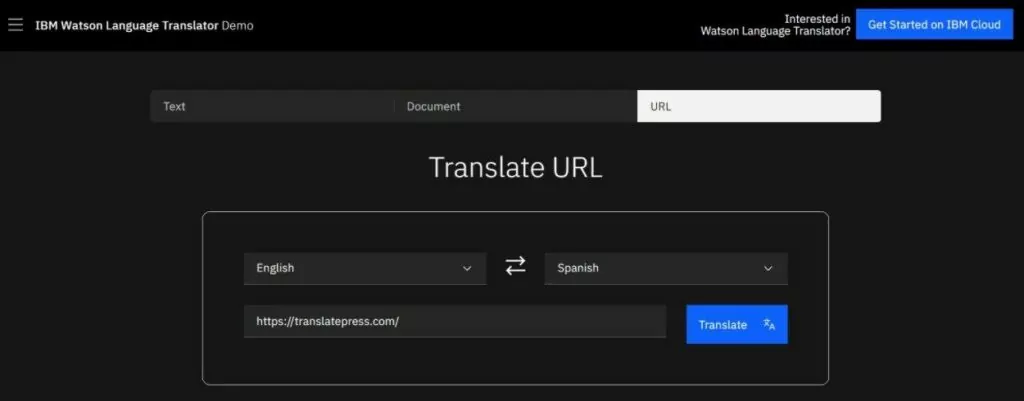
And that’s it! IBM Watson Language Translator will start a download with an HTML file of the translated page. Again – you can only translate one page at a time, so this is really only a viable option if you only need to translate a single URL. If you want to browse the entire translated website, you should stick with one of the other tools.
Once the file downloads, you can open it in your favorite web browser – it should open in your default browser automatically when you double-click the file.
Below, you can see what the translated file looks like when I open it in Chrome:
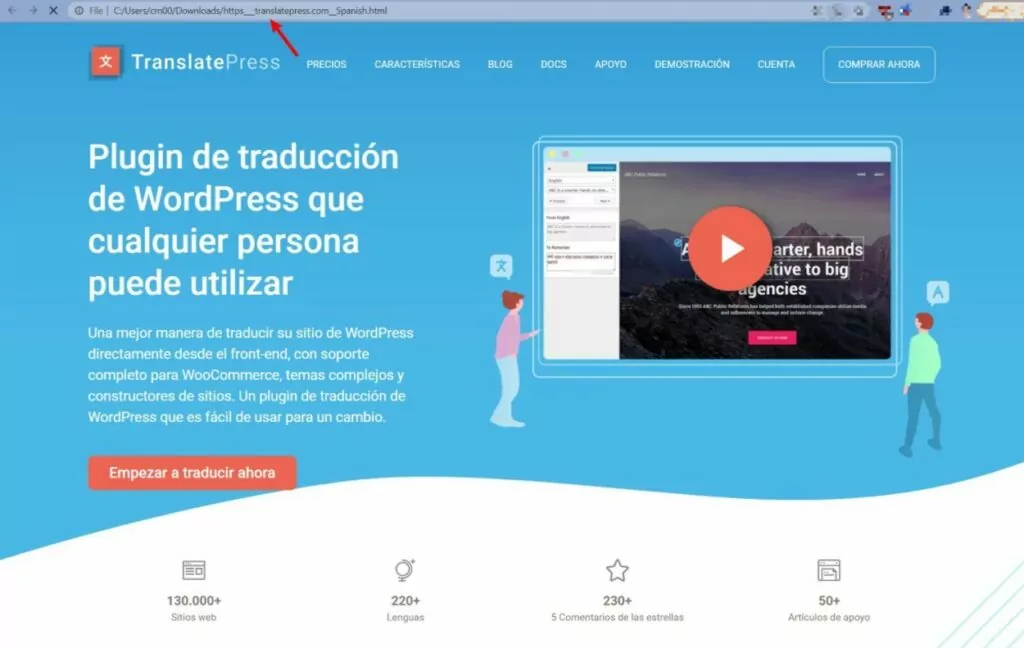
6. ImTranslator
ImTranslator is a bit unique as compared to the other tools on this list. It’s a browser extension that supports most popular browsers to let you easily translate any website that you’re looking at.
It doesn’t have its own translation service, but it does let you choose between using Google Translate, Microsoft Bing Translate, and other translation services. Basically, it’s nice if you want quick access to different website translation tools via a single browser extension.
Currently, ImTranslator offers dedicated browser extensions for the following web browsers:
It also offers separate translation comparison extensions that let you compare the translations from different services – you can find all of them here. This is a very useful tool if you’re looking to get the most accurate translation possible with the least amount of effort. They present you all of the available options and you just choose the best one for you.
How to Create a Multilingual Website With TranslatePress
Up until now, we’ve focused mainly on how you can use these free translation tools to translate someone else’s website. But if you want to translate your own website and create a multilingual website, we really don’t recommend using these types of tools for two reasons:
- These tools dynamically create translations on the fly, which means you won’t be able to rank the translated versions of your website in search engines like Google and benefit from multilingual SEO.
- You can’t manually edit any of the translations – you have to rely exclusively on the automatic translations, which aren’t always perfect.
To fix these shortcomings when you create a multilingual website, we recommend using the free WordPress plugin version of TranslatePress, instead of TranslatePress’s Free Website Translation Widget.
With the TranslatePress WordPress plugin, you can create actual static versions of your translated content. You can translate your content from scratch or you still have the option to use automatic services such as Google Translate or DeepL to generate your site’s translations.
However, even if you automatically translate your site with Google Translate, you’ll still be able to go back and manually refine those translations if needed.
You’ll be able to manage all of your translations using a simple visual editor like this one:
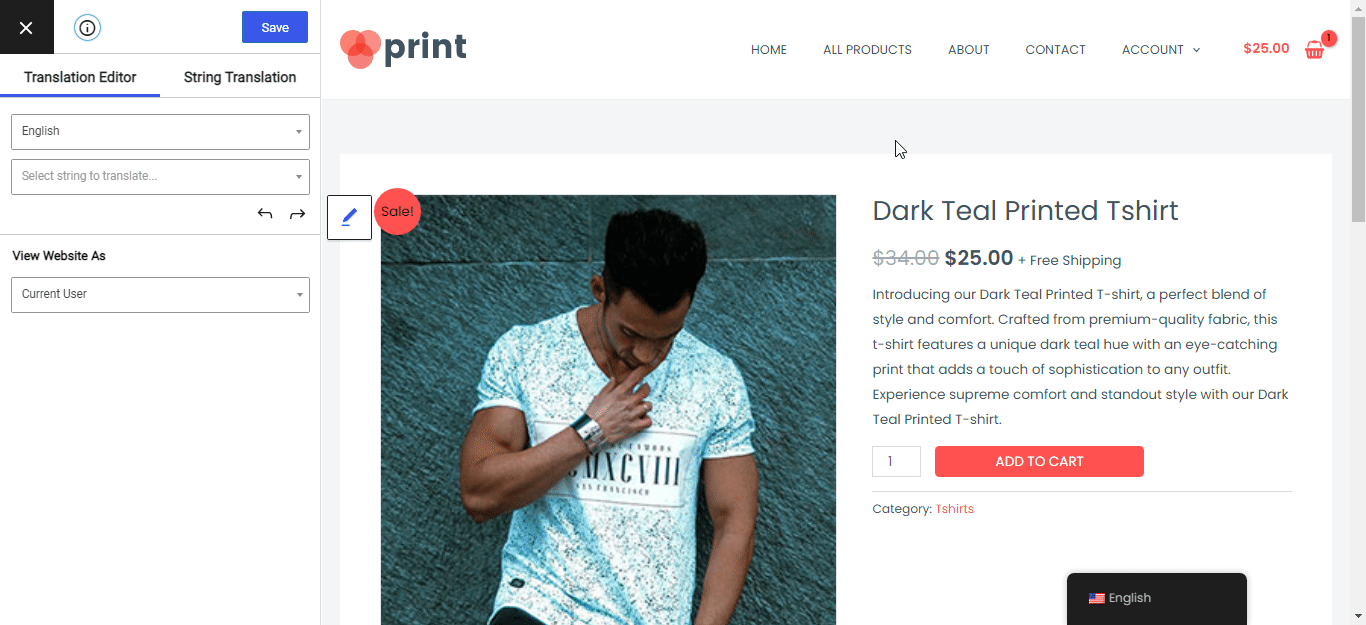
If you want to see a detailed guide on how to create a multilingual WordPress website with TranslatePress, you can check out these posts:
But if you just want a better understanding of how the plugin works, here’s the very quick version of how TranslatePress lets you create a multilingual WordPress site for free.
TranslatePress Multilingual
1. Install Free WordPress Plugin and Choose Languages
To get started, you can install the free TranslatePress plugin from WordPress.org.
Then, head to Settings → TranslatePress in your WordPress dashboard to choose the languages that you want to use on your site:
- Default Language – the current language of your site’s content.
- All Languages – one or more new languages into which you want to translate your site’s content. The free version of the TranslatePress plugin lets you translate your site into one new language, while the premium version supports unlimited languages.
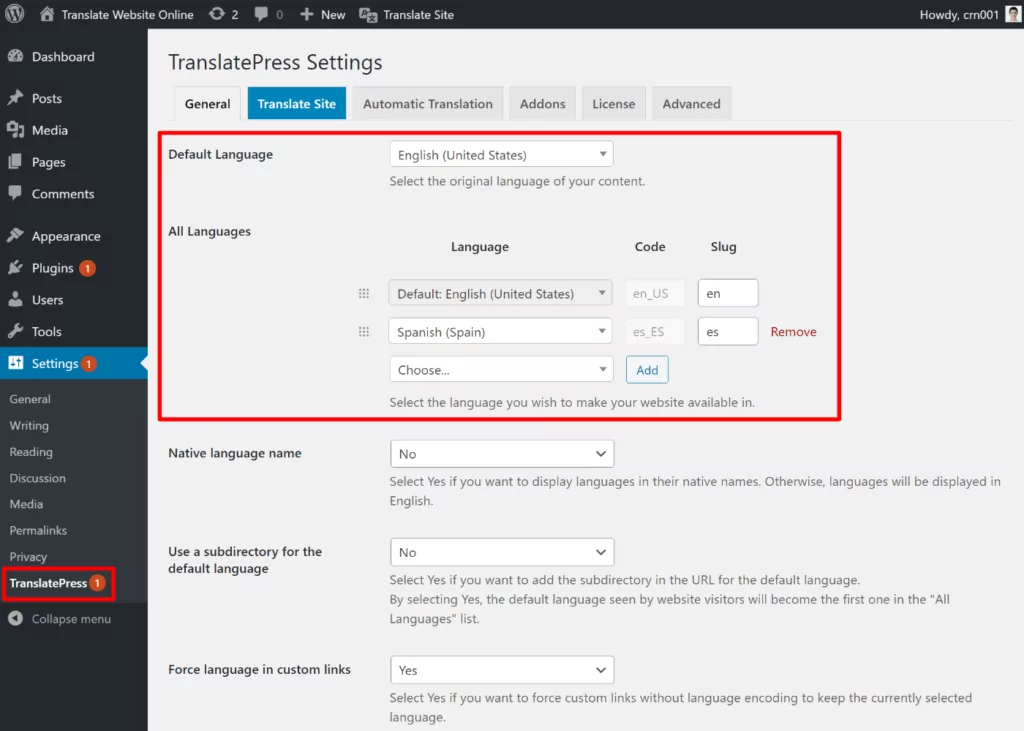
2. Set Up Google Translate for Machine Translation (Optional)
This next step is optional – but if you do want to use Google Translate to automatically generate your site’s translations, you can do that from the Automatic Translation tab of the plugin’s settings.
With the premium version of TranslatePress, you can also use DeepL for automatic translation.
But to really supercharge your automatic translations with no effort you can use TranslatePress AI. This is a premium feature for automatic translation that combines top-tier machine translation engines and smartly picks the right one for each language pair and situation.
Using TranslatePress AI on your website is as easy as shown below.
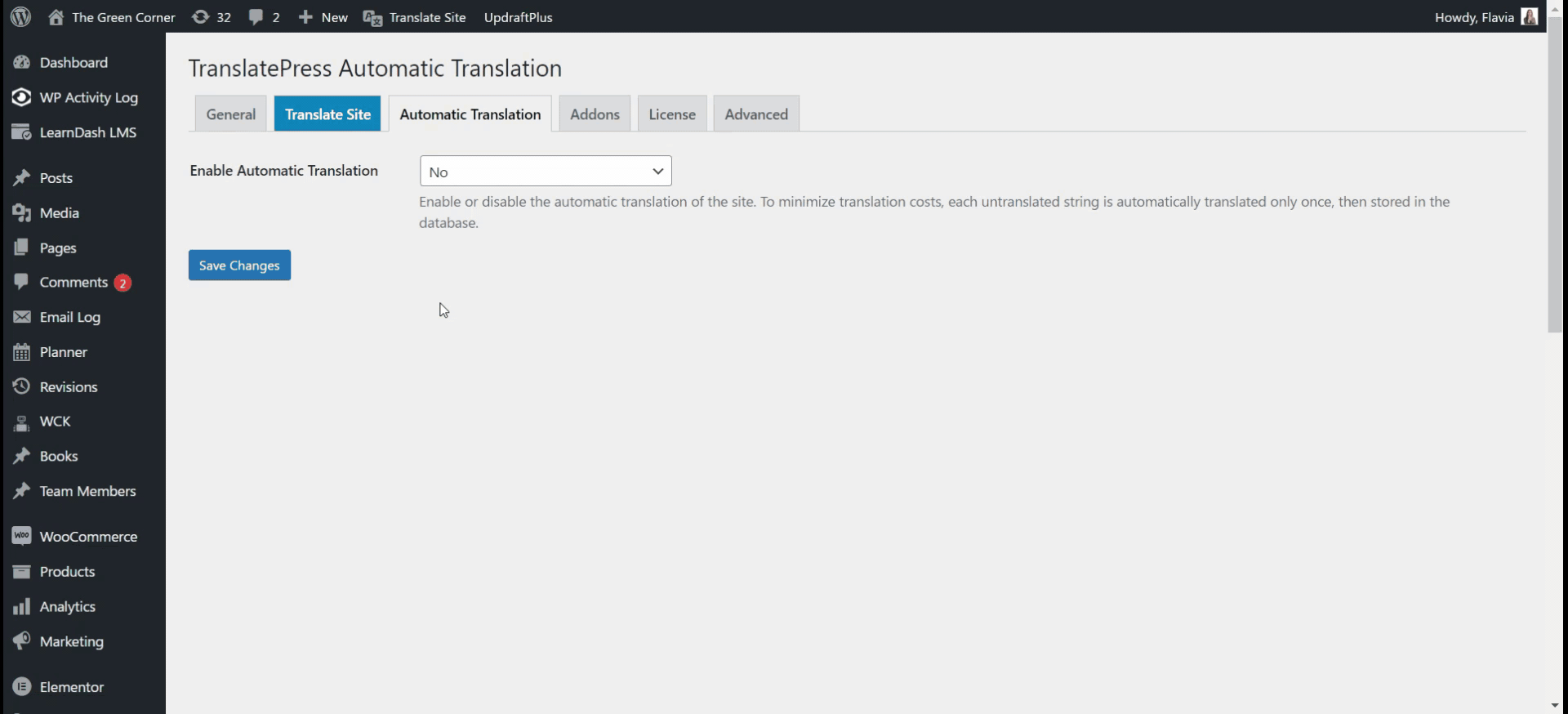
For some more detail on how to set up automatic translation, check out these posts:
- How to configure TranslatePress to use Google Translate
- How to automatically translate WordPress with Google Translate
3. Manually Edit Your Translations If Needed
Now, you’re ready to translate your site’s content.
To get started, open the page that you want to translate on the front-end of your site and click the Translate Page option on the WordPress toolbar:
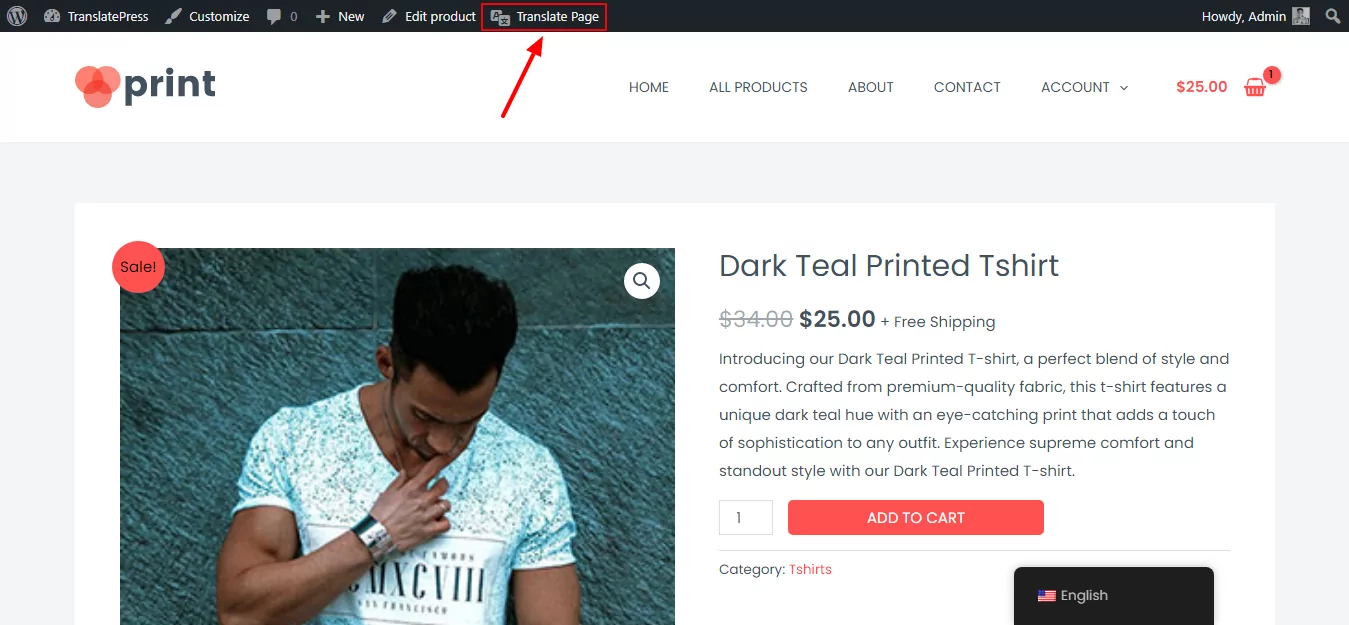
Now, you’ll be in the visual translation editor. To translate any text or image on the page, all you need to do is hover over it and click the pencil icon. That will open the translation in the sidebar, where you can add/edit the translation as needed:
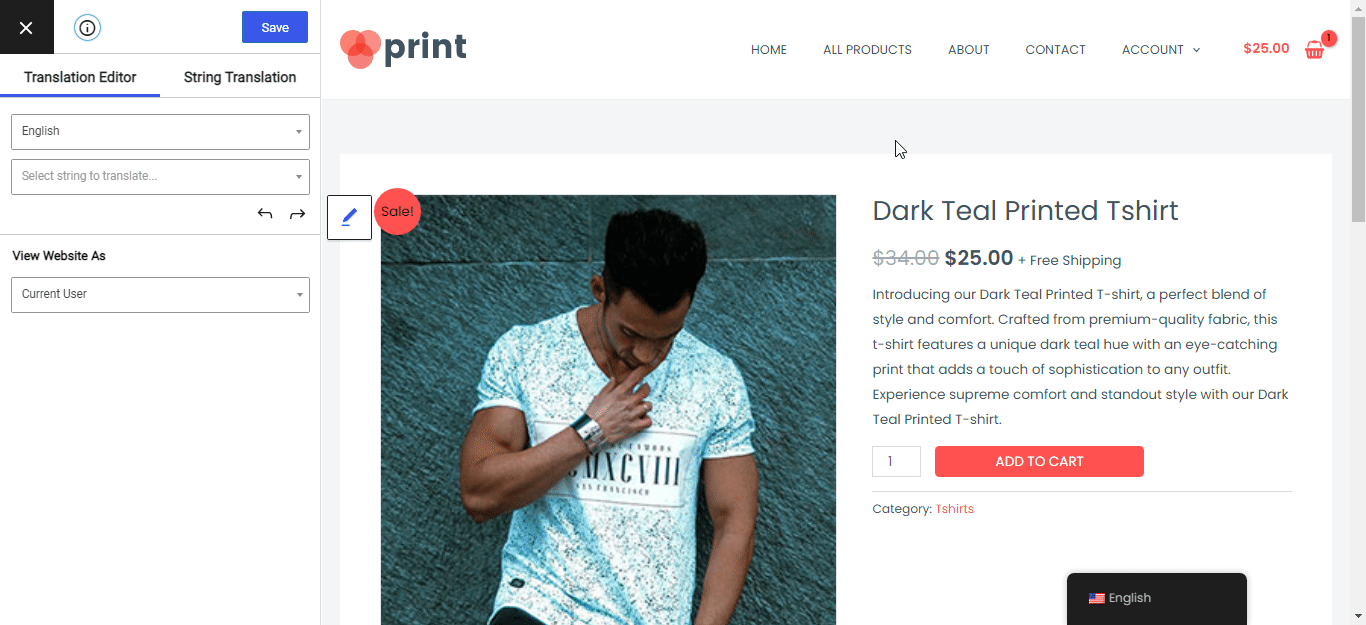
You can use this interface to translate 100% of your site’s content – even images! For some detailed guides to translating different types of content, check out these posts:
- Images
- Editor (Gutenberg) blocks
- Custom fields
- Custom post types
- WordPress forms
- WordPress menus
- Popup content
- Sliders
- WooCommerce products
- Elementor (page builder)
- Divi (page builder)
- Oxygen (website builder)
And that’s it! There are a few other bits of housekeeping like setting up your front-end language switcher, but you now officially have a working multilingual website – all powered by the free TranslatePress plugin.
What’s the Best Free Website Translation Tool?
If you want to translate someone else’s website, all of the free website translation tools on this list make that super easy, including the free TranslatePress Website Translation Widget. All you need to do is choose the languages, enter the website’s URL, and you’re off to the races.
These tools are great if you encounter a website that you need to translate into your local language. But if you have your own website, you shouldn’t rely on these types of dynamic tools to create a multilingual experience for your visitors.
Instead, you should use a tool that lets you create static, editable translations. If you use WordPress, the free TranslatePress plugin lets you easily set up this functionality while keeping things simple thanks to its visual editor.
You can also still use Google Translate to automatically generate your site’s translations – but unlike the other tools, you’ll be able to edit those translations once you generate them.
To learn how to get started, check out the full guide on how to create a multilingual WordPress site with TranslatePress.
TranslatePress Multilingual
Do you still have any questions about these free website translation tools? Let us know in the comments!


