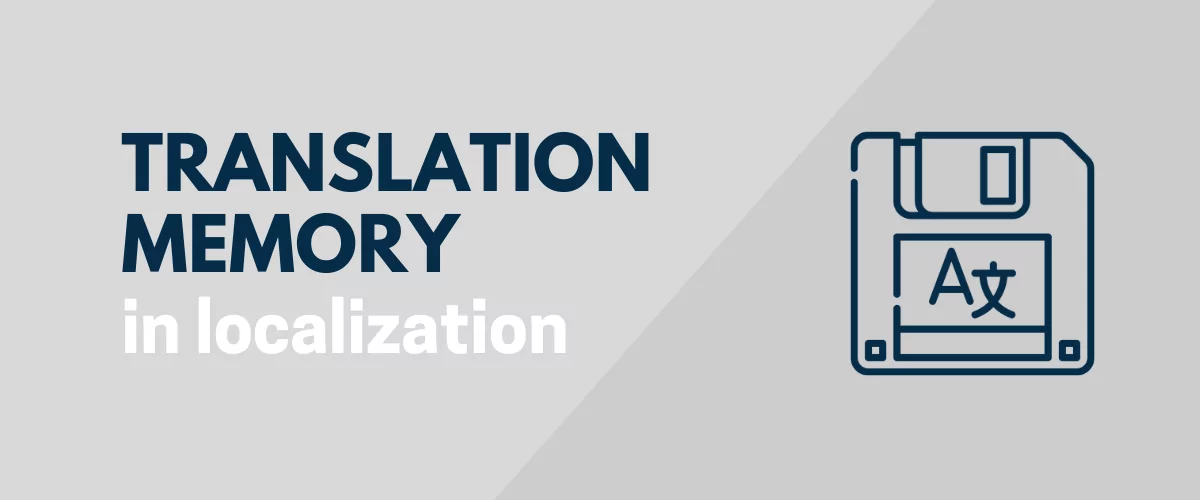
In this post
If you’re working on a localization project, having access to translation memory software can be really helpful for improving efficiency, ensuring consistency, and reducing costs.
But what actually is a translation memory system, and what are the more in-depth reasons that it’s such a necessity for localization?
That’s what you’re going to learn about in this post!
Below, I’ll take you through everything that you need to know about translation memory tools, including the following:
- What translation memory is
- The benefits of using these types of tools
- How you can access translation memory while localizing WordPress
Let’s dig in!
What Is Translation Memory?
A translation memory tool is essentially a database that stores how you’ve translated certain words or sentences so that you can easily reuse those translations in places where the same word/phrase appears (or where an almost identical word/phrase appears).
For example, let’s say that you’re working on localizing a website for your brand. You’ll probably have a bunch of words and phrases that appear on multiple pages on the site.
Rather than needing to translate all of those from scratch each time, your translation memory can let you easily re-use the saved translations in cases where they’re similar or identical.
Not only does this save you time when working on your project, but it also means that you can ensure consistency. That is, you can make sure that you’re translating those words/phrases the exact same way across the entire project.
How you access the translation memory functionality will depend on what software you’re using in your project.
For example, if you use the TranslatePress WordPress plugin to localize your WordPress website, TranslatePress will automatically display suggestions from its translation memory bank (and you can even have it automatically make the translations for you).
If the translations are 100% identical, TranslatePress will just pre-fill the translation field. If the translations are similar but not identical, TranslatePress will suggest the translation for you and highlight the differences between the text.
Here’s an example from TranslatePress – you can see that the translations are almost 100% identical, with the only difference being the addition of the word “in”.
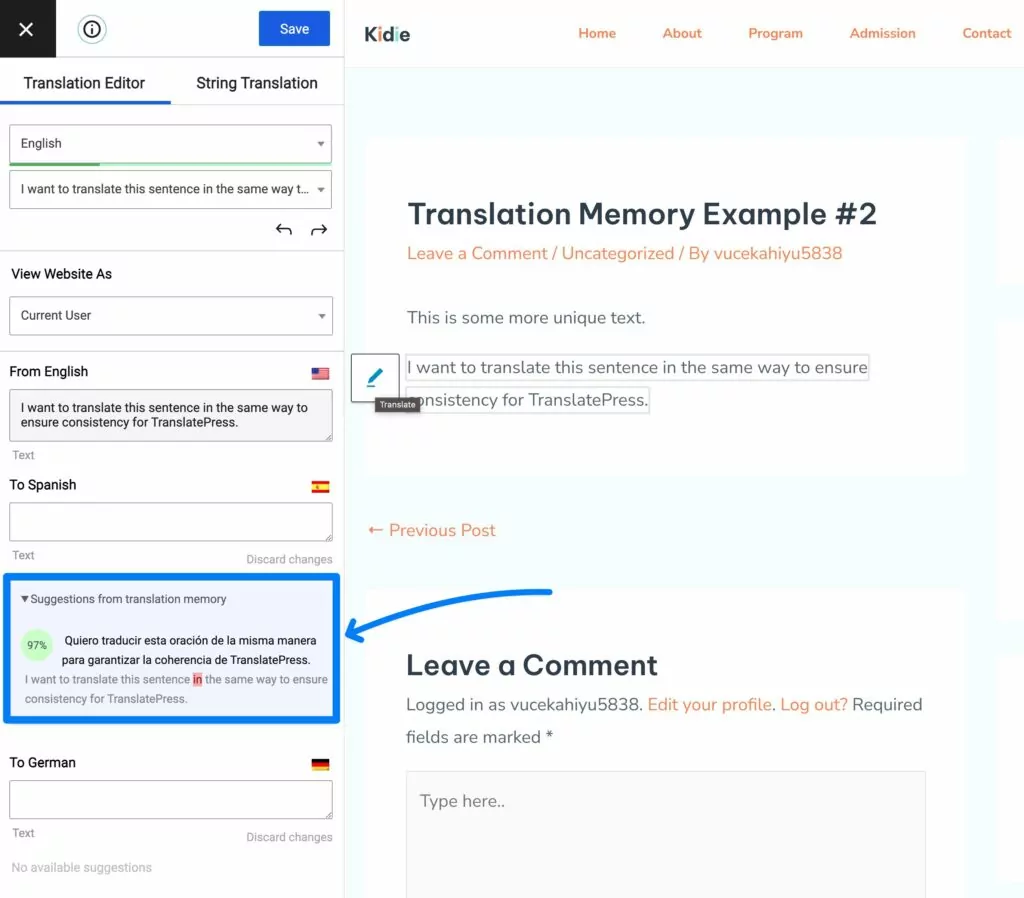
The Benefits of Using Translation Memory for Localization Projects
Now that you understand what translation memory actually is, let’s dig into some of the main reasons why you should look for a tool with translation memory when implementing your next localization project.
More Consistency Across Your Entire Project
One of the biggest benefits of using translation memory is ensuring consistency across your entire localization project, which can be a common issue with localization.
If you’re using different translations for certain words/phrases in different spots, the people who are engaging with your localized content might find that confusing.
This can be especially problematic for business use cases. For example, imagine you offer a certain product or service and you use one translation in the product description and a different one in a FAQ about the product.
Your customers could be confused and wonder whether you’re talking about different products/services.
Without translation memory, it can be easy to make these types of mistakes, especially if there are multiple translators working on the project and/or there’s lots of content to localize.
But with translation memory, you can guarantee that you use consistent translations regardless of who is doing the translating. Rather than needing to remember how you translated a certain word/phrase before, you’ll just see the suggestion straight from your translation memory.
Improved Efficiency and Faster Localization
Beyond consistency, a memory system can help you and/or your team work more efficiently when implementing your localization project because it means they don’t need to translate everything from scratch.
Rather than thinking about the best way to translate something, the translator can just use the already finished version from the memory library. Typically, translators can select an existing translation with just a single click, while still being able to manually edit it if needed.
With the right tool, you can even have this happen automatically, which can open up even greater efficiency gains.
Lower Costs
Tying with the point above, finding ways to be more efficient in your localization project will also help you reduce your costs and save money.
Basically, if your localization team spends less time translating content, that should mean you’re spending less money on the project as a whole.
You’ll especially notice these cost gains if your localization project includes a lot of repetition. For example, if you use similar phrasing on 1,000 different pages on your website, the cost savings from using translation memory could be significant.
How to Use Translation Memory When Localizing WordPress
If you’re localizing your WordPress website, you’ll want to make sure that you choose a translation plugin that includes translation memory functionality.
TranslatePress is a popular option that comes in both a free version and a premium version. As part of its translation feature set, it includes a flexible translation memory feature to help you speed up your localization and ensure consistency.
You can access the memory functionality in both the free version at WordPress.org and the premium version.
You’ll be able to manage all of your translations – including the memory bank – from a visual, point-and-click translation editor that looks something like this.
If you want a full guide on using TranslatePress, you can read one of our full tutorials here:
Here’s a quick rundown on how the translation memory feature works, though…
When you use TranslatePress, it will automatically enable the translation memory feature for you.
If you’re translating text that’s 100% identical, TranslatePress will pre-fill the translation for you. However, you’re still able to edit the pre-filled translation if you want to tweak it.
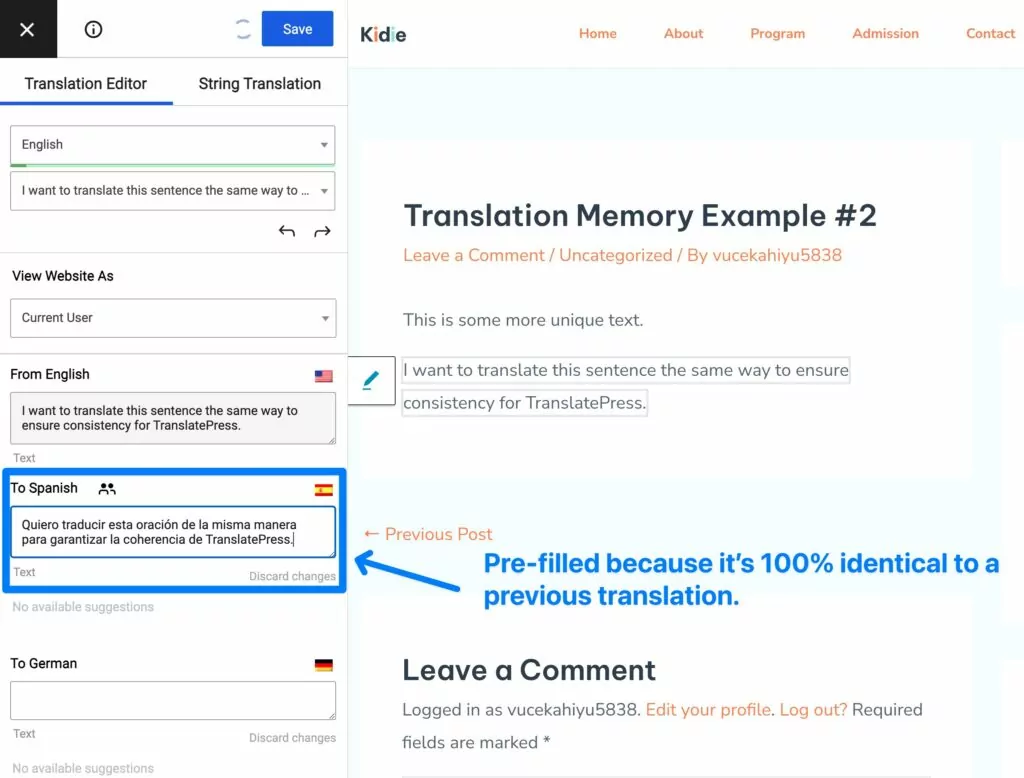
However, you also might have situations where the text isn’t 100% identical. In these cases, the translation memory feature can still help.
Instead of pre-filling the translation, TranslatePress will display the suggested translation below the translation field. It will also tell you how similar the translations are and highlight the differences between them.
If you want to use the version from your translation memory, you can just click on it and TranslatePress will automatically add it to the translation field.
In the example below, you can see that the suggested version is 97% similar to the current word/phrase. The only difference is the addition of the word “in” between “sentence” and “the”.
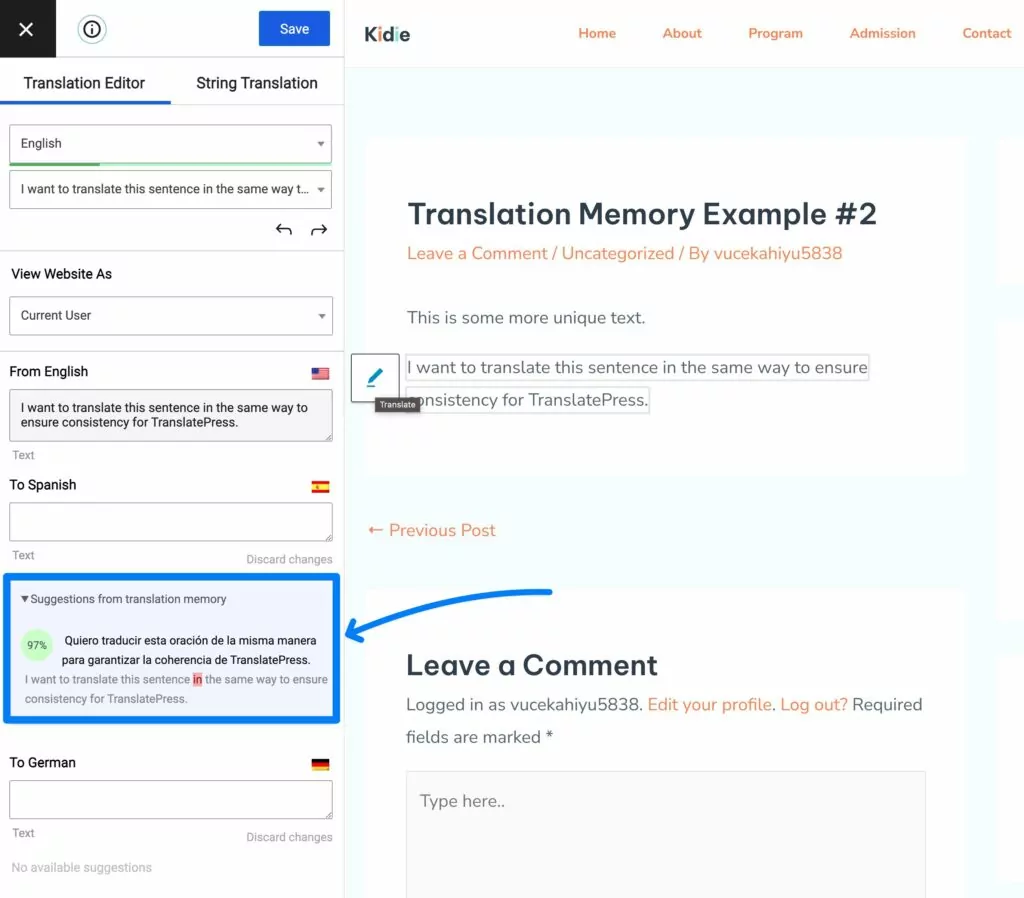
TranslatePress also includes a feature that lets you automatically use translations from the translation memory feature if they’re at least 95% identical.
This can be especially helpful if you’re using a machine translation service like Google Translate or DeepL to translate your site. TranslatePress supports automatic translation via both of these services, while still letting you manually refine the automatic translations if needed.
TranslatePress AI also makes use of the translation memory, while also taking the hustle of having to set up an API key away.
If you want to use this automatic approach, you can enable this by going to Settings → TranslatePress → Advanced → Miscellaneous options and then checking the box for Automatic Translation Memory.
You can also use PHP filters to adjust the required similarity percentage. For example, you could only enable it when translations are 98% similar, instead of the default 95%.
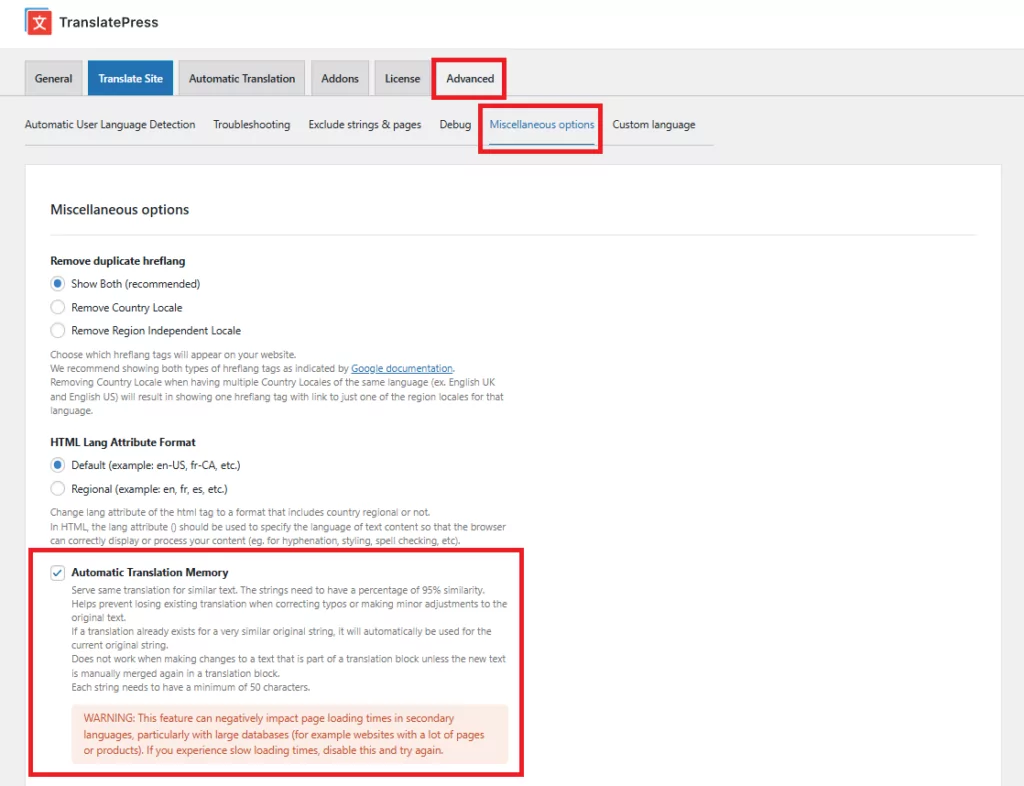
Use Memory to Speed Up Your Next Localization Project
When you’re working on a localization project, being able to access a translation memory feature can help you ensure consistency, improve efficiency, and reduce the costs of your localization project.
As such, finding a tool that offers a memory system for your translations is definitely something that you’ll want to look for.
If your goal is to localize your WordPress website, the TranslatePress plugin offers a built-in translation memory feature, along with tons of other helpful features to make your WordPress localization project a success.
If you want to try it, you can get started with the free version of TranslatePress at WordPress.org.
Then, consider upgrading to the premium version of TranslatePress to access a bunch of new and helpful features, including the following:
- TranslatePress AI – the ultimate AI website translator that combines the power of the best neural machine translation engines into one integrated solution that offers website owners instant accurate AI website translation automatically.
- Unlimited languages – while the free version lets you add one new language to your site, the premium version lets you use unlimited languages.
- Improved multilingual SEO – the premium version gives you more advanced tools for multilingual SEO, which can help you rank your content in Google for different language searches.
- DeepL automatic translation – while the free version lets you use Google Translate for automatic translation, the premium version also adds support for DeepL.
- Dedicated translator accounts – you can create dedicated WordPress accounts for translators that only give them access to the areas they need to translate your site. This can be especially helpful if you’re working with a translation service or a freelance translator.
- Automatic user language detection – you can automatically detect a user’s preferred language based on their browser settings or geolocation. You can then seamlessly redirect them to the relevant language so they have a great experience right away.
TranslatePress Multilingual
Do you still have any questions about translation memory or how to use it on your next localization project? Ask away in the comments.


