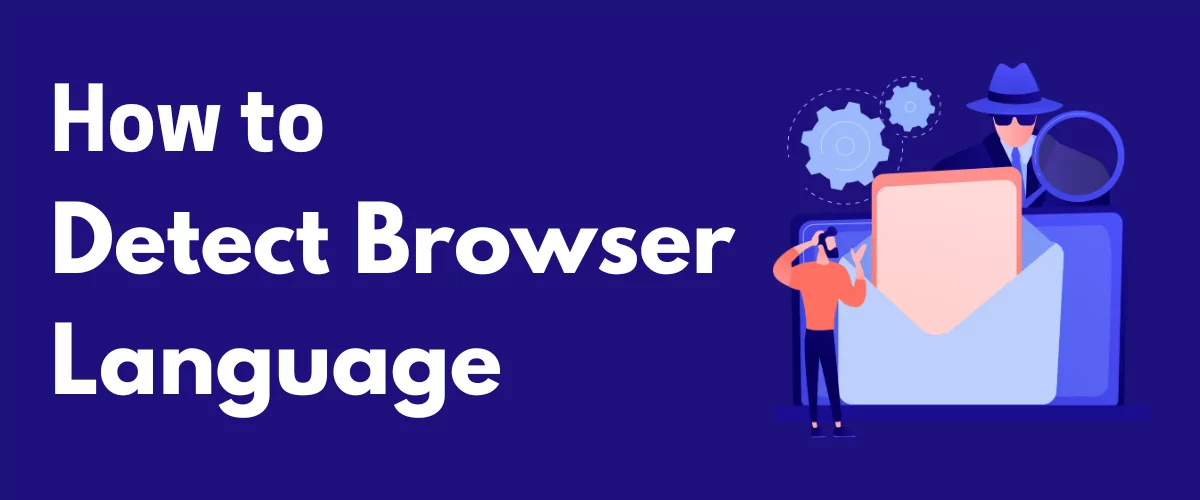
In this post
Allowing users to view content in their preferred language is an essential feature of websites that aim to reach a global audience. As a site owner, you can easily do this by setting up your website to detect browser language automatically.
Website translation is no doubt the first step to creating a multilingual website. But after creating multiple translated versions of your site, redirecting users to their preferred version automatically takes the browsing experience an entire step further.
Granted, having a language switcher button or page remains important for virtually any multilingual website. But automatic browser language detection helps your customers navigate your site even faster. This can in turn boost the user experience (UX), engagement, sales, and conversion.
In this article, we’ll take a look at how automatic browser language detection works and why it’s important. We’ll then show you how to use our go-to multilingual plugin, TranslatePress to activate automatic browser language detection on your WordPress website.
TranslatePress Multilingual
But before we get into it, here’s a brief video that explains the concept in short:
How User Language Detection Works
At some point, you may have visited a foreign brand’s website, only to discover that you’re viewing its content in your native language. That’s possible because the website can detect your preferred language automatically.
Wondering if this has anything to do with some privacy law violations? Not to worry, automatic user language detection works based on simple logic that has nothing to do with spying on your personal information.
There are three major ways websites detect users’ preferred language. It could either be based on browser preference, IP address, or internationalization.
Browser Preference Detection
This is the most popular method websites use to detect browser language automatically. Once you install a browser on your device, you would usually select your preferred language.
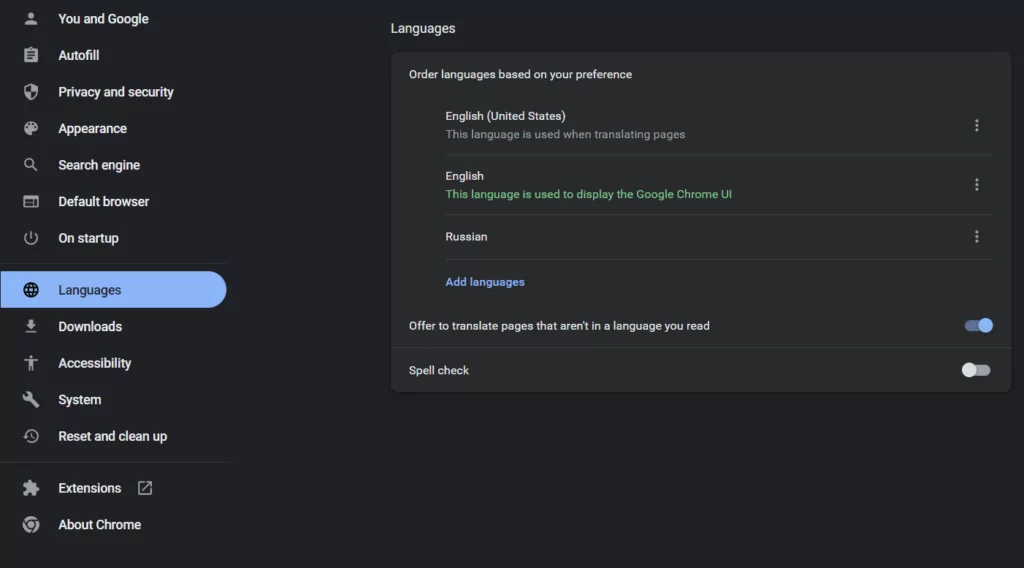
When you then visit a website within this browser, the website can easily detect the preferred language stored in the browser’s settings files. The website then uses code (in most cases, Javascript) to redirect the user to the corresponding pre-translated version of the site. As a website owner, you can choose to do this automatically or ask the user if they want to see your site in the detected language.
When setting up automatic browser language detection, it’s important to let visitors choose their preferred language once they get on your website. An automatic language switcher helps with that.
But people speak thousands of languages around the world. And you may wonder which languages to translate your website into. One possible approach to resolving this is to translate websites into the most widely spoken languages in the world.
However, as a best practice, it’s more rewarding to consider the languages common to your target audience. You can easily do this by analyzing the specific countries where most of your site visitors come from presently and aim to reach them better.
Google Analytics comes in really handy here. If you want to learn more about choosing the right languages for your multilingual website, you can check out our complete guide on how to translate WordPress.
IP Address Lookup
Another method websites use to detect browser language is by checking the site visitor’s IP address. Once the site completes the IP address lookup, this will in turn reflect the user’s location. It will then redirect the user based on their location.
But this method comes with some challenges. A user’s language preference may sometimes differ from their location information. But a typical IP address lookup cannot tell them apart.
For example, if the website has identified your location as the US and you travel to a non-English speaking country, the IP address updates your location and gives you the version of the site that corresponds with your new location. This means that if you don’t understand the prevalent language in your new location, you may have a difficult time engaging with the site’s content.
Similarly, there are countries like Canada or Cameroon with more than one lingua franca. Going with the more popular language option might not always be spot on. Similarly, if a site visitor is also using a Virtual Private Network (VPN) connection, then offering website translations based on the location may deliver undesired results. Because of these hitches, websites hardly detect browser language with this method.
Internationalization
Aside from automatically detecting browser language for entirely different languages, websites must also pay attention to language variations. A popular example is the English language which has US and UK variants. These variations have different spellings, styles, and formats.
To ensure effective localization, your website’s automatic language detection should be such that users can distinctly detect both variants. You can use either of the first 2 methods to get efficient results as regards internationalization.
Why Detect Browser Language Automatically?
When people visit your website for the first time, they’re hoping to access its content in a language they understand. That is why it’s important to set up automatic user language detection on your website.
Once you set up your site to detect browser language automatically once, it’ll always remember the language previously used by visitors through a cookie. So when users revisit your website, they can automatically access it in their preferred language.
In most cases, a global site will often get new users whose browser settings or IP address reflect a different language other than your website’s preset language. When you activate the Automatic User Language Detection add-on, such visitors get to see a popup with an option to switch to the detected language.
You can also set things up in a way that redirects visitors to their language without pre-informing them. The challenge with this is that it may not help your website’s indexing because of the constant changes in Google’s algorithm.
In either case, you’ll get to enjoy the following benefits:
- Your site’s browsing experience will be improved significantly;
- You’ll get more engagement on your landing pages and sitewide;
- Users will spend more time on your site, which also boosts your Search Engine Optimization (SEO) rankings;
- Your business will land more sales and conversions.
In essence, detecting browser language automatically makes your multilingual site more user-friendly and ensures that your internationalization efforts yield maximum return on investment (ROI).
Best WordPress Plugin to Detect Browser Language
TranslatePress is the best WordPress plugin you can use to detect browser language. It’s an easy-to-use plugin that allows you to translate your website quickly. With TranslatePress, you can translate an entire page directly from the front end without technical hassle.
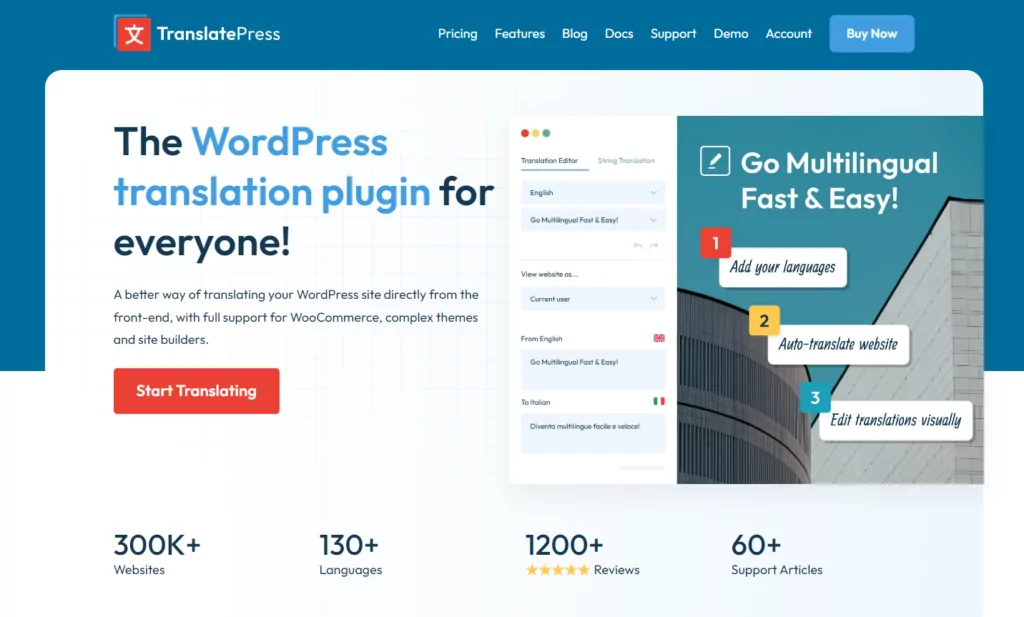
It also allows you to translate your WordPress website automatically with DeepL or Google Translate and make modifications as you wish. The plugin is compatible with other WordPress plugins and has a user-friendly interface.
You get to choose from over 130 languages using the WordPress translation plugin. It also allows you to edit your translations and publish only when you’re done. The plugin has a language switcher that helps your site users switch between different versions of your site easily.
Translate Press allows you to translate images, and it is built to support SEO fully. The icing on the cake is that if you ever run into any challenges while using the tool, you can easily reach out to the reliable and expert TranslatePress support team.
How TranslatePress Detects Browser Language
TranslatePress uses the Automatic User Language Detection add-on to execute user language detection. This does not involve any technicalities or registration for IP language address services because Maxmind’s GeoLite2 databases aid the language recognition locally.
Your site can detect users’ language, either through the browser language setting or IP address. As we’ve explained previously, the browser language setting is the preferred option. But overall, you need to consider your target audience when determining the best choice for your website.
You can easily change the preset mode of considering the browser language before the IP address by going to Settings → TranslatePress → Advanced within your WordPress dashboard. Here, you have the option to determine visitors’ languages with the browser language, IP address, or both. If you decide to use both, any of them can come first.
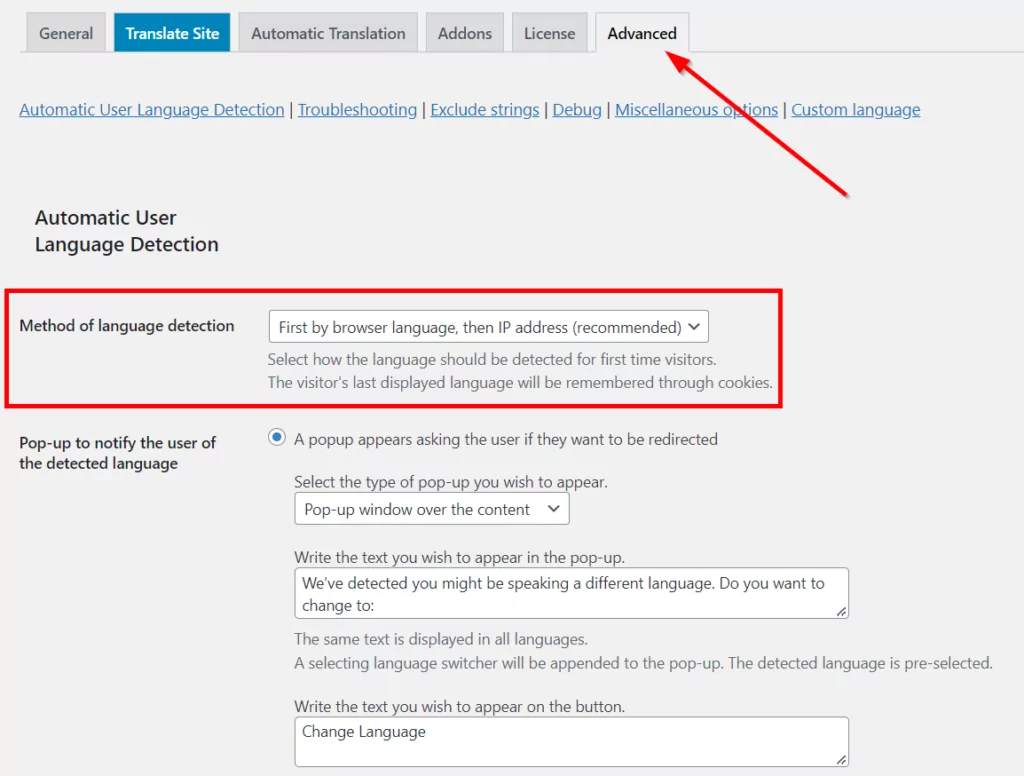
After that, you can decide whether you want to redirect visitors to the detected language as soon as they open your website. Otherwise, you can notify them about the language detection with a popup or hello bar. If you choose to notify your users before redirecting, you can also customize the message you want them to see.
There are generally two kinds of redirects you can use after detecting browser language automatically: hard and soft. Hard redirects occur on the server’s end and are simply incompatible with caching systems.
This relates to both plugin-based and host-based caching systems. This is because the site visitor only gets to see a cached version of the page. In other words, they never get to see the translated version of the page that the server code redirects them to.
In addition to this challenge of caching, hard redirects also require visitors to accept cookies and grant JavaScript access to run.
Fortunately, the Automatic User Language Detection add-on solves these hard direct problems efficiently. It uses soft redirects only, which occur on the client side.
How to Detect Browser Language in WordPress
To enable your WordPress website to detect browser language, follow these simple steps.
Step 1: Install and Activate TranslatePress
TranslatePress comes in a free version that you can easily find in the WordPress repository, but in order to gain access to automatic user language detection, you’re going to need a Developer or Business license of TranslatePress.
So, to install the pro version of TranslatePress, purchase a license and then download your plugin .zip files from your Account page.
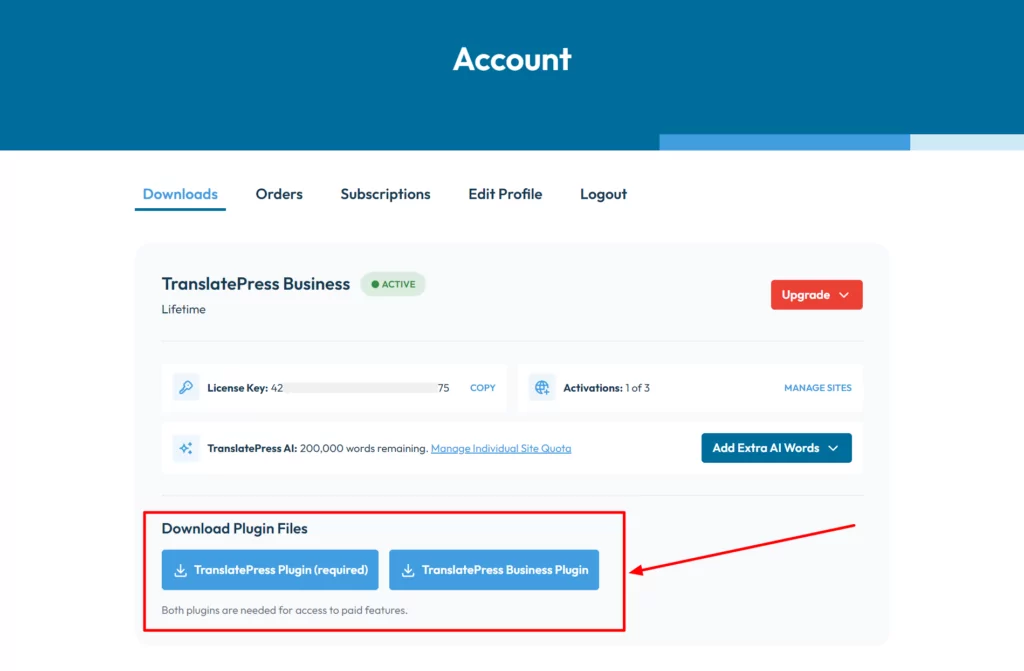
Next, go to Plugins → Add New within your WordPress dashboard, upload the plugin files, and then hit Install and Activate.
Once you’ve added the plugin to your site, it’ll add a new Translate Site button at the top panel of the dashboard. You can hover over this button and click Settings to set up your multilingual site.
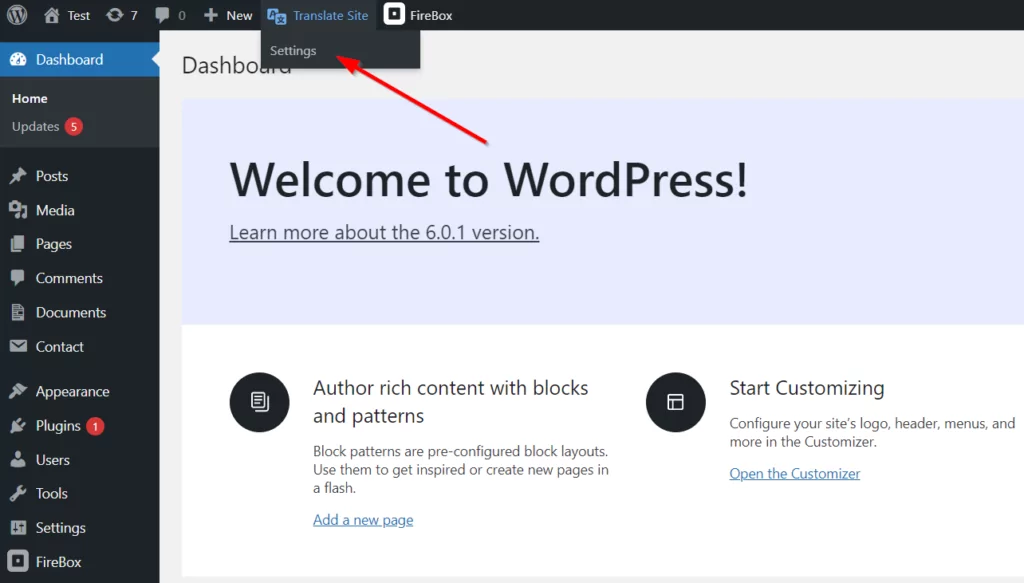
The next step here is to add the Automatic User Language Detection add-on to your site.
Step 2: Activate the Automatic User Language Detection Add-on
To activate the add-on, go to Settings → TranslatePress. Then click on the Addons tab.
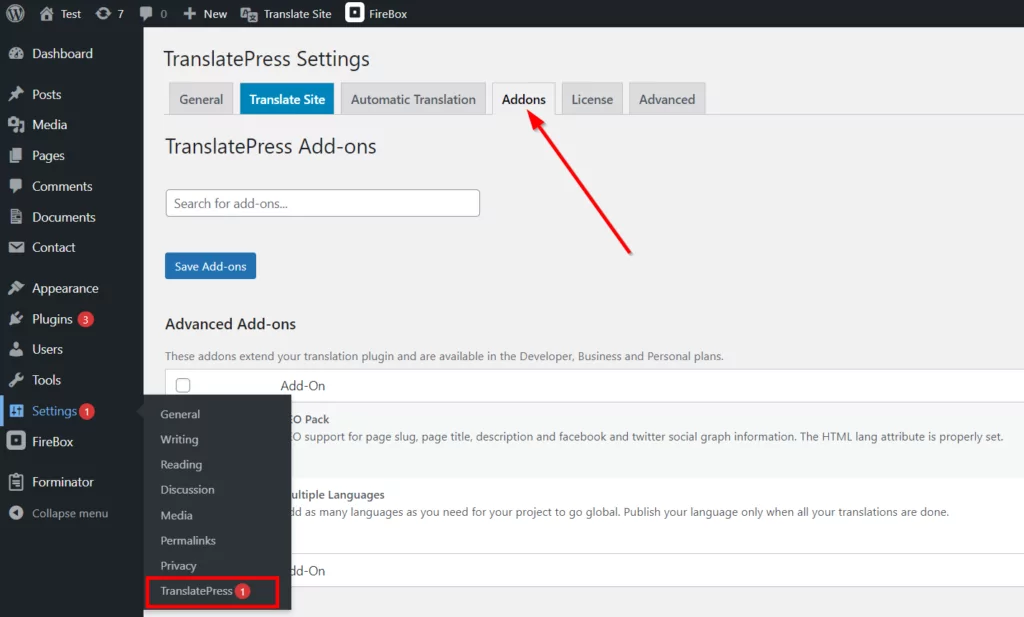
Locate the Automatic User Language Detection add-on in the list and click Activate.
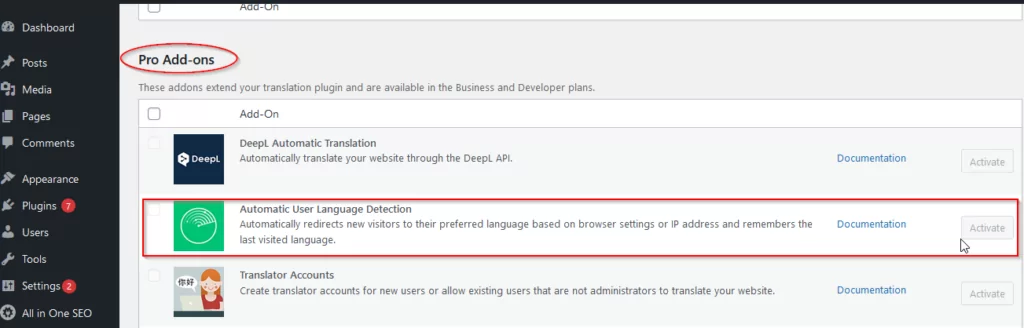
Step 3: Select the Language Detection Mode
Once you activate the Automatic Language Detection add-on, you can tweak the settings in the Advanced tab.
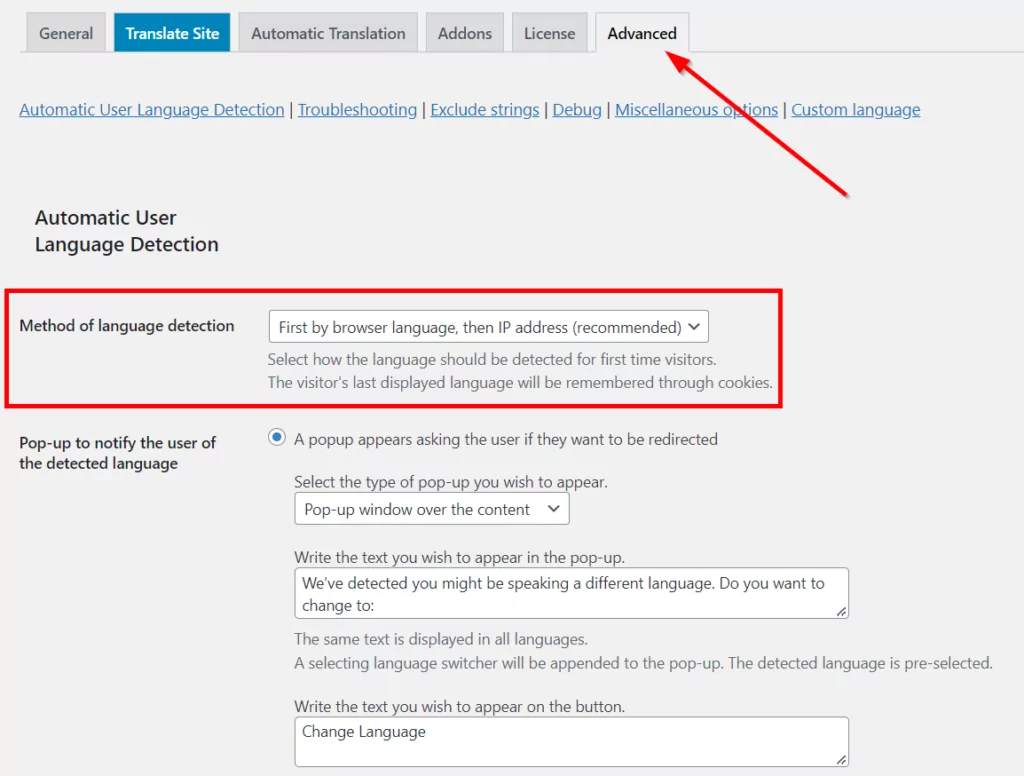
Here, you get to choose from 4 different modes. You can base the language detection mode on the visitors’ browser language settings, IP addresses, or set an order of preference prioritizing either option.
In this case, your website will use the first option you select to determine the user language preference. It’ll consider the second option if the preferred method fails.
Once your setup is done, don’t forget to click Save Changes at the bottom of the page.
Now, when TranslatePress detects a language preference different than the default one on your site, it will display a pop-up like this:
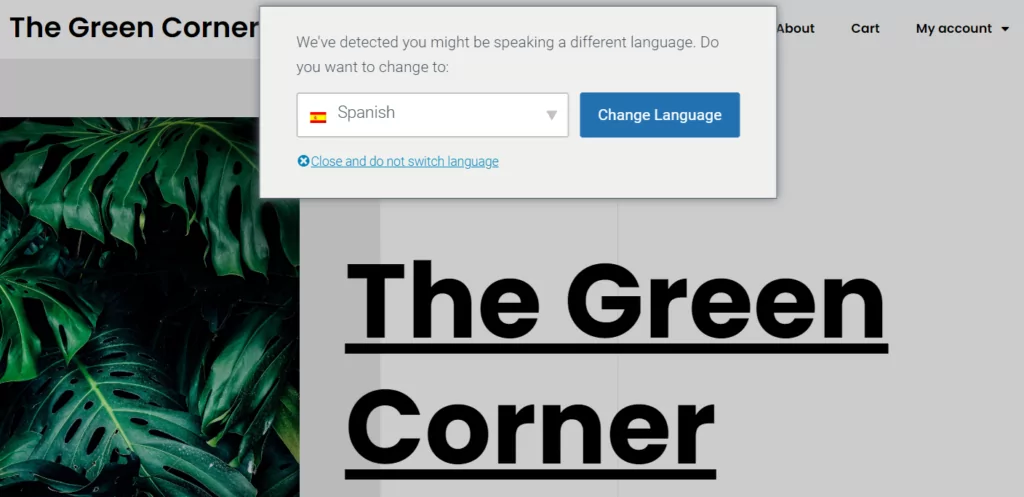
Bonus Tip: Always Add a Language Switcher to Your Site
Relying on automatic language redirection is not enough to allow visitors to access content in their preferred languages. You’ll still need to add a WordPress language switcher, irrespective of the type of multilingual website you own.
A language switcher allows users to view content on your website even in cases when your site detects the wrong browser language. This doesn’t pertain to technical errors only. A user may choose to view your site in a language other than their local language or their browser’s preset language.
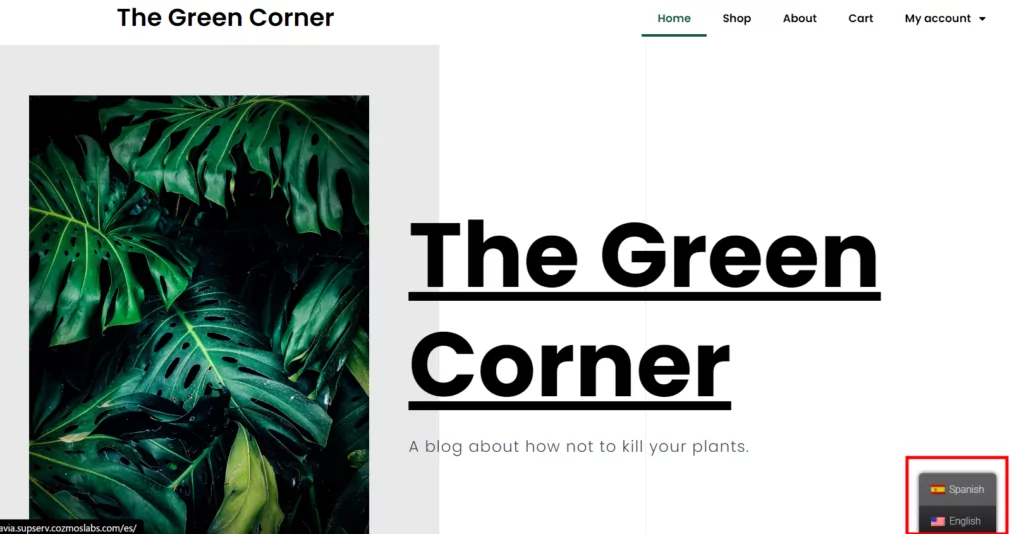
Your site’s language switcher could be in the form of a button, text, or dropdown. Most importantly, your visitors should be able to use it conveniently.
You can add a language switcher to your WordPress site using TranslatePress in 3 ways: with a short code, menu item, or floating language selection. You’ll find a detailed guide to help you make your language button choices here. Or you can check out this detailed tutorial on how you can add any of these language switcher types with TranslatePress.
Boost User Experience With Browser Language Detect
Building your multilingual website aims to give your business global online recognition. That’s why you have to set up your website to ensure that users can access your website content without language barriers.
In this article, we explained what automatic language detection is and how it works. We also demonstrated how to use the best multilingual WordPress plugin, TranslatePress, to detect browser language on your site without hassle.
TranslatePress Multilingual
With these tips, we hope this article has helped you set up your website to detect browser language automatically. Kindly let us know if you have any questions in the comments section below.
If you found this post helpful, please check out our YouTube channel, where we constantly upload short & easy-to-follow video tutorials. You can also follow us on Facebook and X to be the first to know each time we post.


