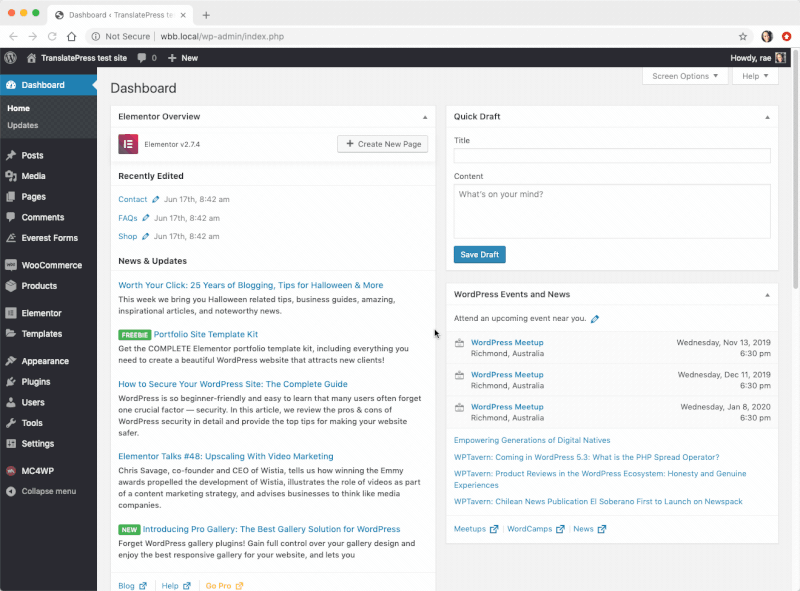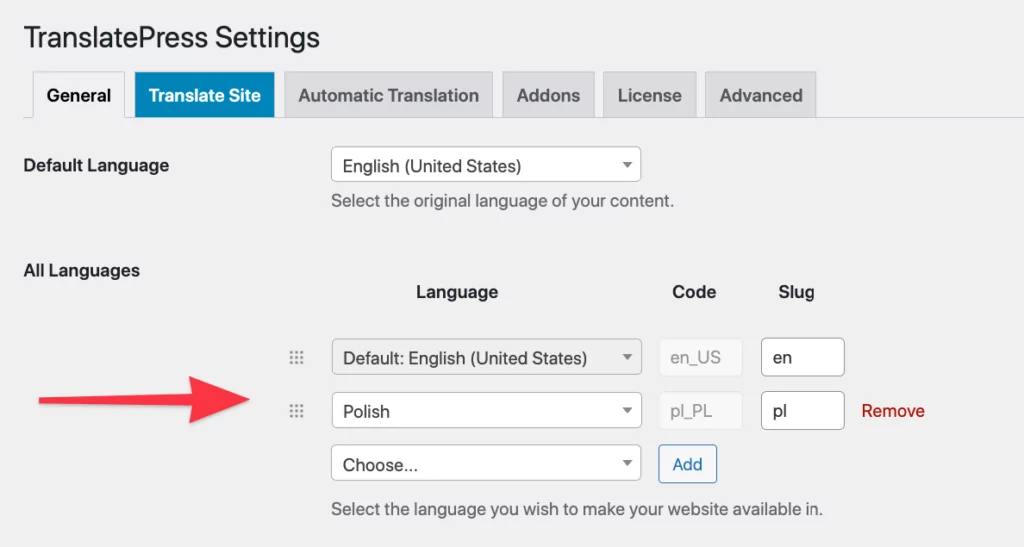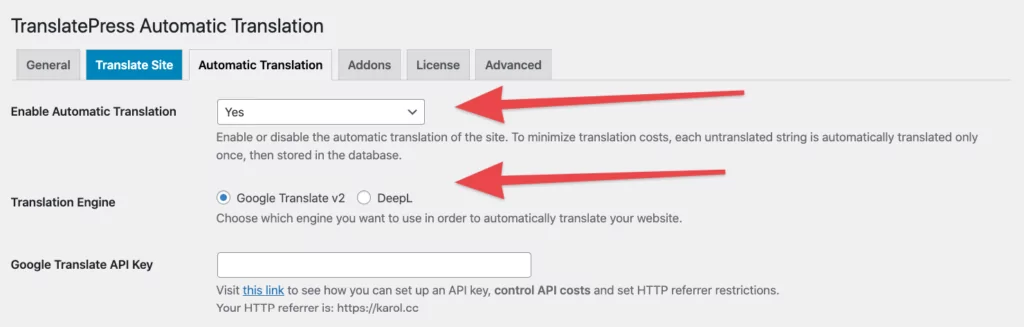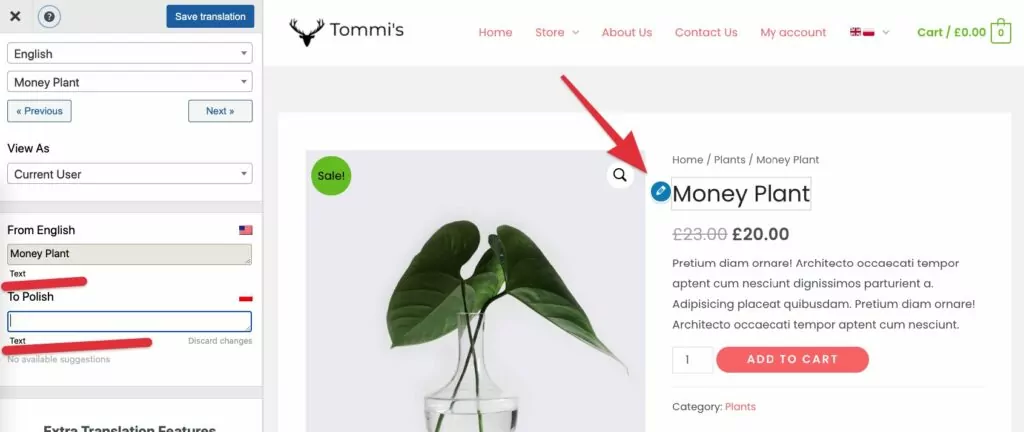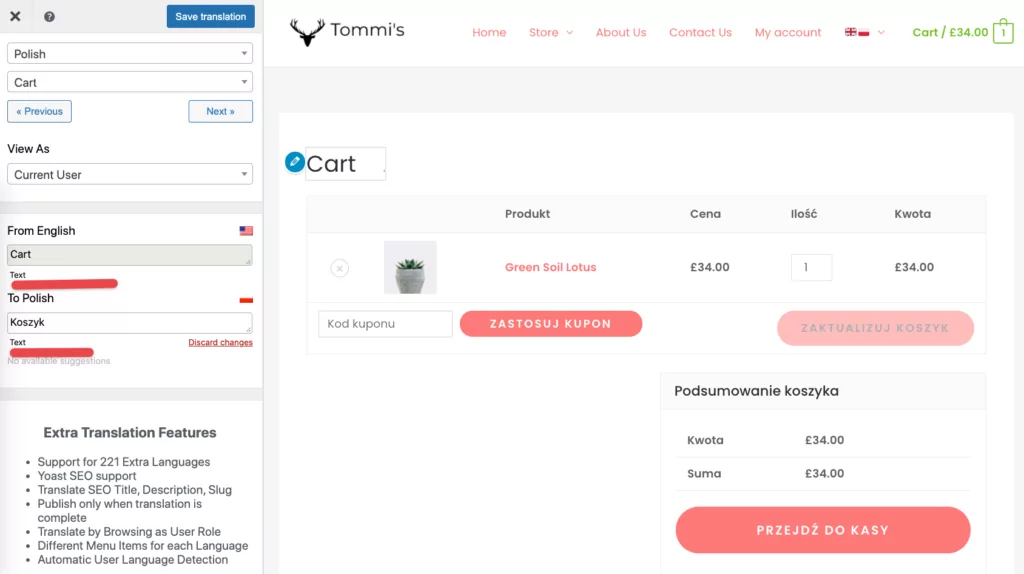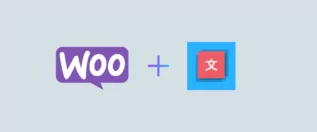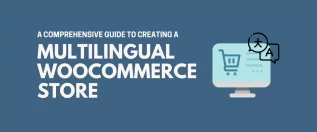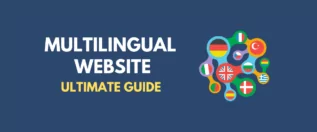In this post
There are a couple of key factors you should consider when looking for a WooCommerce multilingual plugin. The tough part is that not all of them are obvious, nor apparent right out the gate.
As they say, the devil is in the details – and those small details are how you pick the right WooCommerce multilingual plugin for your specific needs. 😈
In this post, we explain what makes a WooCommerce multilingual plugin good, what essential features to look for, and then we finish things off with a quick guide on how to build a multilingual WooCommerce store with ease.
What to look for in a WooCommerce multilingual plugin
At first, this might seem like it doesn’t need that much thought – you just want to translate your products and make them available to people worldwide, right? 🤷♂️
There’s actually more to this, especially if you want to make the whole setup functional and worthwhile from a business point of view.
Here’s what to look for when choosing your WooCommerce multilingual plugin:
Simple product info translations
This is probably the main thing that got you looking for a WooCommerce multilingual plugin in the first place. Although there are a handful of plugins that will let you do basic product translations, the key element to check for is how easy it actually is to do these translations.
First off, you want to be able to do your translations with minimal steps required. Let’s keep in mind that translating products is something you’re going to be doing relatively frequently – each time you add a new product to your catalog.
You really don’t want to have to figure out how to use your WooCommerce multilingual plugin all over again every time. All features should be available from an easy to grasp interface with a minimal learning curve.
This also means that there shouldn’t be a need to duplicate your products before you can assign them to a different language version.
What you also want is a clear indication of whether a given product has already been translated or not. One thing that can help with that is an automatic translations module.
Using a service like the popular Google Translate or the AI-based DeepL, you can translate all your products on autopilot and then only come back and do some final touches without having to start from scratch.
Product price “translations”
Although this doesn’t happen every time, you might want to convert your product prices together with their descriptions and titles.
This is a nice nod to your international customer, who might feel safer paying in their local currency.
In an ideal scenario, you will give your customers the choice of whether they want to pay in their local currency vs the store’s main currency.
While this feature isn’t something that comes with any of the WooCommerce multilingual plugins, you can enable it via one of the extensions from the official WooCommerce catalog, or using one of these multi-currency plugins. What your WooCommerce multilingual plugin does need to do, however, is not interfere with these settings and let the extension do its thing.
Multilingual WooCommerce SEO
That’s a mouthful; sorry. What this means in practice is that similarly to how your website needs some SEO features to stay on Google’s good side, your multilingual WooCommerce store will need a similar level of care.
The only problem? Not all WooCommerce multilingual plugins give you that feature. At the very minimum, you want to be able to set the meta titles and descriptions of all your product translations.
Cart and checkout page translations
The shopping cart page and the checkout page are two key elements of any WooCommerce store.
According to research online, confusing checkout pages are one of the main reasons why people abandon their shopping carts. It’s estimated that the average cart abandonment rates for checkout pages are 87%! (data)
I don’t know about you, but if I entered a checkout page and it switched languages on me, I’d be pretty confused.
This is why reliable cart and checkout page translations are an essential feature for a WooCommerce multilingual plugin.
⚡ Pro tip: Starting with an auto translation is a good way to speed up the setup and get a workable version of your cart and checkout pages right from the start. However, you want to be able to then step in and fine-tune those translations by hand.
Keeping everything in sync
One aspect of running a multilingual store that’s not as immediately apparent is the need to keep your products, inventory, and order data in sync across the store’s language versions.
What this means in practice is that all translations of a product should call back to the same entry in the database. This allows you to track inventory effectively and make sure that your customers don’t buy the same product twice.
As you’re reading this, such a feature probably seems obvious. However, actually one of the more popular ways of building a multilingual WooCommerce store is by creating product duplicates for each language version. While this might be functional to an extent, it can create a huge mess with your inventory and orders later on.
Integrations with other tools
Your WooCommerce store likely doesn’t operate in a vacuum. You probably have more than a handful of plugins installed on the site, and more than a couple of third-party services integrated with the store in one way or the other.
Naturally, you want to make sure that all of those remain working. These are things like your email marketing tool, your slider plugin, your “tweet this” button, your drag-and-drop page building solution, your invoicing plugin, etc.
Depending on what WooCommerce multilingual plugin you use, a couple of main issues can come up:
- you might not be able to translate the output that those plugins generate, or, what’s worse;
- you might not be able to use them completely.
Therefore, if some tool is essential to your business operation, check if it’s compatible with your WooCommerce multilingual plugin of choice beforehand.
Top WooCommerce multilingual plugins compared
Okay, so how to pick your ideal WooCommerce multilingual plugin, and who the contenders even are?
Google will tell you that the leading plugins for multilingual WooCommerce stores are: TranslatePress, Polylang, and WPML.
All of them will let you build a multilingual WooCommerce store, but they go about it in different ways.
| TranslatePress | Polylang | WPML |
|---|---|---|
| Full WooCommerce support is enabled in the free plugin right out the gate. No need to install anything additionally or pay for access. | Multilingual WooCommerce support requires a paid add-on (from 99 EUR). | The WPML CMS tier is required for WooCommerce translations (from $79). |
| Automatic translation is available for free via Google Translate API. DeepL translations are a paid upgrade. | Automatic translation is free for up to 100,000 characters via Lingotek. | Automatic translation is paid for separately on a credit-based model. Each month, you get 2,000 free credits (automatic translation via Google Translate API is 2 credits / word, DeepL is 3 / word). You can buy additional credits to translate more. |
| No need to duplicate products before translating them. TranslatePress hooks onto your main product database and lets you add translations alongside other product data. | Products can be translated after duplicating them for each language version. | You can duplicate each product that you want to translate. You can also enable fallback settings to have all your products across all languages from the start (albeit not translated). |
You might have noticed one key difference there in the table above:
TranslatePress is the only plugin that lets you make your WooCommerce store multilingual for free. 💸
Arguably, it’s also the easiest one to use. But we might be biased since you’re reading this on TranslatePress.com after all. However, let the plugin do the talking for itself! In the next section, we show you how to set up a multilingual WooCommerce store with TranslatePress:
How to create a multilingual WooCommerce store with TranslatePress
⚠️ Note; the following is a simple walkthrough of how to build a multilingual store with TranslatePress. For a more detailed, step-by-step tutorial, read this.
1. Install TranslatePress
The main advantage of TranslatePress is that it works basically out of the box. A very minimal setup is required above just picking the language that you want to add on top of the site’s main language.
To begin, just enter “TranslatePress” on WordPress’ plugin installation page.
Activate the plugin and go to Settings → TranslatePress to add a new language to your WooCommerce store.
Click on Save Changes at the bottom of the settings page.
2. Enable automatic translations
If you want to make your store multilingual as fast as possible, automatic translations are a great way to achieve that. Enabling them will speed things up some 10x.
First things first, you’re going to need a Google Translate API key to make this work. Luckily, it can be obtained for free. Here’s a guide on how to get your hands on one.
With the API key ready, go to Automatic Translation tab of the TranslatePress settings panel.
- Select “Yes” under Enable Automatic Translation;
- Check “Google Translate v2” as your translation engine;
- Paste your API key into the field below.
Click on Save Changes.
3. Check and fine-tune your translations
With Google Translate enabled, all your store data will have already been translated by the time you first visit any of your product pages.
This is great news since it only requires you to read through the descriptions and fix certain things that might not sound right – always a risk with automatic translations.
To translate any product, visit it directly and click on Translate Page in the top bar:
TranslatePress handles all translations via the WordPress Customizer interface.
To edit any of the translations on the page – or add new ones – click on the pencil icon next to a given piece of text. You’ll be able to add/tweak the translation in the sidebar.
Click on Save translation to approve your changes.
Similar to how you’ve just translated your product data, you should make sure that your cart and checkout pages look right as well.
This works much the same way:
Add some products to the cart (for testing) and then visit the cart page. Look through the translations on the page. If you see anything off, enter the translation interface by clicking on Translate Page up top and then adjust what needs to be done in the sidebar.
Go through the same routine on your checkout page.
Lastly, browse through all the other pages that you have as part of your WooCommerce store and check their translations as well.
What’s next?
Choosing the right WooCommerce multilingual plugin is of crucial importance when working on taking your business multilingual. You really want to make sure that your international customers are able to use the store problem-free and in their preferred language version.
We hope that you’re going to consider TranslatePress as your main solution. The plugin is free and functional; what else could you need?
Well, okay, we do have a pro version too, but that one is meant for more seasoned multilingual website setups that have already built their presence on the web. Websites like that are ready to take the next step into things like multilingual SEO, AI translations, translator accounts, and other advanced things.
When just getting started, download the free version of TranslatePress 👈 this is the only thing you need to make your WooCommerce store multilingual.
TranslatePress Multilingual
Do you still have questions on how to choose the best multilingual plugin for WooCommerce? Let us know in the comments below!
If you found this post helpful, please check out our YouTube channel, where we constantly upload short & easy-to-follow video tutorials. You can also follow us on Facebook and Twitter to be the first to know each time we post.