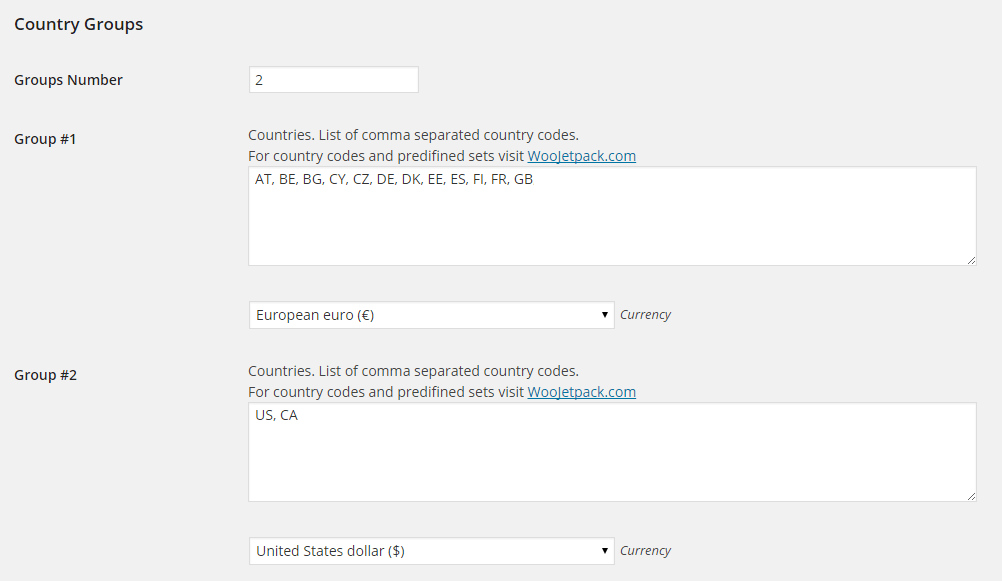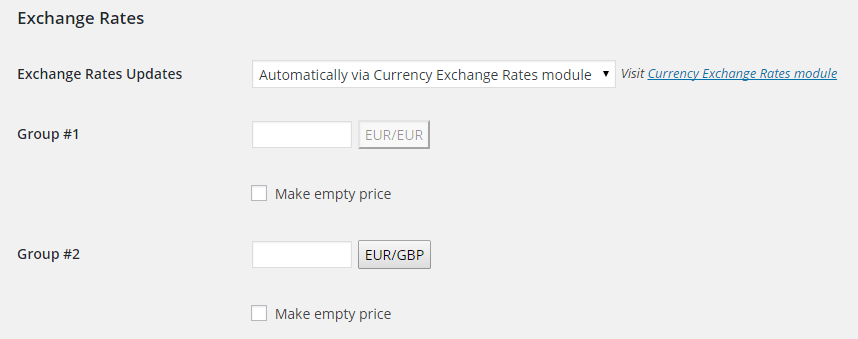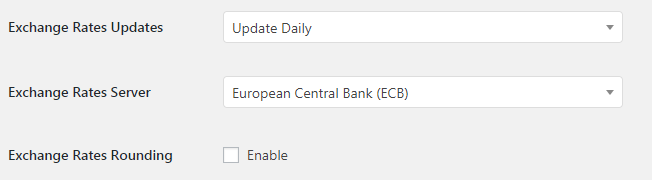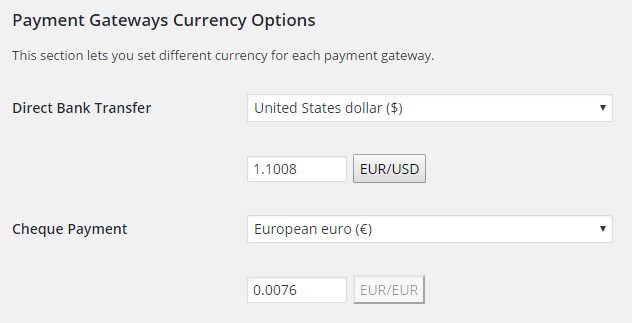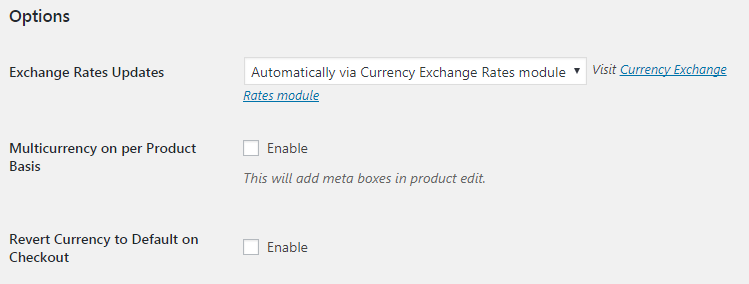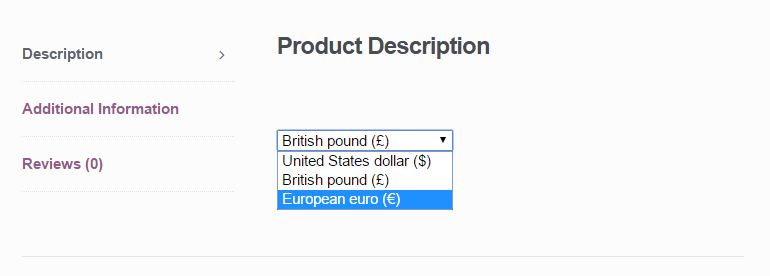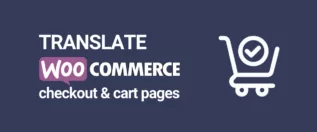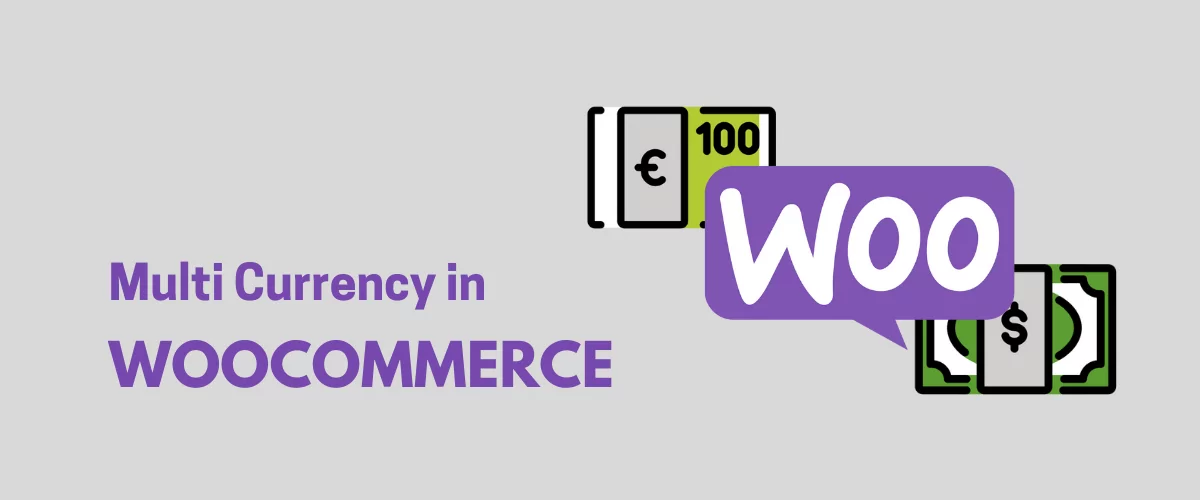
In this post
Getting a reliable WooCommerce multi currency plugin and setup is one of the main steps to making your store ready to welcome international shoppers. 🌏
Granted, there’s nothing stopping people of different nations from buying your goods or services even when you’re using WooCommerce’s native currency handling mechanism. However, providing them with an option to pick their preferred currency will always be more enticing and will remove a key hurdle between them and your business.
In this guide, we’ll tell you all about how to get your online store to be truly optimized for international buyers and how to enable your WooCommerce multi currency functionality.
But first:
Need Only Multi Currency or a Whole Multilingual WooCommerce Store?
The first question we must answer is whether you need only a simple multi currency setup or a whole multilingual structure in your WooCommerce store?
Usually, if you’re not sure what the answer is for you right away, then you probably need a complete multilingual setup.
There are relatively few cases where a sole multi currency capability is required without the need to make the store multilingual as well:
- For example, if your business operates in Canada but you also have customers in the US, then you might want to make it possible for them to decide between paying in Canadian vs US dollars;
- Similarly, if you’re based in the UK, then you can also opt to offer your customers the possibility to pay in Euro;
- Or, another option that becomes popular nowadays is to offer alternative cryptocurrencies as a form of payment. In that model, you could perhaps offer your products in your country’s official currency and also Bitcoin or some other crypto.
Most of the time, however, a much more realistic approach is for an eCommerce store to want to enter the international market and make their website optimized not only for people to pay in a different currency but to view the products in their preferred language as well.
👉 If that’s indeed what you need, start by reading our in-depth guide on how to create a multilingual WooCommerce store from start to finish. Then, come back here to fill in the remaining gap for full WooCommerce multi currency compatibility.
Types of WooCommerce Multi Currency Plugin Setups
There are two popular paths you can take when enabling a WooCommerce multi currency plugin on your store:
- displaying product prices in the customer’s preferred currency but still selling in the store’s main currency;
- displaying product prices in the customer’s currency and charging them in that currency as well.
Displaying Prices in Multi Currency
As you would imagine, method 1. serves only as a reference point for your international customers to get a general idea of what they can expect to pay for your products, while the transaction itself will still go through in your store’s set currency. Albeit useful, this model can create a lot of confusion among people if you fail to describe clearly what’s going on.
For instance, if a customer sees prices in their country’s currency, but then they get a completely different number on the checkout page, then it can be seriously confusing to them. As a result, it will probably cause them to abandon the shopping cart altogether. Therefore, to really make this method work, you’d have to add an extra note next to the prices informing people that the final transaction will happen in the store’s currency anyway.
The main advantage of this approach is that it’s the simplest to implement. All you need is the Pro edition of the Booster for WooCommerce plugin.
ℹ️ We’re going to use Booster for most of the how-tos in this guide since it’s our recommended solution. However, there are other alternatives on the market that might fit your budget or required list of features better. Two of the most popular ones are:
- WooCommerce Multi-Currency – a paid plugin for WooCommerce that will cost $10.75/month billed annually at $129.00.
- Multi Currency for WooCommerce – a freemium plugin that offers you some features for free and then unlocks the rest if you upgrade to pro – from $34.
Back to Booster:
As part of the Pro plan, you can install a module called WooCommerce Prices and Currencies by Country.
This module detects the country the customer is connecting from (by their IP address) and converts the prices to their national currency on the fly. When you couple that with the WooCommerce Currency Exchange Rates module, all the exchange rates will be fetched from the web automatically.
Charging in Multi Currency
Now onto scenario number 2. If in addition to displaying prices in other currencies you want to process payments in them as well, then the setup becomes a tad bit more complex, but only slightly. You can still use the same modules from Booster, but they will require more time spent configuring them to suit your business.
For once, it’s doubtful you’ll want to process payments in all of the globe’s different currencies, which would be a huge pain in terms of tax handling on your part when the month goes to the books. Therefore, we need to limit the currencies we want to enable for people.
To do that, go to Booster Settings → Prices & Currencies → Prices and Currencies by Country and create what’s called Country Groups to control how many currencies you want to enable on the site.
A good idea is to create between two and five groups to handle the most common currencies you want to deal with, while still making your products available to over 90% of your potential customers.
For example, a popular setup is to have three groups:
- a group for your own country and its main currency;
- a group for all the European countries – set to EUR;
- final group for other international customers – set to USD.
That way you’re not adding too much work from an accounting point of view, but you still make your store properly international.
Then, you can also decide whether you want to fetch currency exchange rates on the fly – with the WooCommerce Currency Exchange Rates module – or set them manually in the main Exchange Rates section of the Booster settings.
Generally, setting those rates manually will be a safer path to take, considering your business’s bottom line and expected income from each sale. You’re basically making yourself independent from any sudden exchange rate changes.
Speaking of exchange rates, let’s dive a little deeper into this topic:
Solutions for Currency Conversions
As you’ve already seen in this guide, there are two primary ways you can handle currency conversions in WooCommerce multi currency plugin setups:
- convert currencies on the fly—by fetching rates via specialized APIs;
- set rates by hand and keep them (somewhat) updated by reviewing them from time to time.
When it comes to this specific aspect of multi currency setups, there’s a handful of solutions that will let you set both automatic conversions as well as manual settings for conversion rates.
The easiest way to do this is, again, by using the WooCommerce Booster plugin that we’ve described earlier in this guide. The aforementioned WooCommerce Multi-Currency and Multi Currency for WooCommerce plugins offer this functionality as well.
Using the WooCommerce Currency Exchange Rates module in Booster, for example, you can pick how often the rates should be updated and from where you want to fetch them. Booster supports the most well-known exchange servers, so you don’t have to worry about any glitches or incorrect rates that can cost you dearly.
Interestingly, you can also use this module to fetch exchange rates for cryptocurrencies in case that’s something you want to get your business into—the Coinbase server is a popular source to get those rates from.
Models for Charging in Different Currencies
Something we mentioned in one of the sections above was the question of whether you want to only showcase prices in additional currencies or charge customers in them as well.
Again, if you only want to showcase prices in multiple currencies, but still charge in your store’s local currency, then this sort of feature serves only as a reference for your customers to get an idea of what they can expect to pay. We showed you how to set that up earlier in this guide.
On the other end of the spectrum, if you want to set yourself up a true WooCommerce multi currency store then you’ll need to not only display those extra currencies but also allow customers to actually pay in them.
Possible Problems You Could Face
Charging in multiple currencies creates a couple of challenges:
a) Your default payment gateway might not support other currencies;
Even though the payment mechanisms might appear like they’re all set up, all the actual transactions can end up getting rejected at their final stages. This problem can be difficult to identify since you have to actually carry through with entire test transactions before you can see it in action.
b) Your customers might not want to pay through a gateway they don’t know;
Even if your store’s payment gateway can handle multi currency product catalogs, your customers might still be hesitant to use a gateway that they’re not familiar with. This is understandable; each country has a specific range of common online payment methods that are used on 90% of the stores in that country. If your store doesn’t support any of such gateways, this might be off-putting to a percentage of your potential customers.
What’s the Solution?
You have to find fixes for both of these things. First off, if you really want to do business internationally at a higher level, you’ll need to sign up for international payment gateways as well.
Basically, for each country that you want to do business in, you should sign up for at least one of the payment gateways that are popular in that country. That way you’re not only making your store look legitimate, but you’re also making sure that the gateway will have no problems processing payments in the customer’s local currency.
Then, to fix the other issue—providing the right gateway to the right customer—you’ll have to do a couple of things.
First, you can add different gateways to WooCommerce without any additional plugins. The trick is to somehow set which of these gateways to make available when and to which customer.
This is where WooCommerce Booster offers a solution once again. You can use two of its modules:
- The WooCommerce Payment Gateways by Country or State module lets you enable certain payment gateways based on the customer’s country;
- The WooCommerce Payment Gateways Currency Converter module lets you set different currencies for each of your store’s payment gateways. You can also set exchange rates by hand or fetch them automatically.
With these two modules, you pretty much get all you need in order to have full control over which currencies your customers can use and the payment gateways that are ready to process those currencies.
Speaking of control, there’s one more aspect that we haven’t talked much about yet:
Control of the Currency
So far, we’ve discussed how to enable your WooCommerce store multi currency, but we’ve sort of glanced over who’s making the actual decision as to which currencies to support and the scenarios when the currencies can change.
More or less, there are three popular ways to go about this:
- enabling currencies based on customer location;
- letting the customer change the currencies;
- setting the currencies arbitrarily.
Show Currency Based on Customer Location
Enabling currencies based on customer location is the most straightforward approach and the simplest one as well.
We’ve covered a couple of modules for WooCommerce Booster that allow you to do that—chiefly, WooCommerce Prices and Currencies by Country.
Letting the Customers Change the Currency
Another popular solution is to let the customer pick the currency they want. This can be done with another module of Booster’s, called WooCommerce Multicurrency (Currency Switcher).
Just like with Booster’s other modules, this one allows you to pick where to get the exchange rates from and whether or not to revert the currency to the store’s default on checkout.
Then, on the front-end, the customer gets a pretty basic currency switcher:
Though the good news is that you can style it however you wish with CSS – much like anything else in WooCommerce/WordPress.
Setting the Currency Arbitrarily
The final method—setting currencies arbitrarily—is a bit more tricky, but can still be useful in certain scenarios.
Commonly, you’ll find currencies set on a per-product or per-category basis. You can also do something slightly different and set a product’s base price in a given currency, and then convert it on the fly to your store’s default currency on the front-end. This sort of setup can be useful when you’re getting products from abroad and you don’t want to have to calculate their prices and margins by hand.
You can do these things with two modules from Booster:
- WooCommerce Currency per Product – allows you to set specific currencies on a per-product basis. In this scenario, you can sell product A in USD and product B in EUR;
- WooCommerce Multicurrency Product Base Price – allows you to set a base price for your products in different currencies and then have them converted to the store’s default currency automatically.
Translating your Checkout Page
The steps described above will get you 90% of the way towards a fully-featured WooCommerce multi currency setup. The last step is to translate your store’s checkout page and make sure that your prospective customers don’t get discouraged when the language they see in the final checkout doesn’t match the language they’ve seen throughout the store.
Your WooCommerce checkout page can be translated just like any other page that’s part of your website. All you need is the free TranslatePress plugin and less than an hour of free time.
👉 We’ve plotted the entire process of getting your checkout page translated in this step-by-step guide.
Upgrade Your Multilingual Website with a WooCommerce Multi Currency Plugin Today
ℹ️ TranslatePress can help you with a lot more than just your store’s checkout page. It’s a fully-featured WordPress translation plugin that’s both easy to use and powerful. Download the plugin from WordPress.org and get started for free, or try the pro versions for extended functionality.
And, to further extend your localization efforts, pair TranslatePress with a WooCommerce multi currency plugin, like the one used above, and provide your international users an even better experience on your site.
TranslatePress Multilingual
Do you have any questions about WooCommerce multi currency plugins? Let us know in the comments section below.
If you found this post helpful, please check out our YouTube channel, where we constantly upload short & easy-to-follow video tutorials. You can also follow us on Facebook and Twitter to be the first to know each time we post.