
In this post
Looking for ways to translate Japanese websites into English?
English is the most spoken language in the world. It’s popular amongst both native and non-native speakers. Translating your Japanese websites to English will make them accessible to billions of English speakers. It will draw more traffic and generate more leads and sales revenue.
There are two ways to translate Japanese websites into English. You can do it manually or automate the process.
In this article, we will show you a hybrid method where you can implement automatic translations but also have the option to manually modify automatic translations if need be.
To implement the hybrid method, you will use a powerful translation plugin called TranslatePress.
We will show you how exactly to use the plugin on your website. But first, let’s take a quick look at the benefits and challenges of translating Japanese websites into English.
Let’s get started.
Benefits of Translating Japanese Websites to English
There are several benefits of translating Japanese websites into English. Here’s a quick rundown of the 3 main benefits:
Global Market Reach: With 1.400+ billion speakers, English is the most spoken language in the world. Compare that with 120+ million Japanese speakers and you can see how translating your website to English could expand your site’s reach, increase exposure, and further your brand recognition.
Better Sales & Revenue: Needless to say, more visitors could potentially increase business opportunities. As English-speaking visitors start to understand and engage with your products or services, it could lead to improved conversions, higher sales, and increased revenue generation.
Competitive Advantage: English speakers are likely to choose your website over competitors that only provide content in Japanese, therefore translating a Japanese website to English can give you a competitive edge. This could position your brand as a leader in your industry, both domestically and internationally.
Challenges of Translating Japanese Websites to English
Japanese is one of the most difficult languages to translate due to its linguistic and cultural peculiarities. So before you take the plunge, it’s important to know what challenges you are likely to face when translating Japanese websites to English.
Common challenges of Japanese-to-English translations are:
- Both Japanese and English have distinct grammatical structures, vocabulary, and writing systems. Translating complex sentences can be extremely difficult.
- Japanese culture is unique with deep historical roots that guide societal values and customs. Without a good understanding of Japanese history, cultural nuances can be easily lost and translation fails might happen. Failing to understand and convey cultural context can lead to misunderstandings or misinterpretations.
- The level of politeness, honorifics, and non-verbal communication methods differ from language to language. Careful interpretation of these things requires an understanding of the Japanese context.
- Some Japanese technical or industry-specific terminologies may not have a direct translation. In such cases, translators need to rely on appropriate equivalents which can be challenging to find.
- Japanese writing often requires fewer characters compared to English for expressing the same ideas. Translating content while adhering to character limitations imposed by website layouts or design can be difficult.
With these common challenges in mind, let’s proceed to translate your Japanese website.
How to Translate Japanese Websites to English
To translate Japanese websites to English, you need to use a plugin called TranslatePress.
It’s incredibly powerful and the most popular translation plugin there. It supports 130+ languages including Japanese and offers comprehensive translation which includes dynamic strings (gettext) added by WordPress, plugins and themes, SEO metadata elements, and images on the page.
Here’s a complete list of all the features offered by the plugin.
IMPORTANT: As we mentioned earlier in the article, there are two ways to translate a website. You can automate the process or implement manual translation.
In this article, we are taking a hybrid approach. We will show you how to automate translation and then manually modify translated text if you feel the need to.
But if you prefer the automated method, then feel free to skip step 3 which covers manual translations. Alternatively, if you prefer the manual method, then skip step 2 which covers automatic translations.
Now, let’s dive into the tutorial.
Step 1: Install & Activate the TranslatePress Plugin
There are two versions of the TranslatePress plugin. One is free and the other one is a premium plugin.
The free TranslatePress plugin is extremely powerful and it’s enough to translate your Japanese websites to English.
But you might need the premium plugin if you wish to translate your site into more than one language. The premium plugin is also required to translate SEO metadata which will help rank your website in English search engines. Take a look at this comparison to figure out which plugin is better suited for your needs: TranslatePress Free vs Pro.
If you wish to proceed with the premium plugin, then you need to first purchase the plugin, install it on your website, and activate your license key.
If you wish to proceed with the free plugin, then download the free TranslatePress plugin on your local computer, open your WordPress dashboard, go to Plugins → Add New, and proceed to upload and activate the plugin.
Alternatively, instead of downloading the plugin, simply go to Plugins → Add New and insert “TranslatePress” into the search box. Then proceed to install and activate the plugin on your WordPress website.
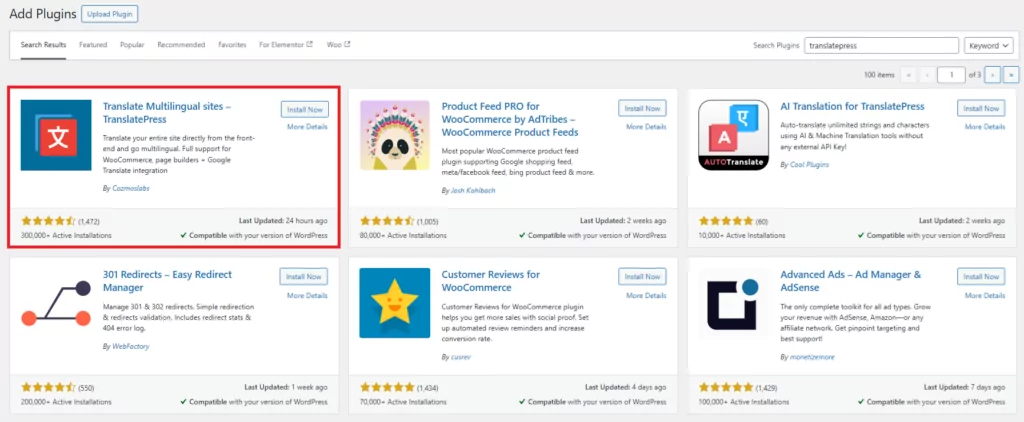
The rest of the steps can be followed as is, regardless of whether you are using the free or the premium TranslatePress plugin.
Step 2: Enable Automatic Translation
To enable TranslatePress’ Automatic Translation, you need to carry out the following steps:
i. Select a Second Language
On your WordPress dashboard go to Settings → TranslatePress.
On the TranslatePress Settings page, go to the General tab and scroll down to the All Languages option.
From the dropdown menu located beside the All Languages option, select English and then hit the Add button.
Next, be sure to scroll down to the end of the page and hit the Save Changes button before proceeding with the next step.
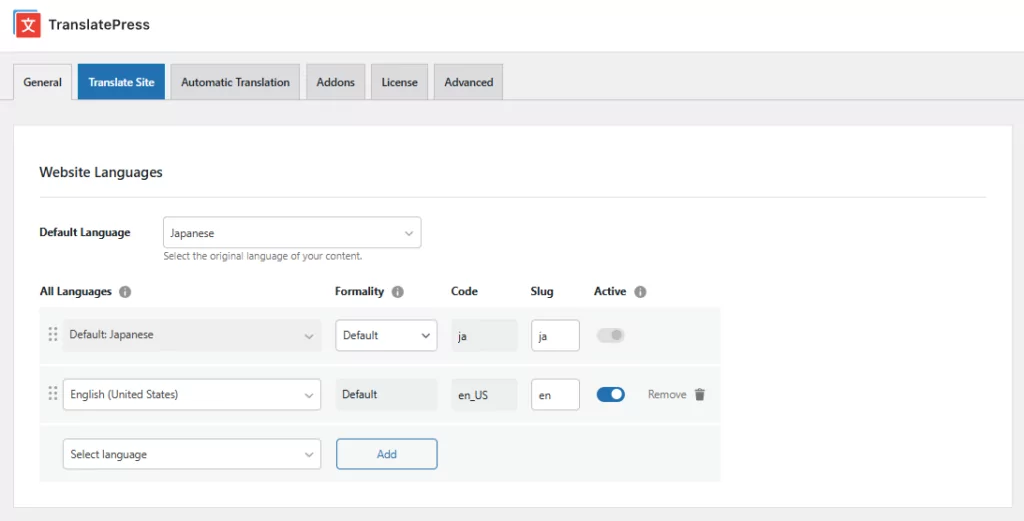
ii. Enable TranslatePress Automatic Translation
To enable automatic translation, go to the Automatic Translation tab on the TranslatePress Settings page.
You should see an Enable Automatic Translation option with a dropdown menu. Select Yes from the dropdown menu and hit the Save Changes button to complete enabling automatic translation.
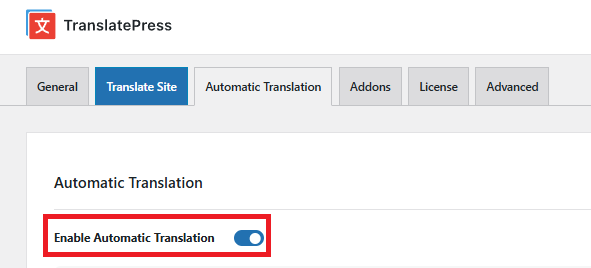
iii. Add a Translation Engine
As soon as you enable the automatic translation, numerous other options will immediately fill up the Automatic Translation tab.
One of the options that you need to focus on right now is the Translation Engine.
Translation engines are services that use artificial intelligence to automatically translate your Japanese website into English.
You are integrating these engines directly into your WordPress website so you need to rely on a translation plugin called TranslatePress to help with the integration.
TrsnaltePress can help integrate two translation engines: Google Translate and DeepL.
We have a separate article covering the difference between the two engines: DeepL vs Google Translate.
For this tutorial, we are going to proceed with Google Translate because it’s free. To use the DeepL engine, you will need the premium TranslatePress plugin.
Quick Side Note: It’s important to know that access to Google Translate is not unlimited. You can translate up to 500,000 characters for free per month. If you continue using the engine beyond that, you will be charged. Check out Google Translate pricing.
Select Google Translate and proceed to generate an API key on your Google Cloud account. The API key generation process will take a while. We have covered the process in a separate help doc.
If you are using DeepL instead of Google Translate, use this help doc to generate a DeepL API key.
Once you have the key, go back to Settings → TranslatePress → Automatic Translation tab and insert the API key. Then scroll down and hit the Save Changes button before exiting the page.
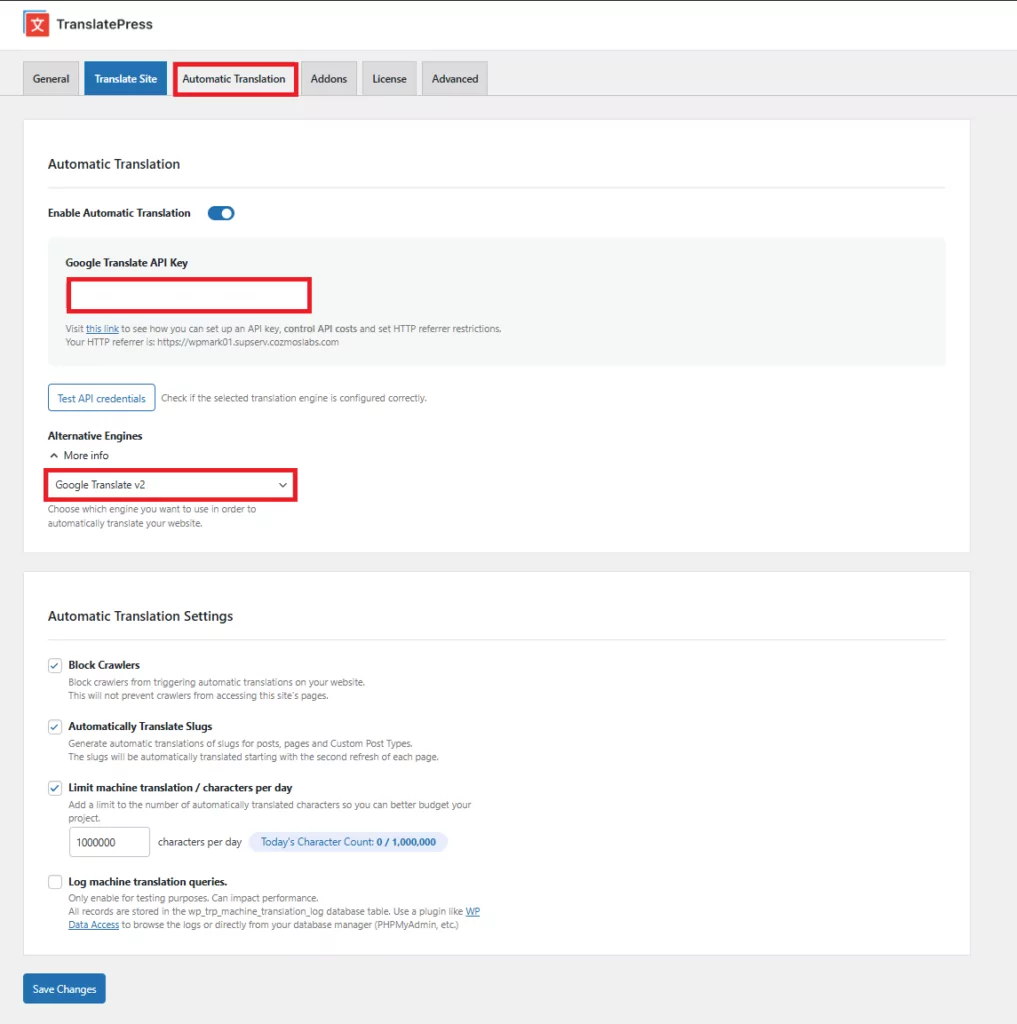
iv. Review TranslatePress Settings
You would have noticed that there are several tabs on the TranslatePress Settings page. Go over to the General, Automatic Translation, and Advanced tabs.
Each of these tabs is full of various setting options. We strongly recommend that you review and modify these options if need be.
Take, for instance, in the General tab, there is a Language Switcher section.
The language switcher is a button that appears on the front end of your website after enabling the Automatic Translation system.
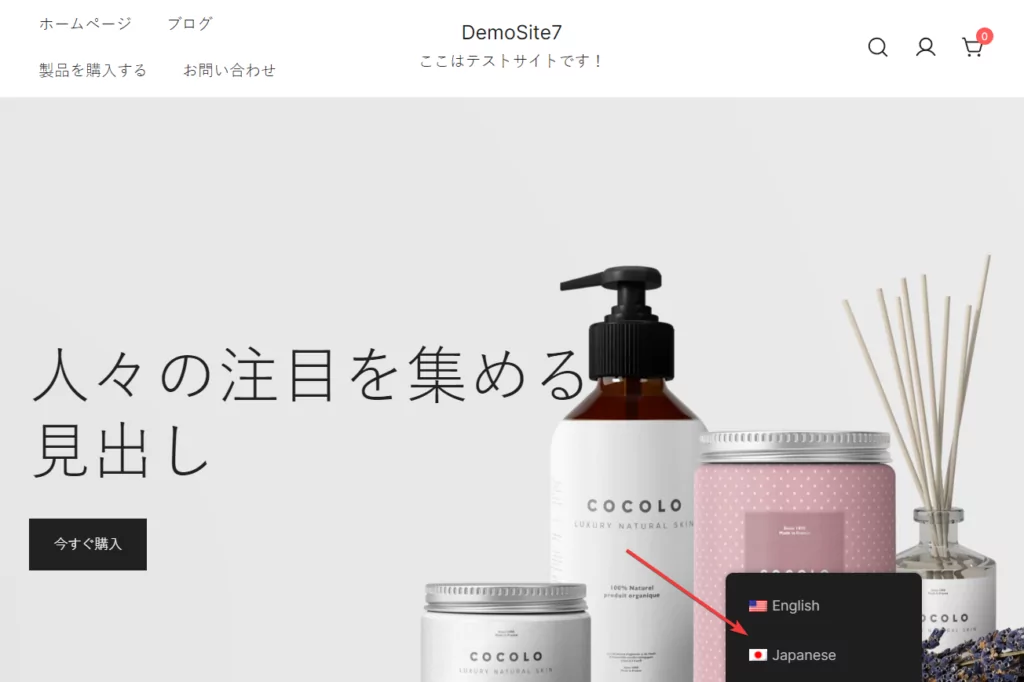
You can change the color, location, and other design aspects of the switcher from the Language Switcher section in the General tab.
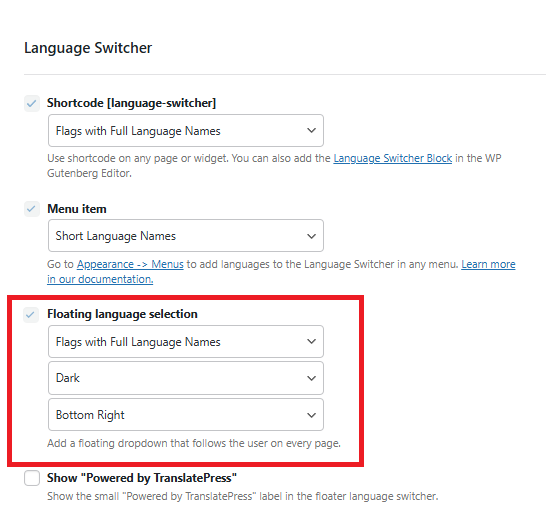
Step 3: Modify Translation Text Manually
Japanese is one of the hardest languages to translate. So it’ll be a good idea to hire agencies or freelance translators or check the automatic machine translations yourself. Any discrepancies in the translation can be taken care of using the TranslatePress Editor.
Whether you skipped the automatic translation altogether or want to manually modify some of the automatic machine translations, TranslatePress will help implement manual translations using its frontend editor. Here’s how:
Open one of your website pages or the page whose automatic translation, you want to modify and select the Translate Page option from the admin bar.
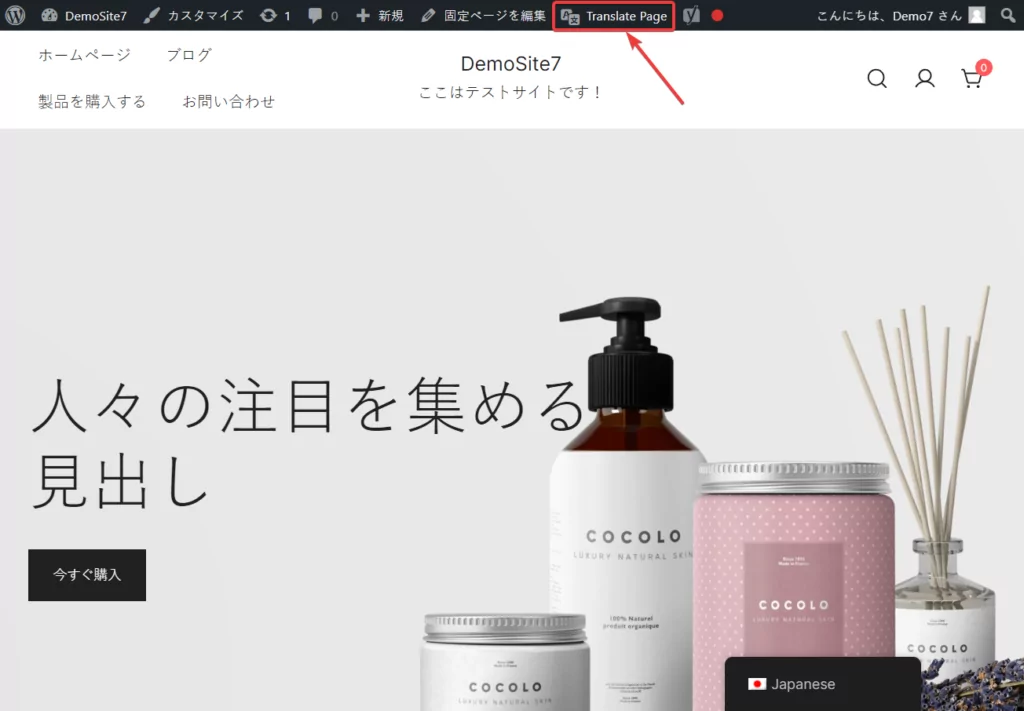
The editor will slide out from the left of the screen.
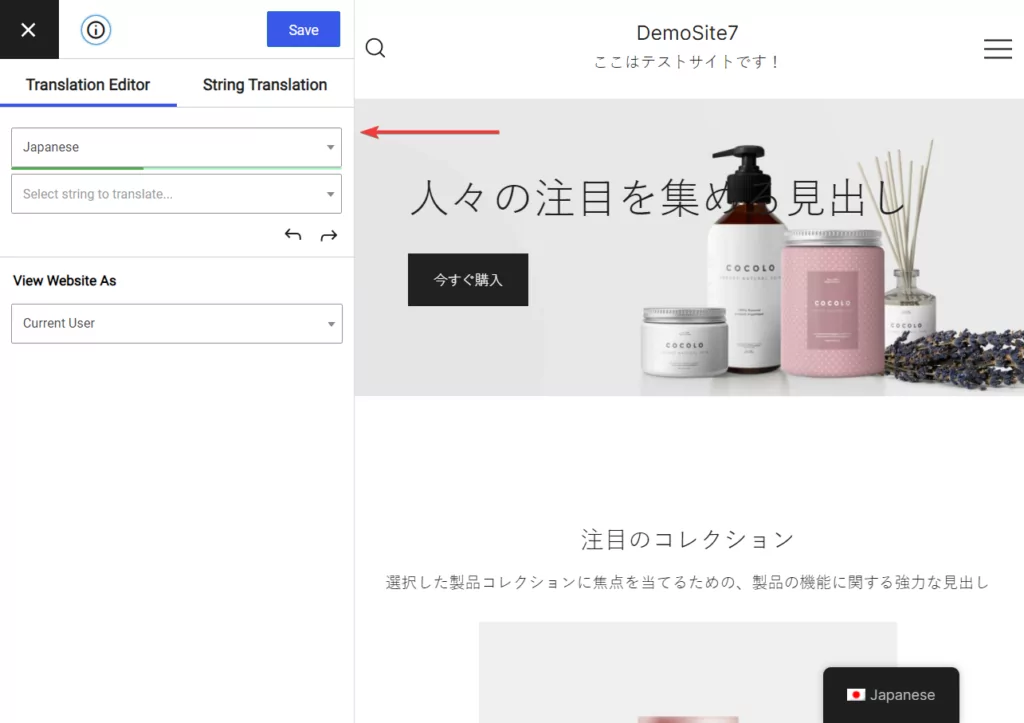
To start manual translations, hover your cursor over a text on your page and a blue pen should appear right next to the text. Hit that pen and the text will be automatically selected and displayed on the editor.
Go ahead and add the English text in the To English section.
If you had used TranslatePress’ automatic translation, then the To English section should already have an English translation. Remove that text and add a proper translation.
When you are done, hit the Save button located on top of the editor to save your translation.
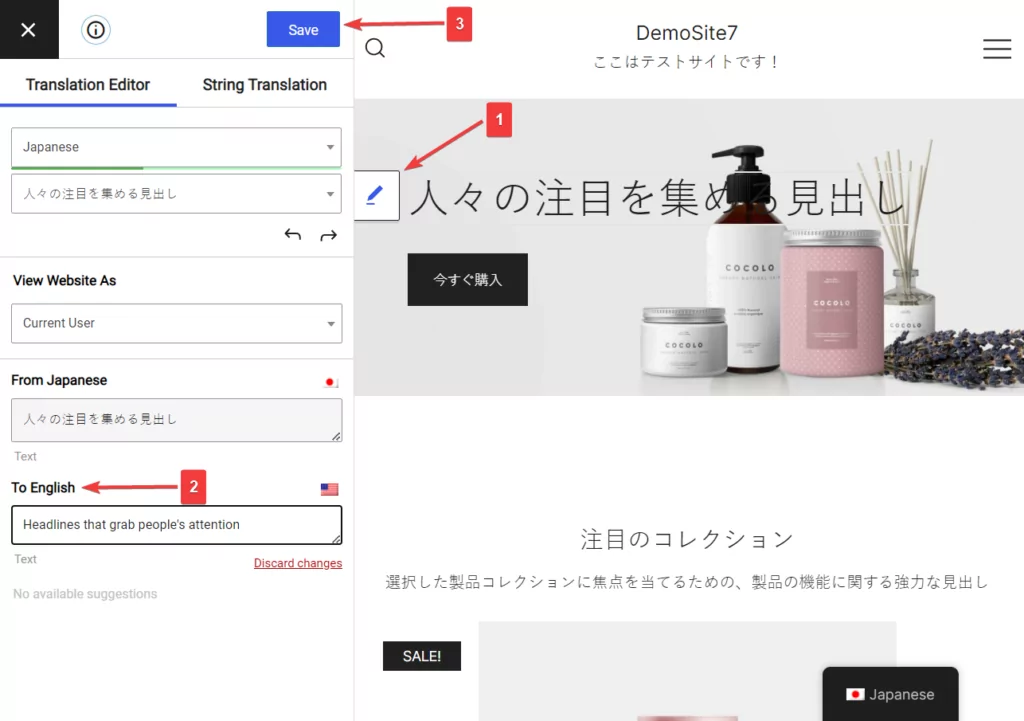
Proceed to implement manual translations on other texts on the page in this same way. Just remember to save your modifications before exiting the page or else you will lose your translations.
That’s it, folks. With that, we have come to the end of this tutorial on translating Japanese websites to English.
Conclusion
Translating Japanese websites to English is a great way to draw more visitors, improve sales and revenue, and establish your brand as a globally recognized leader.
Japanese-to-English translation can be very difficult because of distinct Japanese grammatical structures, vocabulary, and writing systems, cultural nuances, among other things.
Since manual translation is tedious, we recommend using an automatic translation service and then implementing manual modification if required.
WordPress does not offer an out-of-box feature to translate websites, you need to rely on 3rd party plugin like TranslatePress to translate your website from Japanese to English.
TranslatePress offers a perfect hybrid approach to translations. It has both automatic and manual translation systems in place.
TranslatePress Multilingual
To learn how to use the plugin to its fullest potential, use these guides.
If you have any questions about how to translate Japanese websites to English, leave us a comment below.


