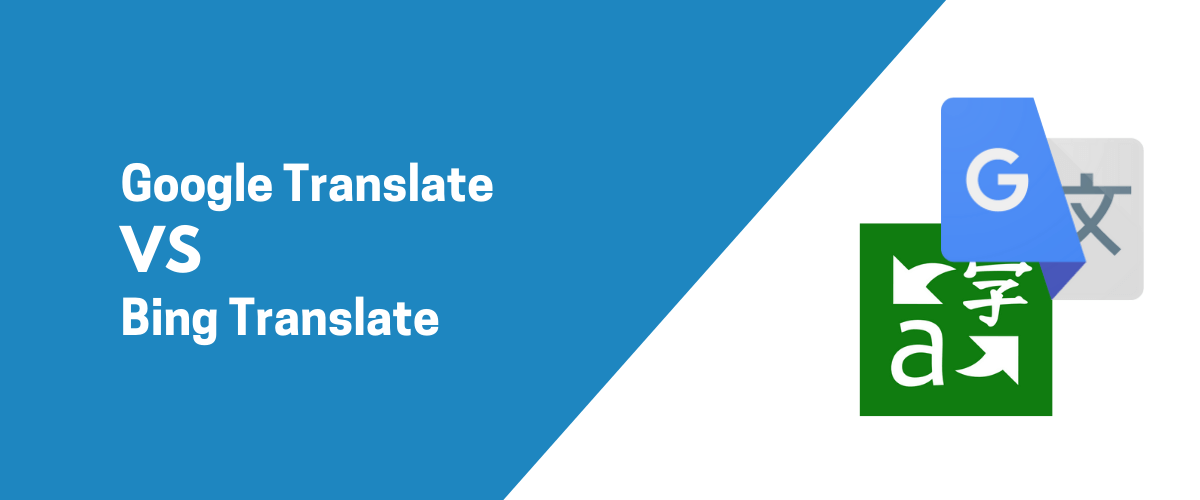
In this post
Looking for ways to translate your content into other languages? If you don’t want to do it all dictionary-in-hand style, then you might be interested in checking out some of the popular machine translation services. This is where Google Translate vs Bing Translate come into play! 🏈
In this post, we pit the two against each other to see which one comes on top for most common use cases. Later, we also show you how to translate your website content the easiest way possible.
We’ll compare and contrast what Google Translate and Bing Translate have to offer in three main areas:
- Languages available 🈂️
- Features and ease of use ⚙️
- Pricing 💰
Languages Available
Both Google Translate and Bing Translate offer 100+ languages to choose from. However, many of them are versions or dialects of the same language, so just looking at the number alone doesn’t give us the right idea of who’s in the lead.
If you want to do some serious investigating on your own, here are complete lists of languages available with each tool:
As you might have noticed, Bing Translate is a somewhat simplified version of Microsoft Translator – meant to be accessed through the Bing search engine. The catalog of available languages is therefore the same as in the main Microsoft Translator tool.
Okay, so is the language catalog any different for Google Translate vs Bing Translate?
Yes! There are differences indeed.
Setting aside popular languages like Spanish, English, French, German, etc., which any self-respecting translation tool should have, you’ll find the main differences in the less common languages.
For example, if you want to translate texts in Bambara, Belarusian, Bhojpuri, Cebuano, Corsican, Esperanto, Ewe, Guarani, Hausa, or Aymara, you’ll only be able to do that in Google Translate. On the other hand, if you’re interested in Central Canada’s Inuinnaqtun and Inuktitut, Tahitian, Tibetan, Upper Sorbian, Yucatec Maya, or even Klingon, then Bing Translate it is!
Also, one more thing to keep in mind is that even for languages that are available in both tools, some translation methods might still be limited on a language-by-language basis. For instance, speech translation isn’t available for all languages across the board with either tool – same for image translation or offline translations.
Moreover, translation accuracy and quality varies from language to language. There’s no universal winner between Google Translate vs Bing Translate on these grounds.
The final translation quality will depend on the language pair that you work with. For example, I found that translating between English ↔ Spanish seems to work better in Google Translate, while translating between English ↔ Polish has been more impressive in Bing Translate.
The good news, though, is that you can do some quick tests on your own before committing to any one tool.
Features and Ease of Use
Google Translate and Bing Translate both allow you to use their tools in a couple of main ways – or through a couple of different interfaces. First off, there are the native web-based interfaces of either tool:
- To use Google Translate for casual translations, you can go here.
- To use Bing Translate for the same purpose, you can go here.
Apart from those, Google Translate also has a free app available for both Android and iOS. There’s no app for Bing per se, but there is an app for the tool’s parent solution – Microsoft Translator.
Setting casual translations aside, each tool also has an API, which can be used for integrations with your own app, website, or any other solution that you’re working on – or any third-party solution. Speaking of third-party solutions, you will actually find quite a bit of apps built by other developers that utilize Google’s translation API and package it into a whole new interface.
For starters, however, let’s focus on the web interface of either tool:
Using Bing Translate
In Bing Translate, you can start by selecting your source language in the box on the left, or you can simply start typing and let Bing guess the language you’re using. Of course, the language you want to translate to you have to pick by hand.
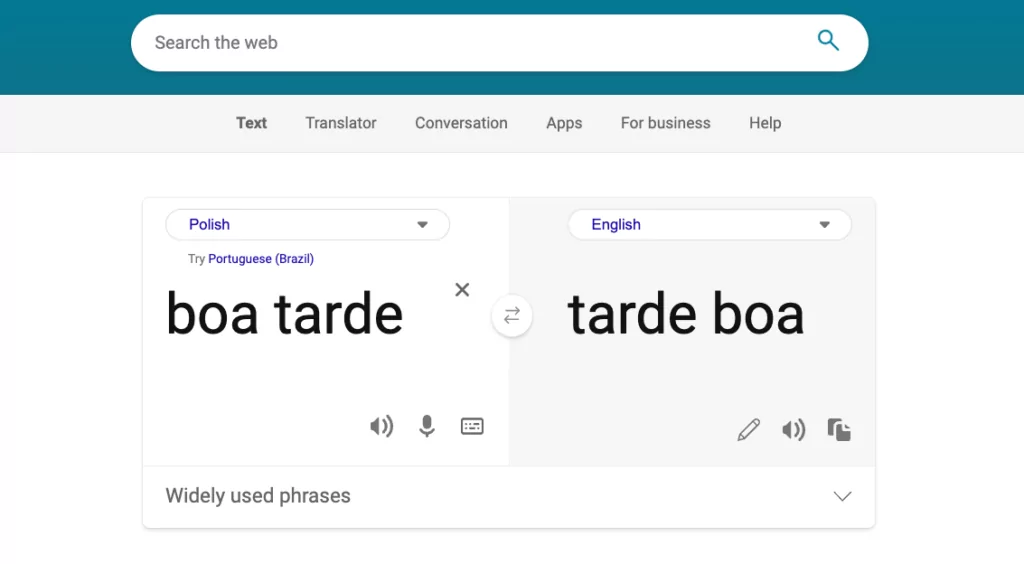
Bing Translate will automatically render your text in your chosen language.
You can then choose to suggest an edit to the translated text, read it aloud, or copy it to the clipboard.
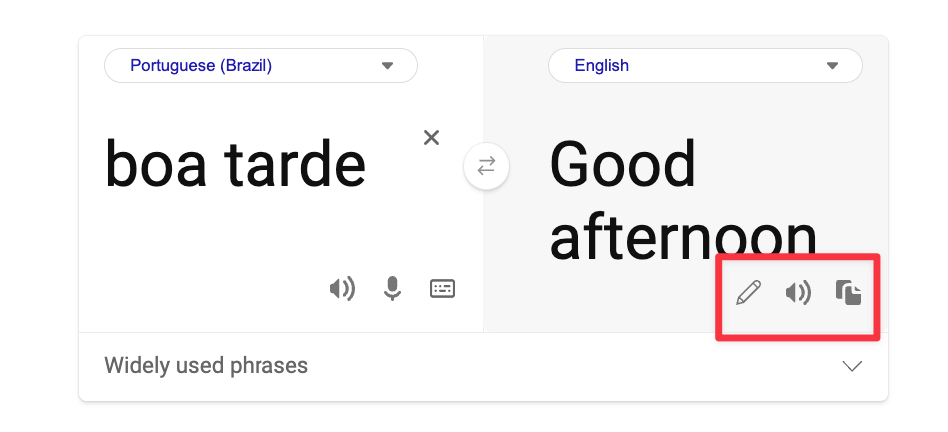
You might also notice a section right below the main translation boxes labeled “Widely used phrases.” When clicked on, Bing will present you with the most popular phrases in a given language. This can help a lot if you want to communicate quickly while abroad.
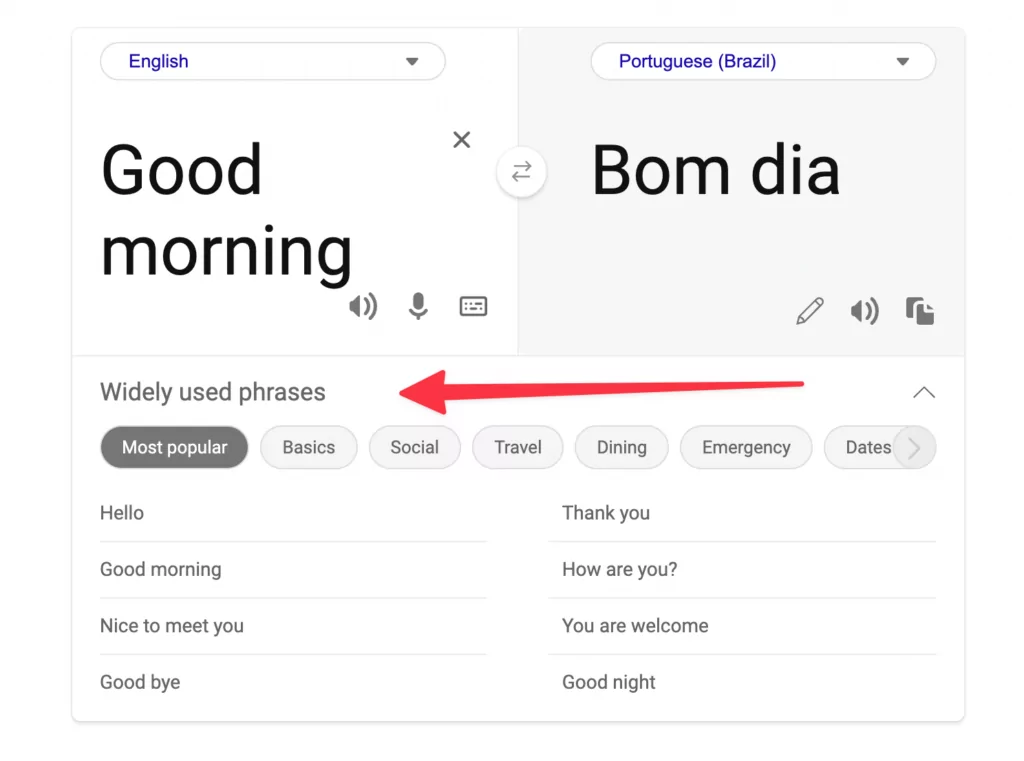
Using Google Translate
This won’t be a surprise, but the main interface in Google Translate is very similar to that of Bing’s. After all, there aren’t too many good ways to craft an online translation tool.
To get started, you can just begin to type a phrase, and Google will try to guess the language. Or, you can pick a source language from the dropdown. Again, the target language has to be selected by hand.
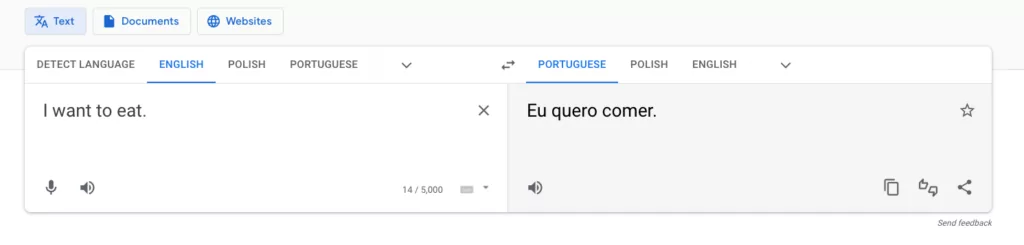
Similarly to Bing, you can also copy the translation to the clipboard, have it read aloud, or rate the translation quality.
In short, Google Translate does all that Bing Translate can do but also takes it a step further by allowing you to translate entire documents and even website content.
All you need to do is switch over to the Documents tab and upload your document or switch to the Websites tab and provide the URL of the webpage that you want to have translated.
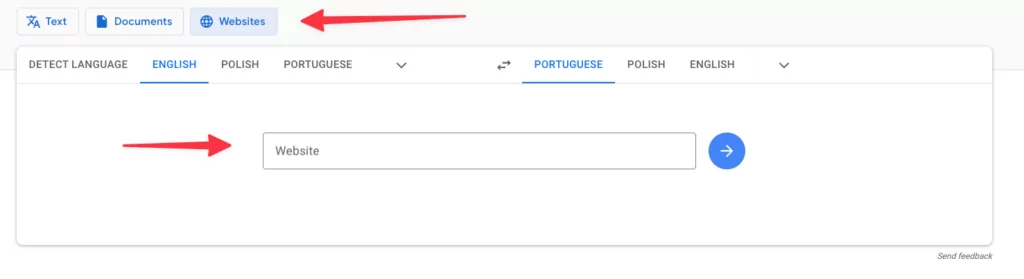
Apart from that, Google Translate also provides a bit more context when you’re translating just single words or simple phrases. Check out this quick comparison:
In Google Translate:
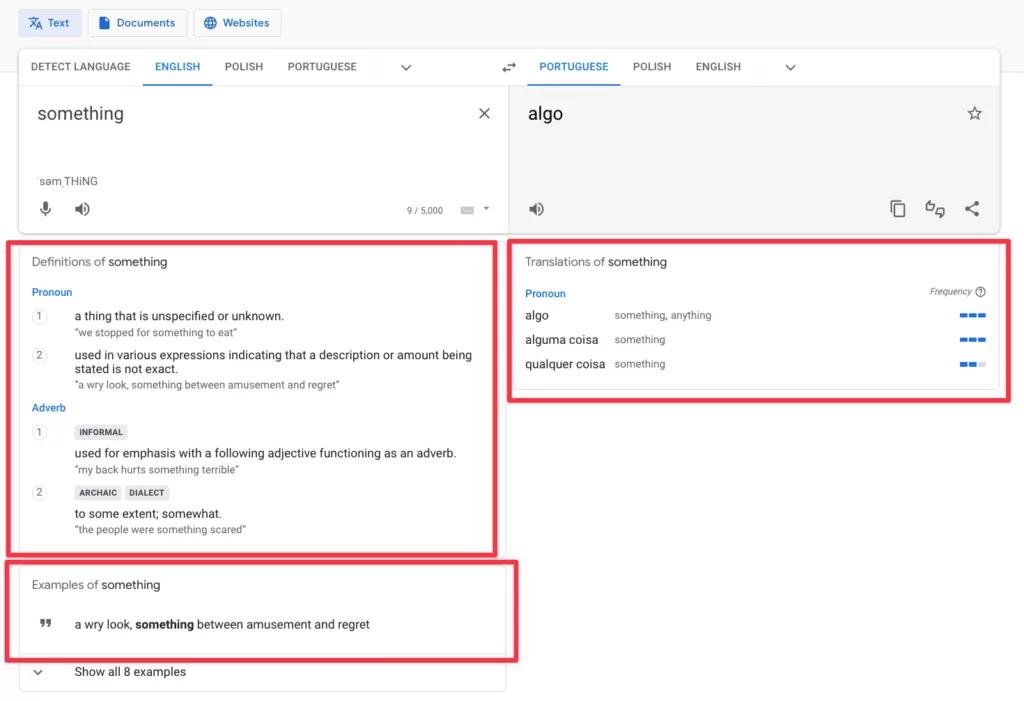
In Bing Translate:
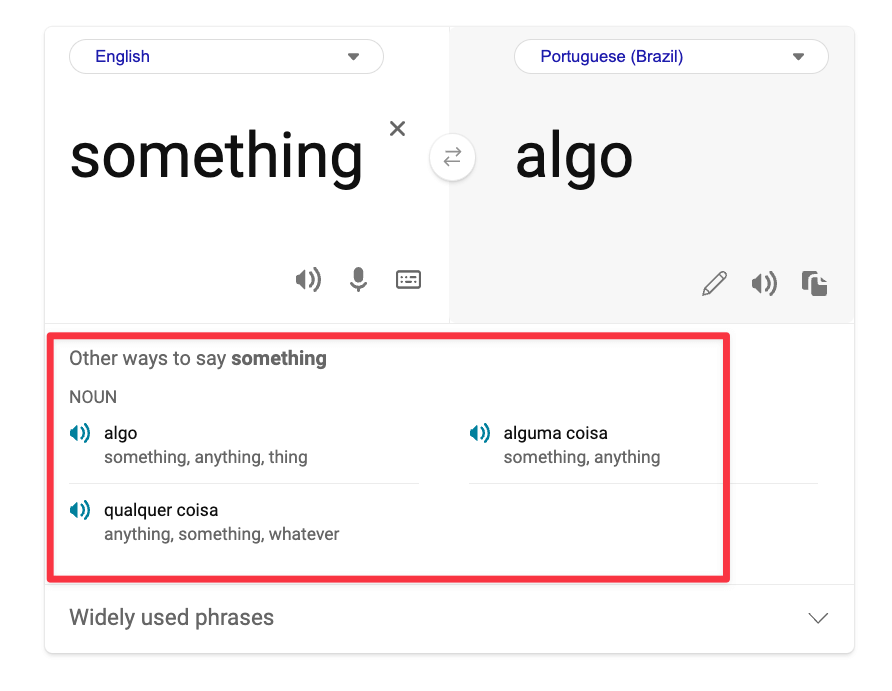
That being said, we have to be honest and make it clear that the minimalist designs of both Google Translate and Bing Translate make it super easy to translate any text quickly. These tools really have next to no learning curve for casual users.
Key Features
As we already have said above, both tools have all the basic and predictable features that you’d expect from a translation tool. However, there’s actually way more under the hood. Here are the most notable features that Google Translate and Bing Translate bring to the table:
Speech translation
Speech translation is a neat feature that both tools offer. The usage is fairly straightforward. All you need to do is tap the microphone icon and start speaking. Both tools will even detect the language you’re speaking – though Google Translate is a bit more effective at that.
Then, once the translation gets shown on the screen, you can also trigger either tool to speak the translation aloud.
Keep in mind, though, that not all languages supported in either tool come with this speech-to-text feature. If you want to find out which ones do, refer back to the official language lists in Google Translate vs Bing Translate (linked above).
Also, let’s mention the “widely used phrases” feature of Bing’s one more time here. It’s a really cool helper, and it has no counterpart offered in Google Translate. Meaning, if you want to find some popular expressions in any given language, Bing is probably your tool for that.
Text-in-image translation
Google Translate is king when it comes to translating text found in images or even through your phone camera lens.
Basically, what you do is supply an image to Google Translate and it will translate every piece of text it manages to find in it.
Or, alternatively, you can turn on the camera of your phone and translate all the text found through the lens without even taking a picture. It all happens in real-time. Plus, it’s also quite effective when processing different fonts.
Bing Translate has no feature to translate text found in images. You might have to go directly to Microsoft Translator to do that.
Transcribe spoken words
This one is basically the speech-to-text feature on steroids. The main idea of this feature is that Google Translate listens to spoken words in a continuous manner, generates the translation in real-time – as a block of text – and then lets you use that translation in other places.
This can be particularly useful when attending a presentation or a lecture in a foreign language.
The transcribe feature works only for around ten languages right now. They are: English, Chinese, French, German, Hindi, Italian, Portuguese, Russian, Spanish, and Thai.
There’s no version of this feature in Bing Translate. Again, you might want to go to Microsoft Translator for that.
Integrations and API
Of the two, it is Google that’s more known for its API than Bing is.
There are three API tiers with Google Translate: Translation API Basic, Translation API Advanced, and Media Translation API.
If your needs are to mainly translate text and HTML content, then Translation API Basic is the way to go. It offers language detection, lets you translate unlimited characters per day, and gives you access to more than 100 languages for translation.
If you need Google Translate to help you with more varied types of content, like HTML code, DOC, PPT, XLS, and PDF, then you can use Translation API Advanced. It offers fast and dynamic translation, comes with a glossary for translations, unlimited character translations in a day, helps you translate pre-formatted documents, and lets you translate in batches.
Last but not least, Media Translation API is meant to work with audio content most of all.
On the Bing Translate side of things, it’s Microsoft Translator API that does the heavy lifting. The API allows you to detect languages, translate full documents, and even translate into multiple languages at the same time (for select languages).
Lastly, Google Translate is supported natively by numerous WordPress plugins, including TranslatePress. You can also integrate it with Zoho, Asana, SendGrid, and more.
Bing Translate has noticeably fewer integrations, given it’s not as popular as Google Translate.
Pricing
Both Google Translate and Bing Translate can be used for free for basic translations on the fly – meaning you fire up the app or the web version and start typing away the text that you want to translate.
For more professional applications such as integrating either translator with a website or web app, it’s where we enter the paid tier realm. Here’s how things play out:
Google Translate Pricing
Google Translate has two pricing plans: Cloud Translation Basic and Cloud Translation Advanced.
For Cloud Translation Basic:
- Translating your first 500,000 characters each month is free;
- Between 500,000 and one billion characters per month will cost you $20 per every one million characters. Whereas you don’t pay for the first 500,000 characters;
- Anything over one billion characters, and you’ll have to contact their sales representative to get individualized rates.
For Cloud Translation Advanced, payments are made for translating a document, detecting language, batch text translation, and batch document translation. The pricing model is a bit more complex so we’ll just share this official table for context:
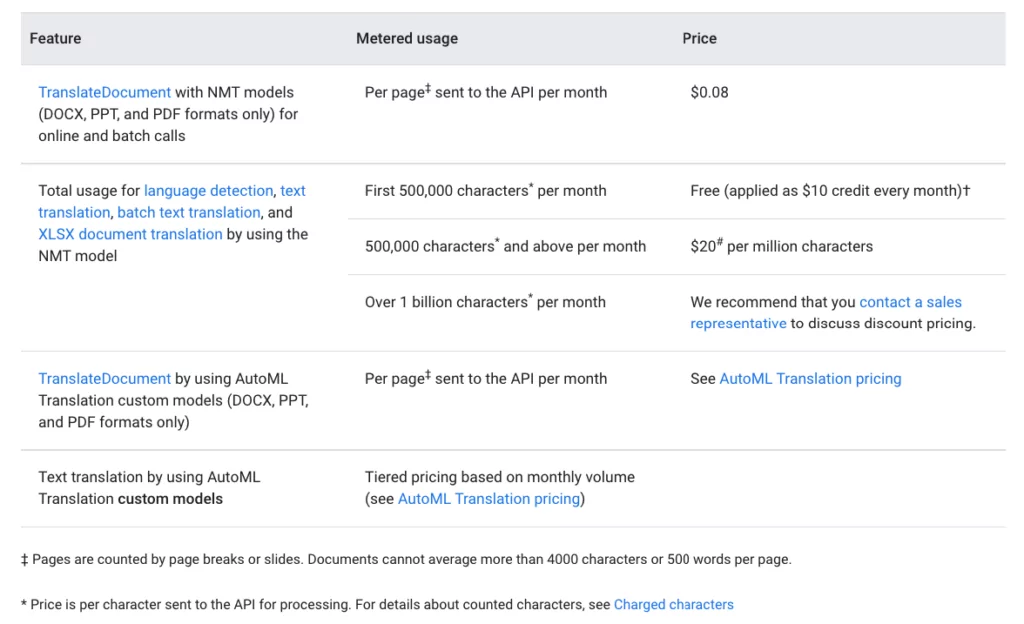
Bing Translate Pricing
Microsoft has a free plan for Bing Translate. It covers up to 2,000,000 characters of any combination of standard translation including text translation, language detection, bilingual dictionary, transliteration, custom translation, and training. Yes, you’re reading this right, Bing Translate gives you roughly four times the quota Google does on the free plan.
Above that, the paid plan operates on a pay-as-you-go basis:
- For a standard translation including text translation, language detection, bilingual dictionary, and transliteration, you’re charged $10 per million characters;
- For document translation, you’re charged $15 per million characters;
- For custom translation, you’re charged $40 per million characters for text and document translation, $10 per million for source and target characters for training data, and $10 per hosted custom translation model per region and month.
As you can see, Bing Translate is the winner in the “machine translation on a budget” category – given it has a far more generous free plan. But other than that, the differences in pricing become rather blurry and your exact bill will depend highly on the type of translations you want to do and to what extent.
Overall, if you find yourself ever exceeding the free allowance, best fire up Excel and do some calculations as to which of these two tools will be more cost-efficient for you.
If you’re looking to do site translations, you can use one of these web page word counting websites to calculate your total translation costs.
Which is Better? Google Translate vs Bing Translate
I really hate to say “it depends”, so instead I’m going to give you a couple of recommendations based on some common scenarios:
- Using translation tools only casually from time to time? Test which of the tools performs better for the language pair that you work with the most often. For common phrases in popular languages, though, use Bing Translate.
- Need a translation tool to transcribe a meeting or lecture? Google Translate.
- Need a translation tool to be your ultimate helper when traveling and having to deal with foreign signs, banners, and whatnot? Use Google Translate and its photo translation feature.
- Doing a ton of API-based translations but not up to the two million characters mark? Bing is your tool.
- Lastly, want to translate the contents of your website? The short answer is use Google Translate, but the long answer is use TranslatePress + Google Translate. Here’s how:
How to Use Google Translate to Create a Second Language Version of Your Website
We believe that TranslatePress is the best tool to have Google Translate integrated with your site and provide your visitors with extra language versions of your content.
- TranslatePress is free to use if you want to create one additional language version of your site.
- TranslatePress is a WordPress plugin, which means that in order to use it, your site has to be running on WordPress.
To get started, install TranslatePress like you would any other WordPress plugin. You can do that by going to Plugins → Add New in your WordPress dashboard and putting “TranslatePress” into the search field.
Once you see TranslatePress’ block on the results page, click on Install and Activate next to the plugin’s name.
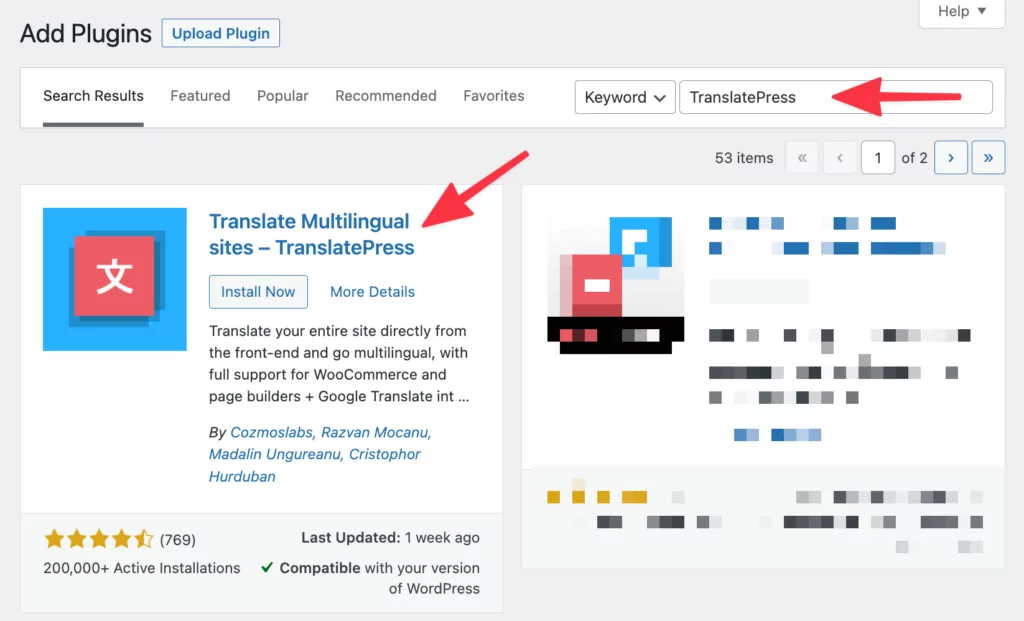
With the plugin active, in Settings → TranslatePress, pick the extra language that you want to add to your site.
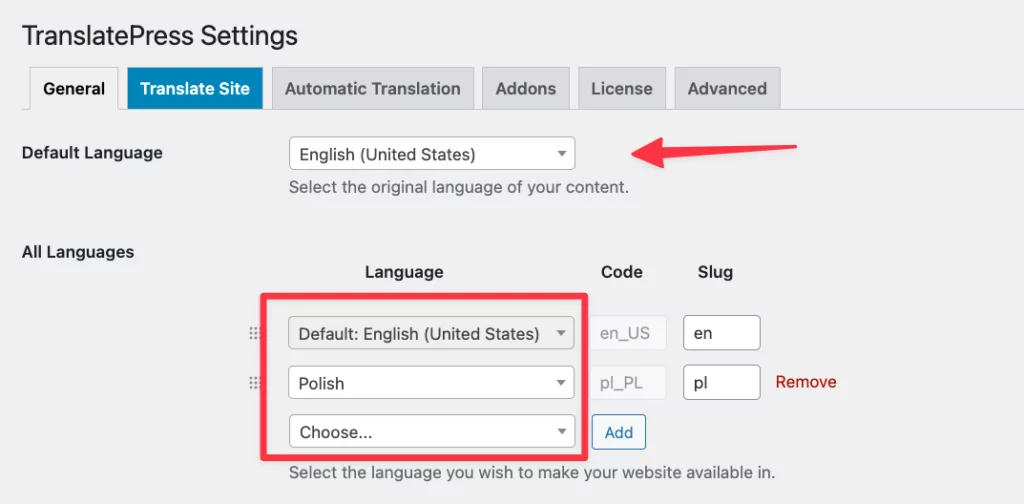
Next, go to the Automatic Translation tab. Select “yes” next to Enable Automatic Translation. Pick Google Translate as your translation engine from the Alternative Engines drop down.
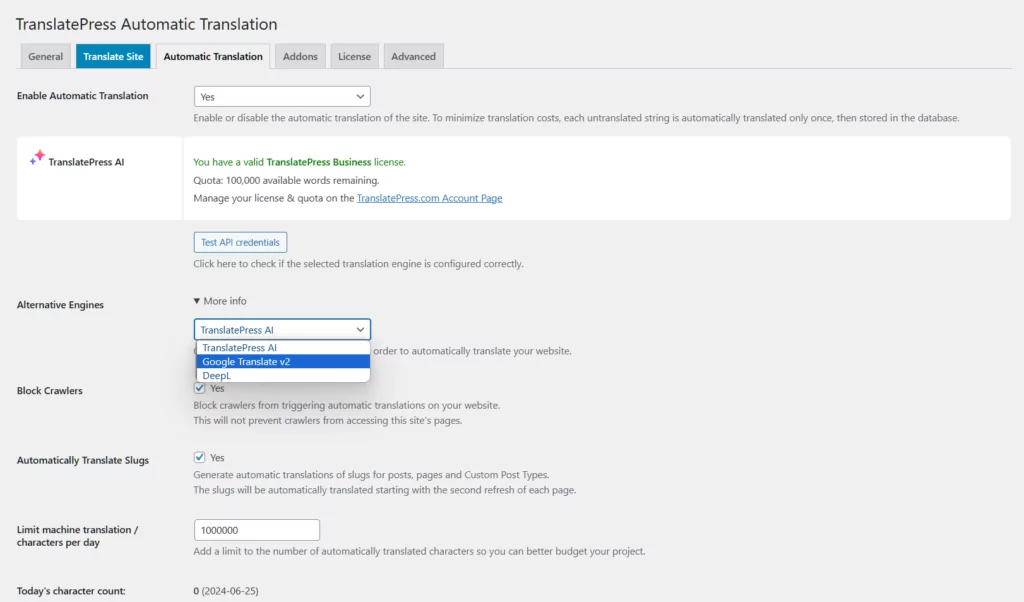
Afterwards, provide your Google Translate API Key. Here’s how to generate a Google API key.
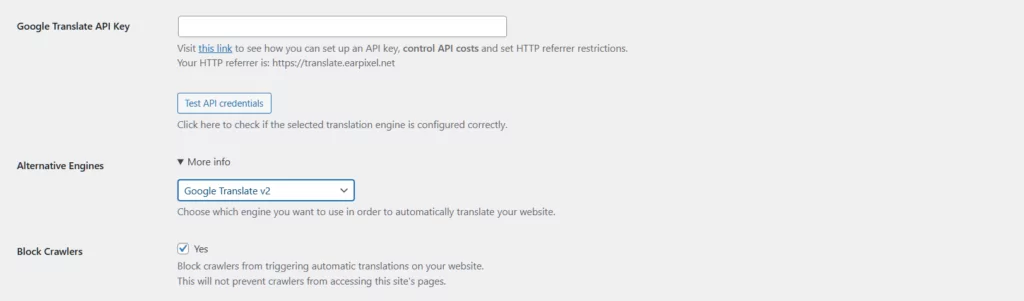
When you’re done with all that, click on Save Changes at the bottom. At this point, Google Translate has been enabled on your site.
The next time anyone goes to your site and switches the language, Google Translate will get to work and translate all your content on the fly and show the translations in real-time.
Alternatively, if you are using a premium TranslatePress license, you can use TranslatePress AI and get rid of all the convoluted setup steps described above. TranslatePress AI uses a combination of top-tier neural machine translation systems (like Google Translate and Bing Translate), providing site owners with superior AI website translations in less than 30 seconds.
💡 Note: if you want to tweak some of the translations, you can actually do that pretty easily through the TranslatePress interface. Here’s a detailed guide on how to work with your Google translations in TranslatePress.
Ready to Translate?
We hope this comparison has been useful and that you now have your favorite between Google Translate vs Bing Translate.
Neither one has got you interested? How about checking out DeepL Translator? It’s a new-breed machine translation tool that’s been proven to produce some worthwhile results that rival those of Google’s or Bing’s in many cases.
If you’re interested in how TranslatePress can help you get the most out of Google Translate when creating multilingual versions of your website, read more here.
TranslatePress Multilingual
Still have some questions regarding these two translation engines and how they compare to each other? Ask them away in the comments below!
If you found this post helpful, please check out our YouTube channel, where we constantly upload short & easy-to-follow video tutorials. You can also follow us on Facebook and Twitter to be the first to know each time we post.


