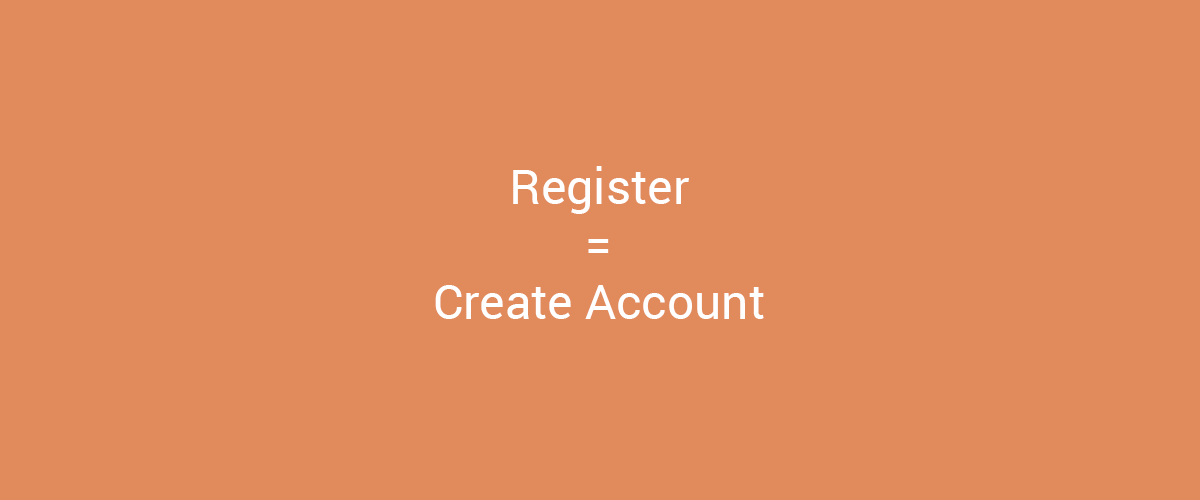
If you’re looking to edit plugin strings or theme strings in WordPress, you might attempt to make changes to that plugin or theme files. But that means you’ll also lose those changes on the next update.
How do you change the “Register” text with “Create Account”?
It’s such a common request, that we even have an Labels Edit add-on for Profile Builder that allows you to modify the gettext strings from the plugin to something else.
And we’re not alone in this. Eric Daams from Charitable reached out and asked us to use TranslatePress without a secondary language.
One of our most common support requests is how to change some text that the plugin is outputting (i.e. “Donate”, “Campaign”, “Donor”).
Our stock answer is for them to use Loco Translate or a bit of code. Neither one of these are perfect. With Loco Translate, the biggest problem is that sometimes the theme they are using may also be responsible for the bit of text they want to change, so they get confused.
TranslatePress makes it super easy to edit plugin strings or theme strings with just a few clicks. Below are the exact steps you need to take:
Edit Plugin Strings
First, let’s install the free version of TranslatePress from wordpress.org. You can either download the plugin or install it from the WordPress plugin dashboard.
On the settings page for TranslatePress, disable the “Floating language selection” so you don’t get the Language Switcher on every page.
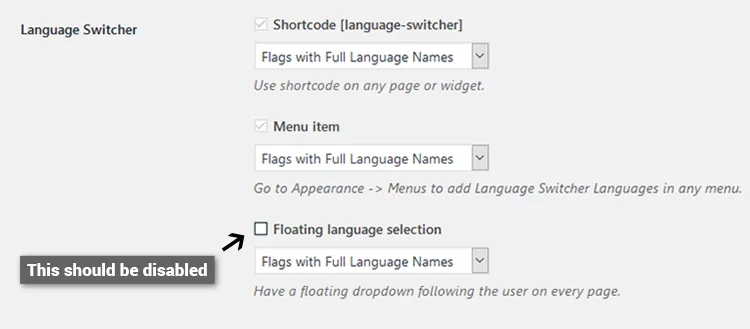
You can start to edit plugin strings that are used in the front-end. Like changing the WooCommerce “Dashboard” to “Account”.
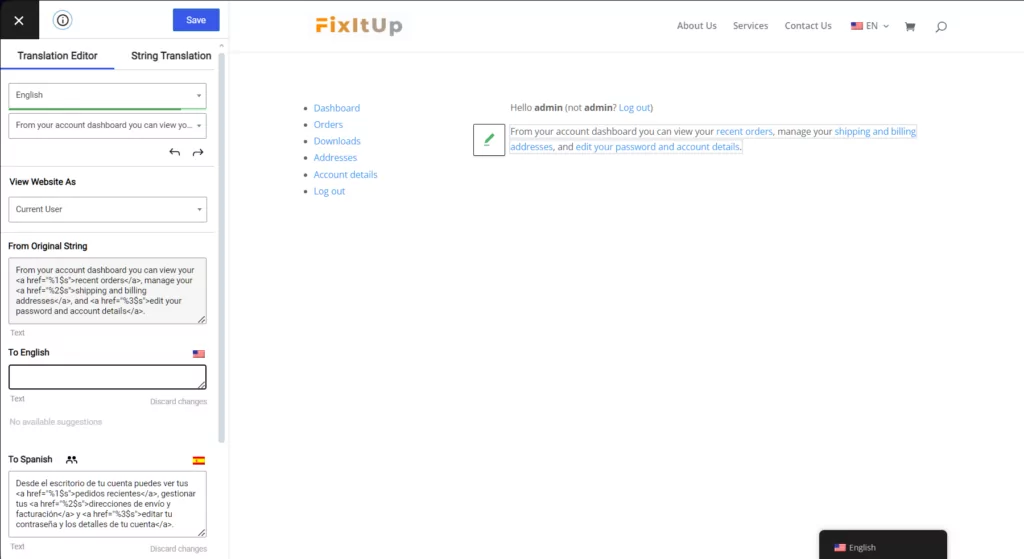
Can I view the site as a non-logged-in user?
Yes, you can. And while changing between Logged In / Non-Logged status is part of the core plugin, we also have an advanced addon (Browse as User Role) where you can navigate the website based on a particular user role and translate content specific to that user role.
Can I export .po and .mo files?
This feature is on our development list and will be part of another addon in the future.
Using TranslatePress like a PO file editor will be a big part of TranslatePress and will get our full attention in the near future.
Not all strings are translatable? Why?
Only strings loaded through gettext filters are being enabled for translation. The rest should be user generated, meaning you should change them from your theme or plugin interface.
Does this work with my plugin or theme?
Yes, TranslatePress works with any plugin or translation-ready theme that uses gettext functions correctly, making it really simple to make that last small change to your web copy.
TranslatePress Multilingual
Do you still have questions about editing plugin strings in WordPress? Let us know in the comments!
If you found this post helpful, please check out our YouTube channel, where we constantly upload short & easy-to-follow video tutorials. You can also follow us on Facebook and Twitter to be the first to know each time we post.

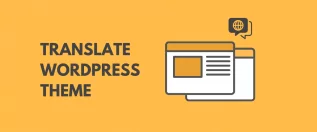
[…] you would have to modify these inside theme or plugin files but TranslatePress also helps you take care of this part. It just works slightly […]