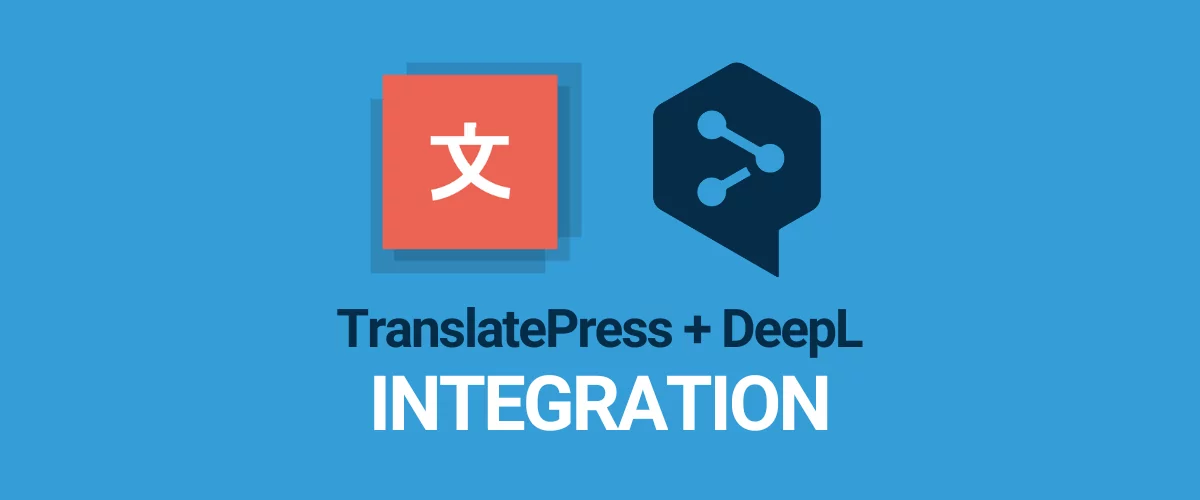
In this post
If you’re looking for an easy way to automatically translate your WordPress site, you can achieve this by using the new DeepL Integration available in TranslatePress.
Since a significant amount of TranslatePress users have been enthusiastically requesting DeepL support (stating that it’s better than Google Translate), we had to oblige.
The result: you can now allow TranslatePress to automatically translate your site using the DeepL Automatic Translation add-on.
TranslatePress Multilingual
Below, we’ll go through the simple steps needed to have your website automatically translated using DeepL.
What is DeepL?
DeepL is a relatively new automatic translation service, that has climbed rapidly among the best machine translation services.
It uses neural networks and artificial intelligence to translate texts, which results in high quality and accurate translations. It’s really good with grasping the meaning of a sentence, rather than going for a literal translation.
While it does support a limited number of languages (currently 24), this number is gradually increasing.
Here’s the list of supported languages in DeepL:
- Bulgarian
- Czech
- Danish
- German
- Greek
- English
- Spanish
- Estonian
- Finnish
- French
- Hungarian
- Italian
- Japanese
- Lithuanian
- Latvian
- Dutch
- Polish
- Portuguese
- Romanian
- Russian
- Slovak
- Slovenian
- Swedish
- Chinese
Setting up DeepL WordPress Translation Plugin
1. Install TranslatePress and its DeepL Automatic Translation add-on
Get a TranslatePress Business or Developer license, which also includes the DeepL Automatic Translation add-on.
Then, from your account page you can download the main TranslatePress plugin, as well as all the pro add-ons.
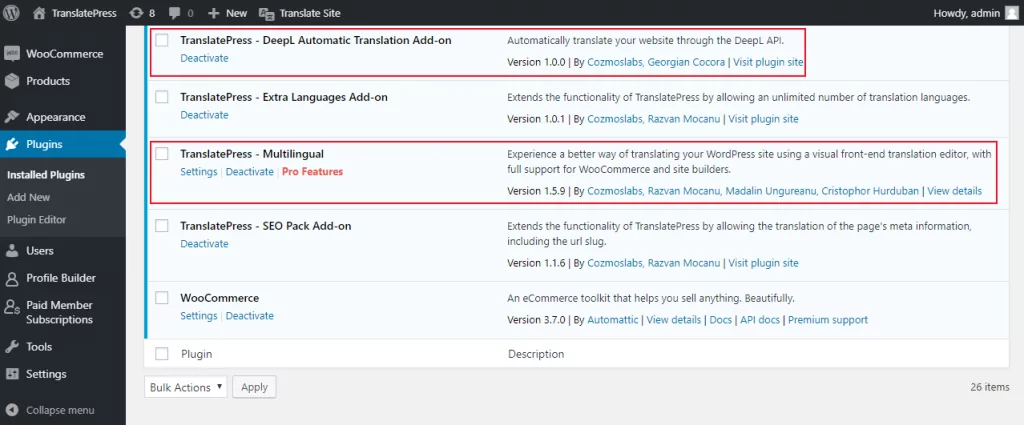
Install and activate both TranslatePress and then the DeepL Automatic Translation add-on. Head over to Settings > TranslatePress and enter the plugin’s license key under the License tab.
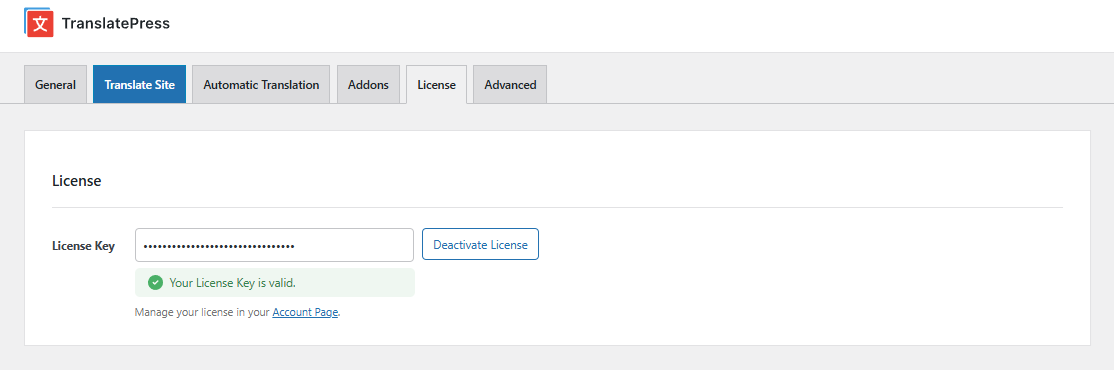
Next, under TranslatePress Setttings -> General we’ll choose the languages to use on your site. Select the current language of your site in the Default Language drop-down. Then, choose the new language into which you want to automatically translate it using DeepL.
You can add as many languages as you need using the Multiple Languages add-on, but for the purpose of this tutorial we’ll stick to two, English and Italian.
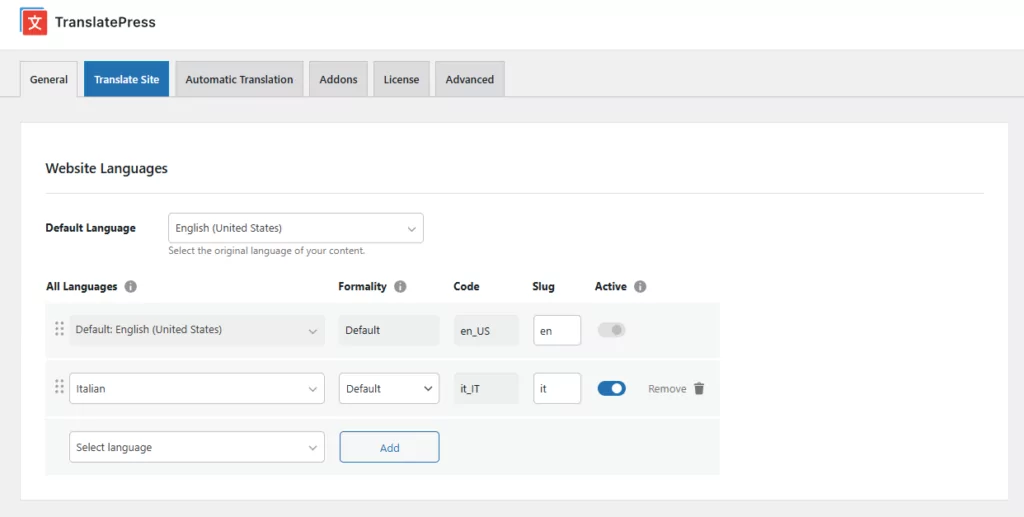
Make sure the translation languages you add here are supported by DeepL.
2. Generate DeepL API Key
Next, we’ll head over to TranslatePress Automatic Translation tab.
From here we’ll enable automatic translation and select DeepL as our translation engine.
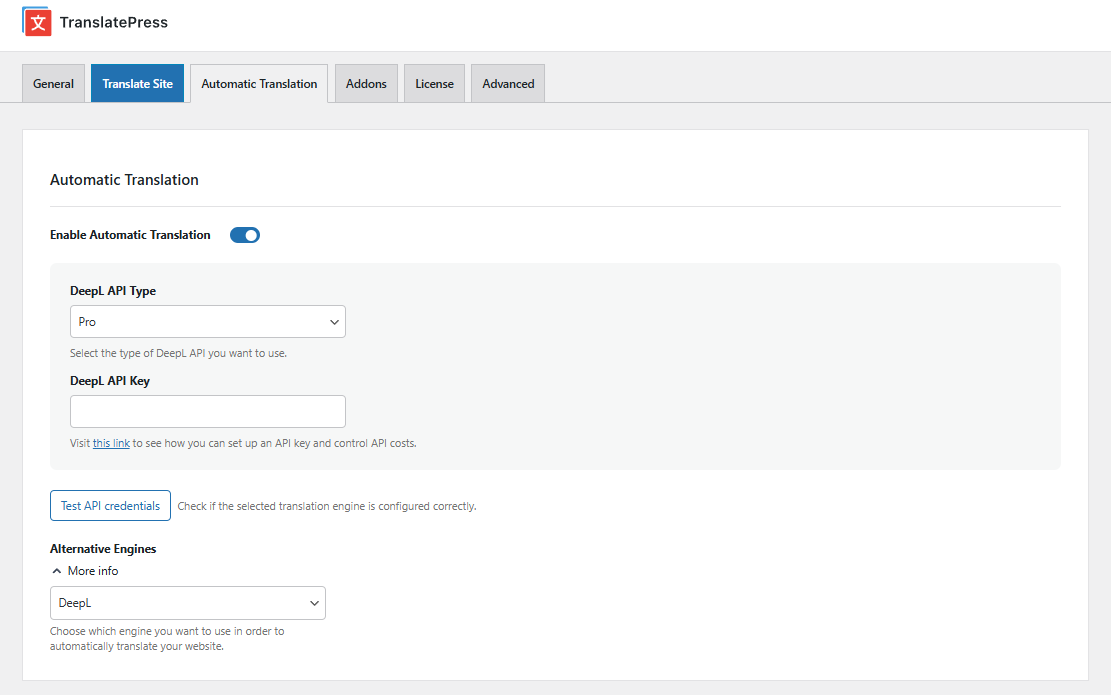
In order to use the DeepL API, you will need to get a key.
DeepL offers free API access that allows you to translate up to 500,000 characters per month for free.
If you need more than that, you need to purchase a key from here. The package that contains API access is listed under For Developers -> DeepL API and it costs 4.99€ + usage fees. Automatic translation costs will be on top of this.
After you’ve created the account for DeepL go to your Account page where you’ll find your API key:
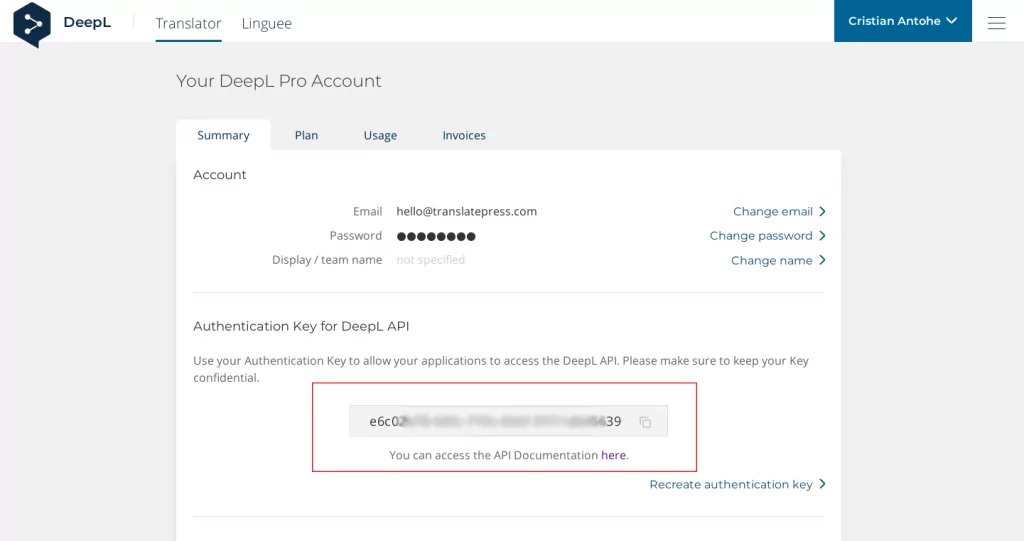
All that’s left is for us to copy this key under TranslatePress Automatic Translation -> DeepL API Key.
Click “Save Changes” and we’re done.
3. Browse your site and see how it’s automatically translated
That’s it! You can now simply navigate to the front-end of your website and browse it in the language of your choice. You’ll notice the content has been translated automatically.
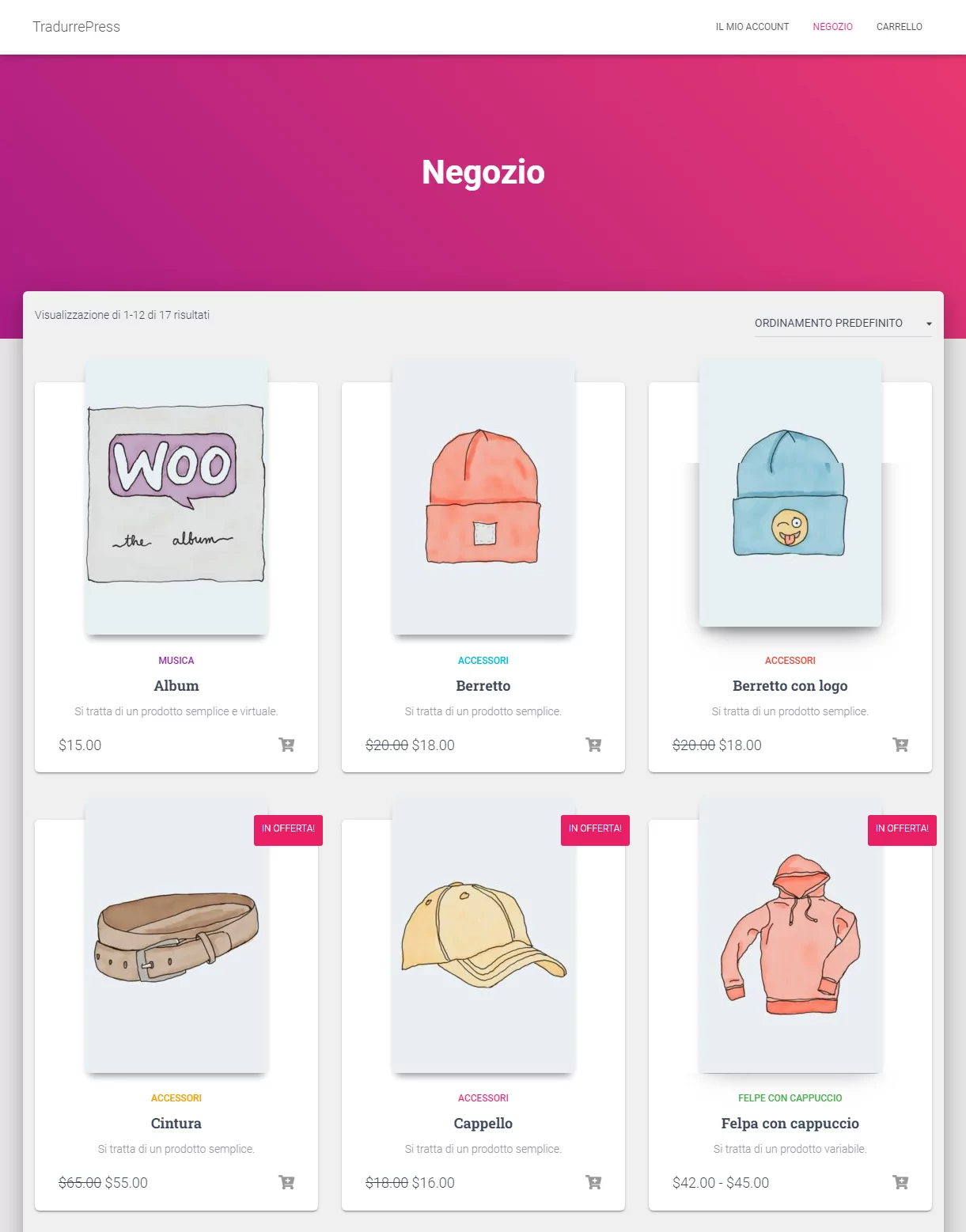
As you notice, we created and automatically translated a WooCommerce store and all its products using DeepL.
The automatic translation is triggered ONLY the first time a user visits a page that hasn’t been translated yet. By browsing your site for the first time in a certain language you’re actually translating it page by page.
If some of the translated texts sound off, you can easily click and modify it using the visual translation interface from TranslatePress.
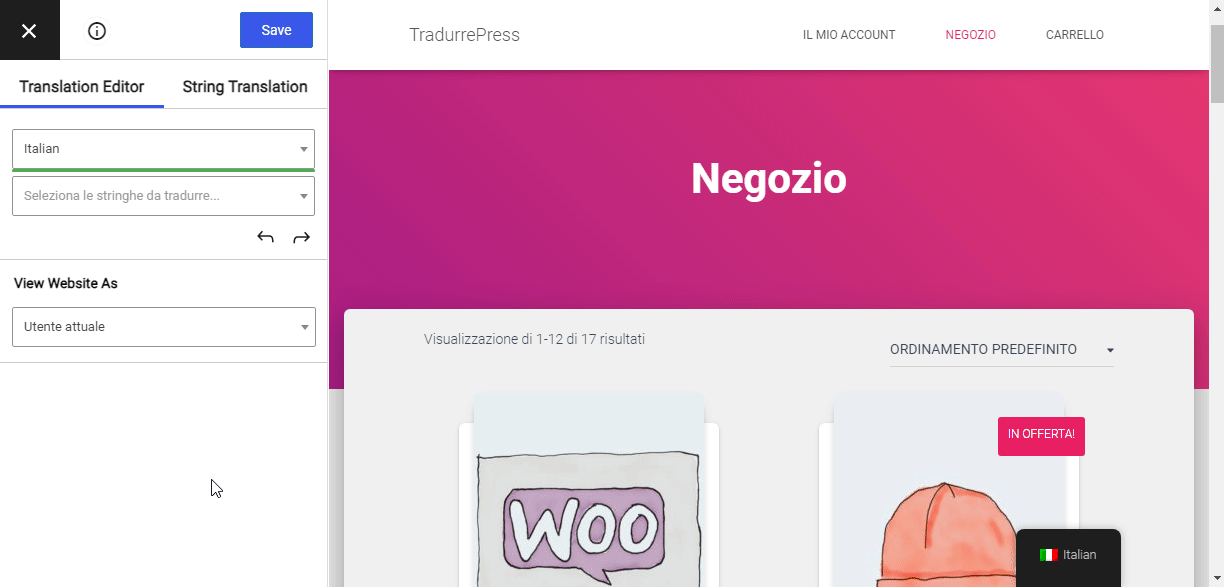
Also, by installing the Translator Accounts add-on, you can create accounts for professional translators that can review the automatically translated version of your site. Because it has been automatically translated, the process of reviewing translations will be much faster and cheaper. Also, it will guarantee you everything is translated properly and in context.
4. (Optional) Set a daily limit for automatically translated characters
In order to keep translation costs under control, TranslatePress allows you to set a daily limit for the automatically translated characters.
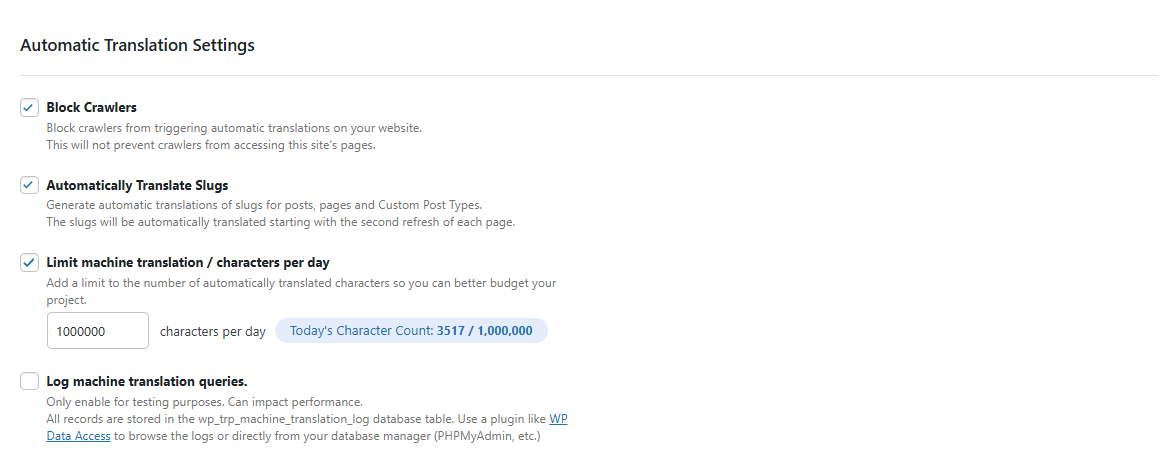
We’re also blocking crawlers from triggering automatic translations on your site, which can result in unwanted costs from texts that maybe you didn’t want translated.
You’ll find all these options under the Automatic Translation tab.
Will adding automatic translation affect your site speed?
An important aspect when it comes to automatically translating your site is how it affects your page load time.
If every time a user accesses a page in Italian, you have to hit the automatic translation service API, grab the translations and display them, this will have a negative impact on your multilingual site speed.
In TranslatePress the automatic translation happens once, when the page is first loaded (and only for the requested language), then it is saved in your database and served from there. This combined with blocking crawlers from triggering automatic translations, will result in no visible impact on your site speed.
That’s how to automatically translate your WordPress site
That’s how easy it is to automatically translate your website using TranslatePress and the DeepL Automatic Translation add-on.
TranslatePress Multilingual
The automatically translated text will be high quality and will require very little editing on your side to make sure everything is understandable. Using the visual translation interface you or your hired professional translators can easily browse the site and modify texts that lack meaning or seem out of context.
Due to the extended control that TranslatePress offers when it comes to automatic translations, you’ll be able to keep automatic translation costs under control. Everything that has been translated using the DeepL API is stored by the plugin, so you’ll only be charged once for translating a certain text. This means less calls to the DeepL translation API, and no visible impact on your site speed.
Besides the DeepL Automatic Translation add-on the premium TranslatePress version will give you access to the SEO Pack add-on. By activating it you’ll be able to automatically translate your URL slugs, titles, description, social media graph tags, create multilingual sitemaps and more. It will significantly increase your chances of ranking in more languages.
To learn more, head here to check out all of the premium features of TranslatePress.
Do you still have any more questions about the TranslatePress DeepL integration? Let us know in the comments!
If you found this post helpful, please check out our YouTube channel, where we constantly upload short & easy-to-follow video tutorials. You can also follow us on Facebook and Twitter to be the first to know each time we post.


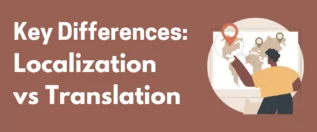
It is a beautiful explanation, I am surely buying this for my website.
Hi, this is timely as I am considering implementing TranslatePress. I have a few clarifying questions:
1. Is it possible to use DeepL for the languages DeepL supports (Italian) but Google Translate for the languages it does not support (Chinese?)
2. Just to clarify, if two site visitors both navigate to the Italian translation of the same page, then the DeepL API will pull the translation just once, right? Therefore, a site admin could browse to all the pages/posts on a given site to pull the translations into the site owner’s database, and any further traffic would not generate an API call & a charge?
Hi Jeff,
1. This in not possible at this time. Only one automatic translation engine can be used. We’re looking to improve this in the future.
2. Yes, the translation is pulled only at the first visit, then saved in your database. This means minimal costs and high speed for serving translated pages.
Hope this helps!
Bonjour, est ce que maintenant c’est prit en compte ?
Hi Adrian,
We have completed all the steps as described, but our site simply does not get translated automatically when browsing it in the secondary language.
Our browser’s developer tools don’t show any related errors, but what may be worth mentioning is that we’re currently still in our staging environment (staging2.domain.com). Do you have some sort of list with common issues?
Many thanks in advance for your thoughts.
Hi Nancy,
That shouldn’t happen. The first thing that comes to mind is to make sure the language you’re trying to automatically translate your site in is supported by DeepL ( English, German, French, Spanish, Portuguese, Italian, Dutch, Polish, Russian).
If the issue persists please open a support ticket and we’ll get to the bottom of this.
Thanks Adrian. Our primary language is DUTCH and the language it should be translated into is English, so that can’t be it ¯\_(ツ)_/¯
Have created a ticket instead, thanks!
Hello. I have a question.
Even in the paid version, if I disable the plugin after translating with this plugin, will the translated content be returned to the original language?
Hello,
Yes, you need to keep the plugin active in order for it to work.
Regards.
HELLO!
Once I have the whole website translated automatically, can I deactivate this option and keep the texts saved and working?
Thank you
Yes, the translated content is yours to keep even if you deactivate automatic translation. It will stay up and running. Deactivating automatic translations will only stop the new content you might add to the site from being automatically translated.
Once a page is automatically translated, can I go in to manually edit the translation to correct minor errors?
Yes, absolutely.