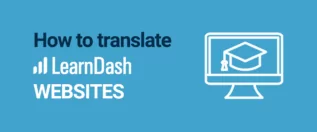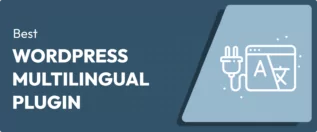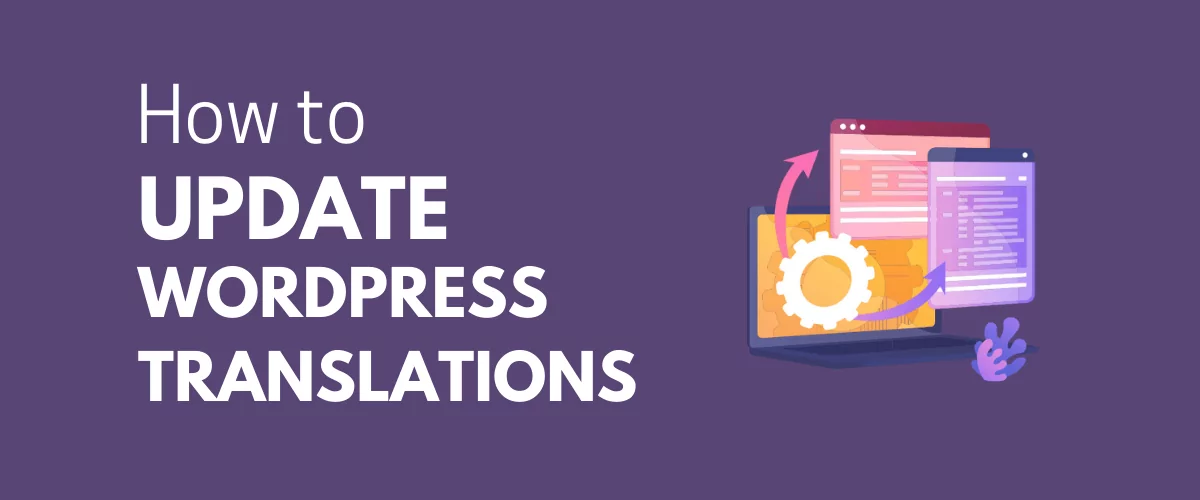
In this post
Running a multilingual website requires more than just a one-off translation process. As your business grows and you add more content to your site, you’ll also need to update translations on your WordPress site. This will help you offer your customers the best user experience possible while also save you some time.
WordPress multilingual sites are becoming increasingly popular these days. Thanks to translation plugins like TranslatePress, you can easily create one without any hassle whatsoever. But after translating your WordPress site, you’ll also need to ensure that your translations are always up-to-date.
There are multiple reasons why you may need to update WordPress translations. You may have just added a new page, plugin, or theme to your website. Each of these additions imports new content to your site.
In each case, you’ll also need to update your translations. This is important to maintain a seamless experience across all the translated versions of your site.
Looking for the easiest way to update translations across your entire WordPress site? Then you’re in the right place.
This article will first cover some of the most common scenarios when it makes sense to update WordPress translations. We’ll then show you how to do it in one simple step.
When You May Need to Update WordPress Translations
Ecommerce localization is a highly important strategy for increasing a business’s customer base and reaching a wider audience. If you conduct your business or publish content on WordPress, one crucial component of your localization efforts is a multilingual site.
But maintaining a WordPress multilingual site is a continual process. After translating your site into multiple languages, you’ll likely continue to add more content and features to it.
Each time you make these new additions to your site, you’ll also need to make sure your translations are up to date. This makes sense since your site now has different versions in multiple languages.
But adding custom text translations every time you make changes to your site can be pretty stressful. It also doesn’t make sense to start updating translations page by page.
What if you could just update translations manually in a single click? This is possible with a multilingual plugin like TranslatePress. It can help you keep all the translated versions of your WordPress site up-to-date without much hassle.
Here are some popular scenarios when you can use this easy one-click method to update translations in WordPress.
1. After Updating or Adding a New Plugin to Your Site
In WordPress, plugins form the basis of delivering new features or functionality to your site visitors. With plugins on multilingual sites, you’ll need to bother about your site’s translations too. This is because plugins also add predefined content to your site.
Typically, plugins store their content in gettext strings. Once you activate the plugin, this content will be displayed on certain pages.
For example, you’ve just installed an eCommerce plugin like WooCommerce. Once activated, it’ll automatically add a shop page, cart page, and checkout page to your site. These pages will also include pre-defined content like the ‘Add to Cart’ text.
Depending on the specific plugin, it may already come translation ready. This means the developers added a language pack to the plugin’s files. This language pack contains translated versions of each of the plugin’s gettext strings in multiple languages.
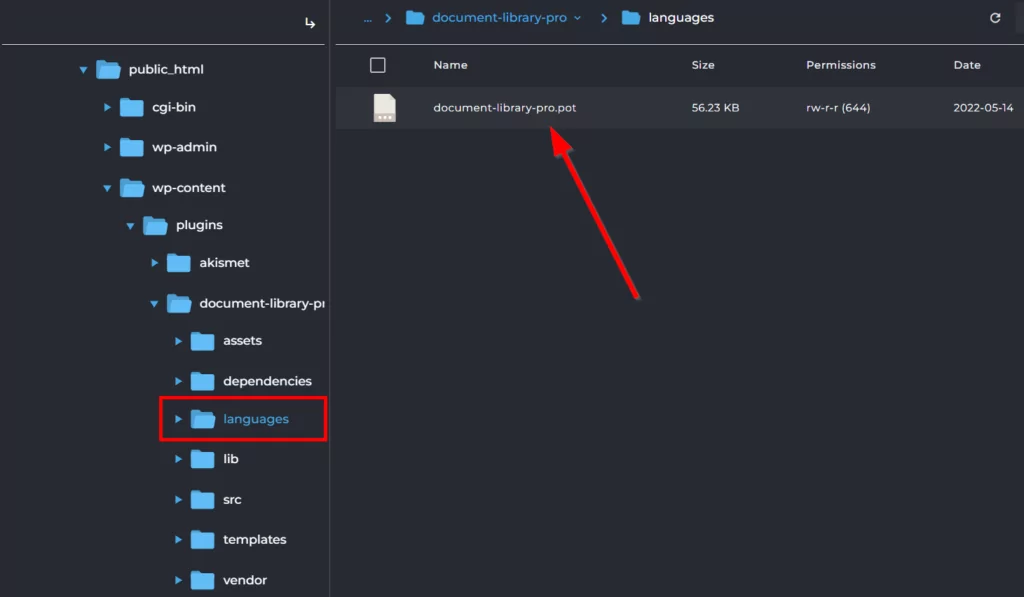
When you update translations, all the translated text strings within the plugin’s language pack will automatically be applied to your site’s translated versions. This eliminates the need to start translating each page individually. In other words, keeping your multilingual site’s translations up-to-date becomes easy peasy.
What if you’re using a plugin that is not translation ready? You can learn more about how to translate any WordPress plugin in this blog post.
2. After Activating a New WordPress Theme
Similar to plugins, WordPress themes also come with pre-defined gettext strings. These texts appear on several pages like the single blog page or blog list page. A good example is the ‘Next’ or ‘Previous’ link text at the end of a page or blog list.
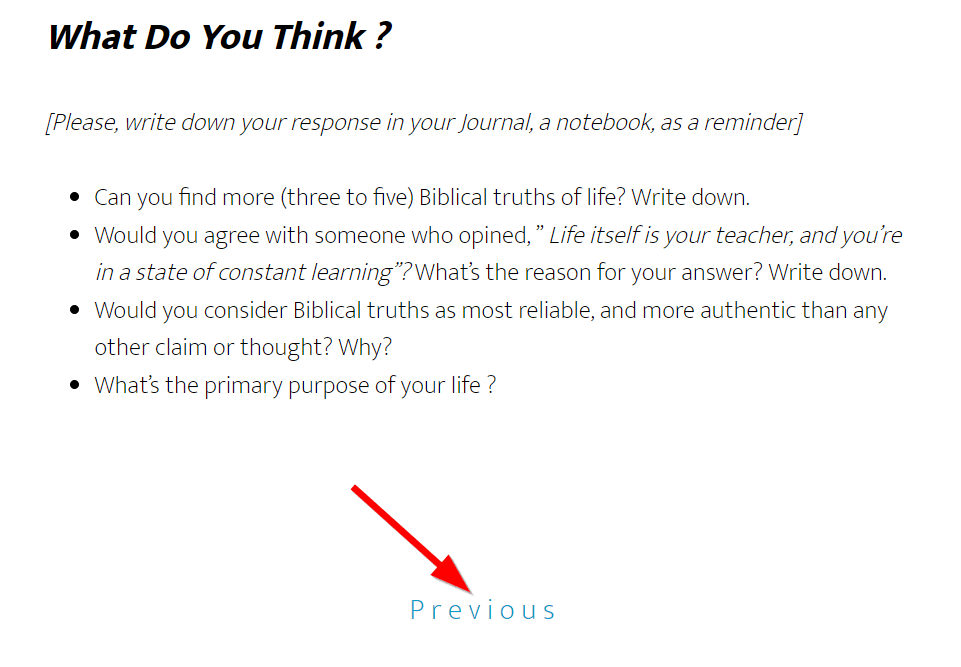
Themes can also either be translation ready or not. This depends on the developer’s choice to include a language pack. If the theme you’ve just activated on your multilingual site is translation ready, you can likewise update translations easily. All the pages that contain the theme’s gettext strings will be automatically updated sitewide.
For WordPress themes that are not translation ready, you can learn how to create language packs and translate themes here.
3. After Adding a New Language to Your Site
In this case, you’ve just added a new language to your existing multilingual site. This means you’ll also need to add new translations for the new language.
But remember that you can still take advantage of the themes and plugins that have already been translated by the developer. In other words, they come with their own language packs. You can do this in just one click before going ahead to manually update translations for user-generated content on each page.
4. After Publishing New Pages With Gettext String Values
As we mentioned earlier, certain plugins and themes add new pages to your WordPress site. There are cases when you may have deleted or saved these pages as drafts in the past.
For example, as a WooCommerce business owner, you may have saved your default blog posts page as drafts before. But you’ve now decided to start publishing blog posts on your site.
After publishing your blog list page, you’ll also need to ensure that the translations of all the gettext strings are up-to-date for all your site versions. Updating WordPress translations can take care of this.
5. After Switching to Automatic Machine Translation
The last common scenario when it makes sense to update translations on your WordPress site involves using automatic translation services. Two popular options are Google Translate and DeepL. These translation services work seamlessly with TranslatePress.
Both Google and DeepL offer API connections that allow you to automatically and accurately translate your website the easy way. With these services, you can translate even user-generated content on your multilingual site without having to translate each page individually.
All you need to do is set up the translation API connections first. You can check the following guides to learn how to set up automatic translation with Google Translate or DeepL using TranslatePress.
Now that we’ve considered some of the most common cases when you may need to update translations, let’s look at how to easily do it.
How to Update Translations in WordPress (Quick and Easy)
If you’re looking to update translations on your WordPress site, you probably already have a multilingual site. This simple one-step method we’re about to show you works best if you’re already using a multilingual plugin like TranslatePress.
Also, before updating your translations, ensure that you’ve added all the languages you want to your site. If you’re using TranslatePress, you can easily do this by going to Settings → TranslatePress. Then add a new language under the All Languages section.
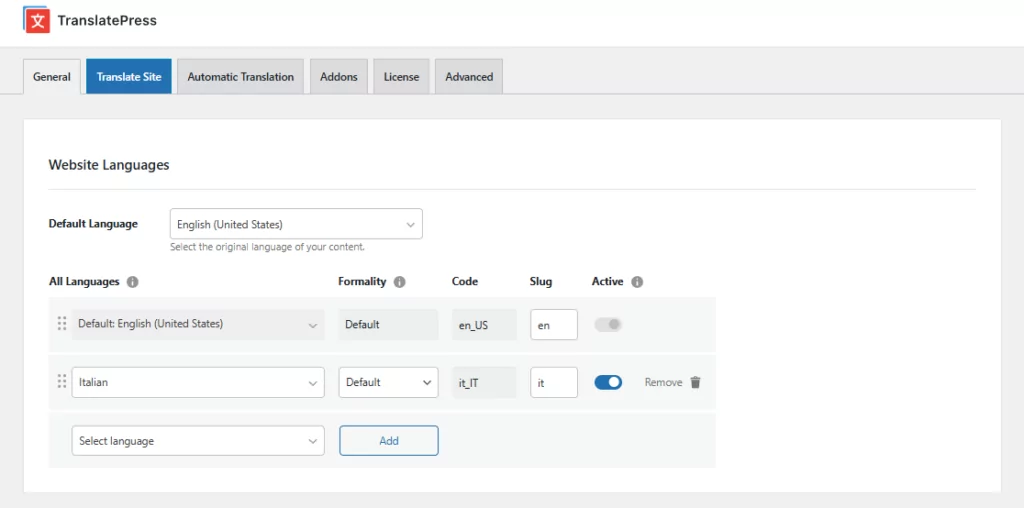
The free version of TranslatePress allows you to add one extra language apart from your site’s default language. To add more languages, you can upgrade to any of the premium TranslatePress plans.
After adding all the languages you want, navigate to Dashboard → Updates.
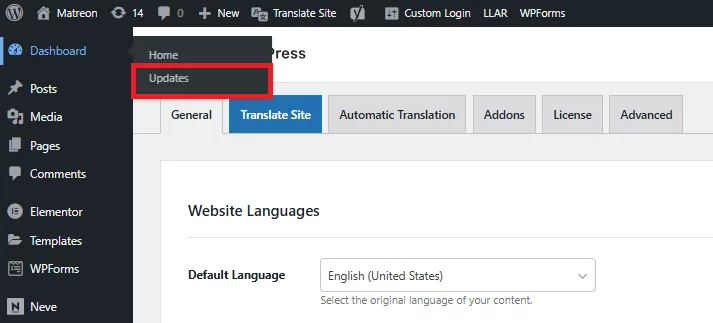
If new updates are available, you’ll see an Update Translations button on the next page. Simply click this button to update your.
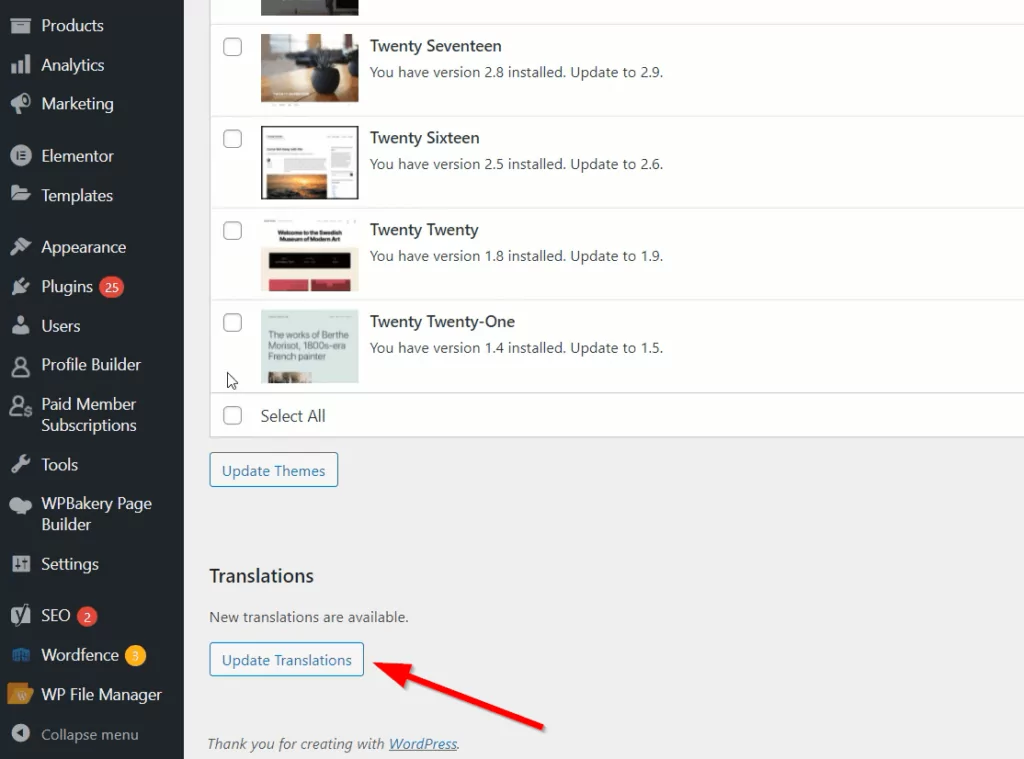
That’s it! You’ve successfully updated translations on your WordPress site.
Now when you go to the translation interface of any page by clicking Translate Site, you’ll find that all gettext strings that were included in the language pack have been automatically translated.
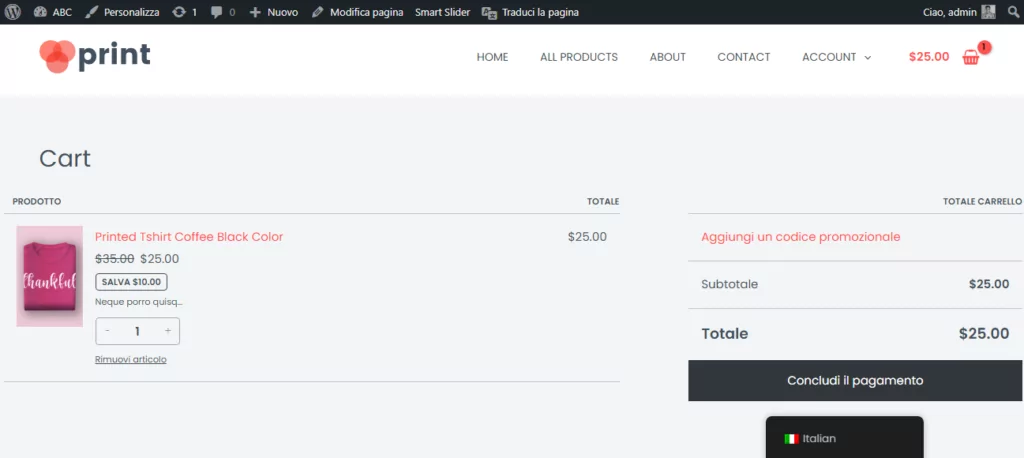
Next, you’ll be able to modify existing translations or translate user-generated texts that weren’t originally translated, by simply clicking the pen icon that appears next to a string upon mouse hover.
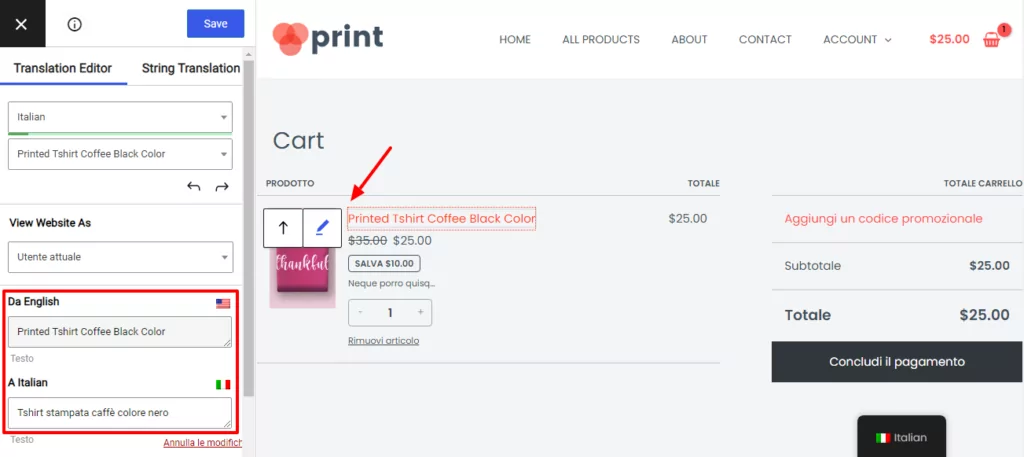
Update WordPress Translations for Better User Experience
Quality text translations are a crucial part of every multilingual site’s overall user experience. If you want to serve your global audience effectively, it’s important to frequently update translations on your WordPress site.
You may need to do this each time you add a new plugin, language, or theme to your website. If you’re using a powerful multilingual plugin like TranslatePress, updating translations is a very simple process.
TranslatePress Multilingual
In this article, we showed you how to update translations directly from your WordPress dashboard and with a single click.
We hope this article has helped you update your WordPress translations with ease. Kindly let us know if you have any questions in the comments section below.
If you found this post helpful, please check out our YouTube channel, where we constantly upload short & easy-to-follow video tutorials. You can also follow us on Facebook and Twitter to be the first to know each time we post.