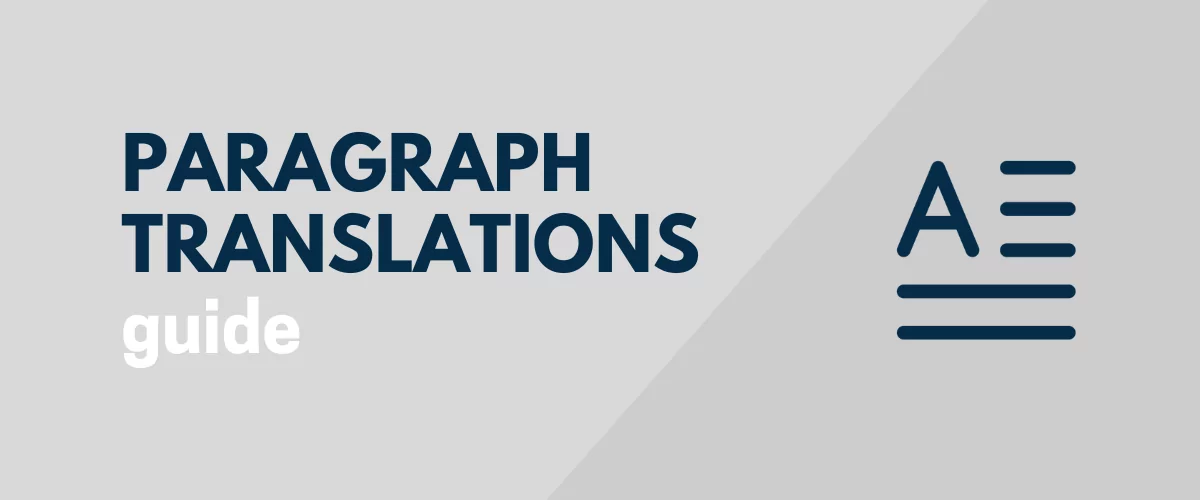
In this post
Are you looking for the best paragraph translators for your website?
Paragraph translators are automated tools that help translate written passages from one language to another while maintaining the content’s original meaning, style, and tone.
Translation tools are fast, convenient, and (sometimes) cost-effective but may lack accuracy in preserving nuances, context, and cultural subtleties, leading to potential errors or misinterpretations in the translated text.
In this article, we have listed the best translation tools out there and we have shown you how to use one of the tools to translate paragraphs on your WordPress website.
But before we dive into those let’s take a look into the benefits and challenges of paragraph translation.
Benefits of Paragraph Translations

Let’s take a look at the common advantages of translating website paragraphs:
More traffic: Translating businesses to different languages can boost visibility on the SERP of different countries, making the website discoverable to users searching in various languages. By offering information in the native languages of different target markets, websites can attract and engage with a broader audience and expand their business to new territories.
More revenue: Accessing new markets will not only boost your traffic but also lead to more sales opportunities and revenue generation. Proper translation of your website content is likely to boost trust, convert casual visitors to loyal customers, and maximize revenue collection.
Potential to become an industry leader: Translating paragraphs gives websites a competitive edge by enabling them to reach an international market where your competitors may not have a presence. Also, by attracting a diverse customer base, you are likely to outperform competitors in terms of trust, brand recognition, and revenue collection. These will help establish your website as an industry leader.
Ensure business longevity: By becoming an internationally recognized brand, you will establish a strong global presence which will protect your business against local market fluctuations. It will make the business resilient and will ensure that your business continues to thrive in the future where your competitors may get wiped out.
These are some of the broad advantages of implementing paragraph translations on a website. Next, we will look into some of the major challenges of translating paragraphs accurately on a site.
Challenges of Translating Paragraphs Accurately
Translating paragraphs accurately can be challenging due to several factors. For instance:
- To convey the intended meaning of a text accurately, you need to understand the context of the language which requires the translator to have extensive knowledge of idioms, cultural references, and nuances
- Translating technical terminology requires expertise in the subject matter to ensure precision and clarity in the target language
- Ambiguous words and phrases can pose challenges in determining the correct translation
- On top of all these, maintaining the original tone, style, and voice of the author, requires a lot of time and effort. Translations done on tight deadlines can compromise the quality and accuracy of the translation
- Lastly, ensuring consistency, accuracy, and quality across translated paragraphs is known to be difficult, especially in large translation projects involving multiple translators
By now, you know the benefits and challenges of paragraph translations. In the next section, we offer some pointers for translating accurately.
Practical Tips for Translating Paragraphs Accurately

Here are some practical tips to help achieve precise and effective paragraph translations:
- Familiarize yourself thoroughly with the subject matter, audience, and purpose of the text, or hire good translators with extensive knowledge of the language
- Be mindful of cultural differences and adapt the translation to resonate with the target audience
- Refer to reputable dictionaries, glossaries, and style guides to ensure consistency and accuracy in your translations
- Leverage translation tools to speed up the process, but always double-check the output for accuracy
- Seek feedback from native speakers or professional linguists
Now, let’s take a look at the best paragraph translating tools.
Best Paragraph Translating Tools
There are several translation services out there but the 4 most popular ones are Google Cloud Translation, DeepL Translator, Microsoft Translator, and Amazon Translate.
We have already covered these services in a separate guide so we won’t dive into a lot of details in this article. We recommend taking a look at the guide: Best Machine Translation Services, to learn more about the tools.
It’s worth noting that for WordPress websites, Google Translate and DeepL Translator are your best options. They can be easily integrated into a WordPress website using a third-party tool like TranslatePress.
In the next section, we will show you how to implement paragraph translations using Google Translate and TranslatePress.
How to Translate Paragraphs Accurately (Step-by-Step Guide)
To translate paragraphs accurately, you need to implement the following steps:
1. Install & Activate TranslatePress Plugin
TranslatePress offers a free and a premium version of the plugin. The premium version allows users to translate in multiple languages whereas with the free plugin, you can translate to only a single language.
The premium plugin also allows the translation of SEO metadata. On top of that, it offers the ability to add DeepL as a translation engine, the ability to add users in the new translator user account roles, and much more. Learn more: TranslatePress Free vs Pro.
We will show you how to translate paragraphs on your website using the free plugin.
If you decide to purchase the premium plugin, don’t worry, you can still follow the steps below to translate paragraphs on your website.
Without further ado, download, install, and activate the free TranslatePress plugin on your WordPress website.
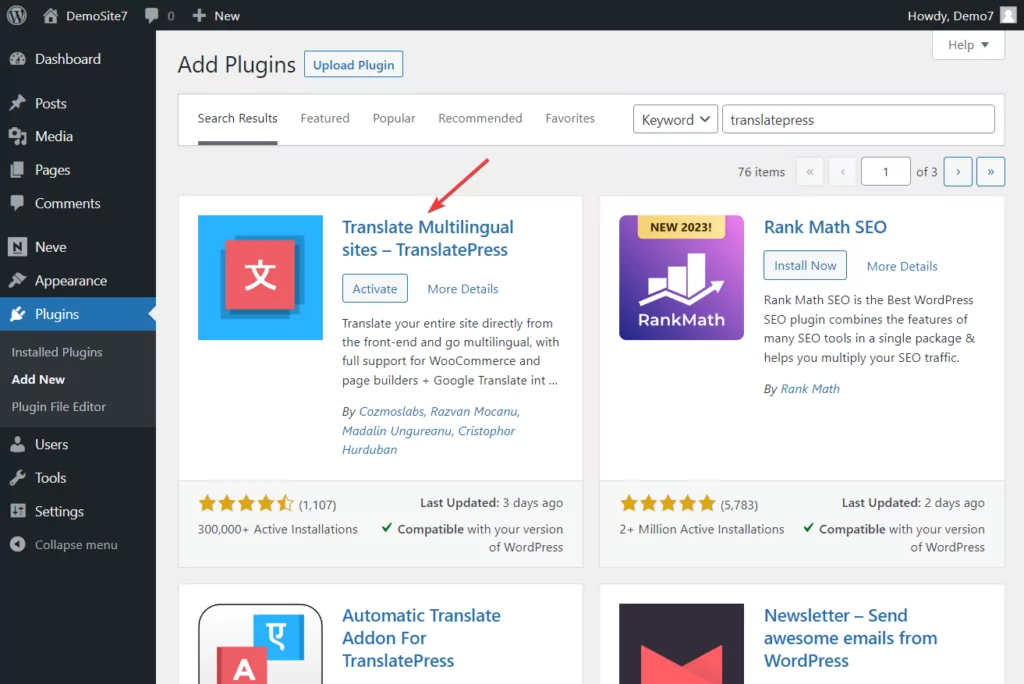
Those of you who prefer to use the premium plugin, need to first purchase the plugin, install it on their site, and then activate the license key.
To install the plugin (free or premium), open your WordPress dashboard, go to Plugins → Add New, and proceed to upload and activate the plugin.
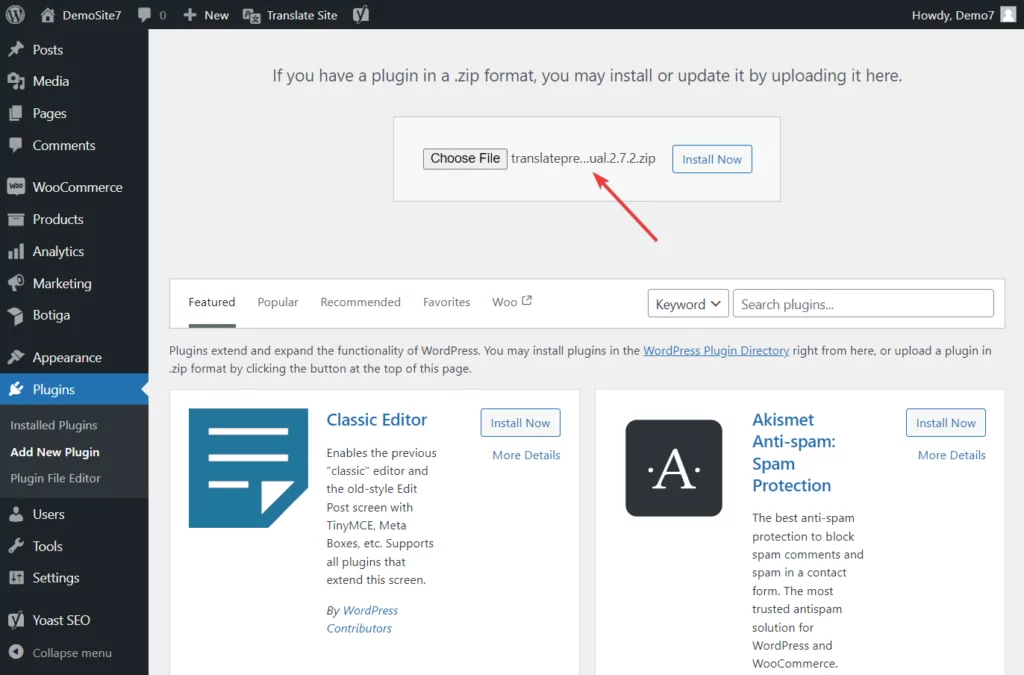
2. Choose Automatic or Manual Translation
TranslatePress offers automatic as well as manual translations.
To implement TranslatePress automatic translation, you need to enable the translation engines and let the machine do the work for you.
But if you wish to implement manual translation, then use TranslatePress’ Translation Editor tool to change the text of your website manually.
Some of you prefer the automated method while others prefer the manual method.
Below, we cover the automated (in step 3) and manual (in step 4) methods.
You can jump straight to the preferred method, but before you do that, we recommend learning about the pros and cons of machine and human translations.
Since both the automated and manual translations have many drawbacks, we recommend implementing a hybrid approach to reap the benefits of both methods.
The hybrid method involves automating the translations and making manual modifications to the text using the Translation Editor tool on pages where the automatic translations need improvement.
3. Enable Automatic Translation
To enable TranslatePress’ automatic translation, you need to carry out the following steps:
i. Select a Second Language
The second language is the language into which your paragraphs will be translated.
To select the second language, open your WordPress dashboard, and go to Settings → TranslatePress.
On the TranslatePress dashboard, head over to the General tab, and from the All Languages section select the language of your choice.
Hit the Add button adjacent to the language and scroll down to select the Save Changes button to complete selecting your second language.
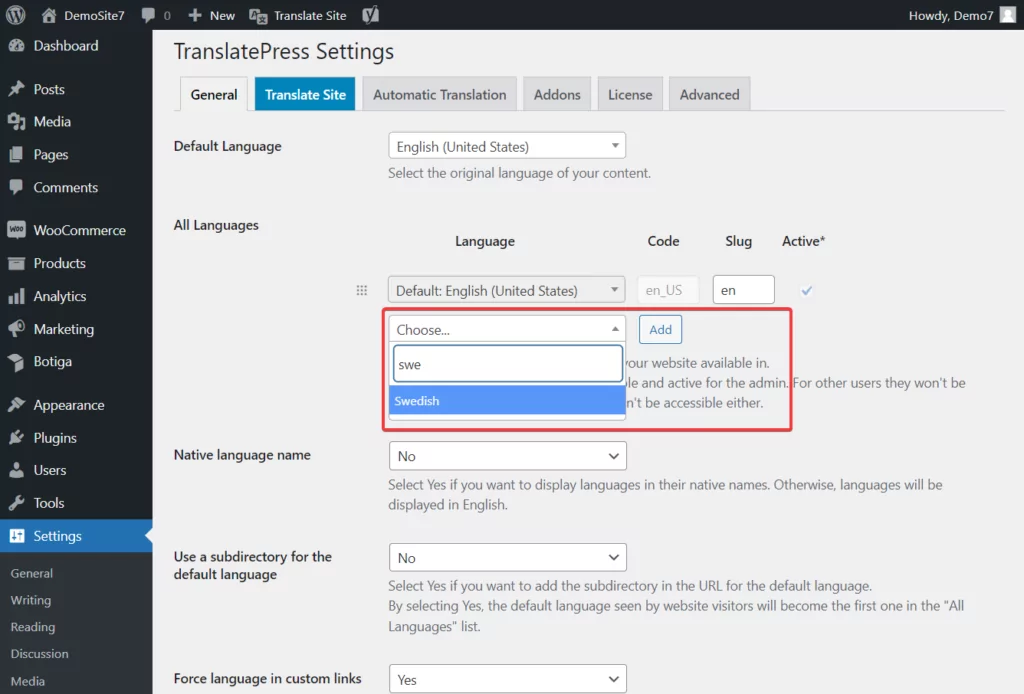
SIDE NOTE: In case you can’t find the second language of your choice, then you have the option to add your preferred second language by going to Settings → TranslatePress → Advanced → Custom Language.
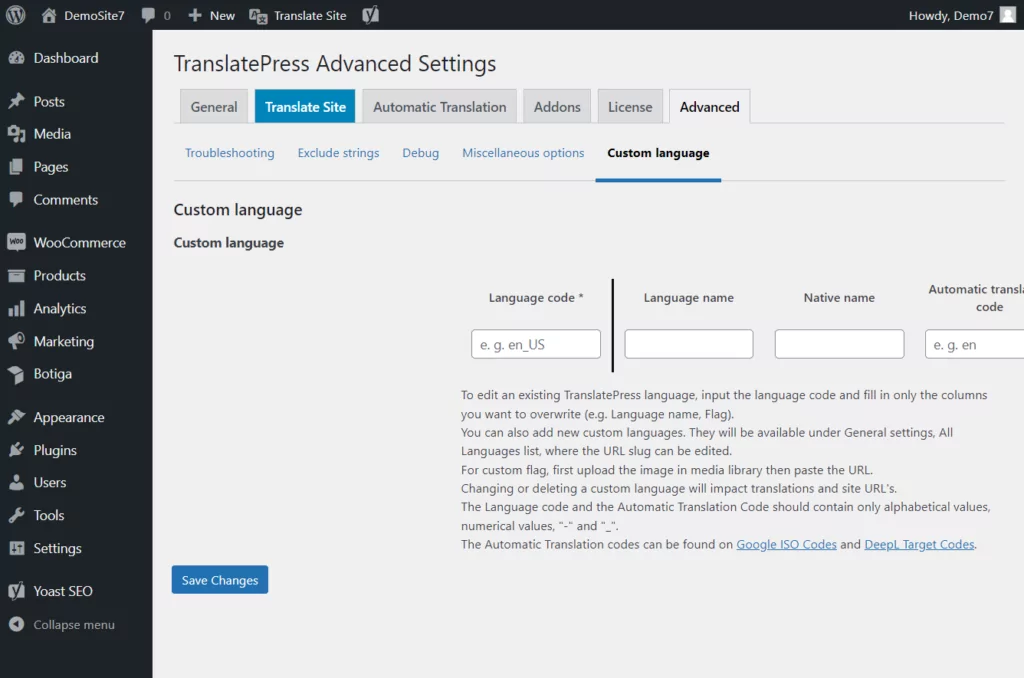
ii. Enable TranslatePress Automatic Translation
Go to the Automatic Translation tab on the TranslatePress dashboard, and from the dropdown menu beside the Enable Automatic Translation option, select Yes.
Hit the Save Changes button.
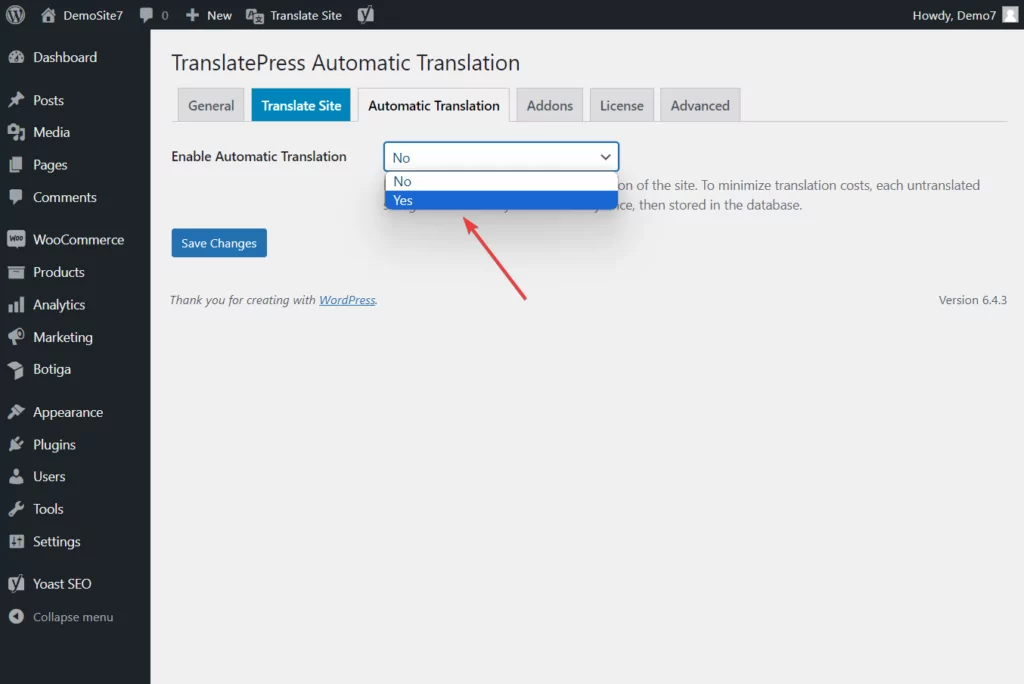
iii. Add a Translation Engine
Translation engines are services that help automate translations of your websites into multiple languages.
Since translation engines (like Google Translate and DeepL) don’t directly integrate with WordPress websites, you need to rely on TranslatePress for integration.
TranslatePress offers access to two of the world’s best translation engines: Google Translate and DeepL.
To use the DeepL translation engine, you need the premium TranslatePress plugin. We will proceed with Google Translate for this tutorial because we are using the free TranslatePress plugin.
If you aren’t sure which translation engine to choose, then read this article: DeepL vs Google Translate.
To use Google Translate you need to generate an API key from your Google Cloud account. The key generation is slightly lengthy and we already have a dedicated guide on the same.
NOTE: Google Cloud accounts are free but there is a usage limit on Google Translate. You can translate 500,000 characters per month without paying a dime. If you try translating more characters, you will be charged.
DeepL users can follow this guide to generate an API key. Like Google, DeepL also offers limited free monthly usage: 500,000 characters. Beyond that, you will need to upgrade to one of their pricing plans.
Once you have the API key, open the Automatic Translation tab, select the Translation Engine of your choice, insert the API key, scroll down, and hit the Save Changes button.
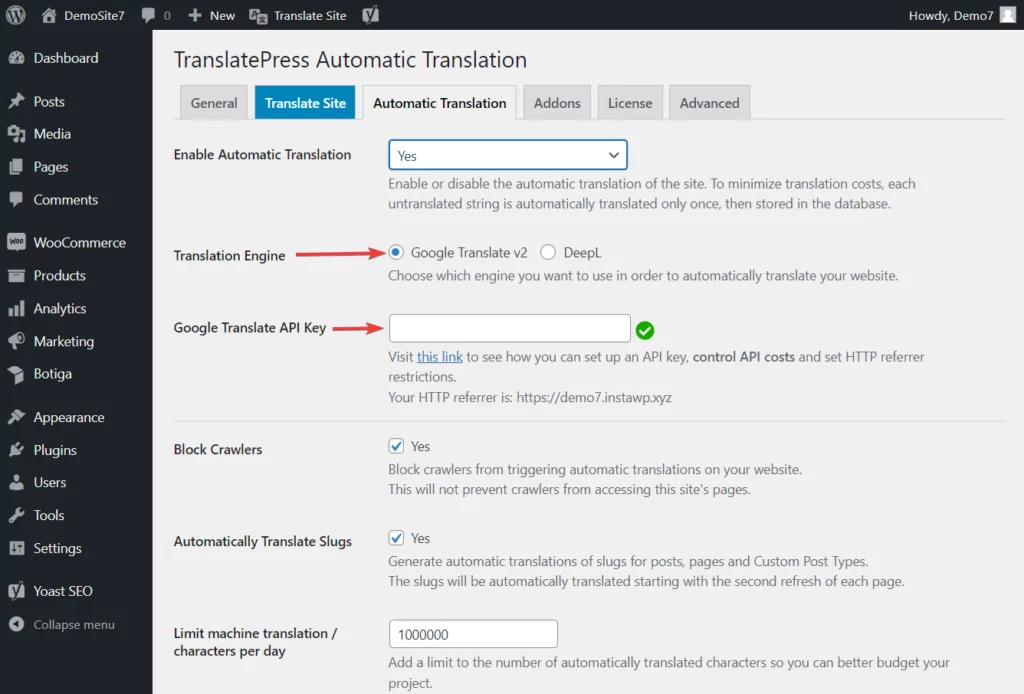
iv. Review TranslatePress Settings
The TranslatePress dashboard contains three tabs: General, Automatic Translations, and Advanced.
The Advanced tab contains options to help you troubleshoot errors, debug issues, and add custom languages, among other things.
The General and Automatic Translation tabs contain the second language and translation engines. You already accessed these two in the previous steps when you had to select the second language and enable automatic translation engines.
But the tabs contain more options that you didn’t have a chance to look into. So we recommend that you open those tabs again and review the options available there.
You may want to modify some of the options. Take, for instance, the Language Switcher that started appearing on the front of your website after selecting the second language.
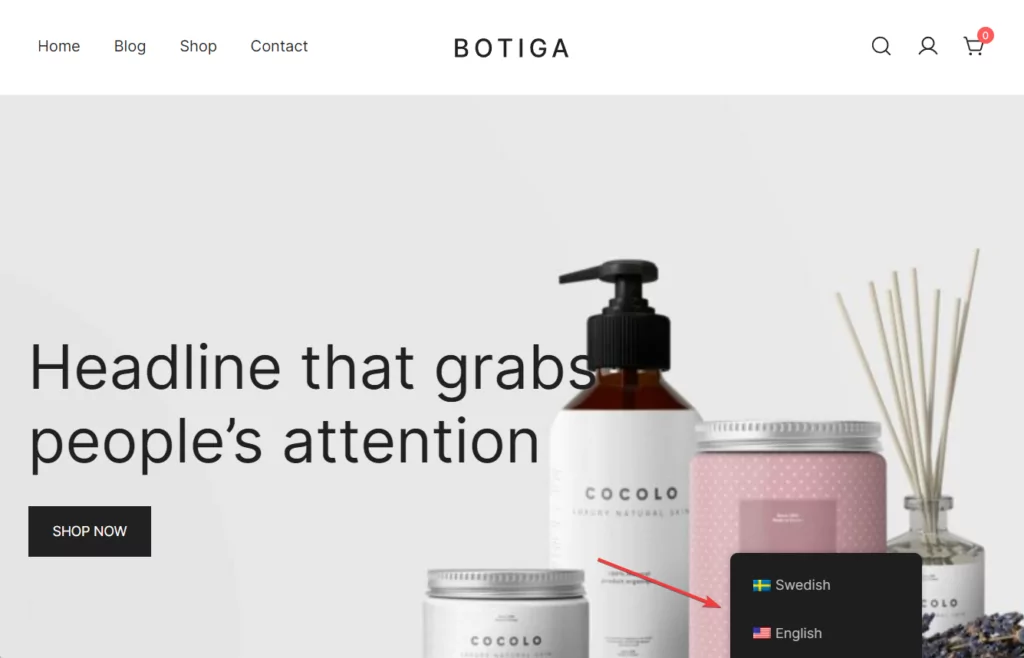
In the General tab, there are options to modify how the Language Switcher is displayed on your website.
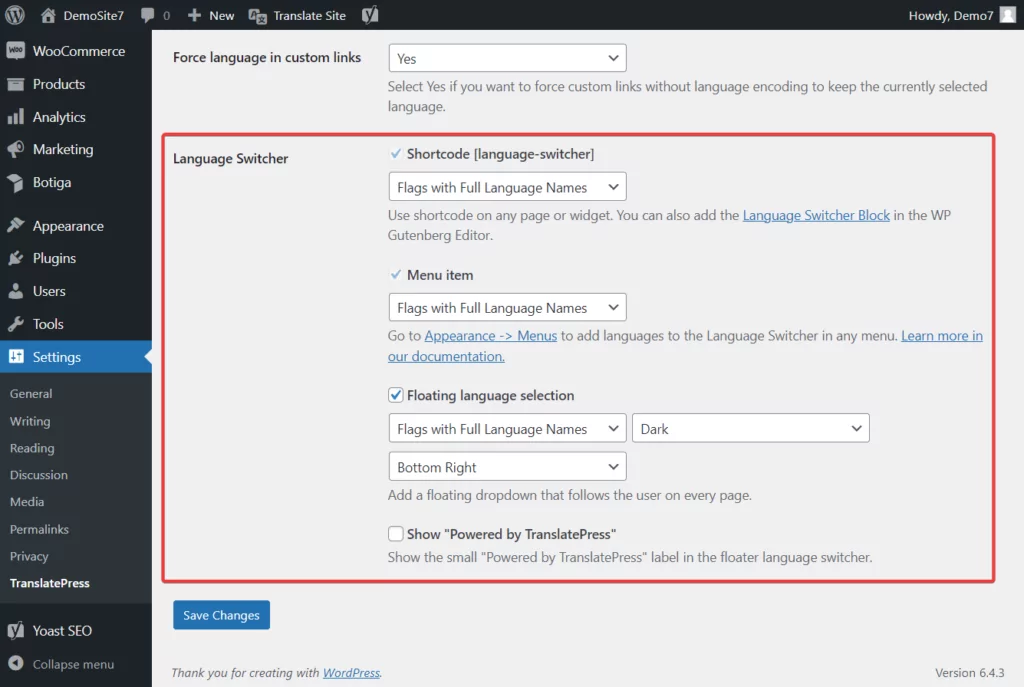
The bottom line is, that you should review all three tabs (General, Automatic Translations, and Advanced) and make modifications as and when necessary.
4. Modify Translated Paragraphs Manually
Whether you want to make manual modifications to automatically translated text or simply implement manual translations on your website, TranslatePress’ Translation Editor will help you do just that.
We will show you how to use the Translation Editor.
Open a page of your WordPress website and from the admin bar located on top of the page, select the Translate Page option.
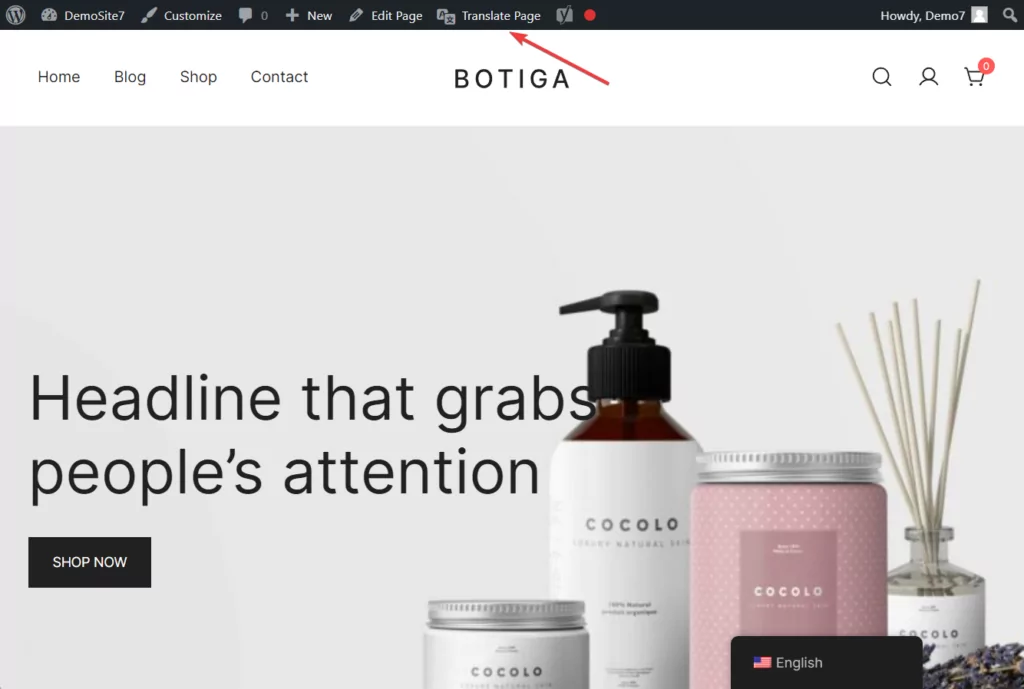
Immediately, the Translation Editor should slide in through from the left side of your screen.
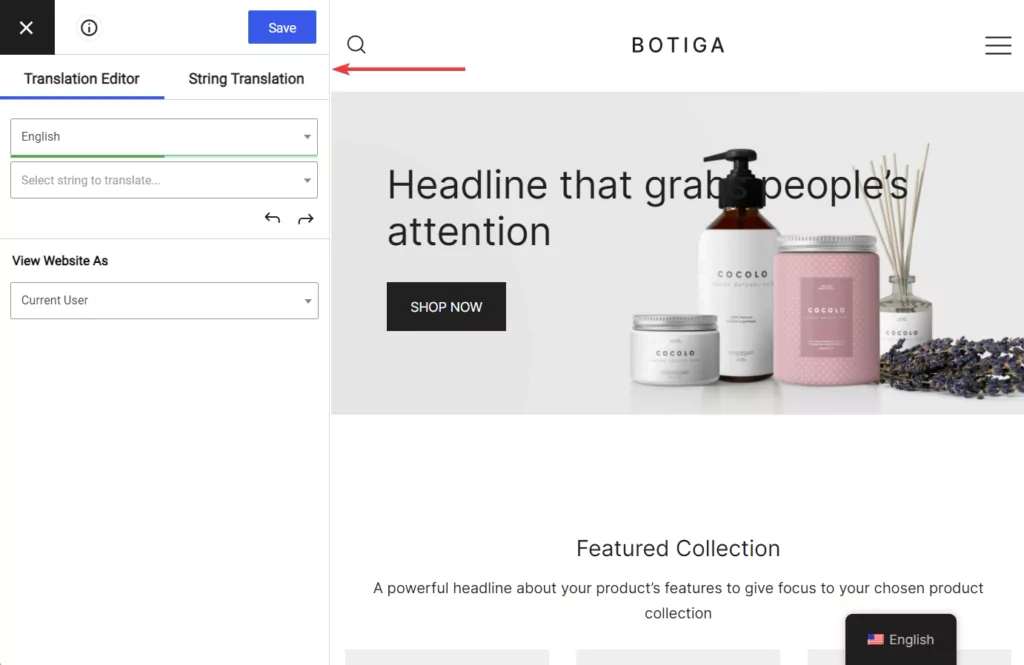
You will be translating one paragraph at a time. To start the translation, hover your cursor over a paragraph on the page and you should be able to see a blue pen right next to the paragraph. Click on the blue pen, and the entire paragraph automatically appears in the editor.
If you had enabled the automatic translation engine, then the translated text should also appear in the editor right below the original text. All you have to do is replace the erroneous automatically translated text with the correct version of the translated text.
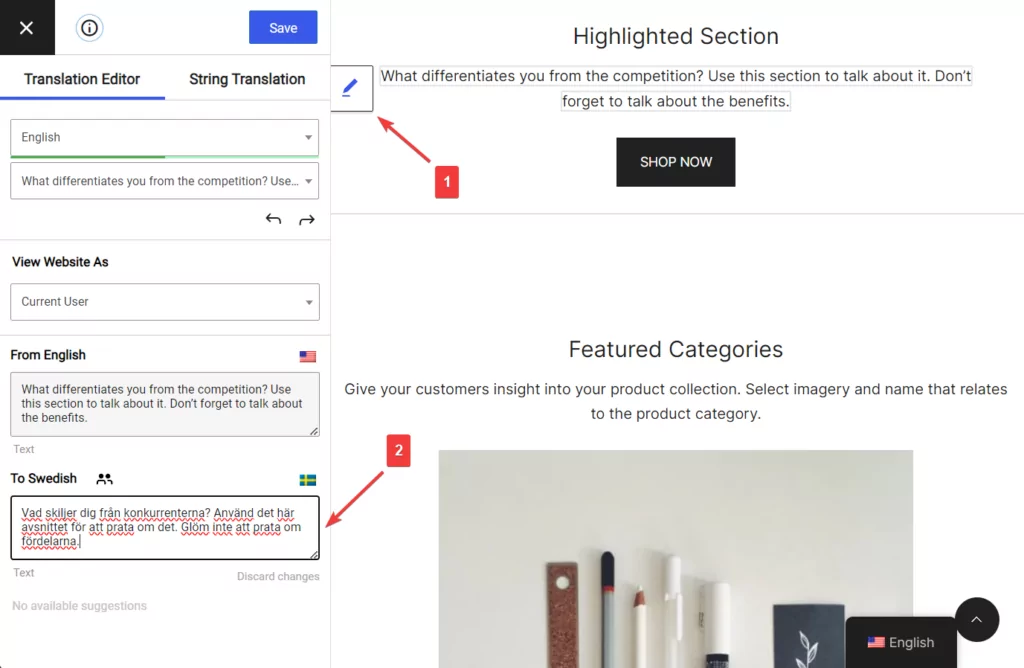
If you didn’t enable the engine then you won’t find any translated text on the editor. Instead, there will be a blank bar. Be sure to insert your translated text in that bar.
After replacing or inserting translated text, be sure to hit the Save button located at the top of the editor to save your translations.
Then proceed to translate all the paragraphs on the page in this manner.
NOTE: Are you having trouble translating large blocks of paragraphs? Follow this guide.
That’s it. You now know how to implement paragraph translation.
Tackle Paragraph Translations Today!
Translating paragraphs offers benefits like the opportunity to draw more traffic, collect more revenue, become an industry leader, and ensure the longevity of your business.
That said, accurate translation is not easy and should be carried out by expert translators or powerful translation services like Google Translate or DeepL Translator.
Regardless of whether you want to implement manual translations through expert translators or use automated translation services like Google Translate or DeepL Translator, you need a third-party tool like TranslatePress to translate your website paragraphs.
TranslatePress Multilingual
If you have any questions about paragraph translations, let us know in the comment section below.


