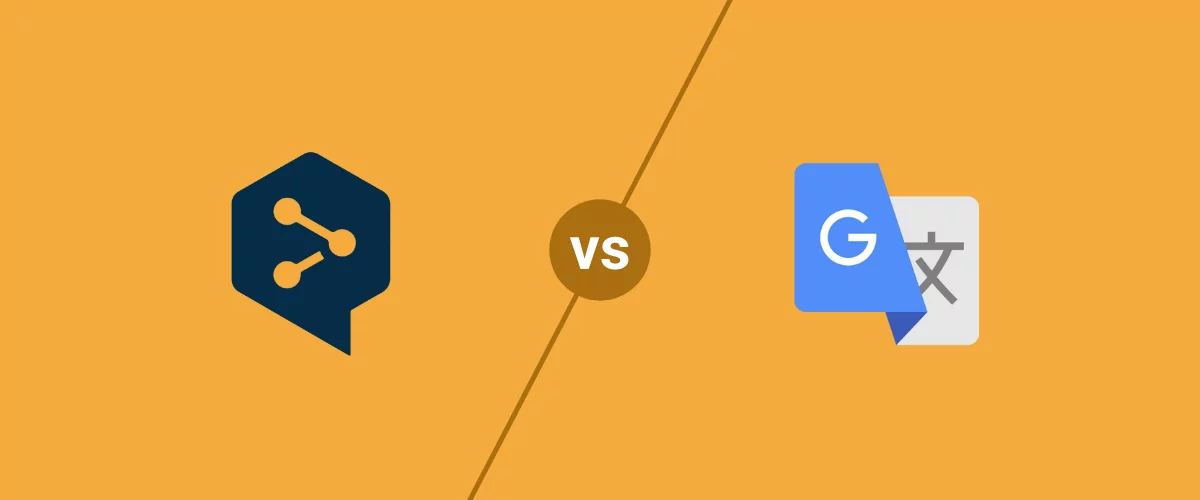
In this post
Trying to choose between DeepL vs Google Translate for automatic machine translation?
If you’re searching for the best machine translation service, you’ve probably come across these two names.
But which translation service is better for your needs? That’s the question that we’re going to answer in this post.
We’ll compare Google Translate vs DeepL in a few different areas. Then, if you’re looking to translate your own website using these tools, we’ll also show you step-by-step how to use both services to translate a website.
Let’s dig in!
DeepL vs Google Translate Comparison: Four Key Areas
To help you decide between DeepL vs Google Translate, we’ll compare them in four key areas:
- Translation accuracy
- Supported languages
- Interface, apps, and API integrations
- Pricing
For a quick summary of the comparison you can also watch this short video:
Translation Accuracy
If you’re using automatic translation, one of your biggest considerations is probably the accuracy of the translations that your chosen service generates.
For that reason, we’re going to start our Google Translate vs DeepL comparison with a look at the accuracy of each service, based on some actual studies and general user opinions.
It’s hard to give a single conclusion for accuracy because it depends in some part on the specific language pairs that you’re translating. However, DeepL generally fares a bit better than Google Translate in blind tests, especially when it comes to European language pairs.
For example, DeepL translated 119 different paragraphs using translations from DeepL, Google, Amazon, and Microsoft. They then asked professional translators to do a blind test and rate the translations.
The way that DeepL presents this data is a bit tricky, though. This data does not include situations where the translations were rated equally good (or identical). It’s only presenting the data for situations where one translation was rated to be better than others by the professional translators.
But in those specific situations (where one set of translations was noticeably better than others, instead of just being equal/identical), DeepL was the service that had the better translations most of the time for the language pairs that they tested:
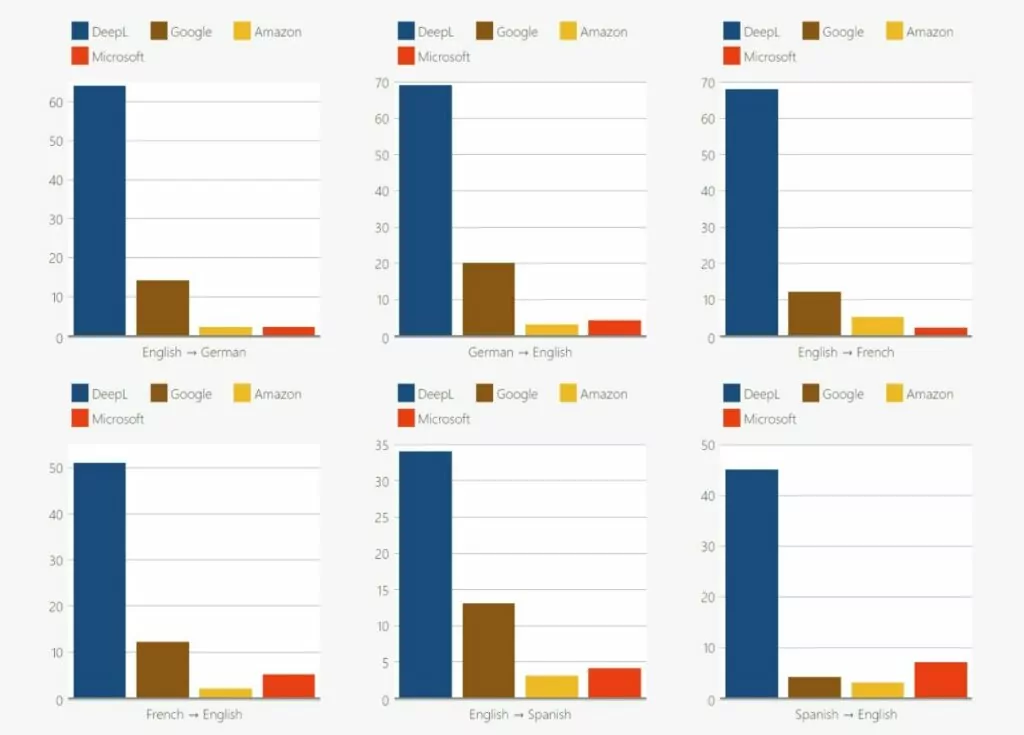
Gigazine, a popular Japanese blog, also ran some tests of DeepL’s Japanese translations and found them to be more accurate than Google Translate. The article is in Japanese – but you can use one of these services to translate it!
Finally, based on general sentiment around the web, most people find DeepL’s translations to be a little bit more accurate and natural-sounding. This is especially true for European language pairs, as we noted above.
In general, people praise DeepL for having more natural-sounding translations and doing better with local idioms and slang. That is, DeepL is a little better at translating the actual meaning and tone of content, rather than just word-for-word translations that might technically be correct, but still sound a bit awkward or lack context.
Supported Languages
When it comes to the languages that are supported between Google Translate vs DeepL, Google Translate is the clear winner.
DeepL started as a service exclusively for European languages, but has since expanded to support languages from all over the world. However, its supported language list is still much smaller than Google Translate.
Both services support all of the popular languages, but Google Translate does a much better job at offering support for less popular languages.
Google Translate supports 130+ different languages – you can view the full list here.
However, DeepL currently only supports only 30+ different languages – you can view the full list here.
If you need common languages such as Spanish, Chinese, Russian, Portuguese, Japanese, etc. then you should have zero issues between either platform in terms of supported languages.
But if you want support for languages such as Vietnamese, Hindi, Hebrew, Thai, and many others, then Google Translate is the only option.
Integrations/Options
Both DeepL and Google Translate give you different ways to translate content depending on your needs.
For casual use, both offer web interfaces where you can translate text or documents. Google Translate also lets you translate websites online by entering a URL, while DeepL doesn’t currently offer a feature to translate other websites.
Here’s the web translation interface with Google Translate:
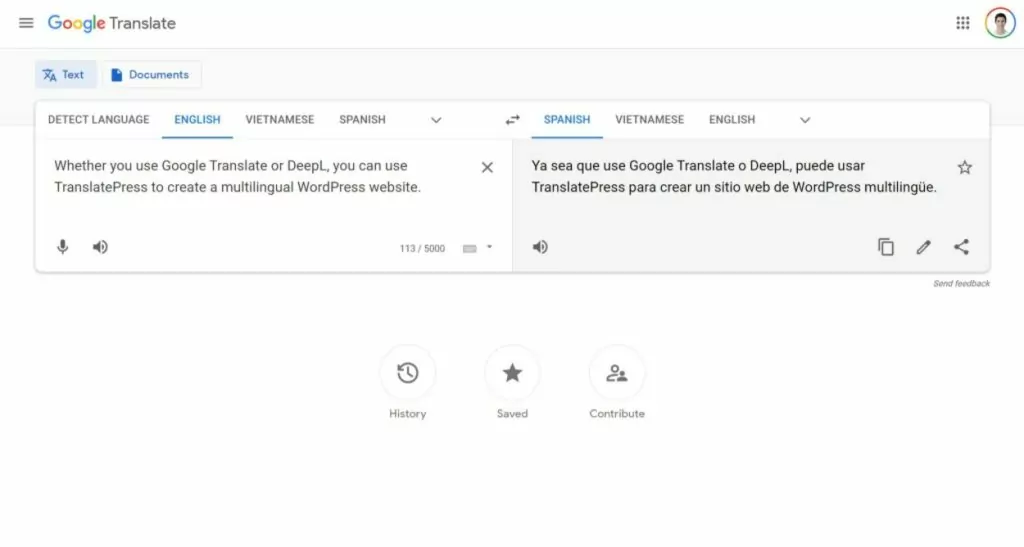
And here it is with DeepL:
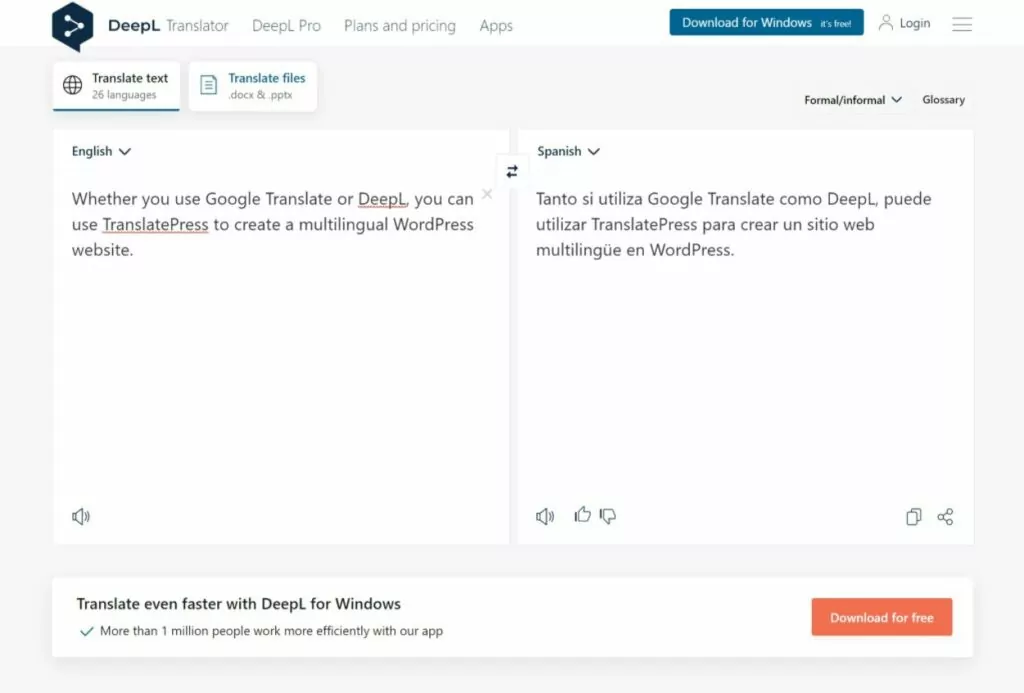
DeepL also offers a desktop app for Windows and macOS, which is useful for people who need to translate a lot of text and documents. DeepL also has apps for iOS and Android.
Google Translate has apps for iOS and Android, but it doesn’t offer desktop apps. Desktop users will need to stick with the web interface.
However, if you’re reading this post, you’re probably most interested in the API integrations, which are what let you use Google Translate and DeepL to translate your own website.
Both Google Translate and DeepL offer API services that you can use to connect your site or service to either platform. The DeepL API uses DeepL’s branding, while the Google Translate API is called the Google Cloud Translation API and is part of Google Cloud.
If you’re a developer, you can set this up yourself. If you’re not a developer, you can use a tool or plugin. For example, if you’re using WordPress to build your website, you can use the TranslatePress plugin to connect to both the Google Translate and DeepL APIs.
We’ll show you how to set this up a little later in this post, but here’s the basic idea of how it works for WordPress:
- You choose your desired languages in the TranslatePress plugin;
- You enter the API credentials for either Google Translate or DeepL, according to your preferences;
- TranslatePress handles automatically connecting to those services and passing your website’s content to them. It will then receive back the translated versions of your content over the API;
- TranslatePress stores those translations locally in your site’s database so that you don’t need to query the API on every page load. This means you can keep your costs down and you’ll also be able to manually edit the translations if needed.
Since we mentioned pricing above, let’s talk about that next…
Pricing
Our last point of comparison between DeepL vs Google Translate is pricing.
If you just need to translate a bit of text, the web versions of both Google Translate and DeepL are free. All you do is paste in the text and both will spit back the translations for free.
In terms of API usage to translate your own website, Google Translate and DeepL offer similar pricing.
First, both offer a free tier with identical limits. With both Google Translate and DeepL, you can translate up to 500,000 characters (not words) per month for free. This is 100% free forever. So as long as you stay under 500,000 characters per month, you could use either API for free.
For paid API usage, they have slightly different approaches and Google Translate is a little bit cheaper in general.
With the Google Translate API, you strictly pay based on your usage. After your first 500,000 characters each month, you’ll pay $20 per million characters. View full pricing details.
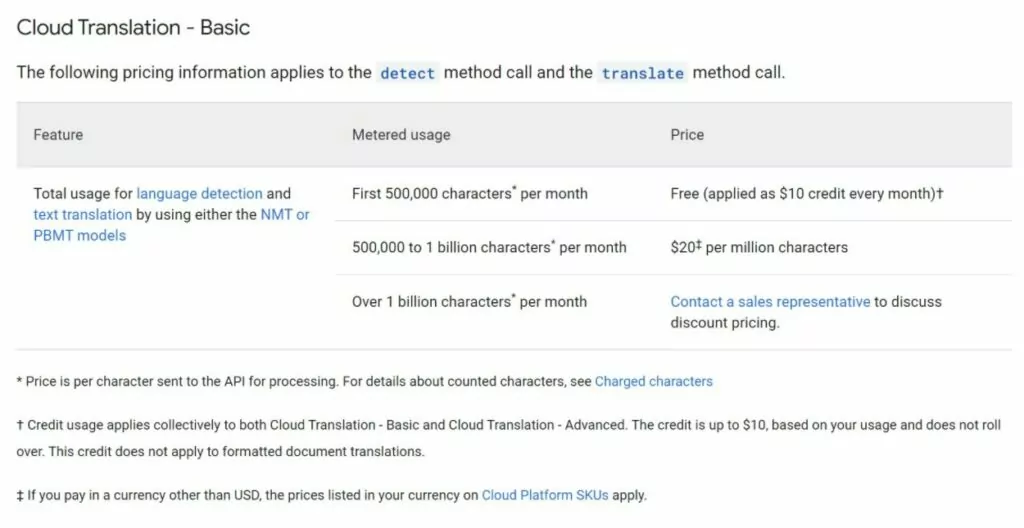
With DeepL, you’ll pay a low flat rate for access to the API plus a usage-based fee. No matter what your translation quantity is, you’ll pay a flat $5.49 per month to access the API (this doesn’t apply if you’re under the 500,000 free limit). Then, you’ll pay $25 per million characters, which is 25% more expensive than Google Translate. View full pricing details.
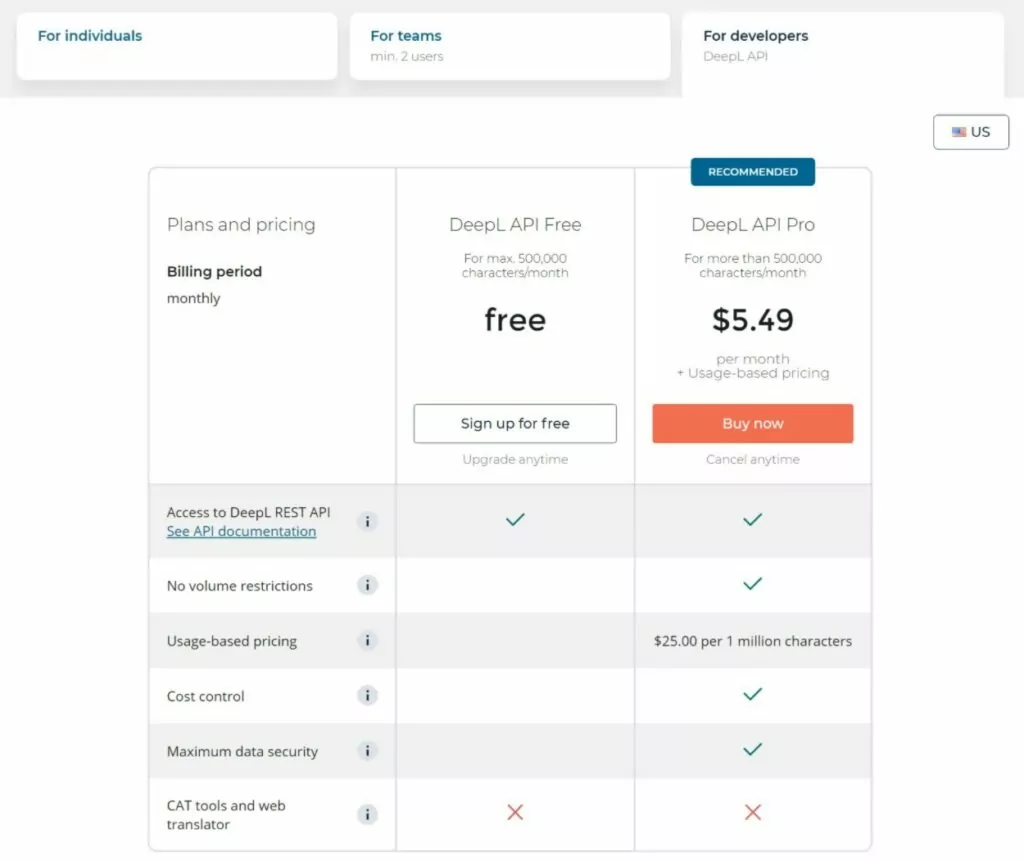
Here’s a table that compares the monthly cost to translate various quantities of characters:
| Number of characters | Google Translate | DeepL |
| 500,000 | Free | Free |
| 1,500,000 | $20 | $30.49 |
| 3,500,000 | $60 | $80.49 |
| 10,500,000 | $200 | $255.49 |
If you’re translating large quantities of content, DeepL’s flat monthly fee becomes pretty negligible and DeepL basically just costs ~25% more than Google Translate. However, at low quantities (~1,500,000 characters), the flat fee adds a big extra cost and makes DeepL more like ~50% more expensive.
DeepL also offers a non-API premium version, which is geared towards people who want to translate content via the web app or desktop apps. This plan starts at $6.99 for unlimited text translation and up to five 10 MB files per month. This plan does not include the API, though. If you want to use the DeepL API to translate your own website, you’ll need to pay the prices that we detailed above.
DeepL vs Google Translate FAQ
To finish off our DeepL vs Google Translate comparison, let’s go over some common questions people have about these two services. Then, we’ll show you how you can start using both services on your WordPress site.
Can you use Google Translate and DeepL to translate a website?
Yes – both Google Translate and DeepL offer an API that you can use to translate your own website, as long as you have a tool like TranslatePress so that you can easily connect to the API. Or, if you’re a developer, you can build your own integration.
Is DeepL better than Google Translate?
It depends on what you need. For the languages that it supports, DeepL is regarded to be a bit more accurate than Google Translate. However, DeepL Translate has a limited language selection as compared to Google Translate and also costs more money. So if you need a language that DeepL doesn’t support and/or you’re on a budget, Google Translate might be a better option.
How to Use Google Translate or DeepL to Translate Your WordPress Site
Now that you have a better understanding of whether Google Translate or DeepL is better for your needs, let’s move into how you can actually use these services to translate your website.
Assuming you’re using WordPress, the easiest way to get started with either Google Translate or DeepL is to use the TranslatePress plugin.
TranslatePress makes it easy to use both services to translate 100% of your site, including any content from your theme or plugins. TranslatePress will store the translations locally to limit how much you need to pay for API usage and you’ll also be able to edit the automatic translations using TranslatePress’s visual translation editor:
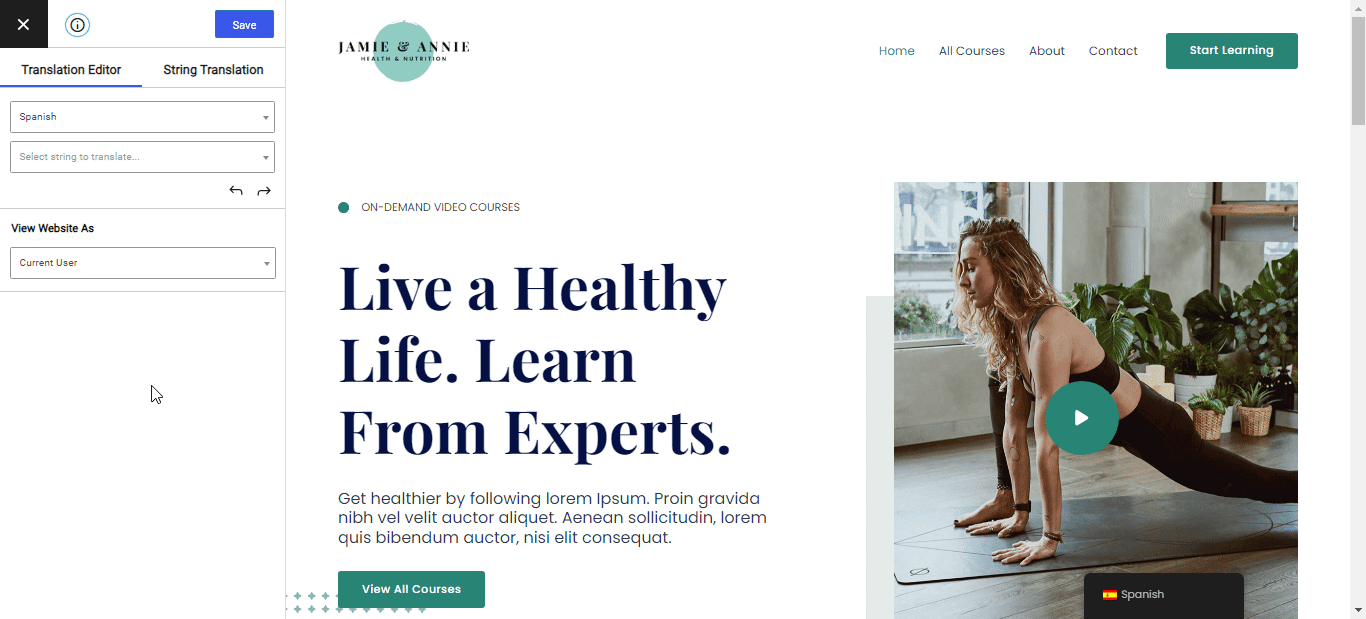
If you want to use Google Translate, you can use the free version of TranslatePress at WordPress.org to translate your site into one new language.
To translate your site into unlimited languages and/or get access to DeepL support, you’ll want to purchase the premium version. Support for unlimited languages is available on the Personal license while DeepL support is available on the Business license – see pricing and purchase a copy here.
Better still, all premium versions now come with TranslatePress AI, which makes integrating with DeepL and Google Translate incredibly easy, making the process of automatically translating your website content effortless and instant.
Here’s how to use both Google Translate and DeepL on WordPress…
TranslatePress Multilingual
1. Install TranslatePress and Choose Languages
To get started, install the TranslatePress plugin on your site – either the free version from WordPress.org (if you plan on using Google Translate) or the premium version (if you plan to use TranslatePress AI or DeepL). For DeepL you’ll also want to enable the DeepL Automatic Translation add-on. You don’t need any add-ons to use Google Translate or TranslatePress AI.
Once you activate the plugin, go to Settings → TranslatePress in your WordPress dashboard to choose the languages that you want to use on your site:
- Default Language – the current language of your site.
- All Languages – one or more new languages into which you want to translate your site using Google Translate or DeepL.
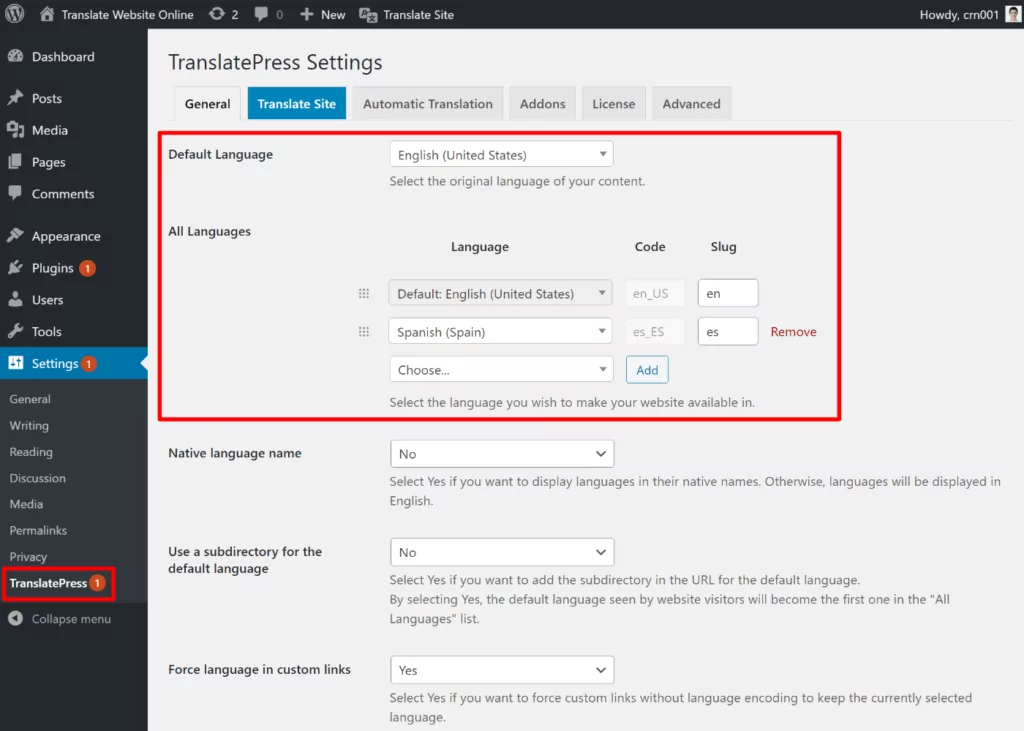
2. Set Up Automatic Translation API (Google Translate or DeepL)
Next, you need to set up your site for whichever service you want to use.
To set this up, go to the Automatic Translation tab in the TranslatePress settings area. First, enable automatic translation. Then, choose your preferred translation engine.
TranslatePress AI is selected by default, being the most accurate option. If you have a premium TranslatePress license and wish to proceed with TransatePress AI, there is nothing more to do, apart from saving your changes. Your website will be automatically translated when you visit it form the front end in your additional languages.
However, if you prefer using the Google Translate or DeepL API, you’ll need to enter the API key for your chosen service – we have detailed guides on how to access your API key for both services:
Finally, TranslatePress also lets you set a daily translation character limit, which is helpful for controlling your billing. If you want to make sure you don’t accidentally spend too much, you can enter a character limit according to your budget:
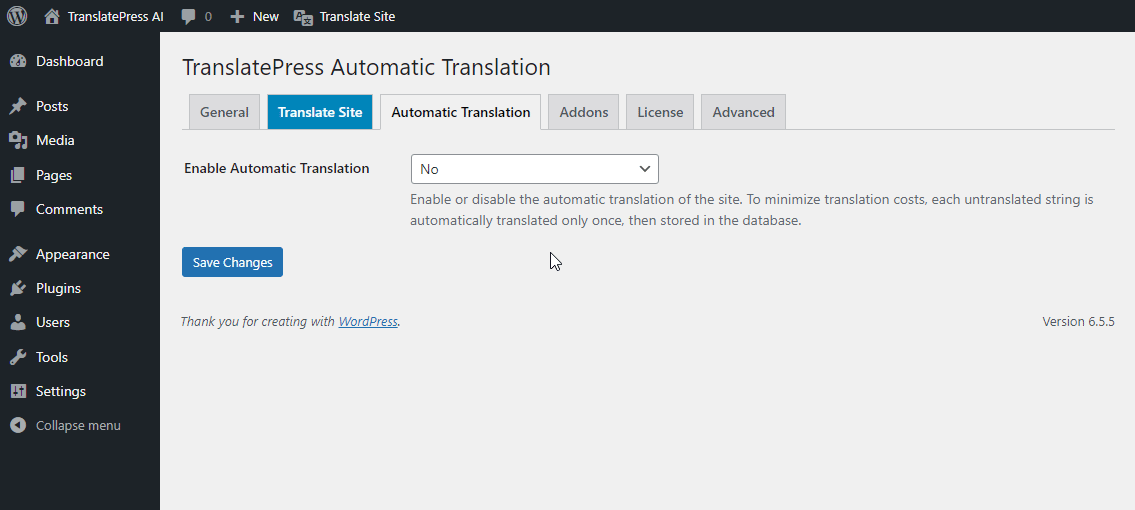
And that’s it! TranslatePress will now start translating your site’s content using your chosen service.
3. Manually Refine Translations If Needed
While Google Translate and DeepL are both great services, neither is 100% perfect when it comes to accuracy. Thankfully, that’s not an issue with TranslatePress because you can always go in and manually refine your automatic translations using the visual translation editor.
All you do is hover over the content that you want to translate and click the pencil icon. That will open the translation in the sidebar, where you can make whatever edits you want. You can even completely overwrite the automatic translation if needed:
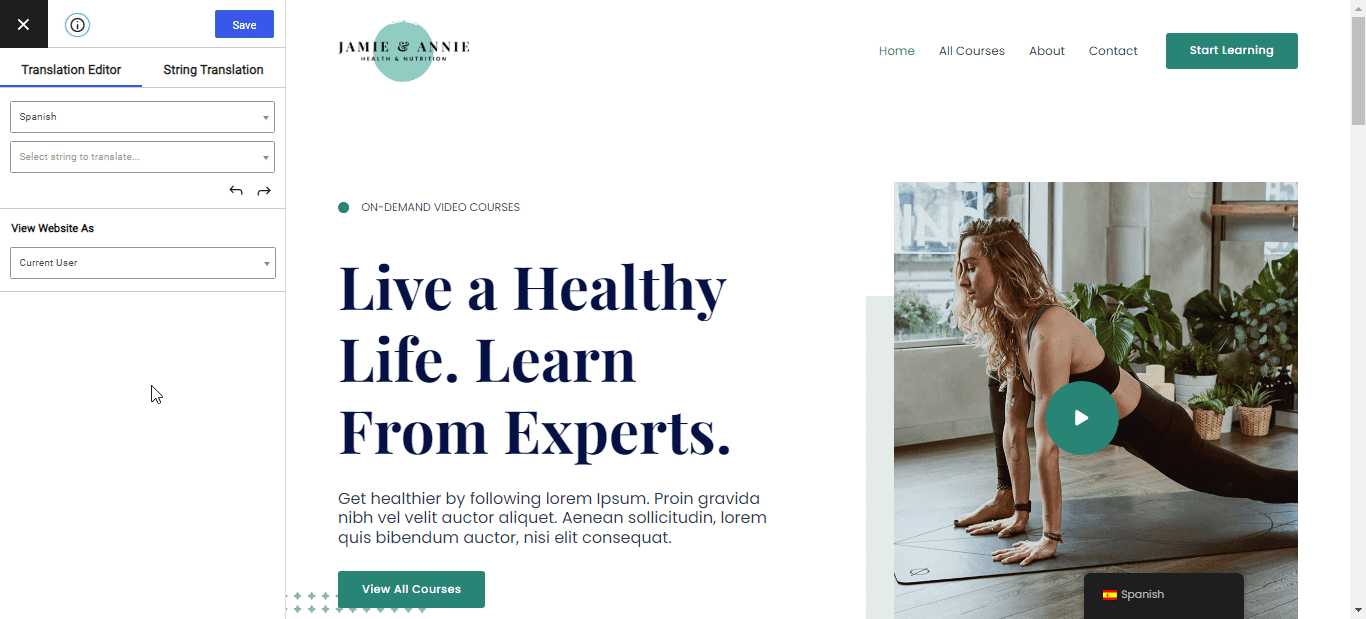
And that’s the quick and dirty guide to using TranslatePress with DeepL and Google Translate. If you want to see an even more in-depth tutorial, check out our guides on how to use DeepL to translate a WordPress website or how to use Google Translate on WordPress.
Get Started With DeepL or Google Translate Today
Google Translate and DeepL are two of the best services to automatically translate content and/or create a multilingual website.
In this post, we’ve compared them so that you can pick the best service for your specific language needs and budget level.
No matter which service you choose, you can use TranslatePress to connect via the API to fully translate your WordPress site’s content and create a multilingual website.
To get started with Google Translate, you can use the free version at WordPress.org.
To unlock support for unlimited languages, TranslatePress AI and the DeepL API, purchase the premium version.
TranslatePress Multilingual
For some other options, you can also check out our full roundup of the best machine translation services.
Do you still have any questions about choosing between Google Translate vs DeepL? Let us know in the comments!



Hi,
Google Translate API can not be obtained for free! You need to notify the payment in the article!
Regards Dita
You can obtain the API key for free and keep using the service for free as long as you manage to stay under the limit of 500,000 translated characters per month. Google only asks for your card information in order to verify your account and they will not charge you as long as you stay within the free limit.
I need to buy API key and TranslatePress plugin….
As a language learner and a professional translator, I have used both DeepL and Google Translate extensively. In my experience, DeepL is the clear winner when it comes to accuracy and natural-sounding translations. Google Translate is good for basic translations, but it often struggles with more complex sentences and idiomatic expressions. The fact that DeepL uses artificial neural networks to learn and improve its translations over time is a major advantage. It’s also great to see that TranslatePress has integrated with DeepL, providing users with even more translation options. Overall, I highly recommend DeepL for anyone looking for high-quality translations.